[7 Ways] Fix Xbox Turns Off by Itself
So your Xbox console turns off by itself. Do not worry, it's not being possessed by any evil spirits and John Cena is not turning off when you can’t see him. It is a fairly common problem with some of the older Xbox consoles and can sometimes happen with some of the newer ones like the Xbox One and Series X/S. While the Xbox turning itself off is not anything to cause any alarming red flags to go off, it is important to understand why. This will lead to discovering the root cause of the problem and prevent it from getting any worse.
Part 1: Why Does Xbox Turn Off by Itself?
The most likely reason that your console turns off by itself is that it became too hot internally. This is more commonly referred to as overheating, where the heat that is generated from the console is unable to properly vent and regulate. This could be caused by a couple things such as blocked air vents.
It can also be caused through a faulty power supply or power cable. Ensure that your cables and power supplies are properly plugged in and not damaged in any way. Sometimes animals can chew through the cords without us knowing. This can lead to electrical issues that can be hazardous to you guys. Keep a lookout.
Thirdly, you could have just simply left the "Turn off" setting enabled on the console. This setting essentially allows the console to automatically turn itself off after a period of inactivity. This helps to preserve power and the console itself.
Lastly, a crashing game causes your Xbox turning off by itself. Of course, the hardware failure on your Xbox console is also a source that cannot be neglected.
Part 2: How to Stop Xbox from Turning Off by Itself
1. Check All Cables
While this is a very common-sense thing, it is important to note that simply checking all the cables to ensure they are where they should be could save a lot of time.
A common problem with the cables is that sometimes the power cords can be damaged or bent. This will lead to the Xbox consoles disconnecting intermittently. Ensure your power cord is in good shape and all the cables are securely plugged into the console and appropriate outlets.
If you do have a damaged cable or power cord, then you will have to get a new one to replace it before continuing.

2. Check Power Supply
The next step is to check the power supply for your Xbox console. Check to see if the power outlet is working fine. If the outlet is working but the console is still persisting with the problem then the power supply could potentially be the issue.
To make sure of this, check the lights on the power supply. If the light on the power supply is a solid white light or orange light, then it indicates it is working just fine. However, if there are no lights that are emitting from the power supply, then that would indicate something is wrong.
If that happens, unplug the power supply and let it cool down for around 20–30 minutes. Plug it back in and test it out again. If the light is on, then it works. If however, it is still not on, then you may need to get a new power supply replacement.
3. Cool the Console Down
Sometimes nothing is really wrong with your console other than the fact that it needs a break. If you find your console turning off by itself and feel that it is overheating, then turn it off and let it cool down. This can also indicate that the console is not properly ventilated. Consider relocating the console somewhere else with better ventilation or get a device that helps with the ventilation.
Turn off the console and unplug it.
Wait at least 1 hour for it to cool down completely before plugging it back in.
Turn the console back on.
4. Enable Don't Turn off Automatically Option
As mentioned above, one of the common causes for the console turning itself off is that you enabled the "Turn off Automatically" option. Once enabled, it allows the console to shut off when you are not using it for an extended period of time. To solve this issue, simply follow the steps below:
Press the Xbox button to access the Guide.
Go to Profile & system > Settings > General > Power mode & startup.
Select Turn off after and Don't turn off automatically.
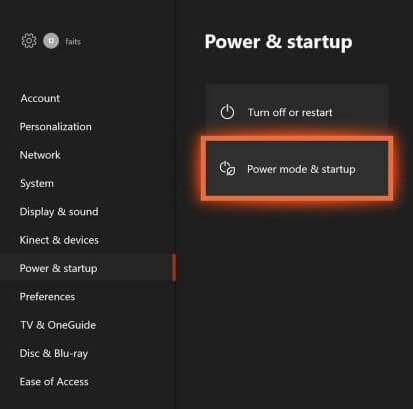
You should be good to go after this. If you want to test if it works, you can leave the console on for an extended period of time to see if it shuts down again.
5. Power Cycle Xbox
If all else fails, there is always the option to power cycle your Xbox console. This essentially restarts the console which can sometimes fix a lot of the common problems. To perform a successful power cycle of your console, follow the steps below:
Press the Xbox button/Power button on your console for 10 seconds.
Turn your console back on by pressing the Xbox button/Power button again.
6. Clear Persistent Storage
Sometimes, clearing up some space could help lessen the burden that your console has. Your console might be running out of storage and shutting down subsequently because of it. Try to clear out the persistent storage. To do so, follow the instructions below:
Press the Xbox button on the controller and enter the Guide.
Navigate to Systems > Settings.
Hit Devices and Streaming > Blu-Ray > Persistent Storage.
Click Clear.
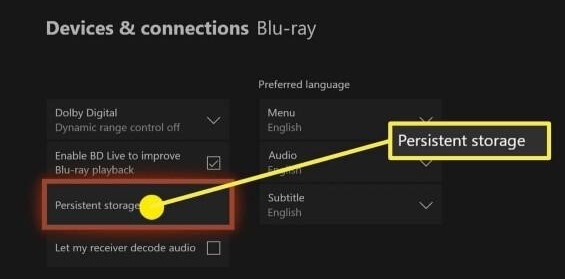
Done! It is that easy and it clears up a lot of space for your console. Check to see if the issue has been resolved.
7. Reset the System
If you are still having problems even after all the solutions above then it might be time to do a reset on your Xbox console. Resetting the system will restore it to the factory default settings. This could potentially solve the problems if it has any corrupted files or software issues. To perform a reset of the system, follow the steps below:
Press down Xbox button to launch the Guide.
Go to Profile & System > Settings > System > Console information.
Choose Reset Console (You will be presented with 3 options: Reset and remove everything, Reset and Keep Games and Apps, Cancel)
At this step, ensure you have backed up your games, app and relevant files onto an external hard drive or the cloud.
Click on the either first option or the second option.
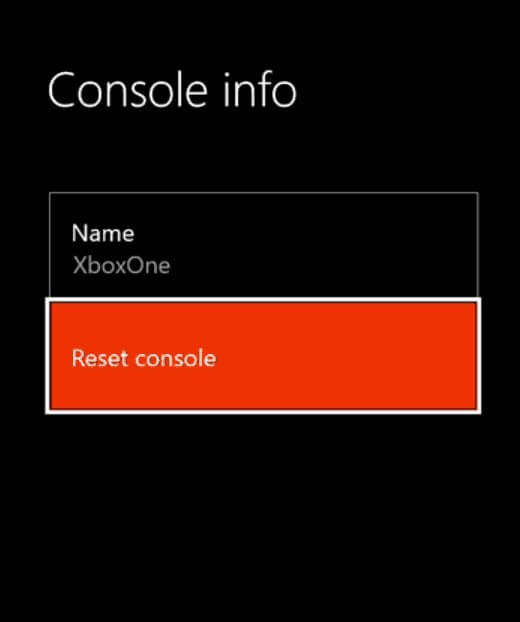
Once you have selected the option, the console will begin erasing the selected contents and data and restart itself.
Conclusion
It absolutely sucks when you are playing your game and the console shuts off all of a sudden. Even worse, if you were not able to save the progress on your game. Hours down the drain. The solutions listed here should give you a head start on how to diagnose the problem and hopefully be able to solve your Xbox turning off by itself.
Time Limited Offer
for All Products
Not valid with other discount *

 Hard Drive Recovery
Hard Drive Recovery
 Deleted Files Recovery
Deleted Files Recovery
