[2024] All You Need to Know about 7 Data Recovery & Its Alternative
In computing, data recovery places an important role as it is the process of retrieving the lost, corrupted, damaged or formatted data from drives of your computer. Sometimes we see that we are not able to access the files from our computer or sometimes we need the deleted files from the computer, then there is only one solution to access the corrupted or deleted files and that is using data recovery software. From the list of genuine data recovery software, 7-Data Recovery is well known to all. Here we will discuss some important aspects regarding it.
Part 1: All You Need to Know about 7-Data Recovery
1. What Is 7-Data Recovery?
It is a user-friendly data recovery software used to recover all deleted, damaged, and disappeared files from your computer. This software can recover files from accidental deletion/corruption, partition errors, SD card issues, and hard drives that stopped booting.
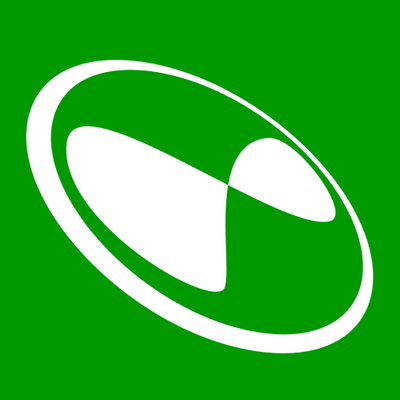
2. 7-Data Recovery Review
7-data recovery is a universal software which deals with both desktop and mobiles. There are some recovery cases and recovery modes that are handled during the recovery process. First, the question comes where to download 7-Data Recovery software?
It can be downloaded from the main page of the official website. The latest version is 4.1 at present and is compatible with any version of Windows. Free version is also available. However, there are limitations in the free version. You can also purchase it at $49.95 to enjoy its full benefits.
Recovery Modes
7-Data Recovery Suite includes 5 modes:
- Complete Recovery: It should be used if you will not be able to open any partition on the computer.
- Deleted Recovery: It covers the recovery for accidental deletion, damaged files or files deleted to recycle bin.
- Hard Disk Partition Recovery: If you can't access a hard drive partition, then this mode will be used.
- Digital Media Recovery: This mode is used to recover photo and video, music and other audio files.
- Android Recovery: It is data recovery on Android phones and tablets.
You can select mode as per your requirement. You can also go for Full Scan mode if confused.
Installation, Interface and Performance
Its installation is easy. After downloading from the official website, you can install it and then you can use it for your recovery.
The interface is clean, although a little dated, and it is easy to use with a simple button style menu system. Simply choose the type of recovery you wish and choose to follow the instructions after.
It can support storage devices like DE HDD, SATA HDD, SCSI HDD, Floppy drive, USB flash drive, Compact flash card FireWire HDD, SSD, USB HDD, External HDD, Hardware RAID, Secure Digital card, Memory card/Memory stick, Micro card, Zip drive, etc. But it should be noted that it does not ensure the complete recovery of lost files.
3. How to Use 7-Data Partition Recovery to Recover Data
Step 1: Select the drive you want to recover partition from. You can select the drive belongs to your recovery.
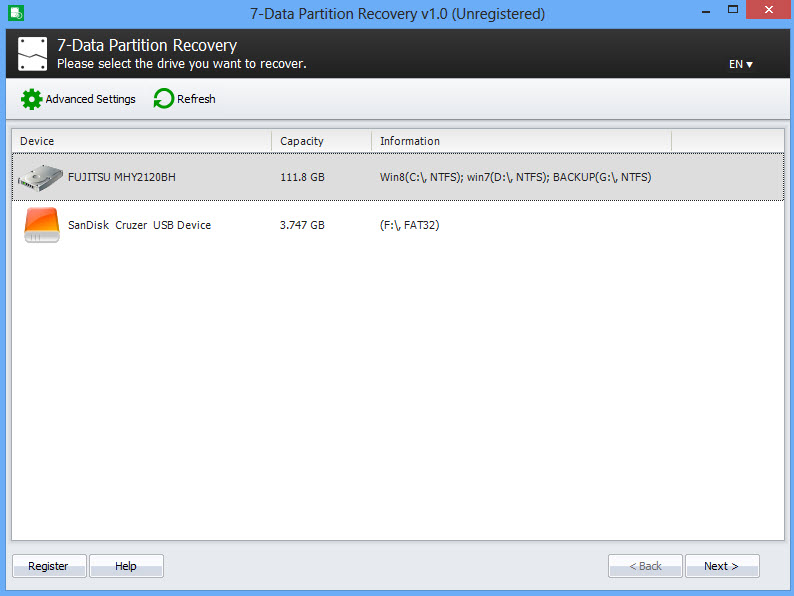
Step 2: Start scanning for lost/deleted partitions. After selecting the drive, start scanning.
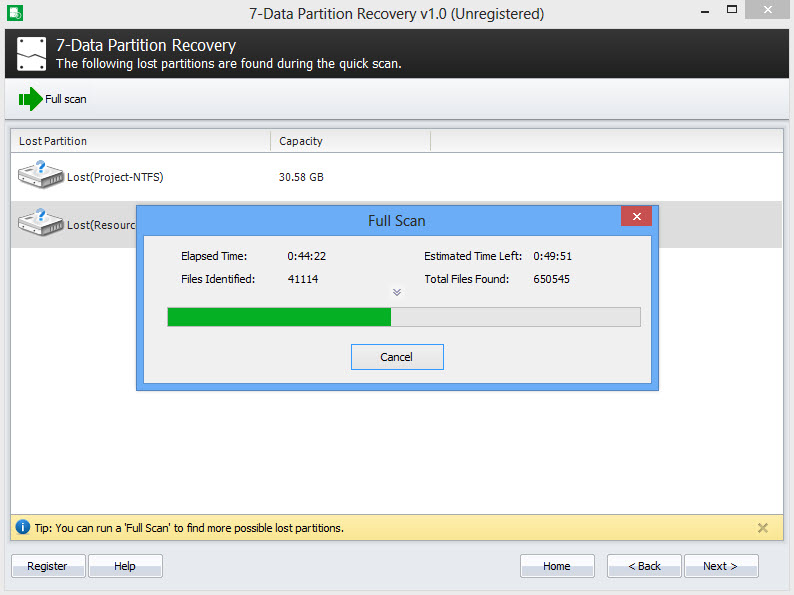
Step 3: Preview recovered data. All the recovered data will be shown in the thumbnails. You can preview the files in it.
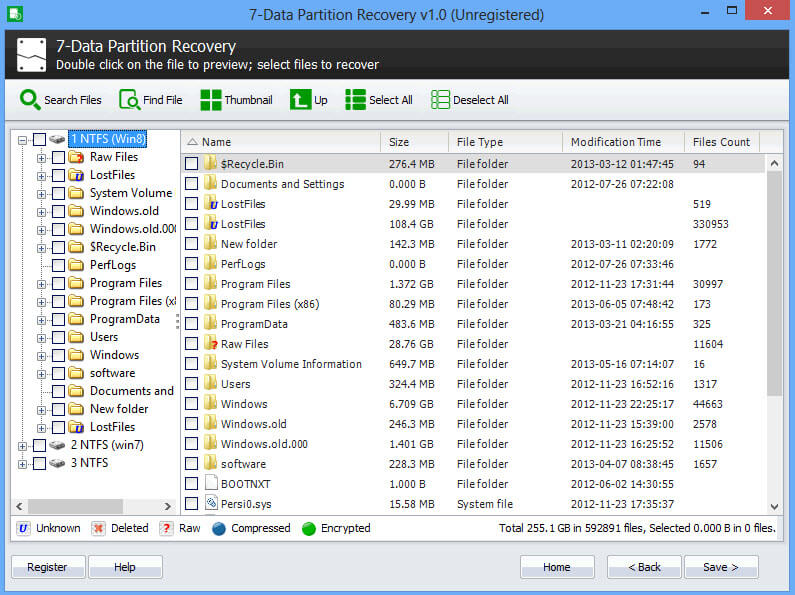
Step 4: Save recovered data. After all, the recovered data can be saved by the user.
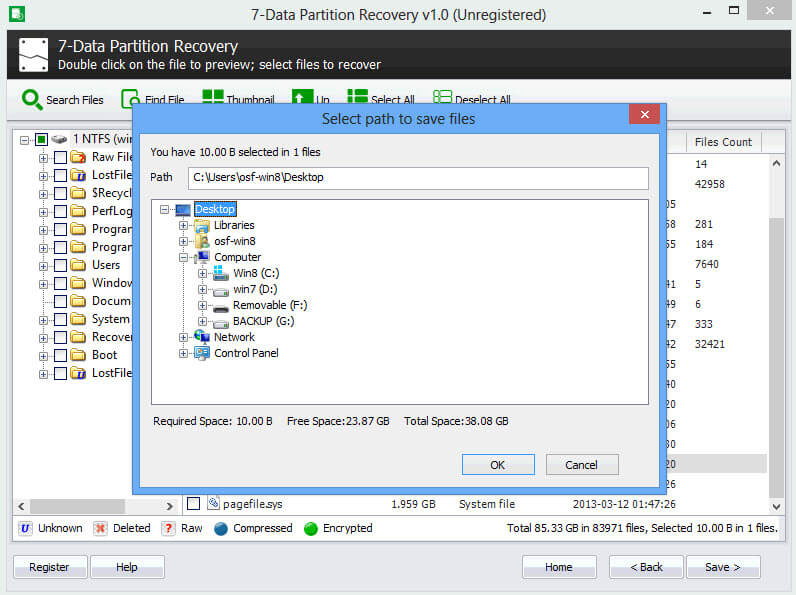
4. Pros and Cons
Pros | Cons |
|---|---|
|
|
Part 2: The Best Alternative to 7-Data Recovery -- AnyRecover
If you are searching for an alternative which covers more features than the above recovery software, then we will recommend you the software named AnyRecover. Available on both Win and Mac, AnyRecover allows all users to recover. With the advanced yet complicated algorithms, it enjoys the highest recovery rate and fastest files scanning speed.
See its more powerful fuctions below:
AnyRecover key features include:
- You can recover data due to lost partition, system crash, trash/recycle bin emptied, hardware failure, virus attack, accidental deletion and others.
- Data can be recovered from memory cards, digital camcorders, USB flash drives, hard dirves, virtual disk, MP4/MP3, external disk and more.
- It ensures that 1000+ formats of lost files including photos, emails, videos and documents can be recovered.
- AnyRecover helps recover lost files 100% safely without overwriting the original data. The recovered files can only be accessed by you.
- The process for the recovery is fast and you could preview data before recovery.
- Support all Windows and macOS versions including the newest Windows 11.
Step 1 Get AnyRecover on your Windows or Mac computer and choose the location desired. Then, hit on the Start button.

Step 2 The software is scanning your lost files both quikly and deeply.

Step 3 Finally, all the scanned files will be displayed, and you just need to click the Recover button.

Conclusion
As we live in the technology world, the use of computer is a need of every person. Data deletion accidents can be seen in almost every computer. So, come out of the issue and use the data recovery software to recover your data. You can use 7-data recovery software or the better all-in-clusive alternative - AnyRecover as per your choice.
Time Limited Offer
for All Products
Not valid with other discount *

 Hard Drive Recovery
Hard Drive Recovery
 Deleted Files Recovery
Deleted Files Recovery
