Active Partition Recovery Review: Is It Worth Trying?
"I mistakenly moved a disk partition in my PC which includes a document I have been working on for months. And now there is no way to access it. How can I recover the lost partition and get my file back? I searched the internet and found many recommend the “Active Partition Recovery”. Is it worth trying?"
Here I am providing a review on the software, hope it could help you make a choice.
1Active Partition Recovery Review
Basically, Active Partition Recovery is helpful to recover the damaged and deleted partition within Linux, WinPE and Windows environment.
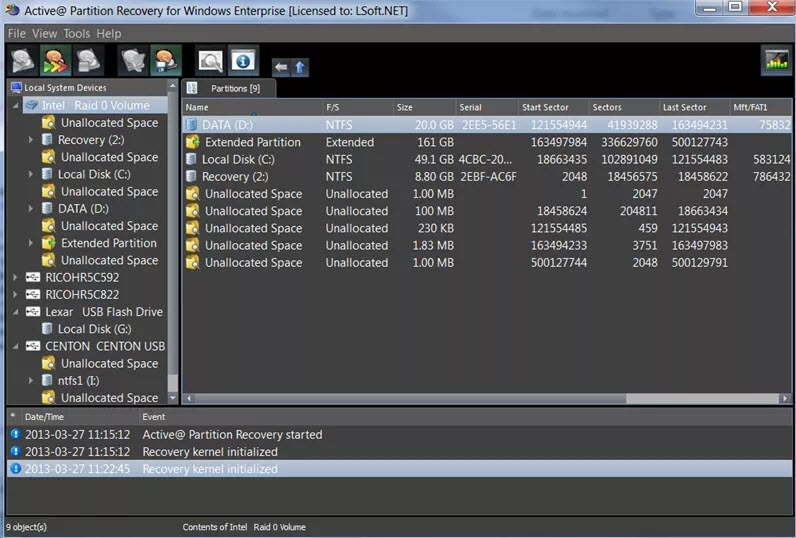
Key Features:
Restore all the lost disk and partition to normal work condition.
Easily detects partition with the help of quick scanning.
Easily recover the partition that was accidentally formatted.
Three types of scans available for selection: QuickScan, SuperScan or LastChance.
Restore and backup the disk partition and have the ability to rollback all changes.
Comes with the ability to fix the damaged partition table, MBR, or GPT.
The software is free to download and easy to use.
Support multiple operating systems.
Support FAT/exFAT/NTFS/HFS+/UFS/Ext2/Ext3/Ext4/BtrFS/XFS/JFS and other formats.
It's limited to recover damaged or overwritten partition.
It's a paid application with license starting at $39.95, it's pricy for a one-trick pony.
It can’t resize locked volumes and change the size of system volume.
2iMyFone AnyRecover - The Best Alternative to Active Partition Recovery
iMyFone AnyRecover is one of the best recovery apps that provides an all-inclusive solution. You can recover all the lost files and partition without any hassle. The recovery process comes with the best algorithm like in one, two and three steps. Besides, it works smoothly on various Windows(including the latest Windows 11) and Mac systems.

Key Features:
- Retrieve your data back from all partition problems including lost partition, damaged partition, resized partition, and other partition errors.
- All kinds of data can be recovered no matter how you lost them: accidentally deleted, formatted, virus-infected, etc.
- Support different file formats like images, documents, emails, audio files, and archives.
- Recover files from any media: memory card, digital camera, flash drive, HDD, etc.
- Featuring an advanced algorithm which goes deep into data structure to restore unlimited data.
- Allow you to preview lost data before recovery so as to recover data exactly.
- Securely recover your lost files without overwriting original data.
How to Recover Data from Partition Issue with AnyRecover?
Step 1: Choose “Lost Partition Recovery” Mode
Firstly, install the AnyRecover in your PC and then choose “Lost Partition Recovery” mode.
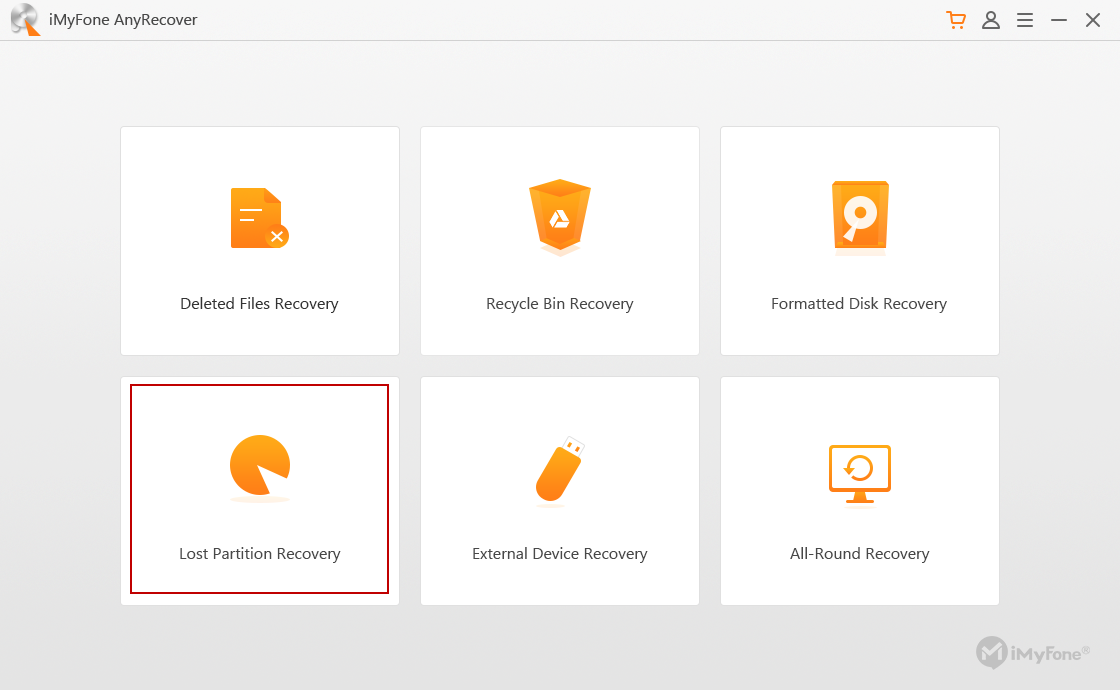
Step 2: Choose the Desired Partition for Recovery
After selecting the mode, AnyRecover starts the scanning process for partition. When the process is complete, select the partition you want to recover and click on “Next”.
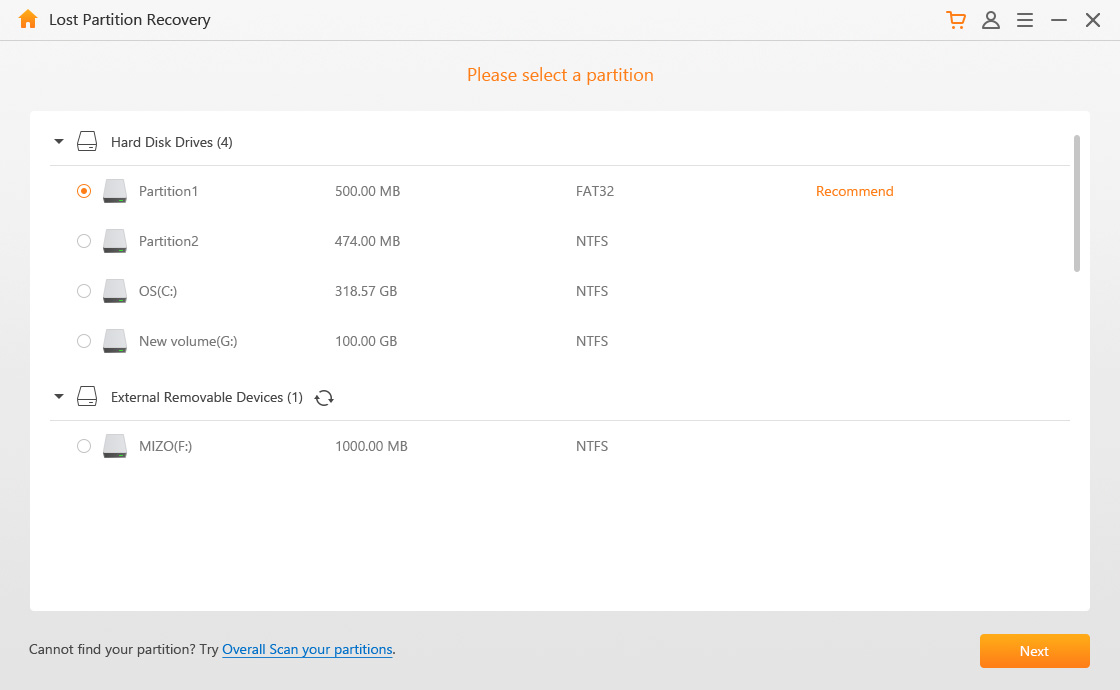
Step 3: Choose File Type
After selecting the file type you desire to recover, hit on "Scan".
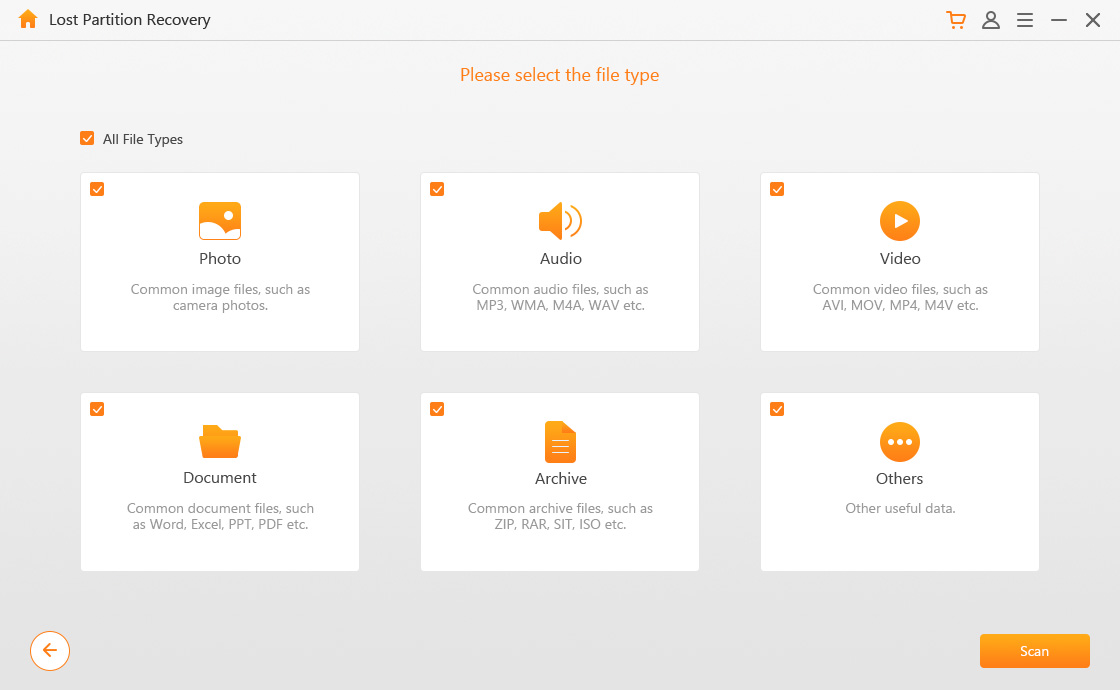
Step 4: Preview & Recover
Some time are required for the scanning process, after that select the file type and select the “Recover” option. Make it sure that you choose a target partition to save the file.
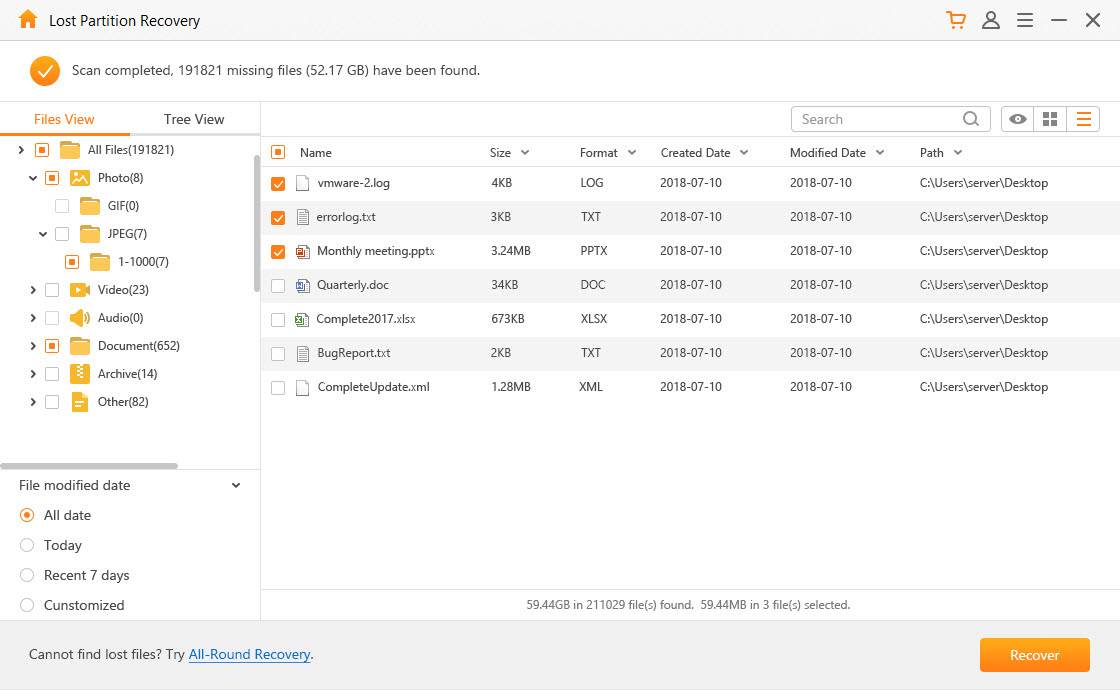
Note:
If the "Lost Partition Recovery" mode couldn't find your lost files, you can choose the “All-Round Recovery” option from the home interface to try again.
3Bonus: How to Increase the Recover Rate of Lost Partition?
If you want to enhance the success rate of recovery then follow the basic principles below:
Don’t save the data whenever you realized that data and partition are lost in the hard drive, otherwise, you can’t restore the lost partition.
Do not create a new partition as doing this will increase the difficulty of recovery.
You don’t need to try any method unless its efficiency and security have been proven.
Avoid making any kind of changes in the current partition.
Choose an effective and easy-to-use recovery tool for solving the problem.
Conclusion
After reading the post, you’ve learned the performance and pros & cons of Active Partition Recovery. We also recommend an alternative for the program - AnyRecover which provides an all-inclusive solution for data recovery. Whichever program you choose to try, one thing you should bear in mind is that make sure it is powerful enough to solve your issue.
Time Limited Offer
for All Products
Not valid with other discount *
 Hard Drive Recovery
Hard Drive Recovery
 Deleted Files Recovery
Deleted Files Recovery

