How to Deal With Current Pending Sector Count Caution?
Current Pending Sector Count is a hard drive parameter indicated by S.M.A.R.T that specifies the number of sectors on the hard drives that are unstable and require remapping, meaning when you come across this caution, you may suffer hard drive failure and data loss.
If you are wondering how to fix Current Pending Sector Count, and how to keep your precious data from loss, read on!
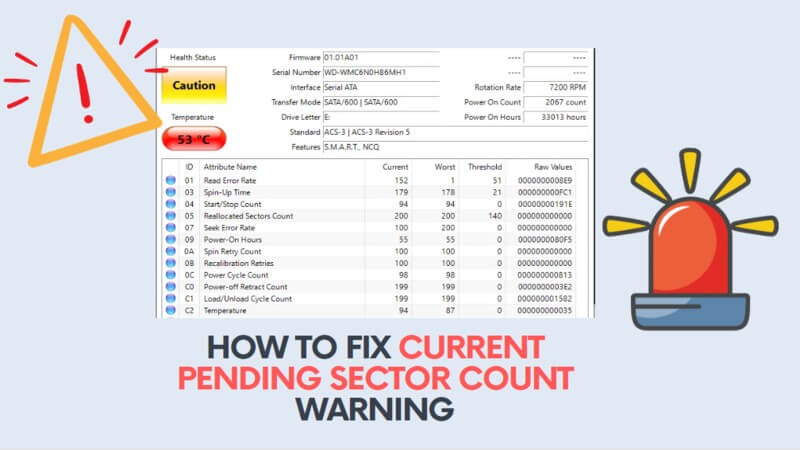
Part 1. What Does Current Pending Sector Count Warning Mean?
Current Pending Sector Count warning is pretty serious as it could be a sign that a hard drive failure is imminent. Pending sectors are basically precursors to the sectors that have been already relocated which is an indication that the drive could become dead at any moment.
However, the severity of the error depends on the number of pending sectors. For example, a few pending sectors aren’t really anything to worry about, especially if they do not drastically increase and stay at roughly the same number. Low number of pending sectors are usually transferred to allocated sectors without any issues. However, if the Current Pending Sector Count is high, then you should immediately take steps to back up your valuable data as it is prone to be lost forever.
Part 2: First Thing You Should Do: Back Up All of Your Data
As mentioned above, Current Pending Sector Count is a critical hard drive parameter and shouldn’t be ignored. Backing up your data is a good practice even if there are lower number of pending sectors. Backing up all of your data becomes crucial when your hard drive starts to indicate an increase in pending sectors. You should back up your data to another hard drive or cloud backup provider.

Part 3. How to Fix Current Pending Sector Count Caution?
When it comes to fixing the Current Pending Sector Count error, you have several options available. If you have backed up your valuable data and you can handle the downtime in case of a drive failure, then you can continue using it until the drive dies.
This isn’t exactly a solution but more of a workaround. If you truly value your data and use the drive for critical purposes and haven’t backed up your data, then it is highly recommended that you immediately back up your data and move it to a healthy drive. After that, you can proceed to fix the error.
- Fix 1: Run CHKDSK
- Fix 2: Full Format or Secure Erase Drive
- Fix 3: RMA Drive
Fix 1: Run CHKDSK
You can use the command-line disk error-checking tool of Windows to fix the Current Pending Sector Count error. You will need to run the CHKDSK command to inspect all the hard drive sectors for read/write operations. This will help you to identify the bad sectors and reallocate them with spare memory blocks.
Step 1. On your Windows 11/10/8.1/8/7/XP PC, launch the Command Prompt Window with administrator access.
Step 2. In the CMD window, input this command: chkdsk /r /f X: (X here is the letter of the drive you wish to scan). Press Enter key to execute the command.
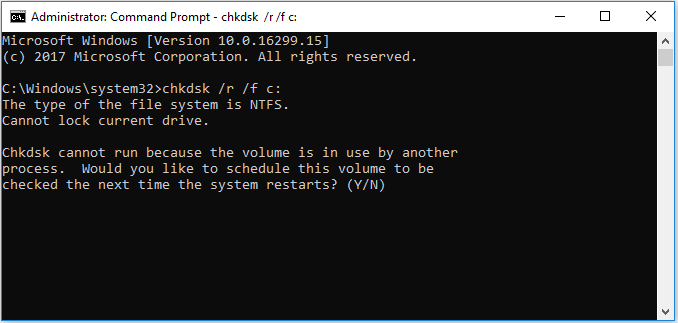
Step 3. Once the scan is finished, check the Current Pending Sector Count value via a tool of your choice and see if the warning has disappeared.
Fix 2: Full Format or Secure Erase Drive
Sometimes, the Current Pending Sector Count warning occurs due to misread information. If that is the case, then you can easily fix the warning by secure-erasing your drive with a third-party tool. Secure-erasing basically forces the drive to reread the Current Pending Sector Count as well as other parameters. You can also achieve this by completely formatting the drive.
However, it is not recommended as it will erase all the data stored on the drive. Secure-erase on the other hand, only wipes the empty storage space on the drive. Still, it would be a good idea to back up your data before proceeding so that your valuable files are safe in case something goes wrong.
 Note
Note
If you use this method to eliminate the current pending sector count warning, please back up all your data in the hard drive to keep it from destroy. If you accidentally erase all your data without backup, AnyRecover is here to help restore all your data with one click.
Data recovery for free
Your Companion for Deleted Files Recovery
Step 1. Press Windows + X on your keyboard to open the Power User menu. Click on "Disk Management" from the list.
Step 2. Identify the drive you want to format. Be careful to select the correct drive to avoid accidental data loss.
Step 3. Right-click on each partition on the drive and select "Delete Volume." This step is optional but necessary if you want to remove all existing data and partitions on the drive.
Step 4. Right-click on the unallocated space of the drive. Select "New Simple Volume." Follow the wizard to create a new partition. You can typically leave the file system as NTFS and assign a drive letter.
Step 5. After creating a new partition, right-click on it. Select "Format." Choose the file system (usually NTFS) and set the allocation unit size. Enter a volume label if you wish. Click "OK" to start the formatting process.
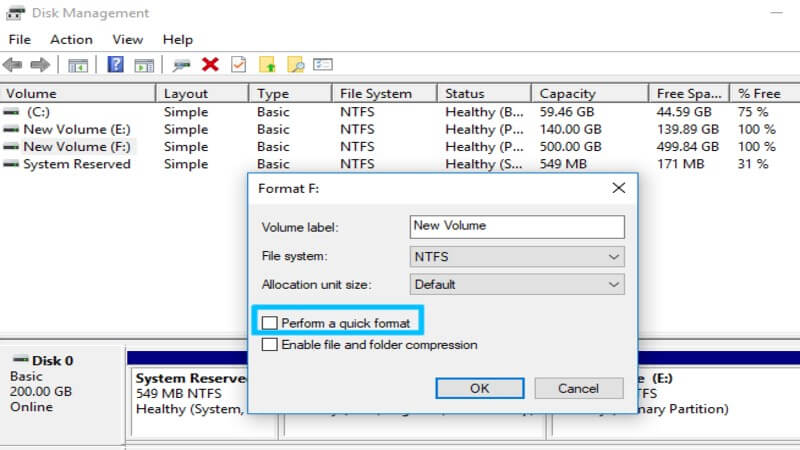
Fix 3: RMA Drive
If none of the above fixes work and your hard drive is still under warranty, then you should get it replaced. Hard drive manufacturers approve Return Merchandize Authorization (RMA) and will provide with you a new drive.
Since the manufacturers aren’t responsible for the loss of data, you should back up the entire drive as well as recover inaccessible data before you send your drive for replacement.
Part 4. Recover Data After Bad Sector Remapping
After remapping unstable/bad drive sectors, your first priority should be recovering the inaccessible data. You will need to use a professional data recovery tool to rescue as much data as possible. iMyFone AnyRecover is a recommended choice in this regard. This tool offers a user-friendly, 3-step process to recover all kinds of data from a failing hard drive.
![]()
2,061,704 Downloads
Features of AnyRecover
- Recover all types of data from a corrupted, failing, or malfunctioning hard drive with ease.
- Ideal tool for recovering valuable data after bad sector remapping.
- Recovering data from an access denied hard drive may seem like a complex task, but AnyRecover makes it super easy thanks to its intuitive interface and easy-to-follow data recovery process.
- Extremely high data recovery rate. Unlike many other data recovery tools, iMyFone AnyRecover will not disappoint you when it comes to retrieving data.
- Fully compatible with Windows 11/10/8.1/8/7/XP, macOS 11.0/10.15/10.14/10.13/10.12, and Mac OS X 10.11 ~ 10.10.
Steps to Recover Data from Hard Drive with AnyRecover:
Step 1.Download AnyRecover and install it on your computer. Launch the software and then choose the hard drive from which you want to recover your data. Click on the Start button to start the scanning process.
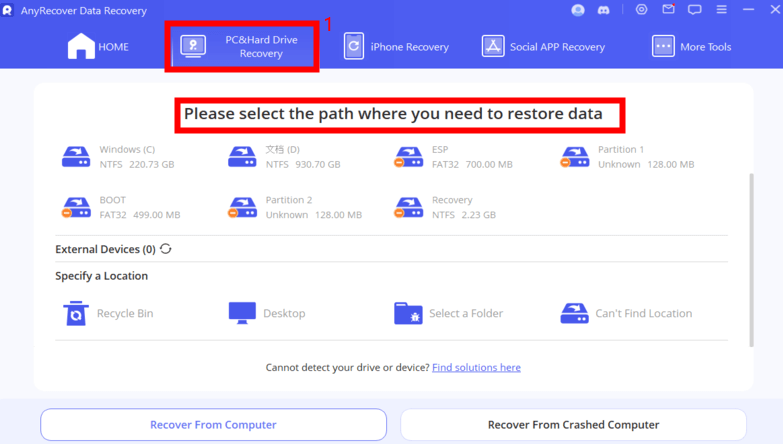
Step 2.It will begin an all-round scan for your lost data.

Step 3.Preview and choose the files that you wish to recover and then click on the Recover button.

Part 5. FAQs About Current Pending Sector Count
What Are Pending Sectors?
Pending sectors are basically precursors to the sectors that have been already relocated which is an indication that the drive could become dead at any moment.
What Does Pending Sector Count 200 Mean?
It indicates that your hard drive encounters issues, which will cause immediate failure, so the first thing you should do after seeing this warning is to back up all your data in the drive.
What Does Uncorrectable Sector Count Mean?
The Uncorrectable Sector Count is a hard drive parameter indicated by S.M.A.R.T that specifies the number of unreadable sectors on the hard drive. This is a critical parameter as too many Uncorrectable Sector Counts could result in data loss or hard drive failure.
Is it Possible to Fix Bad Sectors on Hard Drive?
There are two types of bad sectors on a hard drive: physical and logical. Physical bad sectors are unusable sectors that cannot be repaired. Logical bad sectors on the other hand, are caused by improper functionality and can be fixed via Windows disk check tools or low-level formatting.
Conclusion
Current Pending Sector Count is a critical S.M.A.R.T parameter that shouldn’t be ignored as its degradation could lead to permanent data loss or hard drive failure.
Before fixing this error, it is highly recommended that you back up your data. There are several ways to fix the problem. These include running the CHKDSK command, secure-erasing the drive, and RMA drive. After remapping the bad sectors, don’t forget to recover your inaccessible data via AnyRecover.
AnyRecover Key features include:
- AnyRecover is utterly developed to recover over 1000 different formats of photos, videos, documents and emails, etc.
- You could also preview your data before recovering it.
- This software is developed to recover all the data in its original form without overwriting it.
- It is 100% safe and easy to use.
Time Limited Offer
for All Products
Not valid with other discount *

 Hard Drive Recovery
Hard Drive Recovery
 Deleted Files Recovery
Deleted Files Recovery
