Recover Files After Factory Resetting Windows 11: 2 Easy Ways
Hello world, Windows 11 is out there! Have you updated and encountered any hiccups yet? Sometimes, when your Windows PC starts to frequently freeze, get stuck, hang, or crash, you may have no other options but resort to factory resetting the computer. Factory resetting Windows indeed fixes such problems, but it will equal to bringing your PC back to original manufacturer settings. Specifically speaking, this operation will delete all data/files and remove all settings on the system. In this case, you may want to recover files after factory resetting Windows later, then is it possible and how to do it?
Part 1: Can Data/Files Be Recovered After Factory Resetting Windows 11/10/8/7?
Yes! The data/files can be recovered after factory resetting Windows 11/10 or earlier version as long as you don't create new data to overwrite them. Besides, the fact that actually erasing a file taking much longer time also makes a data recovery possible.
When you reset Windows, the files are deleted from your hard disk, they are no longer shown on the drive and the system marks the space as available for new data, but there is still possibility of recovery.
You are able to recover those files both by finding backups and using data recovery software. The former requires that you have a backup earlier before a factory reset, while the latter is capable of scanning the hard drive where deleted data was stored, thus recovering files.
If the data gets overwritten, then you have very little chances of recovery. Therefore, you are suggested to immediately perform data recovery after factory resetting your computer.
Part 2. How Do I Recover Files After Factory Resetting Windows 11/10//8/7
Way 1: Recover Files After Factory Resetting Windows From Backup
Some people will act to back up their data using external storage devices like USB drives before factory resetting Windows. If you are in this situation and have updated the backup of your data, then you don't need to worry, merely follow the steps here instead.
-
Connnect your external device that saves backups with your computer and open it.
-
Locate all your data on the drive and choose the files you want to transfer them to your computer.
Wait until the transfer finishes and check the data restored on PC.
If you haven't backed up or have no idea about how to back up data in Windows to an external storage device, then you could check the steps to have a backup of Windows in your hard drive.
Way 2: Recover Files After Factory Resetting Windows Without Backup
However, what if you don't have a backup? Then you will need a reliable data recovery tool in order to successfully recover files after factory resetting Windows. iMyFone AnyRecover is one such tool that you can rely on and even if you didn't back up data before, it could help you bring it back in the most efficient way. Fully compatible with almost all Windows OS, AnyRecover can scan and restore almost all types of files on your computer.
Key Features of AnyRecover:
-
Recover files from different scenarios such as factory resetting, formatting, system crash, virus attack and lost partition.
-
Recover data from computer and various devices including cell phones, digital cameras, external drives and more.
-
Recover large amounts of data in various formats like documents, images, videos, audios and archives with advanced data scanning and recovering technologies.
-
With high success rate and fast speed of recovery, this tool is also 100% secure as it won't overwrite the current data during recovery.
-
Support previewing files before recovery and you are allowed to recover 8 files for free.
Steps to Recover Flies After Factory Resetting Windows 10/8/7
Step 1 Install iMyFone AnyRecover on your Windows PC, and after launching it, select the partition you want to scan. Then click Start button.
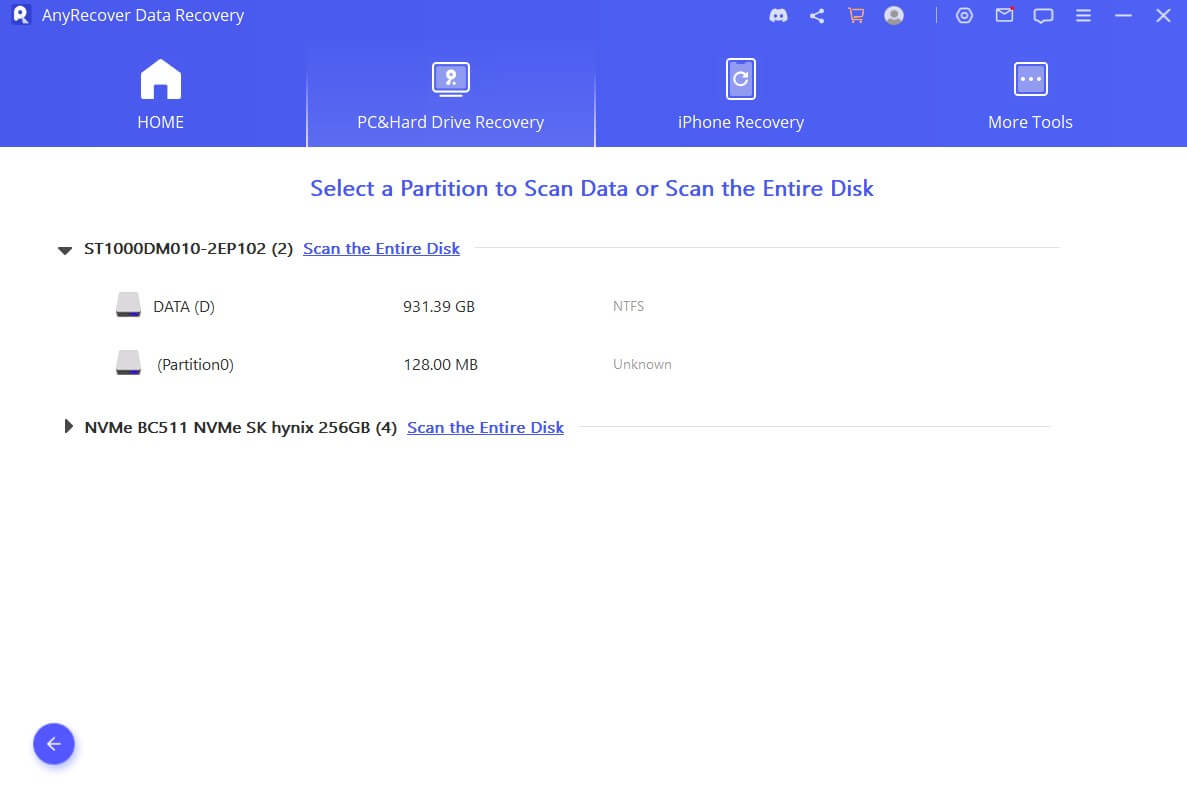
Step 2 The scanning process will be started and it will take a few minutes. During the process, you can stop or pause it at your will. Choose "I can't find my partitions" option if you cannot find the desired partition.

Step 3 From the results shown on the screen, select files and you can choose to preview them before recovery. Then click Recover button to recover them on your Windows computer.

Bonus: How to Prevent Data Loss Before Factory Resetting Computer in the Future?
1. Back up data to external storage devices before resetting system
Since system factory resetting can result in loss of important data despite the fact that you have backed data up on the system, it is wise to keep the habit of doing regular backup of your files on your hard drive first before resetting the system. It is quite easy to back up your files with it.
Step 1: Tap on Start button, search for "backup" in the Start Search box and open the backup tool "Backup and Restore (Windows 7)".
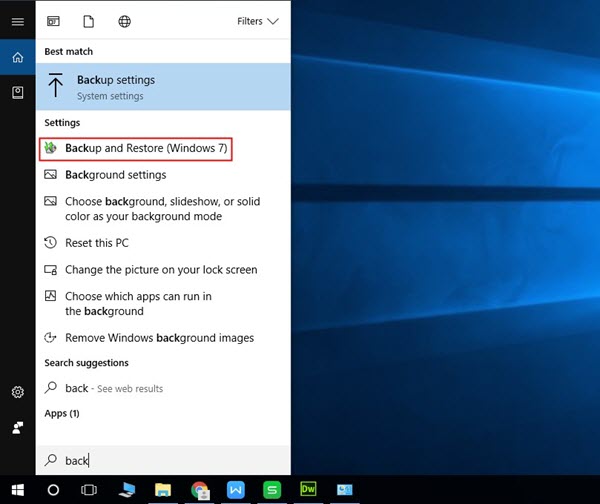
Step 2: Once you are there, you will need to create a system image.
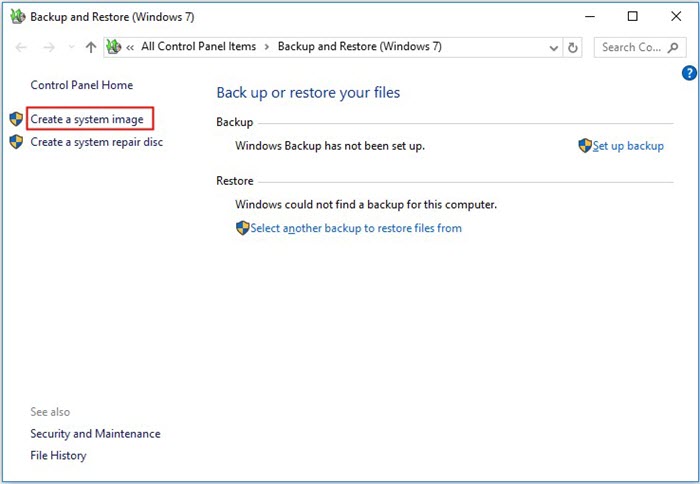
Step 3: After the above step,choose your external hard drive where your backup will be stored. Then, click on "Next" to proceed.
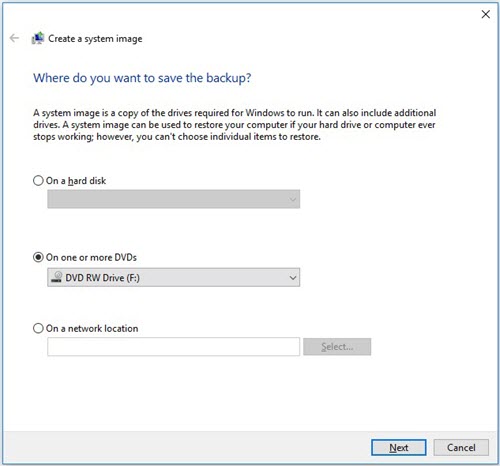
Step 4: After configuring out the settings according to your preferences, start the backup process by clicking "Start backup".
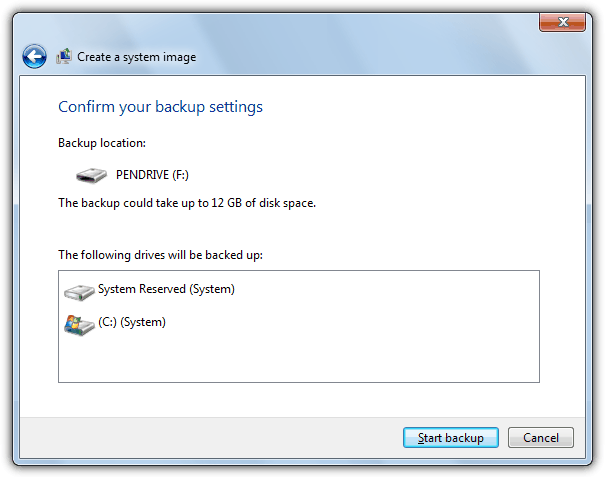
2. Keep a data recovery tool in hand
Since data loss could occur suddenly and unknowingly, so you had better keep data recovery software like AnyRecover if you would like. In this way, no matter whether you mistakenly deleted or lost data without reasons understood, you could easily and swiftly recover it.
Conclusion
In conclusion, it is not uncommon to lose important data when factory resetting Windows, especially when you've just updated the operating system to the newest version, say, Window 11, since there may still be some bugs and hiccups to fix. Make a backup for your files is necessary before restoring the system. If you didn't, then you can still recover your lost files with a data recovery software. iMyFone AnyRecover will help you in this regard with safety ensured.
Time Limited Offer
for All Products
Not valid with other discount *

 Hard Drive Recovery
Hard Drive Recovery
 Deleted Files Recovery
Deleted Files Recovery

