How to Fix Green Lines on iPhone Screen? [iOS 18 Supported]
Many iPhone users have reported a green line on iPhone screen. If you have encountered the same, don’t worry; it is possible to fix the issue and make your iPhone screen healthy again.
In this article, we will explain why this happens and share different methods to fix the iPhone green line screen issue. One of these methods will surely work in your case. Moreover, if you have lost any data from the device due to this issue or while fixing it, we will explain how you can do the recovery.
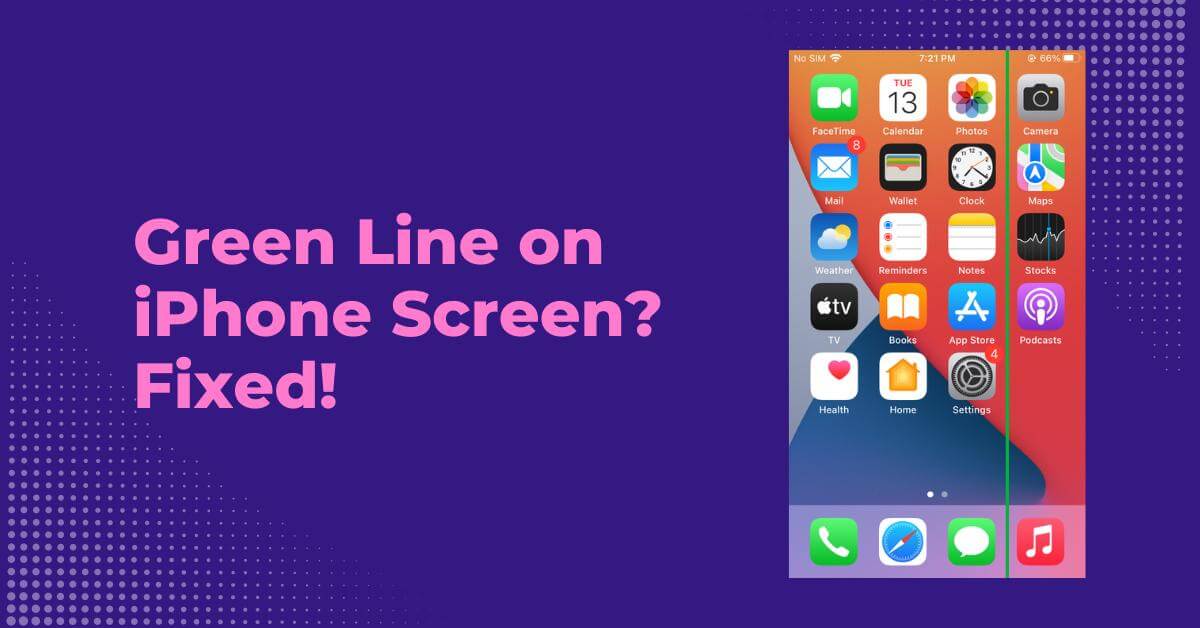
Part 1. Why is There Green Lines on My iPhone Screen?
If you have dropped your iPhone in water or it has suffered from a hit, your display could have been damaged. In such a case, the only solution is repairing or replacing the screen.
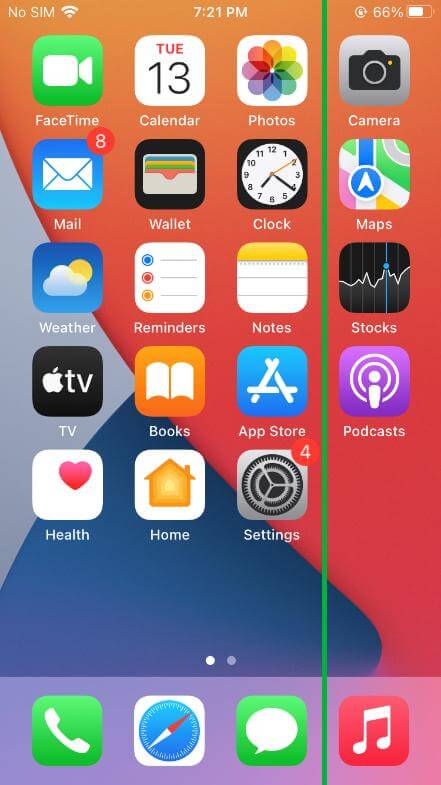
But if the green line has appeared all of a sudden, it could be due to software issues. Some of them are:
Part 2. How to Fix Green Lines on iPhone Screen?
You can't certainly determine the exact cause of the Hypervisor error BSoD to fix the issue quickly. Therefore, you can try the following solutions one by one to see what works for you.
- Fix 1: Adjust Display Settings
- Fix 2: Force Restart iPhone
- Fix 3: Reset iPhone Settings
- Fix 4: Update iOS Version
- Fix 5: Factory Reset
- Fix 6: Recovery Mode Restore
Fix 1: Adjust Display Settings
The quickest way to remove the green line on iPhone screen is by adjusting the display settings. Changing the brightness can actually solve the issue. But if not, you can also turn on the True Tone option.
Step 1. Swipe from the bottom of the screen.
Step 2. Change the brightness level and see if it works.
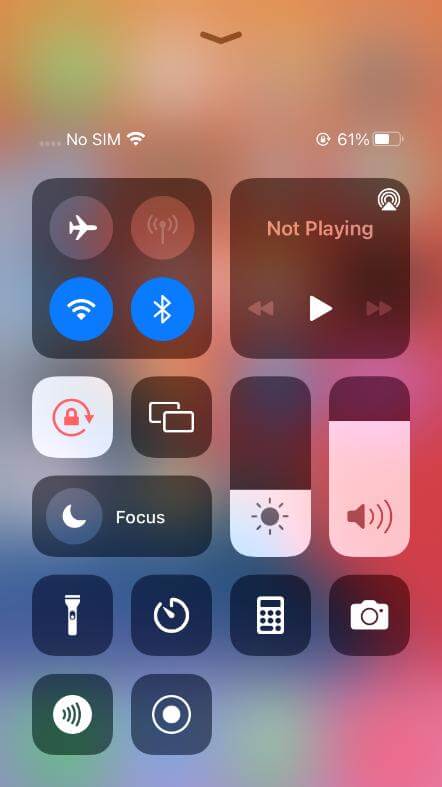
If you want to turn on Ture Tone,
Step 1. Open Settings.
Step 2. Scroll down and go to Display and Brightness.
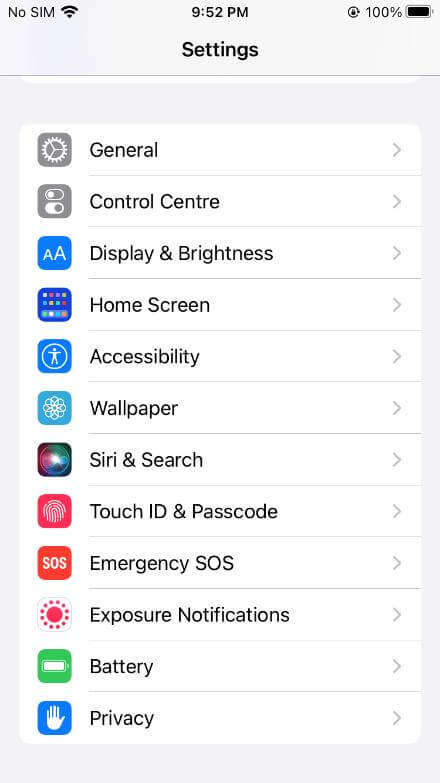
Step 3. Turn on True Tone.
Fix 2: Force Restart iPhone
Force restart is extremely helpful in such cases. It clears the cache, quits conflicting apps, and restarts the device. It can also work if your iPhone is not responding.
You need to follow the steps according to the iPhone model you have.
iPhone 7:
Step 1. Press the volume down button and power button at the same time and hold them.
Step 2. Wait for the Apple logo on the screen and release the buttons.
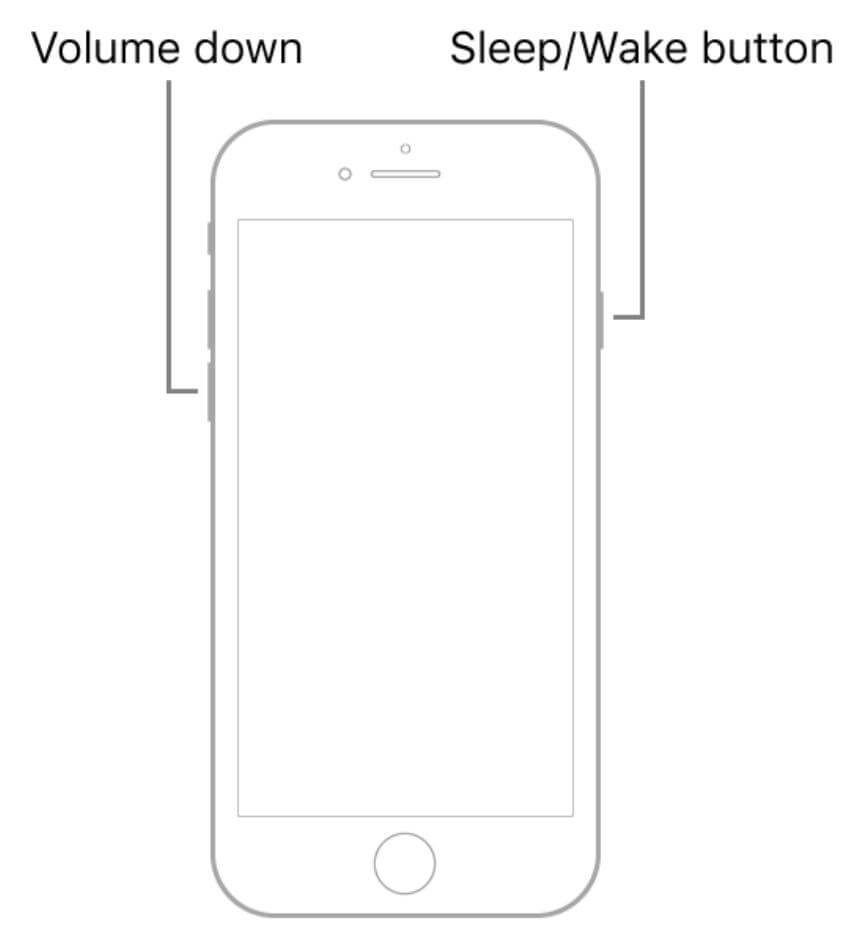
iPhone 8 and Later:
Step 1. Press the volume up button and release it.
Step 2. Press the volume down button and release it.
Step 3. Press the side button and hold it. Release the button when you see the Apple logo on the screen.
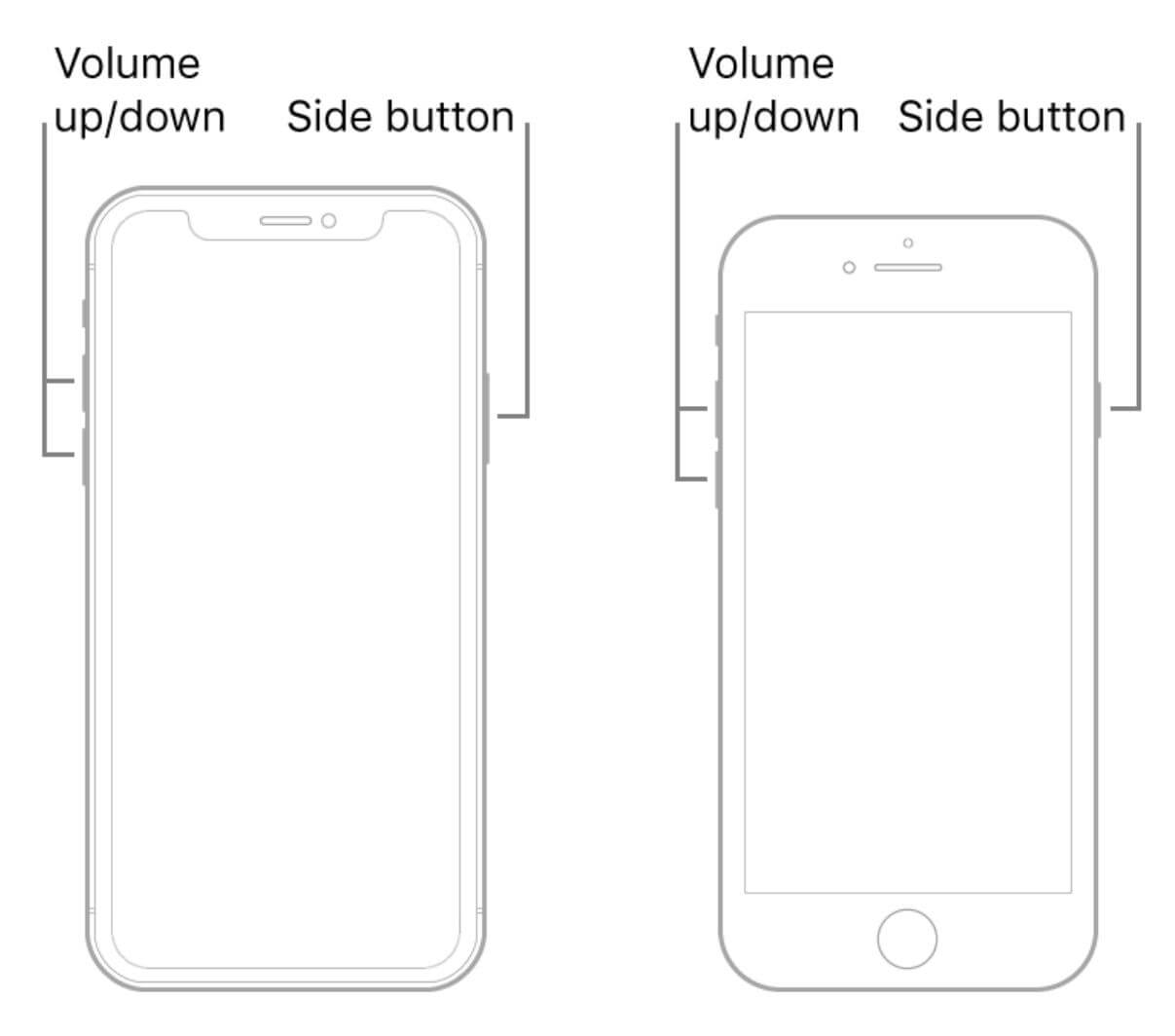
Your device will restart automatically. You might not see the green line once the screen turns on. If the issue still persists, follow other methods.
Fix 3: Reset iPhone Settings
If your iPhone settings are messed up, you need to reset them. It will hopefully resolve the black screen issue. It resets all settings to the factory settings, which solves various problems. And even if you are not confident the settings are messed up, this is worth a try.
Step 1. Open the Settings app on your device.
Step 2. Scroll down and tap General.
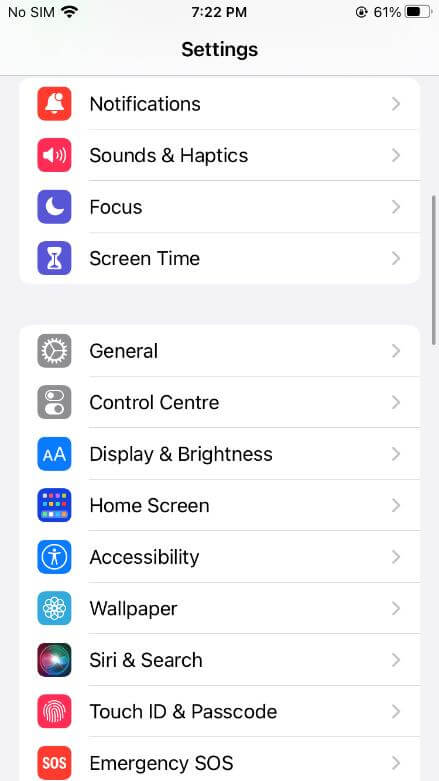
Step 3. Scroll down and tap Transfer or Reset iPhone.
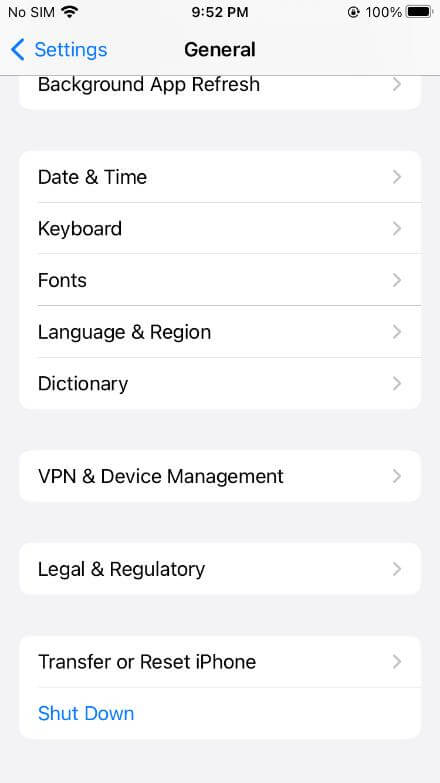
Step 4. Tap Reset.
Step 5. Tap Reset All Settings.
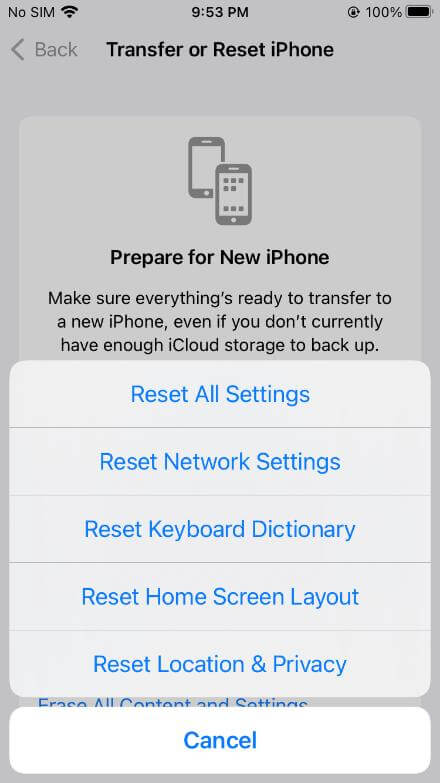
Enter your passcode to confirm. Your settings will be reset. Restart your device and see if the green link is still there or not.
Fix 4: Update iOS Version
The most common reason for green lines on iPhone screen is the iOS version. If your iOS version is outdated, it could cause various issues. The software won’t allow the device to work properly. It is better to update to the latest iOS version to get rid of the bugs.
Step 1.Open Settings on your device.
Step 2. Tap General.
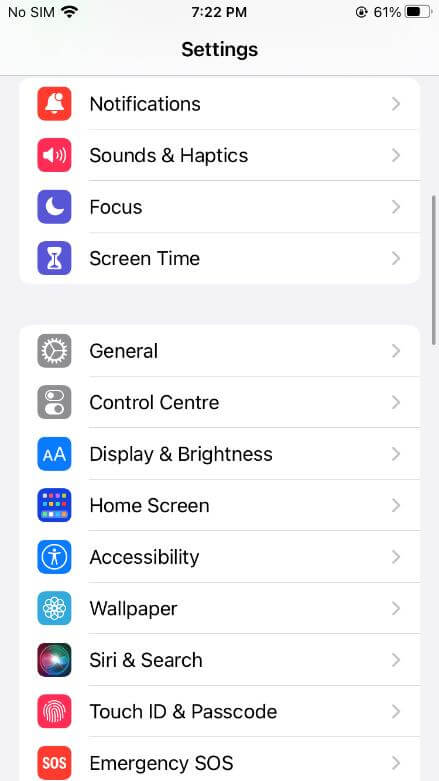
Step 3. Tap Software Update.
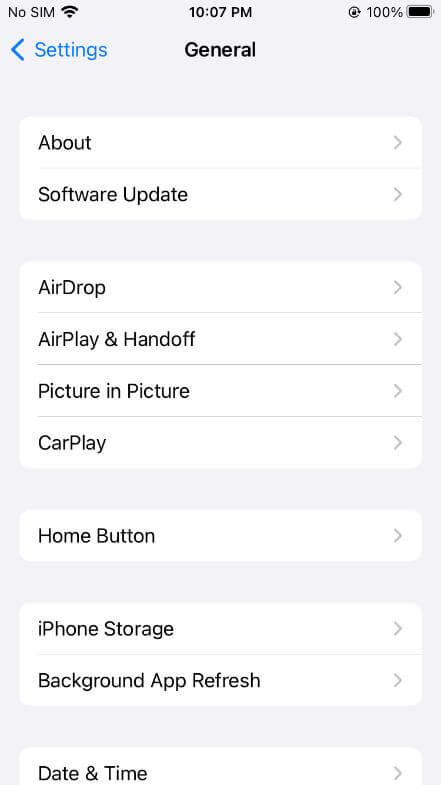
Step 4. If there is any update available, tap Download and Install.
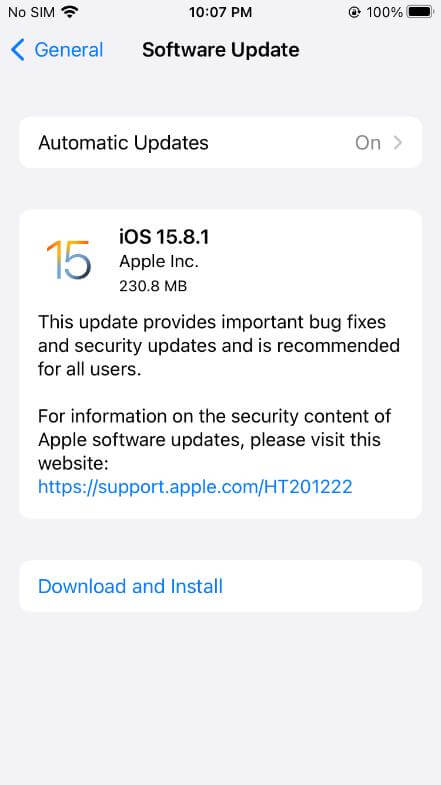
Fix 5: Factory Reset
If the above methods don’t work in your case, you can factory reset your device. It erases all your data, apps, and everything and turns your device into a brand-new piece. So, if the green lines were because of software issues, viruses, and apps, it would be resolved automatically.
It works in most cases, but make sure to create a backup of your data before following the steps. You can upload your data to iCloud or create a backup using iTunes.
After backup, follow the steps below.
Step 1. Open the Settings app.
Step 2. Go to General.
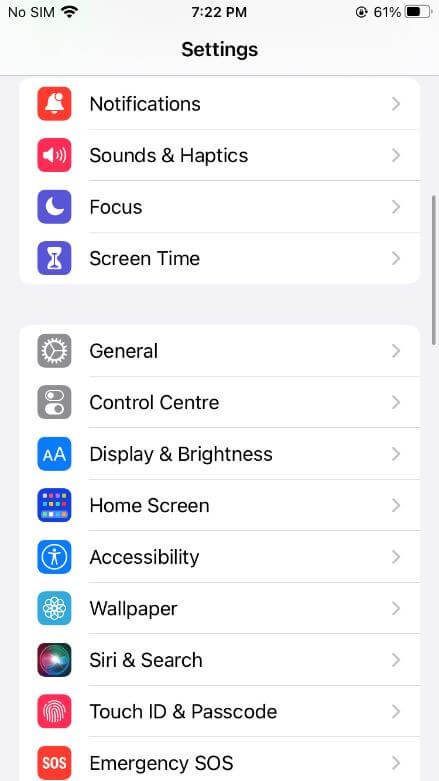
Step 3. Scroll down and tap Transfer or Reset iPhone.
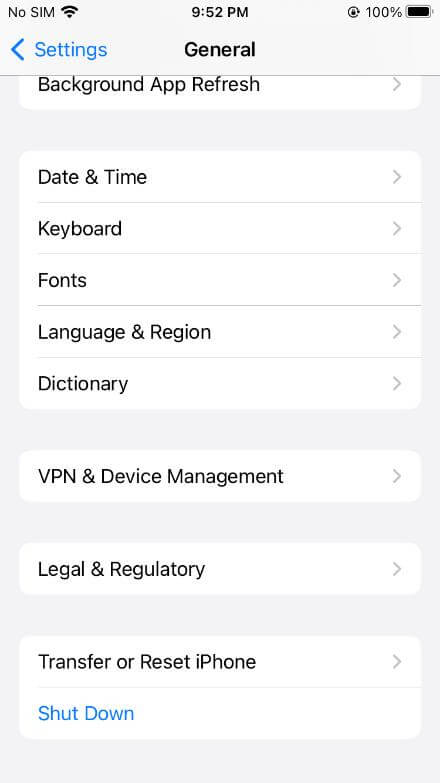
Step 4. Tap Erase All Content and Settings.
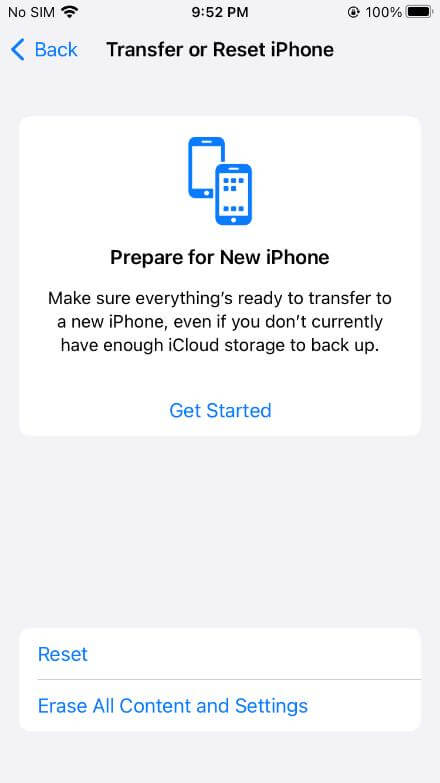
Step 5. Enter your credentials to confirm.
The whole process will take a few minutes, and your device will be reset.
Fix 6: Recovery Mode Restore
Recovery mode is an advanced method to restore your device. It solves various iOS and setting issues. It also removes data, apps, and other things that might be the cause of iPhone green line screen. For this method, you need a computer with updated iTunes software.
Step 1. Connect your device to the computer through a USB cable.
Step 2. You need to put your device in the recovery mode. For that, press the specific buttons as discussed in the Force Restart method.
Step 3. When you see the Apple logo, open iTunes or Finder. Look for your device.
Step 4. You will see a popup on the screen. Click Restore.
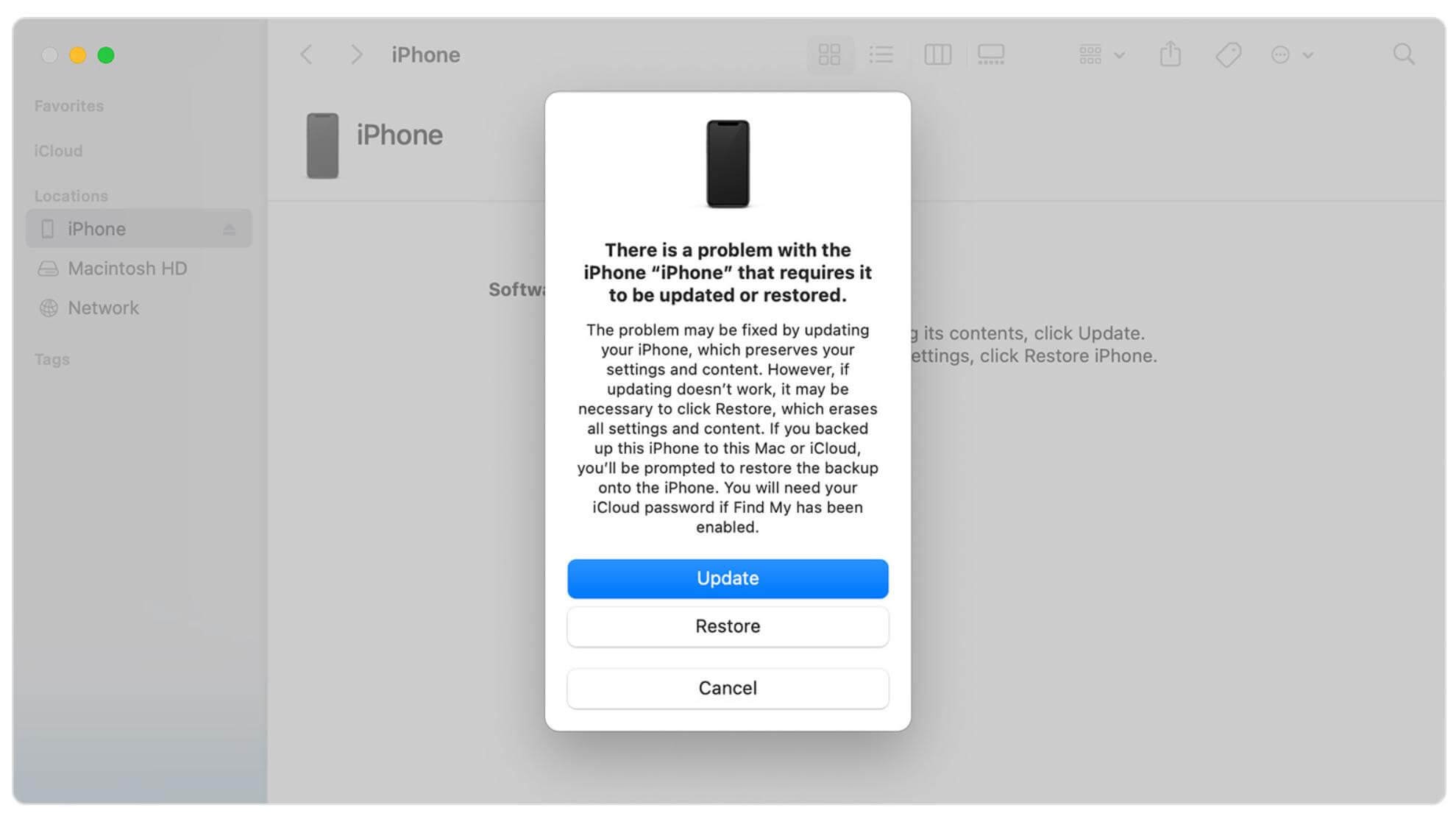
After the process, you can set up your device like a new one.
If you still see green lines on iPhone screen, it means the issue is with the hardware.
Fix 7: Apple Support
If you have tried every method and nothing worked, it is probably because of the faulty hardware. It is better to contact Apple Support and explain the situation. They will help you out.
You can also visit the nearest Apple-authorized service center to get your device fixed. If your device is under warranty, you can get the screen fixed without any cost.
Part 3. Recover Data Lost from Fixing iPhone Green Line Screen [100% Safe]
While fixing the iPhone green line screen, users often lose their precious data. Most of the methods erase apps, messages, emails, photos, and everything on the device. Fortunately, you can recover your lost data using AnyRecover.
AnyRecover is a data recovery tool that can recover your lost or accidentally deleted data. It works in all scenarios, including damaged devices, virus attacks, accidental deletion, etc.
The best part is that AnyRecover can recover 1000+ file formats. It can recover videos, images, documents, emails, messages, messaging app data, notes, history, and almost everything. You only need to follow a few simple steps, and your data will be back. Even if your files are corrupted, they can be repaired easily by using AnyRecover.
![]()
2,061,704 Downloads
Features of AnyRecover
-
Recovers 1,000+ file formats, including images, videos, documents, and emails.
-
Restores your data to your iPhone (iOS 18 Supported)or Computer. Also allows you to filter data and select what you want to recover.
-
Works in 500+ data loss scenarios, including accidental deletion, virus attack, and damaged iPhone.
-
Repairs corrupted files to maximize data recovery.
-
Anyone can use it without any expertise.
Steps to Recover Data Caused by Green Line on iPhone Screen
Step 1: Download AnyRecover on your Mac or PC and install it.
Step 2: Launch the app. Click iPhone Recovery.

Step 3: Click Recover from Device. Connect your device to the computer using a USB cable. The software will detect your device automatically; click Next.
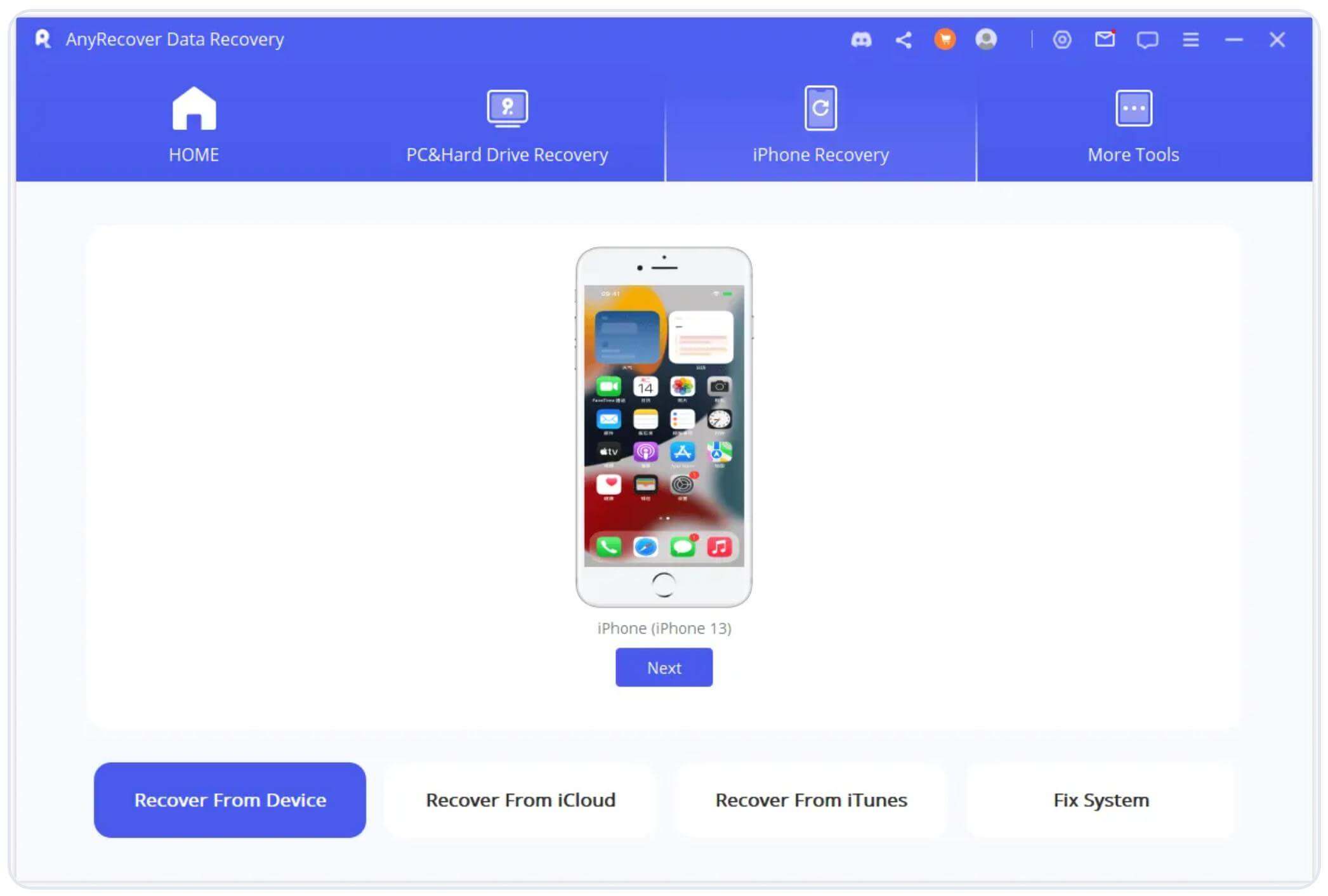
Step 4: You will see different data types. Select messages, photos, videos, social media data, or anything you want. Click Scan.
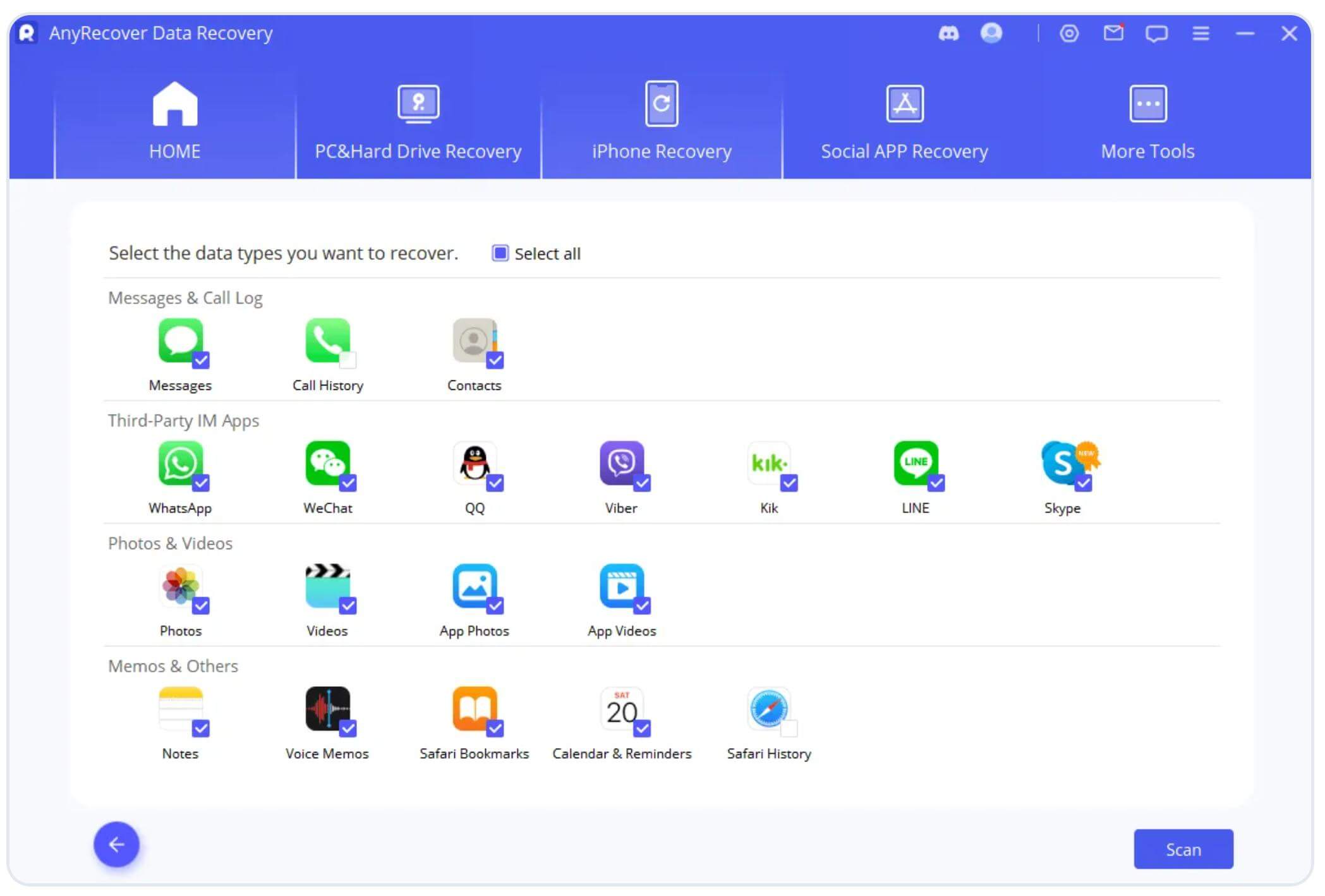
Step 5: AnyRecover will start the recovery process. It will take some time to recover your data. After that, you can see the preview. Select the data you want to recover and click Restore to Device or Restore to Computer.
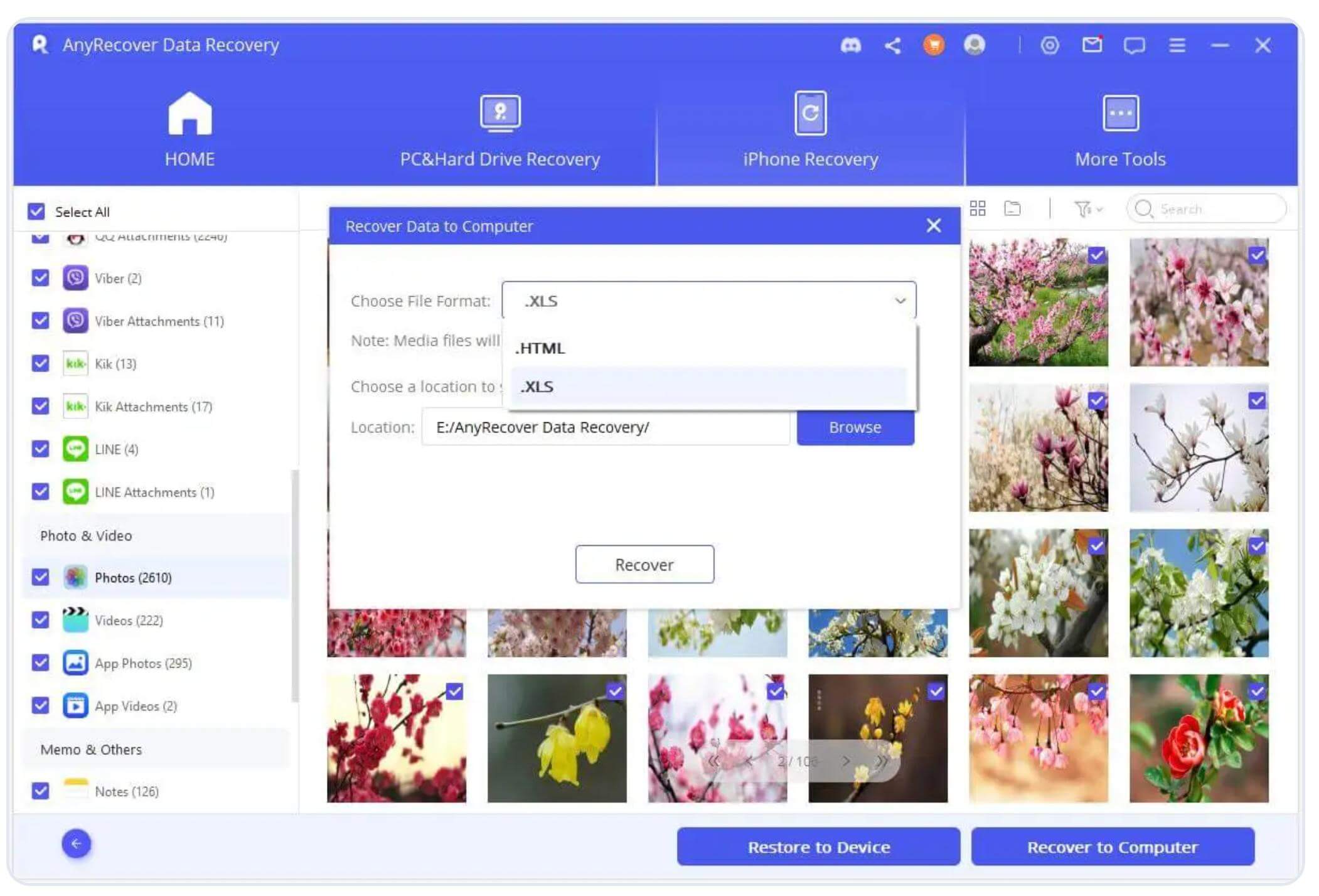
Part 4. FAQs about Hypervisor Error
1. How do I get rid of the green line on my iPhone screen?
If you want to get rid of the green line on iPhone screen, you can follow the methods we have discussed in this article. Try these methods one by one because you don’t know the exact cause. One of the solutions will fix the issue.
2. What is the iPhone green line of death?
The vertical green line iPhone screen is often called iPhone green line of death. It is clearly visible on the screen. It occurs due to software issues or if you have dropped your device and damaged the screen.
3. Is the green line on iPhone fixable?
Yes. If the green line is due to software issues, you can easily fix it on your own. Follow the methods we have discussed to get rid of the problem. But if the reason behind the green line is faulty hardware, you need to visit the nearest service center.
Conclusion
The green line on iPhone screen is a common issue that many iPhone users have reported. But the cause of the issue determines whether you can solve it or not. If it is due to software issues, you can easily fix it. We have explained how to fix green lines on iPhone screen through different methods. For hardware failure, you need to contact Apple Support.
If you lose data while fixing the iPhone green line issue, you can use AnyRecover. It will recover all your lost data in no time.
AnyRecover Key features include:
- AnyRecover is utterly developed to recover over 1000 different formats of photos, videos, documents and emails, etc.
- You could also preview your data before recovering it.
- This software is developed to recover all the data in its original form without overwriting it.
- It is 100% safe and easy to use.
Time Limited Offer
for All Products
Not valid with other discount *
 Hard Drive Recovery
Hard Drive Recovery
 Deleted Files Recovery
Deleted Files Recovery
