iPad Reboot Loop [Fixed 2024]
Regardless of which type of iOS device you're using, facing some unwanted issues couldn't be ruled out. Hence, if you're an iPhone user facing the "iPad reboot loop" issue, you don't need to worry about it as multiple people struggle with this particular chaos.
When the iPad device gets stuck with this type of issue, you won't be able to use the iOS device efficiently. Luckily, this post is going to reveal the wonderful ways to fix the "iPad stuck on Apple logo loop" issue.
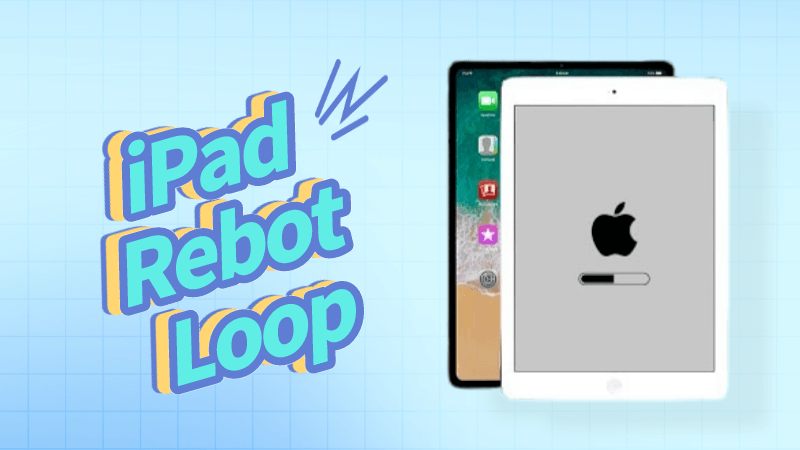
Part 1. Why Does My iPad Keep Rebooting?
Various reasons could end up causing the ''iPad reboot loop'' issue, and a few of the major ones are listed below.
-
If you've performed the jailbreaking process by using the unsupported software on the iPad, you might face the issue you're having.
-
Some software bugs could also end up causing the issue you're dealing with.
-
A hardware damage to the iOS device might also prompt the issue you're dealing with.
-
Using the outdated iOS version might also create the chaos you're dealing with.
Part 2. How to Fix the "iPad Stuck in Boot Loop" Issue?
1Use the most recommended software- AnyRecover
If you're dealing with the "iPad reboot loop" issue, acquiring the services of Anyrecover (iOS 18 Supported) might assist you in fixing the issue. It is one of the most mesmerizing third party tools that enable you to fix 150+ iOS device issues. On top of that, AnyRecover doesn't cause data loss thanks to the Standard Repair Mode.
AnyRecover Key features include:
- Repair 150+ iOS/iPadOS/tvOS system problems like reboot loop, stuck on Apple logo,screen won't turn on, recovery mode loop, and black screen, etc.
- Instantly enter/exit Recovery Mode on iOS devices for Free.
- Recover lost iPhone/iPad data without backup.
- This software is developed to recover all the data in its original form without overwriting it.
- It is 100% safe and easy to use.
Step 1: Navigate to the official webpage of the AnyRecover and get the software downloaded afterward. Next, you'll need to connect the iPhone to the computer and select the iPhone Recovery button.

Step 2: Visit the timeline of the AnyRecover and select the Standard Repair Mode. Selecting this option doesn't prompt data loss.
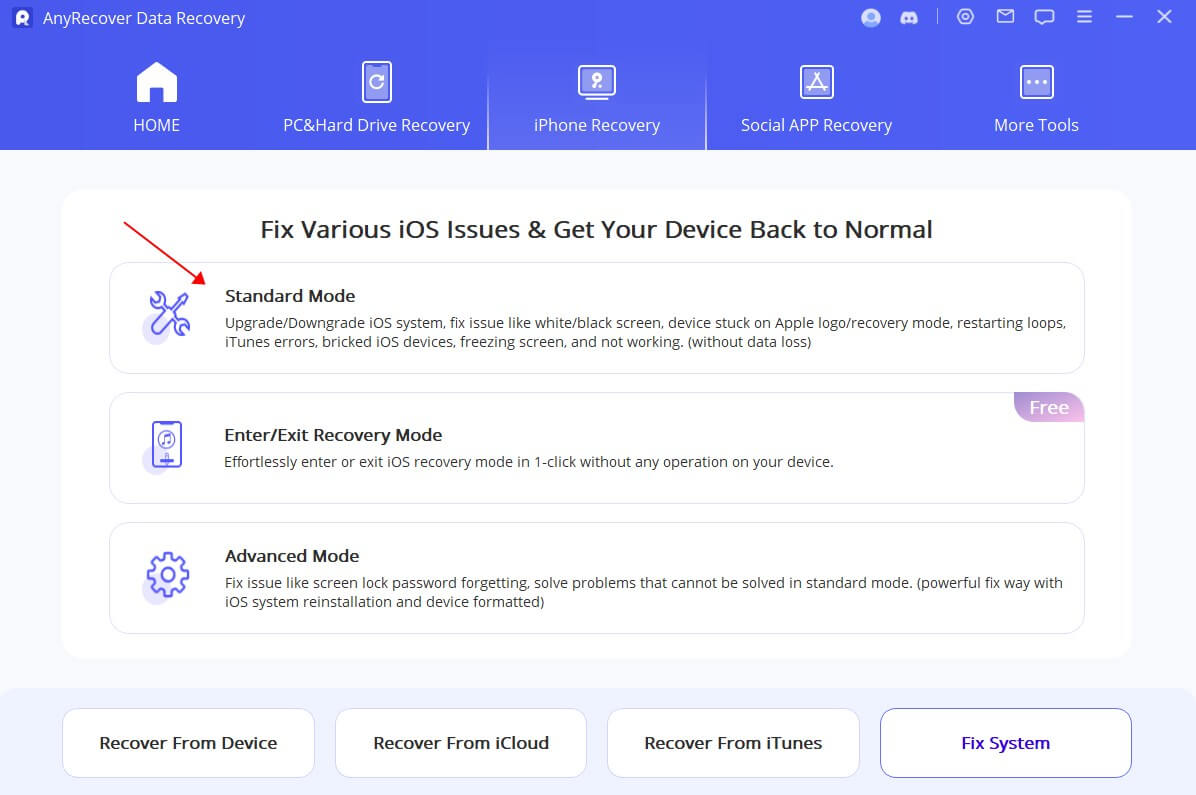
Step 3: Download the firmware package and then get the iPad device repaired. The process is going to take only a few moments, provided you've established a fast internet connection.
2Factory Reset iOS to Fix iPad Stuck in Boot Loop
Although factory resetting the iPad will end up causing major data loss, it can also help you to fix the issues like ''iPad reboot loop'' issue. Hence, before factory resetting the iPad, you'll need to backup the iPad device to avoid data loss.
Here's the detailed guide below to reset the iPad.
Step 1: Launch the iPhone settings and press the General button.
Step 2: Navigate to the ''Reset'' icon and select the ''Erase All Content and Settings'' button. Doing so will help you fix the issue you're struggling with.
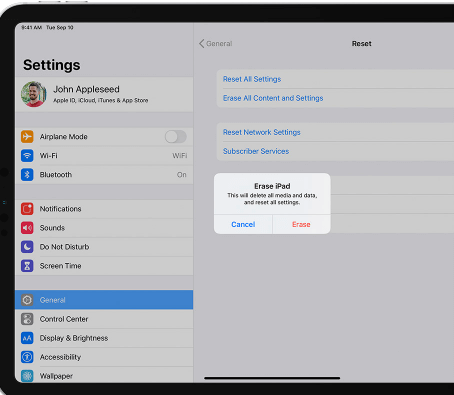
3Restore the iPad via iTunes
Another way to get rid of the ''iPad reboot loop'' issue is to restore the iPhone courtesy of iTunes. Unfortunately, restoring the iOS device via iTunes will also cause data loss, but you'll need to back up the data before opting for this way.
Here's how to restore the iPad via iTunes.
Step 1: Connect the iPad device to the computer after using the USB cable. Next, you'll need to put the iPad to recovery mode.
To do it, you'll need to press and hold the iPad's Power or Home button simultaneously until the Recovery mode screen appears. If you're using the iPad with the home button, you'll need to press the Volume Down and Volume Up buttons. Enter the Recovery mode by pressing the Power button.
Step 2: Navigate to the iTunes page about the iPad in recovery mode. Next, you'll need to press the OK icon and follow the on screen instructions to restore the iPad in recovery mode.
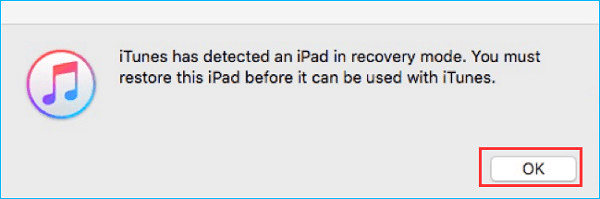
4Inspect the Battery to Fix iPad Keeps Restarting
If your iPad's battery gets damaged, you might end up facing the ''iPad reboot loop'' issue. Thus, you'll need to visit the Apple Store or Genius Bar to replace the battery if required.

5Update iOS device to Fix iPad Stuck in Reboot Loop
If you don't install the new iOS update when it becomes available, facing issues like ''iPad stuck in boot loop'' will be evident. Thus, whenever the new iOS update comes, you must not wait any time before installing the new iOS update.
Here's how to install the new iOS update.
Step 1: Navigate to the iPad settings and select the General tab.
Step 2: Select the Software Update button and then install the new iOS update upon it becoming available for you.
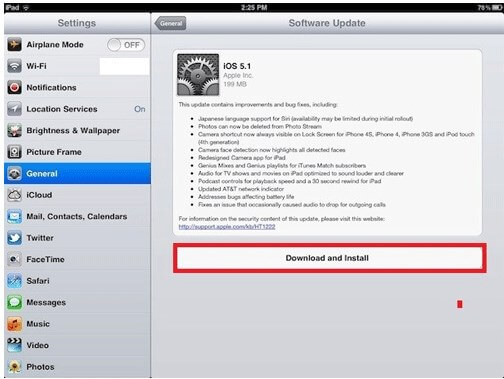
6Force restart the iPad
Despite trying various things, if the ''iPad reboot loop'' issue persists, you can try force restarting the iPad. Doing so will help you eliminate the software bugs from the iPad. Here's how to force restart the iOS device.
iPad device with Home button
Press and hold the iPad's Home and Power button for 30 seconds until you see the Apple logo. It is an indication of the iPad getting turned on again.
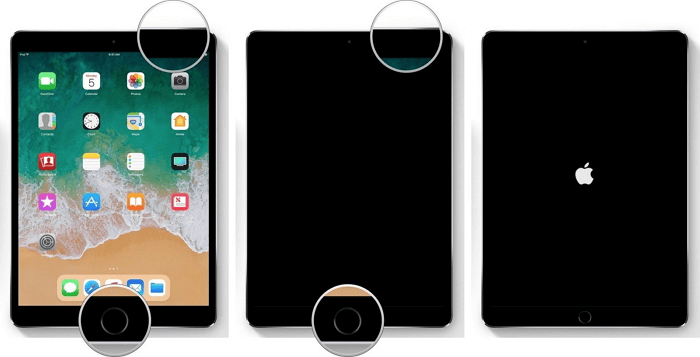
iPad device without a home button
Press and release the Volume Up button in the first place. Next, you'll need to press and release the iPad's Volume Down button again. Press and hold the iPad's Power button until the Apple logo comes out in your sight.
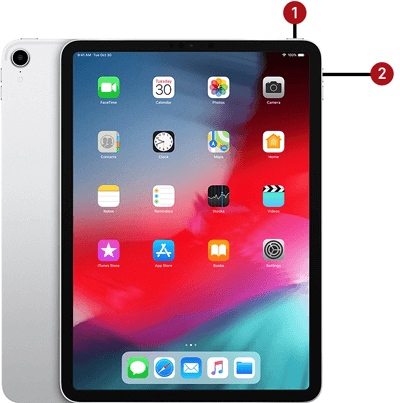
Conclusion
Struggling with the "iPad reboot loop" issue is a terrible feeling. Luckily, you can fix the "iPad stuck on Apple logo loop" issue by looking at the solutions listed in this post. All the solutions we've gathered in this guide will assist you in fixing the multiple iOS device issues.
Luckily, Anyrecover comes out as the best data recovery software that helps you to fix the ''iPad turning on and off loop'' issue in no time. Apart from offering a simple user interface, AnyRecover brings in the highest success rate.
Related Articles:
Time Limited Offer
for All Products
Not valid with other discount *

 Hard Drive Recovery
Hard Drive Recovery
 Deleted Files Recovery
Deleted Files Recovery








