Kik Not Working? How to Fix It and How to Recover Kik Messages
One of the most generally used messaging apps among teenagers and millennials in the United States and Canada is Kik Messenger, which was created in 2009. Users have recently reported experiencing Kik Not Working. But try not to stress too much. We compiled four proven and practical methods in this post to assist you in fixing Kik not working and recovering deleted Kik messages on your iPhone, whether you have a backup or not.
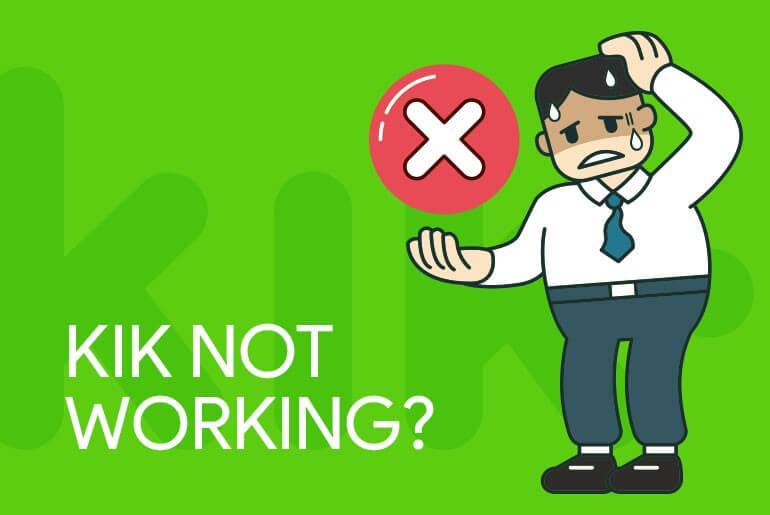
How to Fix Kik Not Working
1. Change to a stable Network
Believe it or not, the internet provider may also cause the app's inability to load. So if you want to fix Kik working, the best action you can take is to switch to a different stable cellular network. Try the Kik app on a different network to see whether it functions properly.
2. Clear Kik Cache
For the purpose of the app's operation, the cache is temporary data kept on the device. However, having excessive cache data makes it difficult to read and write fresh data. So if your Kik app not working, maybe you should clear its cache. In contrast to Android devices, clearing the cache on an iPhone is the same as removing the app. The following instructions will let you delete Kik messages from your iPhone.
All your stored Kik data, including contacts, conversations, and login information, will be deleted during this procedure. So it's preferable to attempt the other approaches first.
Step 1. Open Settings > General > iPhone Storage.
Step 2. Find and delete the Kik app, and you are done.
Step 3. If Kik takes up lots of cache files, it will take some time to delete Kik's cache.
3. Update Kik App
The Kik app frequently experiences issues, which might be brought on by a new device update, server-side issues, or anything else. Therefore, you should update your Kik app to keep it error-free. Follow the steps below to update your Kik app:
Step 1. Open App Store. Tap the symbol for your profile on the screen.
Step 2. After launching AnyRecover on your computer, select the location where your user profile resided before it got deleted.
Step 3. Click on Update to proceed. Wait for a while, the Kik app will be updated and you can use it without hassle.
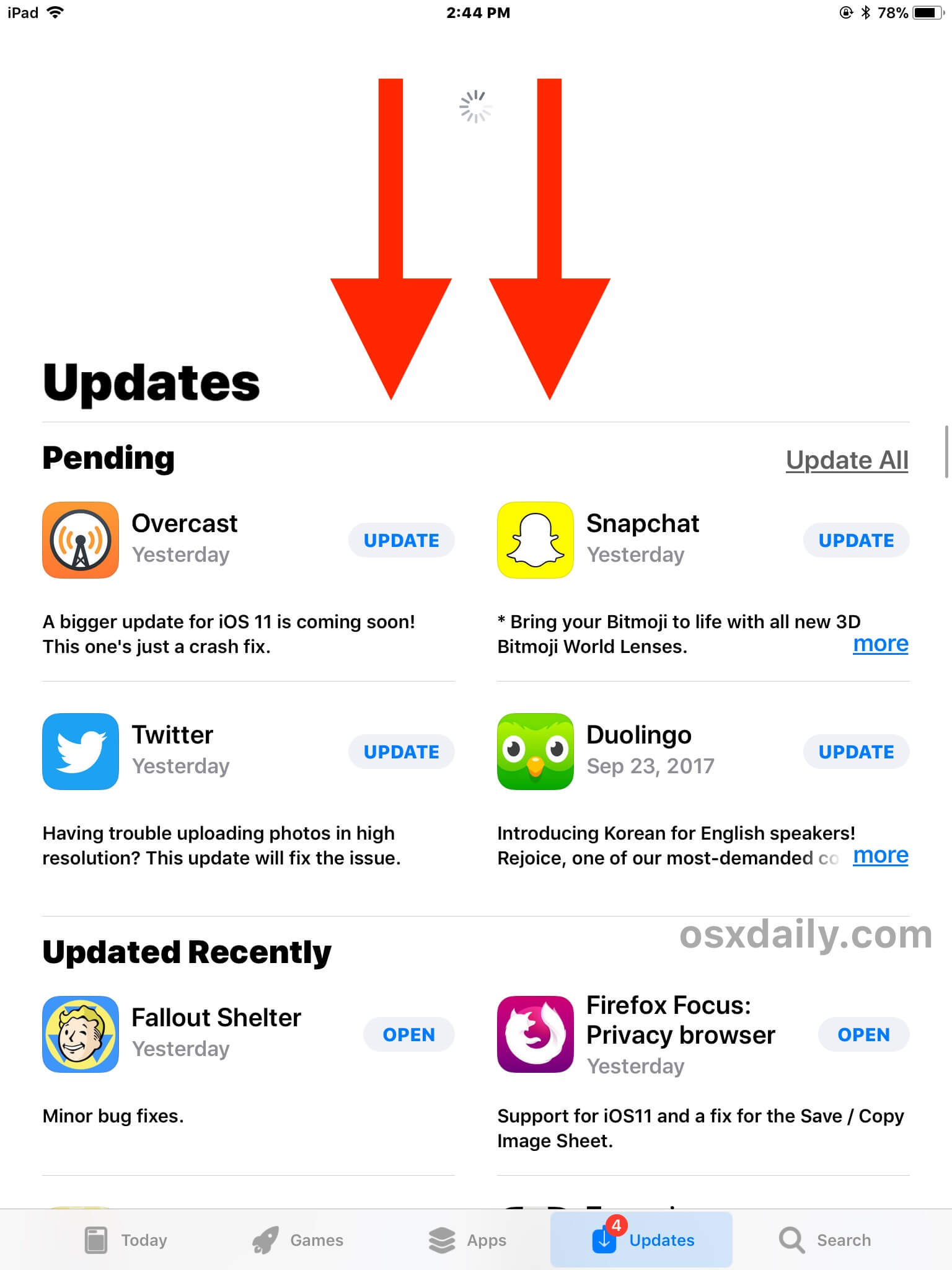
4. Reinstall Kik App
Reinstalling the Kik app is the final resort if none of the above-mentioned fixes works. Observe these instructions to reinstall the Kik app:
Step 1. Select Apps from the Settings to begin.
Step 2. Browse the list of applications and look for Kik.
Step 3. Then click on Uninstall from the storage menu.
The Kik app can also be found in the app drawer. Tap and hold it to see the App details menu. You may delete the app from there. Then re-download it from App Store, sign into your account and check if it works correctly.
Part 2. How to Recover Deleted Kik Messages When Kik Isn't Working
1. [Most Effective] Recover Deleted Kik Messages Without Backup
AnyRecover (iOS) is a dependable application intended to assist everybody with restoring lost documents in a couple of simple steps. Available for almost all kinds of iOS devices and versions, including iOS 18. You can use it to recover your Kik messages even if the app is not working. Let’s give it a try!
Key Features of Anyrecover (iOS):
- You can use it to recover all types of erased data, including Kik messages, WhatsApp messages, photos, videos, notes, etc.
- With a simple to-utilize guide, even beginners can complete the process alone.
- This software product is safe. No need to worry about your information being leaked.
- It has a success rate of 99.7%.
Steps to use Anyrecover (iOS):
Step 1. Download Anyrecover (iOS) on your Mac or PC. Open it and select the Smart Recovery tab on the screen.
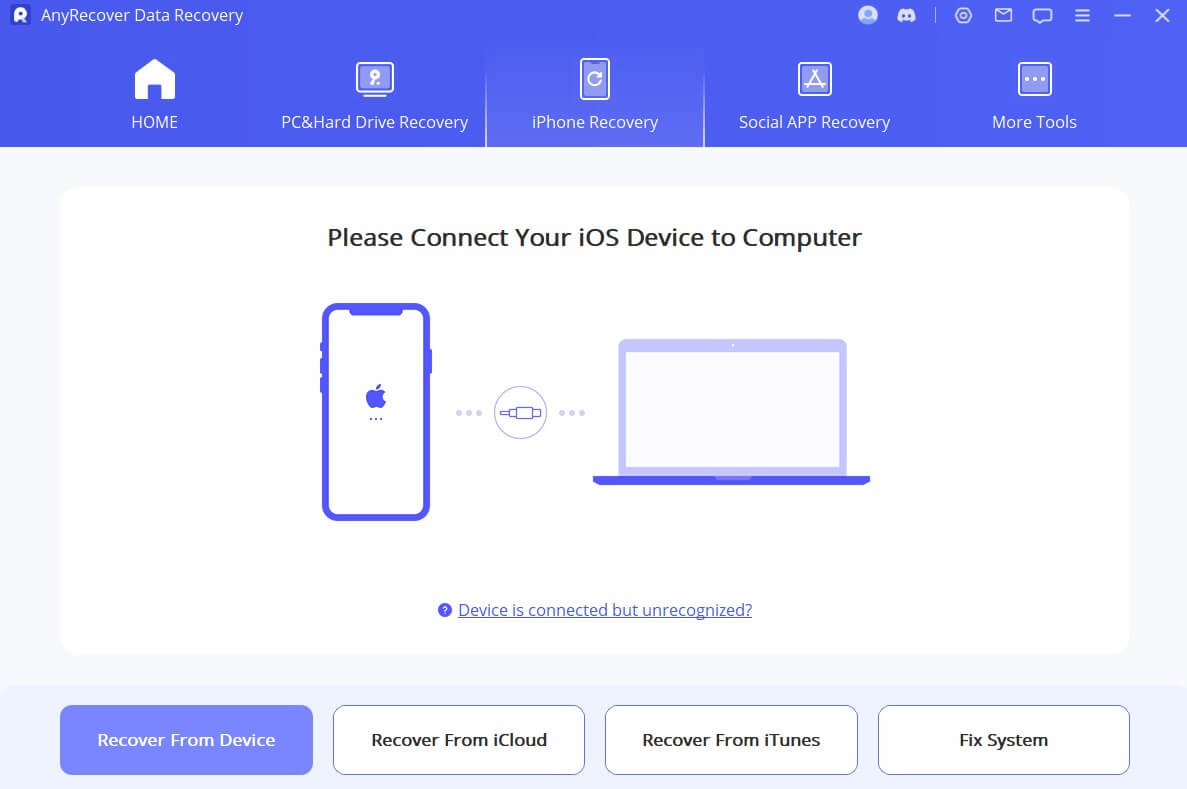
Step 2. Make sure your iPhone is connected to the computer via USB. Select the appropriate option based on your condition. As soon as you reach the module, you will be guided to begin scanning the device.

Step 3. When scanning has been completed, you can preview all the deleted data. Now select the ones you want to recover and click Restore to Device to complete the process.

2. Recover Deleted Kik Messages from Kik History
Kik message has a feature that automatically saves the last 600 chat messages in a discussion for over 48 hours, and 200 messages for over 2 days. Therefore, you may ask your friends or senders to check their Kik chat history on their phones and send you any messages or photos you've erased.
3. Recover Deleted Kik Messages with iCloud backup:
If you have synchronized your iPhone to iCloud, you can sign into iCloud and recover Kik messages unreservedly and without any problem. Below are the steps to do that:
Step 1. Go to Settings > General > Reset > Delete all Contents on your iPhone and set it up as another one.
Step 2. Connect your iPhone with the Wi-Fi and guarantee a steady connection.
Step 3. Select Recover from iCloud Backup and input your Apple ID and password. Afterward, you can restore all the backup files to your iPhone, not leaving out Kik messages.
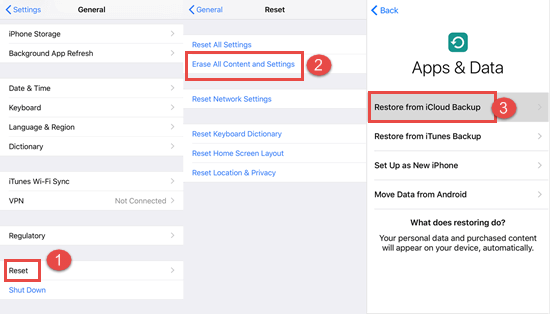
As seen, recovering Kik messages from iCloud backup is certainly not simple. You need to delete every one of the items on your iPhone.
4. Recover Deleted Kik Messages with iTunes Backup:
Many people use iTunes to recover erased Kik messages since they frequently back up their data to iTunes. So, if you have backed up to iTunes recently, you can follow the procedure to recover deleted Kik messages.
Step 1. Open iTunes on your PC. Connect your iPhone to the PC via a USB cable.
Step 2. On the top left menu, click on the iPhone icon and find Restore Backup.
Step 3. iTunes shows your iPhone name and the latest backup that anyone could hope to find. Click Restore to restore Kik messages to your iPhone.

Conclusion
Here's how to fix Kik not working and how to recover Kik data. You can use the methods discussed above to solve the issues. If you want to recover your Kik data when the app is not working, you should try AnyRecover (iOS). It is a fantastic program that can restore all of your deleted or lost files. Get your Kik messages back in no time by trying it out!
Time Limited Offer
for All Products
Not valid with other discount *

 Hard Drive Recovery
Hard Drive Recovery
 Deleted Files Recovery
Deleted Files Recovery
