[iOS 18 supported] How to Get Photos Off Broken iPhone
Among the reasons that people choose iPhones over several other phones in the market is their build quality and durability. However, iPhone screens and the back are still made of glass which can easily shatter if the phone is dropped on a hard surface. It is unfortunate to break an iPhone or won't turn on your iPhone that you use every day to do almost everything, including taking photos.
You are probably reading this article because you are likely in this situation and want to know how to get photos off broken iPhone. That is what this article is about. We will discuss some of the reliable methods you can use to recover files, including photos from an iPhone that is already broken. Without wasting any more of your time, let’s jump right in!
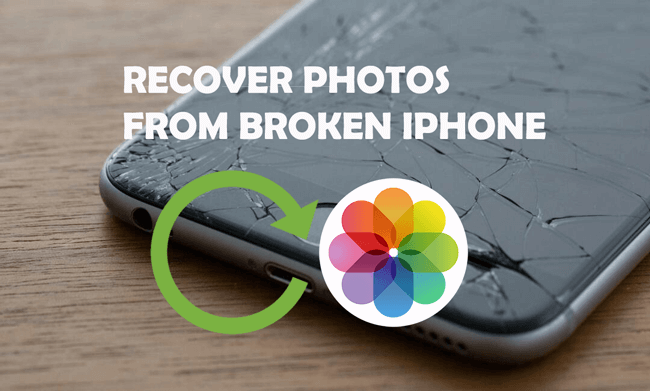
How to Get Photos Off Broken iPhone?
These are some of the reliable methods you can use to recover pictures from a broken iPhone.
1.Recover Photos from Broken iPhone via iTunes Backup
When your iPhone breaks, one of the first things you should check is whether you have an iTunes backup on your Mac or PC. If you had created one, you can use it to restore your files on a new iPhone. Before you get started, make sure the new iPhone is running the same or a newer iOS version as the previous iPhone at the time of creating the backup.
Steps to use this method
Open iTunes or Finder (for macOS Catalina and newer) and connect your iPhone to the computer.
Under the backups section, you will see the Restore iPhone option. Click on it to get started.
Choose the backup you would like to restore the iPhone with to start the restoration process.
2.Recover Photos from Broken iPhone via iCloud Backup
If you had created an iCloud Backup, you will also have a chance of getting your photos after breaking your iPhone. This method requires having a stable and fast internet connection since you will have to download several Gigabytes of data from iCloud.
Steps to use this method
While setting up a new iPhone, choose the Restore from iCloud Backup option when you get to the Apps & Data screen.
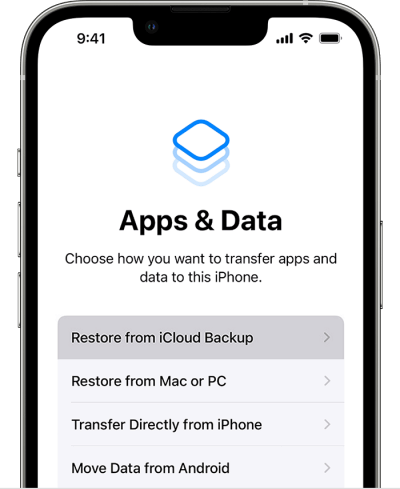
Sign in to iCloud using your Apple ID and password.
Choose the backup you want to restore your iPhone with to start the restoration process. It will take a couple of minutes or hours, depending on your internet speed.
3.How to Recover Photos from Broken iPhone Without Backup
If you don’t have an iTunes or iCloud Backup, you will need to use a professional tool like Anyrecover (iOS 18 supported) to restore your files, including photos from a broken iPhone. Anyrecover can retrieve files from both broken and water-damaged iPhones. It is one of the most reliable professional tools for restoring data from damaged iPhones.

Key Features:
- No need for backups to restore data.
- It can restore multiple data types, including photos and videos.
- It can recover data from iOS devices, iCloud, or iTunes.
- You can preview the data, allowing you to choose only the files you need to recover.
- It has one of the highest data recovery rates (99.7%).
How to get photos off broken iPhone:
Step 1. After installing Anyrecover on your PC or Mac, open it and select the
iPhone Recovery
mode. From the available options, choose My device is reset. lost or broken to get started.

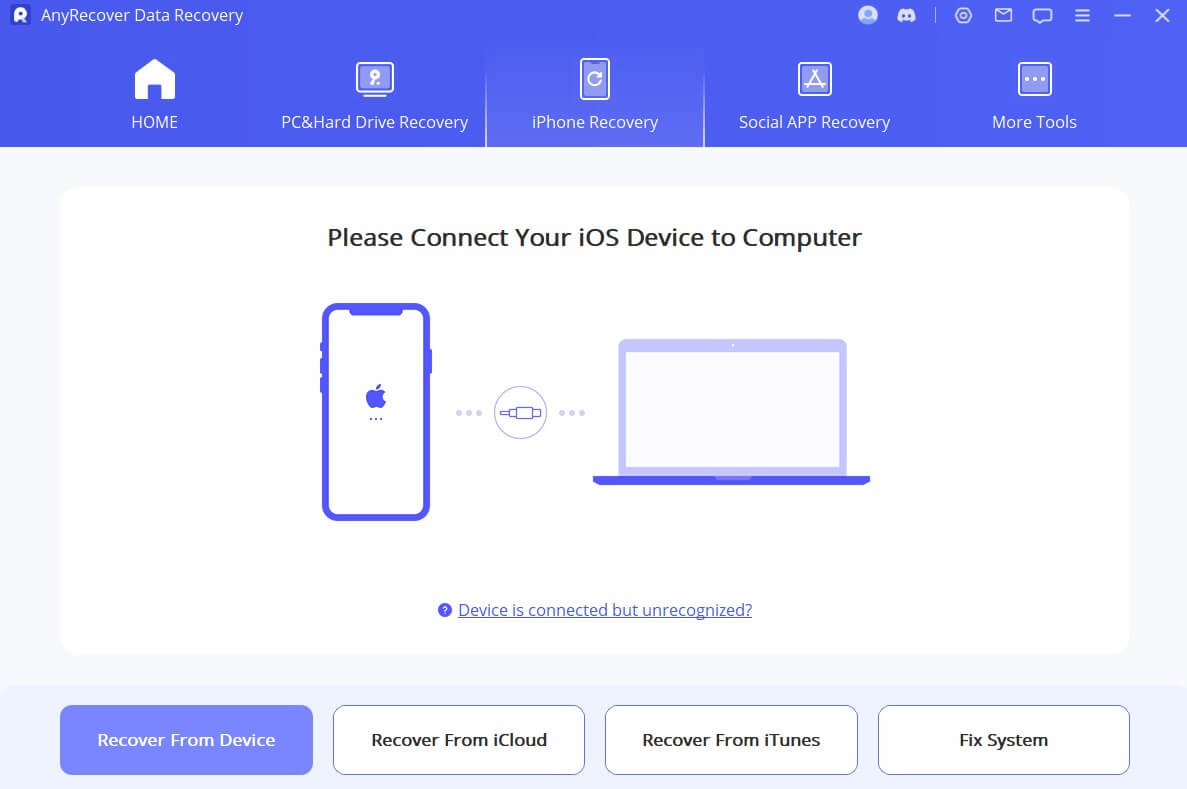
Step 2. Connect your iPhone and start the scanning process when Anyrecover detects it. You will have to select the kind of files you would like Anyrecover to look for. In this case, choose photos.

Step 3. After the scan is complete, you will be given the option to preview and select the photos you want to restore. Select the photos you need and click the Restore to Pc option.

4.Contact Apple Support Team for Help
You may also contact Apple support if the above methods don’t solve your problem. If there is an Apple Store within your area, you can visit and talk to the guys in the Genius Bar section for help. You may also download the Apple Support app on another iPhone and use it to get help remotely.
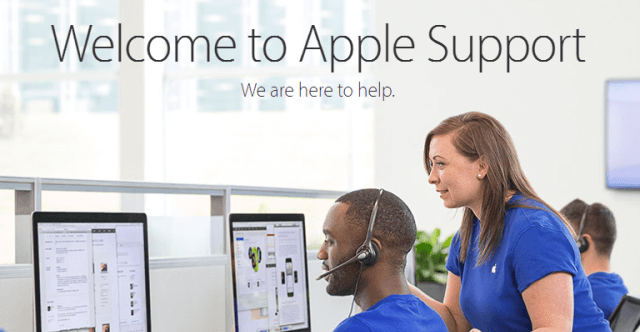
FAQs About Get Photos Off Broken iPhone
Q1. Why Is My iPhone Broken?
There are a couple of reasons why your iPhone could be broken. Some of the common ones include the following;
Your iPhone will likely break when you accidentally drop it on a hard surface. The chances of breaking are higher if it is not in a case.
It could also break if you accidentally sit on it. This is common for people who prefer putting their iPhones in their back pockets. It is also possible to sit on your iPhone if you normally leave it in your chairs.
Q2. How to Fix a Broken iPhone?
A broken iPhone can be fixed depending on the extent of the damage. If it is only the screen that is damaged, then things are a lot easier. If the damage is beyond the screen, then the cost of fixing it will obviously be higher. You can visit an Apple Store or any reliable phone repair shop in your area. Another option is to use Apple’s Self-repair program that they launched towards the end of last year. However, we only recommend using this option if you have some experience in fixing phone hardware issues.
Conclusion
We have covered everything you may want to know about how to recover photos from broken iPhone. The first two methods require you to have made an iTunes or iCloud backup, respectively. We also shared how to recover photos from broken iPhone without backup using Anyrecover. Anyrecover is very reliable and is designed to recover data from iPhones that are working and those that are damaged or broken. If you want to get back all your photos after breaking your iPhone, Anyrecover is the most reliable option.
Install Anyrecover(iOS) on your Mac or Pc to get started recovering your photos from a broken iPhone.
Time Limited Offer
for All Products
Not valid with other discount *

 Hard Drive Recovery
Hard Drive Recovery
 Deleted Files Recovery
Deleted Files Recovery
