How to Read Encrypted WhatsApp Messages [2024]
WhatsApp is easily the world's one of the best messaging apps, with over 2 billion people using this platform. One of the major aspects of WhatsApp is its ability to ensure the protection and privacy of your chats via end to end encryption.
Since WhatsApp chats are end to end encrypted, even the administrator of WhatsApp can't read these messages. However, if you're still looking to learn how to read encrypted WhatsApp messages, you can dive into this post to get the answer to all the queries.
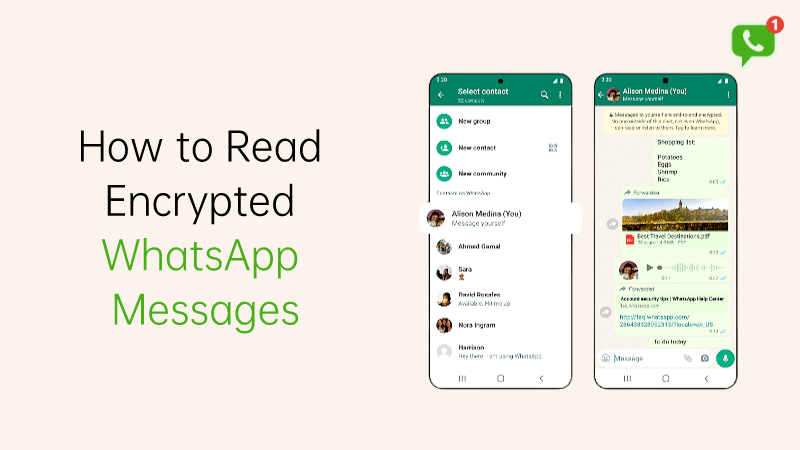
Are Whatsapp Messages Encrypted? Can They Be Read?
WhatsApp messages are end to end encrypted, meaning only the senders and receivers can read the message. Fortunately, various tools have been introduced in the market that assist you in accessing the encrypted messages, but these tools will require access to your device. Keep reading this guide to explore the excellent ways to learn how to read encrypted messages in WhatsApp.
Method 1. How to Read Encrypted WhatsApp Messages on PC via Recovering Data
The best way to read the end to end encrypted messages on PC, iPhone and Android devices will be to scan for all the data. You can look at the Anyrecover (iOS 18 Supported) for this purpose, which assists you in getting back all the data after scanning for your device.
It is one of the best WhatsApp data recovery tools that doesn't bother messing up with the data quality while getting the data back.
AnyRecover Key features include:
- AnyRecover is all-in-one data recovery tool to get back data from Windows, Mac, iPhone & Android.
- Supports to manage your Whatsapp data such as encryption, decryption, and deletion. Besides, no data breach is concerned.
- You can read and retrieve deleted WhatsApp data from iPhone/Android device without backup.
- This software is developed to recover all the data in its original form without overwriting it.
- It is 100% safe and easy to use.
Here's how to read encrypted whatsapp messages on pc/ iPhone/Android with Anyrecover
Step 1: Install the AnyRecover on your computer after visiting the official website. Connect the mobile to the computer and select the "WhatsApp" Mode.

Step 2: Initiate scanning for the data; this tool only takes a few moments before getting the job done.
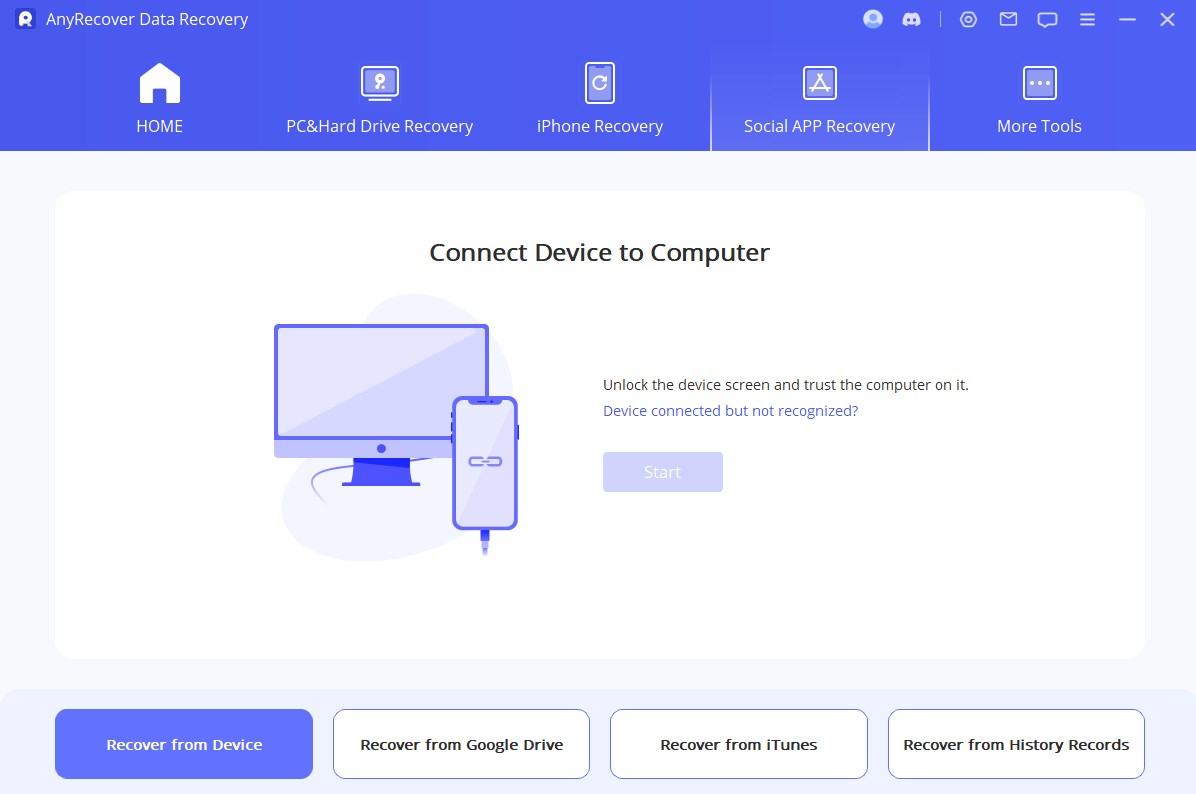
Step 3: Enter the phone number and country code after receiving the code number.
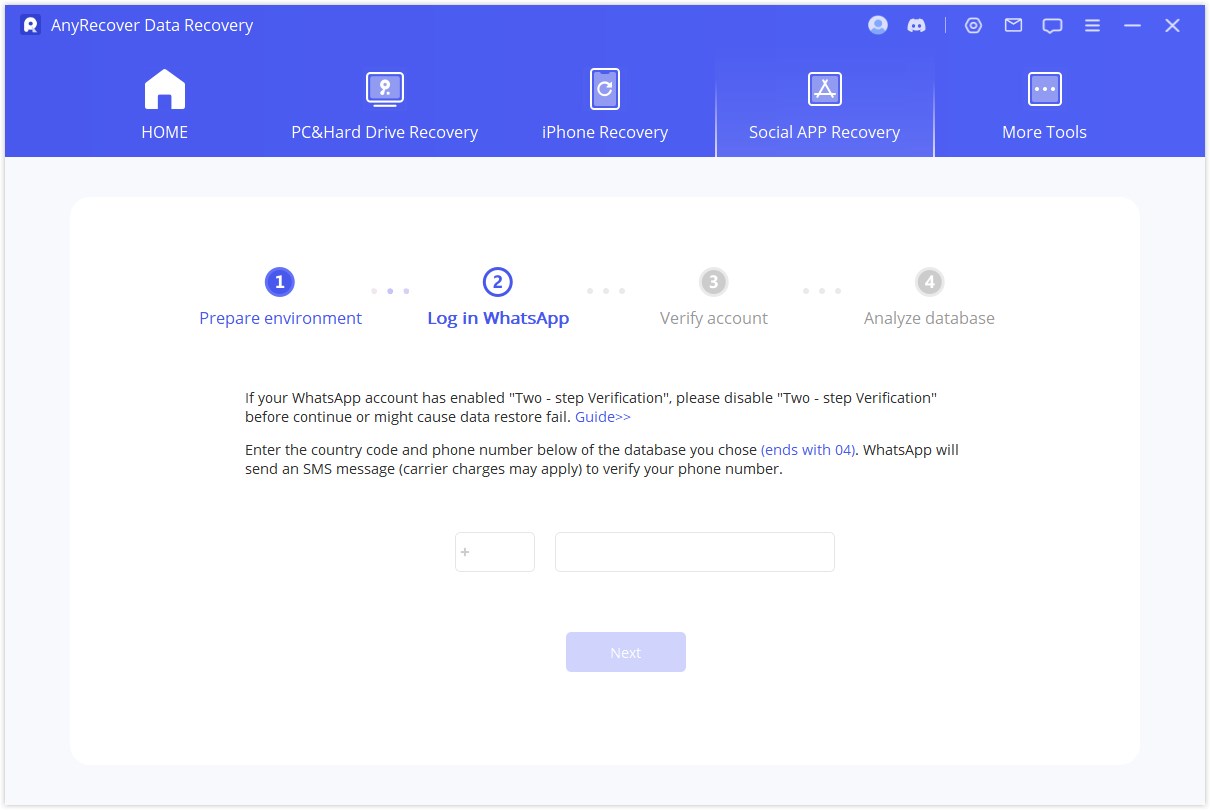
Step 4: Preview the data and press the ''Recover'' icon to have all the WhatsApp data recovered.
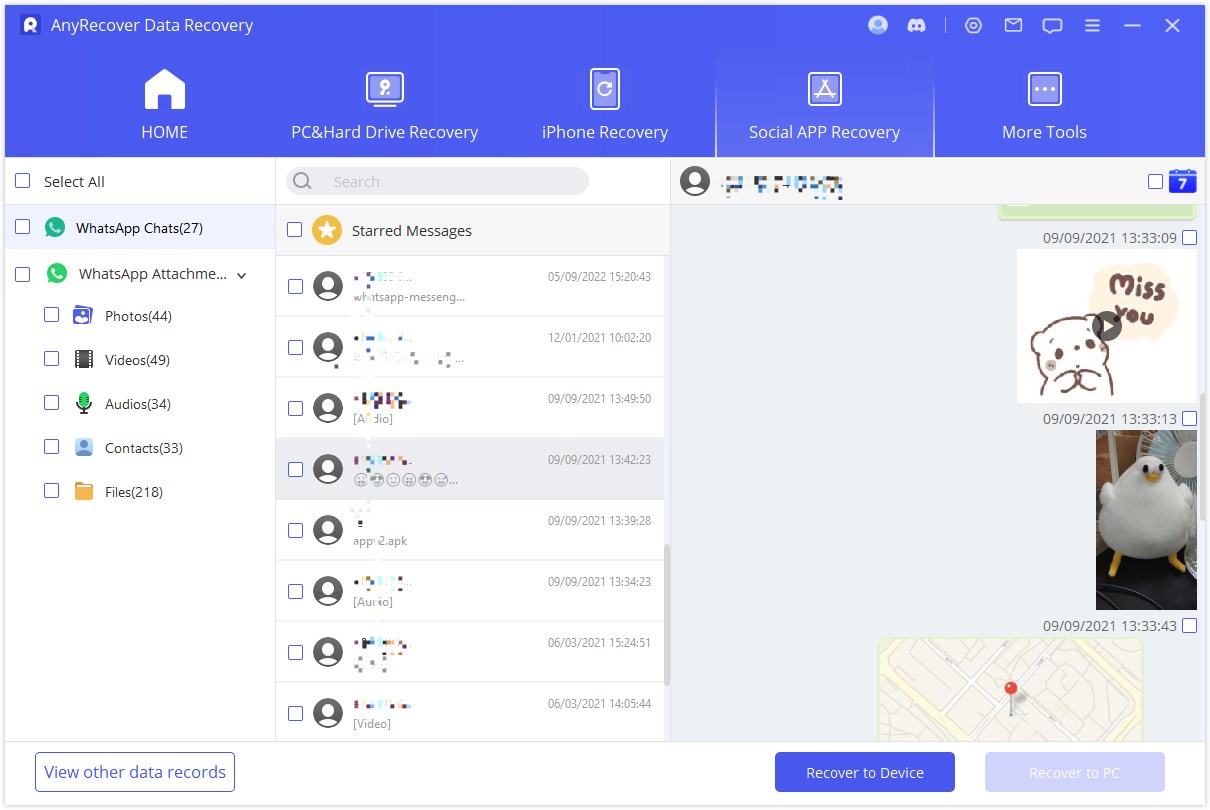
Video guide: 3 ways to read encrypted whatsapp messages
Method 2. How to Read Encrypted Whatsapp Messages on WhatsApp Web
Reading the encrypted WhatsApp messages is possible courtesy of WhatsApp. All you need to do is log in with the targeted mobile's WhatsApp account in the WhatsApp Web.
Here's a detailed guide to learning how to read encrypted WhatsApp messages on a PC through WhatsApp Web.
Step 1: Launch the WhatsApp web on the PC and open the WhatsApp on your target mobile device.
Step 2: Press the 3 dot button on the mobile device and hit the ''Linked devices'' button. Start scanning the QR code by clicking the ''Link a Device'' button. After a few moments, you can see the encrypted messages.
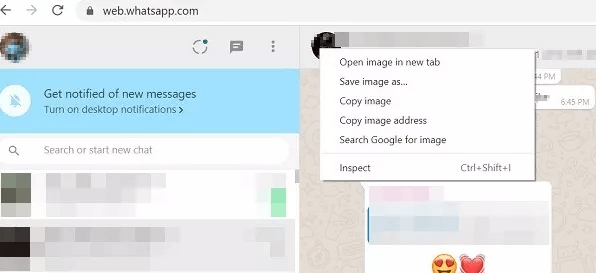
Method 3. How to Read Encrypted WhatsApp Messages by Jailbreaking or Rooting Phone
If you're looking to learn how to read encrypted WhatsApp messages, you can also opt for the WhatsApp Viewer. To read the WhatsApp messages this way, you'll need to ensure that your mobile device is rooted. Follow the guide below to learn how to read encrypted WhatsApp messages on Android or iPhone through WhatsApp Viewer.
Step 1: Launch the File Manager and press the WhatsApp button. Click on the Database icon to find the ''mgstore.db.cry14'' backup file.
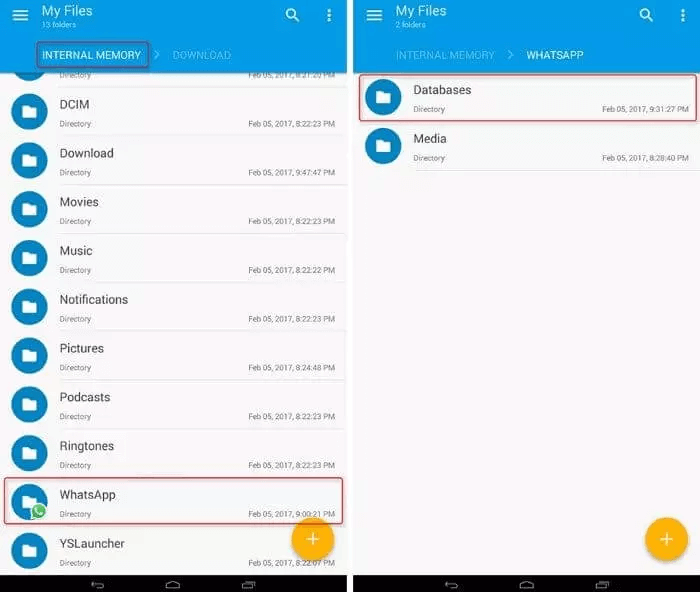
Step 2: Search for the Key file containing the decryption key. You can access the Key file by navigating to the "/data/data/com.whatsapp/files/key"
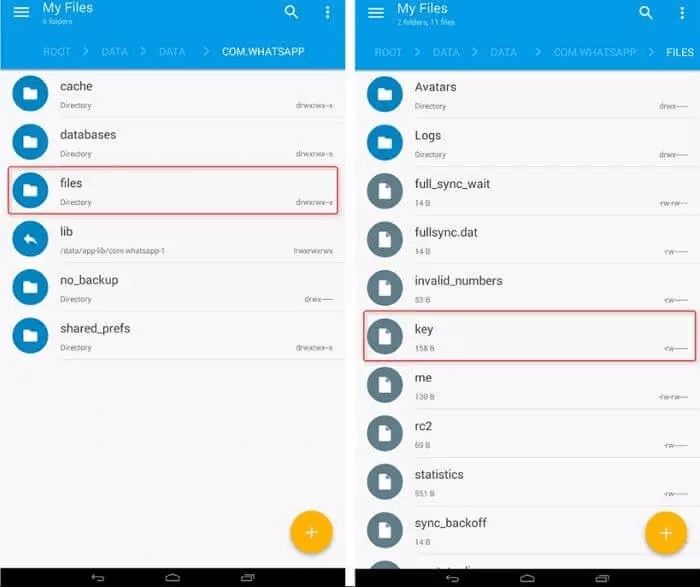
Step 3: Connect the mobile to the PC through a USB cable and copy the ''Key'' and ''mgstore.db.cryt14'' to the computer. Next, you must launch the WhatsApp Viewer on the PC and press the File button. Proceed ahead by hitting the ''Decrypt.crypt14''. The decrypted file will be stored in the same folder where the key and database files are pasted.
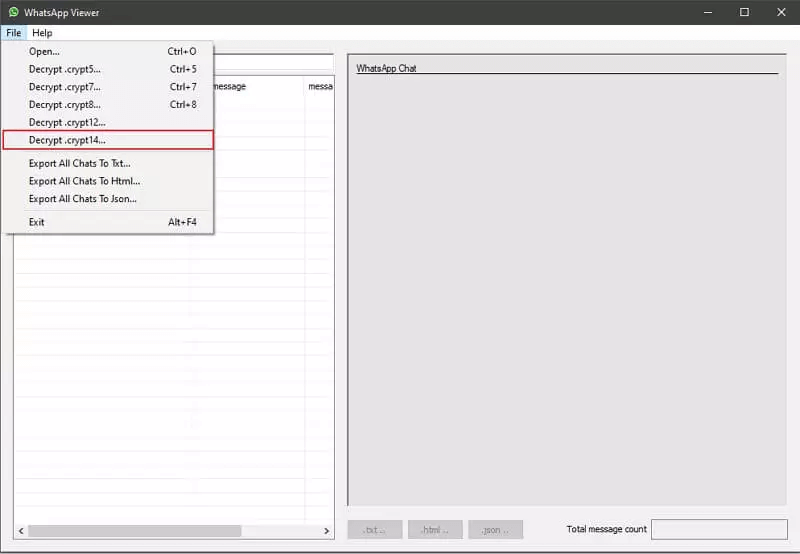
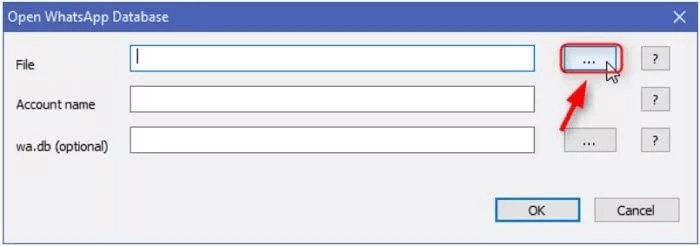
FAQs About Encrypted WhatsApp Messages
1How to read encrypted WhatsApp messages on Android without a key?
You can read the encrypted WhatsApp messages on Android without a key courtesy of the WhatsApp Web. You can log in with the WhatsApp web of the targeted mobile device to read the encrypted messages.
2How to read encrypted WhatsApp messages on iPhone?
Reading the encrypted WhatsApp messages on iPhone is tricky, but AnyRecover has made it all easier. It empowers you to scan the WhatsApp data before getting it recovered. After a few moments, you'll be able to recover the end-to-end encrypted messages without putting in any extra effort.
3How to disable end to end encryption in WhatsApp?
If you want to turn off the end-to-end encryption in WhatsApp, you'll need to visit the settings and press the Chats button. Click on the Chat Backup before selecting the End to end encrypted backup. Press the Turn off and enter the password to disable the end to end encryption.
Conclusion
You can take exciting notes from this guide to learn how to read encrypted WhatsApp messages. We have listed a few spectacular ways to enable you to read the encrypted messages without extra effort. Anyrecover remains the most reliable way to learn to read encrypted WhatsApp messages on Android or iPhone devices, enabling you to retrieve all data types.
Related Articles:
Time Limited Offer
for All Products
Not valid with other discount *

 Hard Drive Recovery
Hard Drive Recovery
 Deleted Files Recovery
Deleted Files Recovery









