How to Recover Deleted Procreate Files/Drawings from iPhone/iPad [iOS 18 Supported]
Losing your artwork and need to know how to recover deleted files from Procreate? In this article, I will show you how to recover your deleted Procreate files from iOS devices, including iOS 18, like a pro.
Losing your Procreate files can be a nightmare, but the good news is that it is possible to recover them. Let's learn how to fix it quickly now.
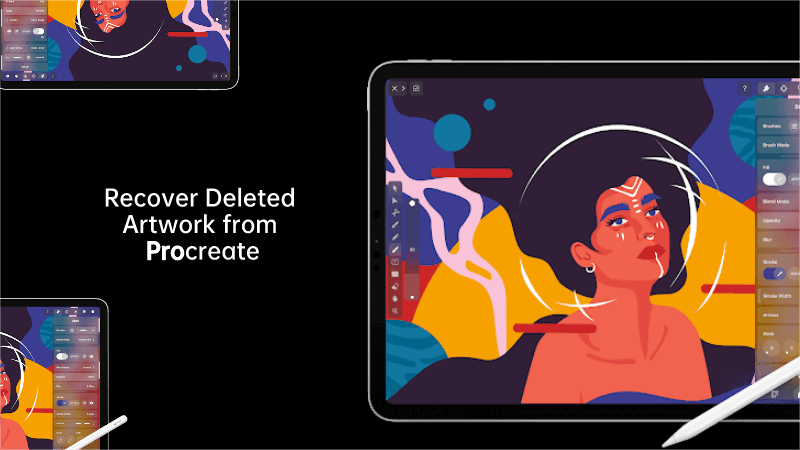
-
Part 1. Definition about Procreate and Deleted Files Recovery
-
Part 3. [6 Ways] How to Recover Deleted Procreate Files on iPad or iPhone
- Way 1. Use a Professional Data Recovery Tool
- Way 2. Check Recently Deleted Folder
- Way 3. Use iCloud Backup to Restore Procreate Files
- Way 4. Check Your Email
- Way 5. Check Your Cloud Storage
- Way 6. Contact Procreate Support
Part 1. Definition about Procreate and Deleted Files Recovery
Procreate is a powerful digital art tool that uses the iPad and iPhone's technology to create stunning digital artwork. It is an excellent tool for artists who want to create digital artwork on the go.
However, like any other digital tool, it is prone to data loss. Losing your Procreate files can be devastating, especially if you have spent hours creating them. Fortunately, there are several methods to restore deleted Procreate drawings.
Part 2. Possible Reasons for Losing Procreate Files
There are several reasons why you might lose your Procreate files. Here are some of the most common reasons:
1. Accidental Deletion
One of the most common reasons for losing Procreate files is accidental deletion. You might accidentally delete your artwork while trying to delete something else.
2. App Crashes
Procreate is a complex app, and it is not uncommon for it to crash unexpectedly. If the app crashes while you are working on your artwork, you might lose your progress.
3. iOS Update
Updating your iOS can sometimes cause data loss. If you have not backed up your Procreate files before updating your iOS, you might lose your artwork.
4. Hardware Failure
Hardware failure is another common cause of data loss. If your iPad or iPhone is damaged, you might lose your Procreate files.
5. Backup Failure
Sometimes the backup fails and the originals are deleted, resulting in file loss.
Part 3. How to Recover Deleted Procreate Files on iPad or iPhone
Next, we will introduce 6 methods to help recover deleted Procreate files. The simplest of them is to use third-party recovery software (AnyRecover is my first choice). It only takes three steps.
If you have lost your Procreate files, don't panic. Here are some methods you can use to recover them:
Method 1. Use a Professional Data Recovery Tool
If the above methods do not work, you can use a third-party data recovery tool to recover your deleted Procreate files. I've used several data recovery tools. But in my opinion, the most cost-efficient data recovery software on the market is Anyrecover.
As an all-in-one data recovery software,it supports recovering data from iPhone/iPad devices (iOS 18 supported), SD card, hard drive, computers and so on.
Operate System: Windows and Mac.

Key Features:
- Supports recovering photos, messages, contacts and more from iOS devices directly without backup.
- Allows you to preview and selectively extract data from iTunes or iCloud backup files.
- Restoring data from iCloud wihtout taking a factory reset.
- Enables you to recover most of data in various scenarios, such as: Accidental Deletion, System Crash, Water Damage, Forgotten Password, Black Screen,etc;
How to Recover Procreate Deleted Files in 3 Simple Steps
Step 1: Download and launch AnyRecover, and choose "iPhone Recovery".

Step 2: Connect your device to it, and choose the data you want to restore, then click "scan".

Step 3: After the scan, you can select and preview the file, and then click to recover them to the computer or your device.

Method 2. Check Recently Deleted Folder
If you accidentally deleted your Procreate files, the first place to check is the Recently Deleted folder. The folder holds all deleted files for 30 days before permanently deleting them. To check your Recently Deleted folder:
Method 3. Use iCloud Backup to Restore Procreate Files
If you have backed up your iPad or iPhone to iCloud, you can restore your deleted Procreate drawings from the backup. To do this:
Method 4. Check Your Email
If you have ever shared your artwork via email, you might be able to recover your deleted Procreate files from your email account.
Method 5. Check Your Cloud Storage
If you have saved your Procreate files to a cloud storage service like Dropbox or Google Drive, you might be able to recover your deleted files from the cloud.
Method 6. Contact Procreate Support
If none of the above methods work, you can contact Procreate support for assistance. They might be able to help you recover your deleted Procreate files.
Part 4. Frequently Asked Questions on Procreate File Recovery
1. Can you recover deleted artwork on Procreate?
Yes, you can recover deleted artwork on Procreate by checking the Recently Deleted folder, restoring from an iCloud backup, or using a third-party data recovery tool.
2. How do I recover a deleted artwork in Procreate?
According to recovery difficulty, the 3 most effective ways are: check the Recently Deleted folder; restoring from an iCloud backup and using a third-party data recovery tool.
3. How to backup Procreate files?
After you Share the files to iTunes, you need to connect the iPad to your computer, open iTunes and click on the iPad icon, then navigate to File Sharing > Procreate to find them. From there, you need to copy them to somewhere on the computer in order to back them up.
Also, you can check Procreate official backup tutorial if you need more concrete into.
Part 5. Tips to Prevent Data Loss in Procreate
Preventing data loss is always better than recovering lost data. Here are some tips to help you prevent data loss in Procreate:
1. Regularly Backup Your Files
The easiest way to prevent data loss is to regularly back up your Procreate files. You can use iCloud, iTunes, or a third-party backup tool to back up your files.
2. Save Your Files Frequently
It's essential to save your Procreate files frequently. You can set up an auto-save feature in Procreate to save your files every few minutes.
3. Avoid Overloading the App
Procreate is a complex app, and overloading it can cause it to crash, leading to data loss. Avoid overloading the app by limiting the number of layers and tools you use.
Conclusion
Losing your Procreate files can be a nightmare, but it is possible to recover them. In this article, we have discussed several methods to recover deleted Procreate files. We have also provided tips to help you prevent data loss in Procreate. Remember to regularly back up your files, save your files frequently, and avoid overloading the app.
If you ever lose your Procreate files, remain calm and try the methods we have discussed in this article. We highly recommend using Anyrecover to recover your deleted artwork on Procreate without data loss.
AnyRecover
10% OFF: RECOVER9
Time Limited Offer
for All Products
Not valid with other discount *

 Hard Drive Recovery
Hard Drive Recovery
 Deleted Files Recovery
Deleted Files Recovery

