How to Recover Deleted Photos From Snapchat on iPhone 2024? [iOS 18 Supported]
Deleted Snapchat Photos Recovery Tool
AnyRecover enables to recover your deleted Snapchat photos in no time. Safe and fast. Allows to preview the result before recovering.
Snapchat is one of the most popular social media platforms. Millions of people worldwide use it to capture photos and videos they can share with friends online. Also, Snapchat makes it easy for users to delete photos and videos captured within the app, which creates the possibility of accidentally deleting some of these photos. This article is for you if you are searching for how to recover deleted snapchat photos on iPhone.
Here we will discuss the six most effective methods for recovering deleted Snapchat pictures on iPhone. Without any further ado, let’s jump right in!
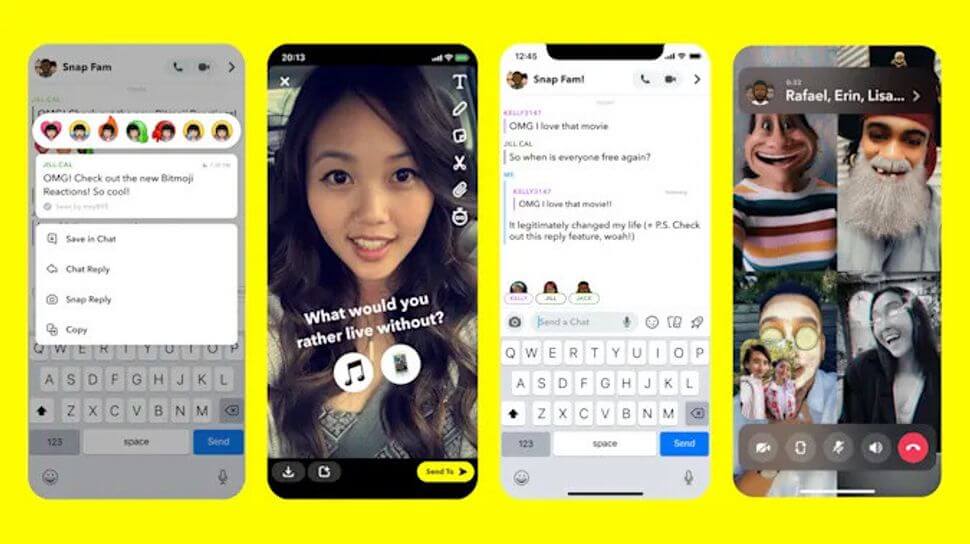
How to Recover Deleted Snapchat Photos on iPhone?
1. Recover Deleted Snapchat Photos from Recently Deleted Album
The most direct method to recover Snapchat pictures on iPhone without a computer is to restore them from the recently deleted album. You can use this method if you have saved the deleted pictures in the iPhone Photos app. However, the only photos you can recover are those deleted within the last 30 days. Try using a professional tool to solve this issue if it has been over 30 days.
Here is how to do it:
Open your Photos app and scroll until you see the Recently Deleted album.
Click on the Recently Deleted album and select the photos you want to recover.
Tap the Recover option to restore these photos.
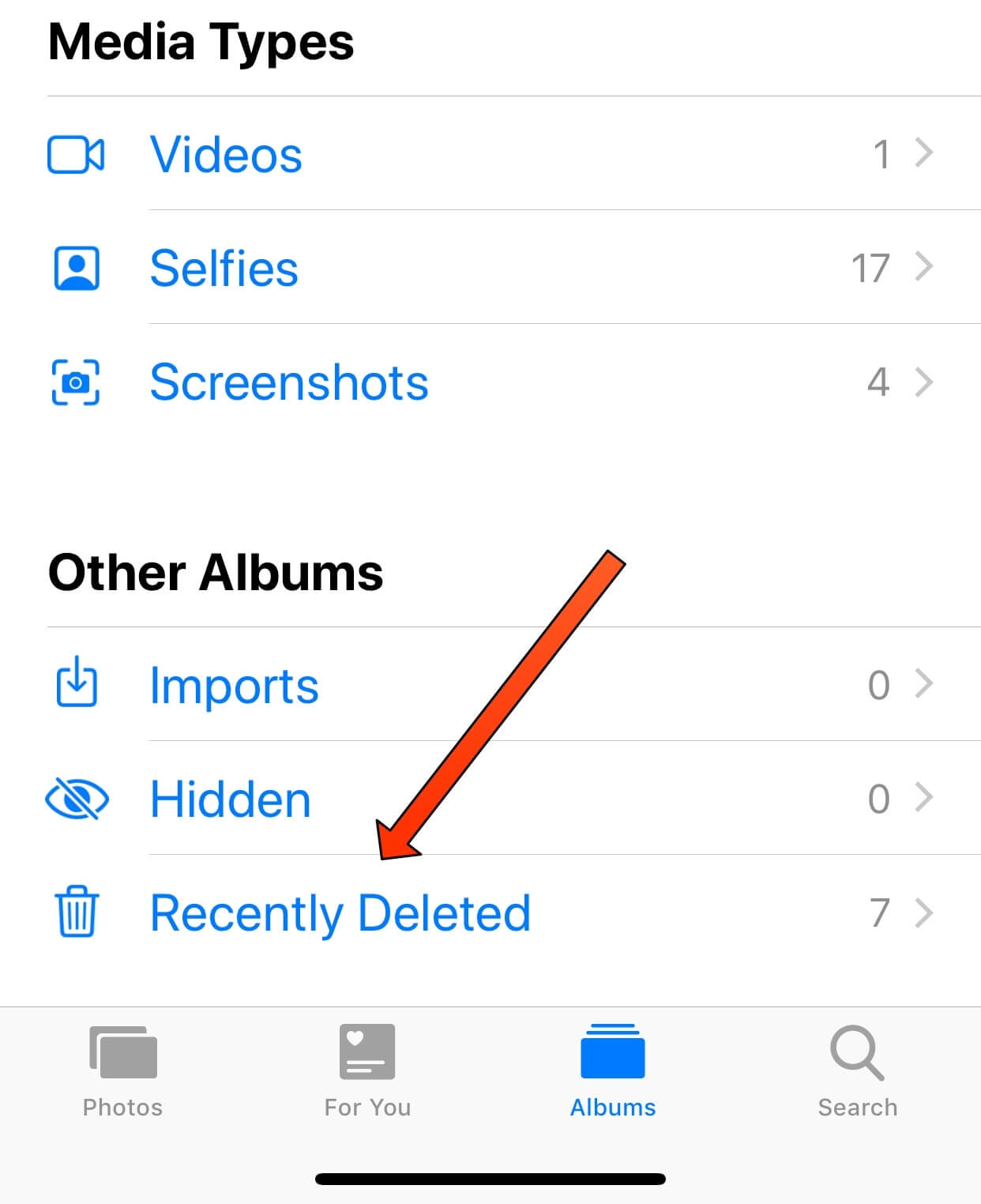
2. Check the Snapchat Memories
Snapchat Memories allows users to save the Snaps they take through the app to Snapchat's servers. Suppose the photos and videos you sent on Snapchat are also stored in Memories. In that case, deleting them won't affect those in the Memories. You are still able to recover these photos in the Memories section of the app. Use the steps below.
Open Snapchat and swipe up from the camera screen to open Memories.
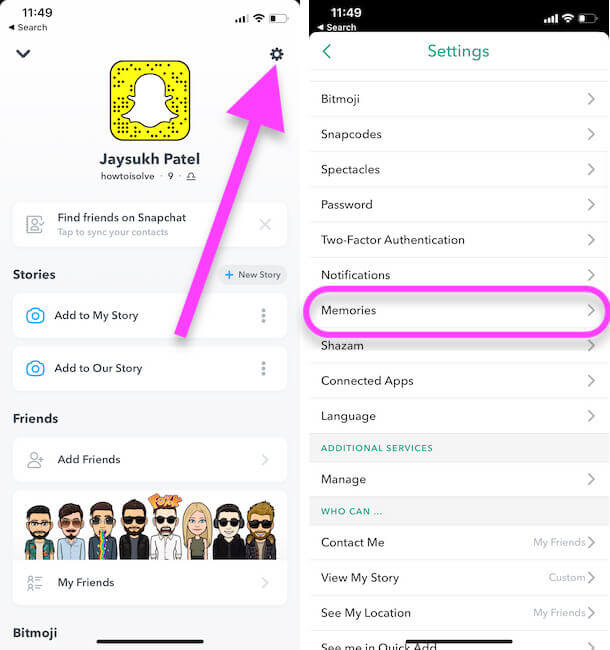
Then choose any photos, tap the three dots at the top, and select Export Snap.
Now decide where you want to save these pictures and tap.
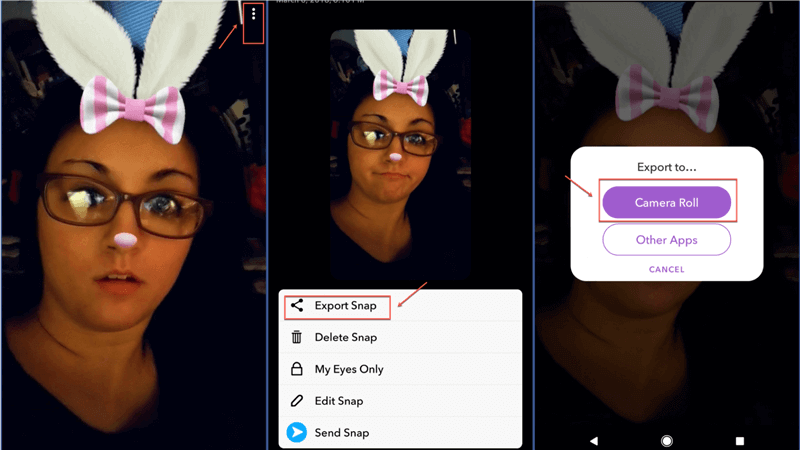
3. Use A Professional Tool to Recover Deleted Photos from Snapchat
If any of the above methods don't work, you may need a professional tool to help you recover deleted Snapchat photos on your iPhone. Anyrecover (iOS 18 supported) is one of the most reliable tools. You can use it to restore all types of deleted data on your iPhone, including deleted Snapchat photos, messages, videos, and so on. It has one of the industry's highest data recovery rates (99.7%). With this tool, there is no need to worry about security issues such as information leakage.

Key Features:
- Anyrecover is a all-in-one data recovery tool that supports recovering data from iPhone/iPad,windows and Mac computers.
- You can recover permanently deleted Snapchat photos without backup.
- Anyrecover (iOS) not only restores Snapchat photos, but also Snapchat messages, videos, and contacts.
- The interface is intuitive and easy to use, which makes iPhone data recovery fast and efficient.
- Before choosing the pictures to recover, you can preview and choose which ones to restore.
- 100% Secure Virus-Free Guarantee and Recommended by Prestigious Media
How to recover deleted Snapchat photos on iPhone:
Step 1. Once Anyrecover is installed on your computer, open it and select the iPhone Recovery mode. You should then choose the "Recover from Device" option to continue.

Step 2. Use a reliable lighting cable to connect your iPhone to the computer.
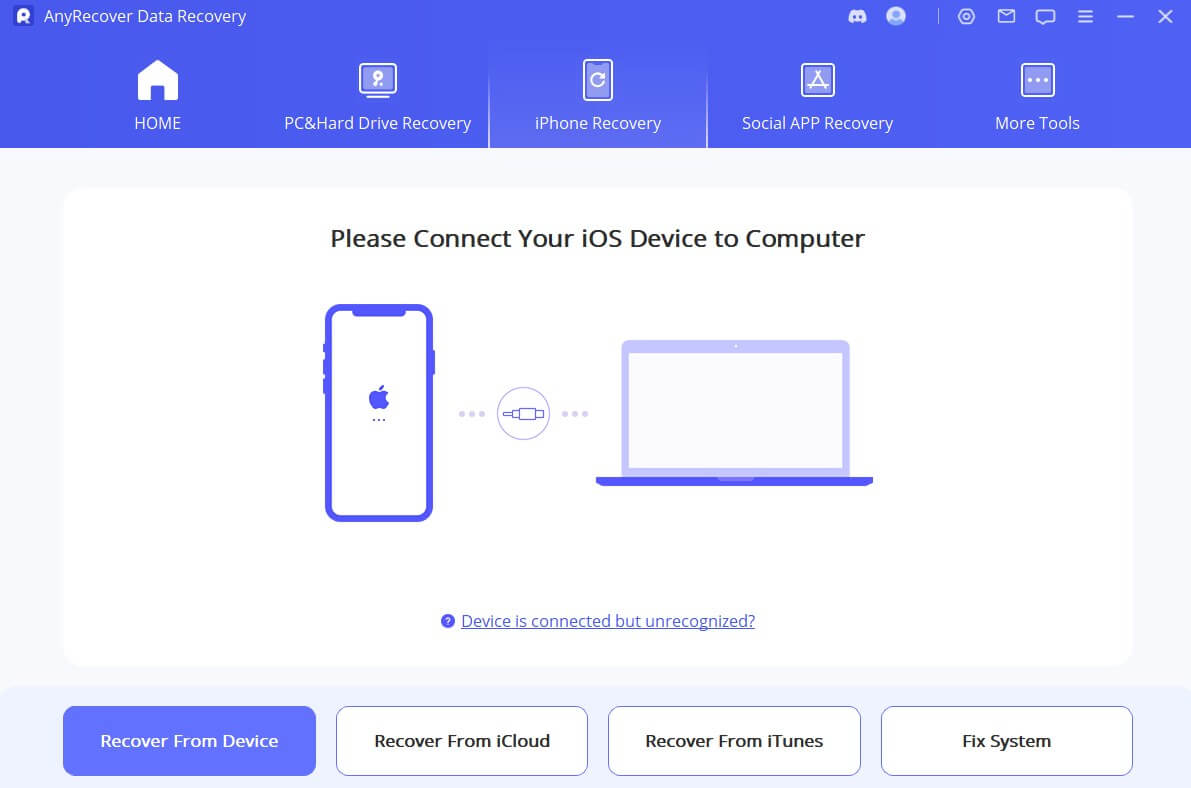
Step 3. When the phone is detected, choose the type of data you want to recover and click Scan. In this case, choose Photos.
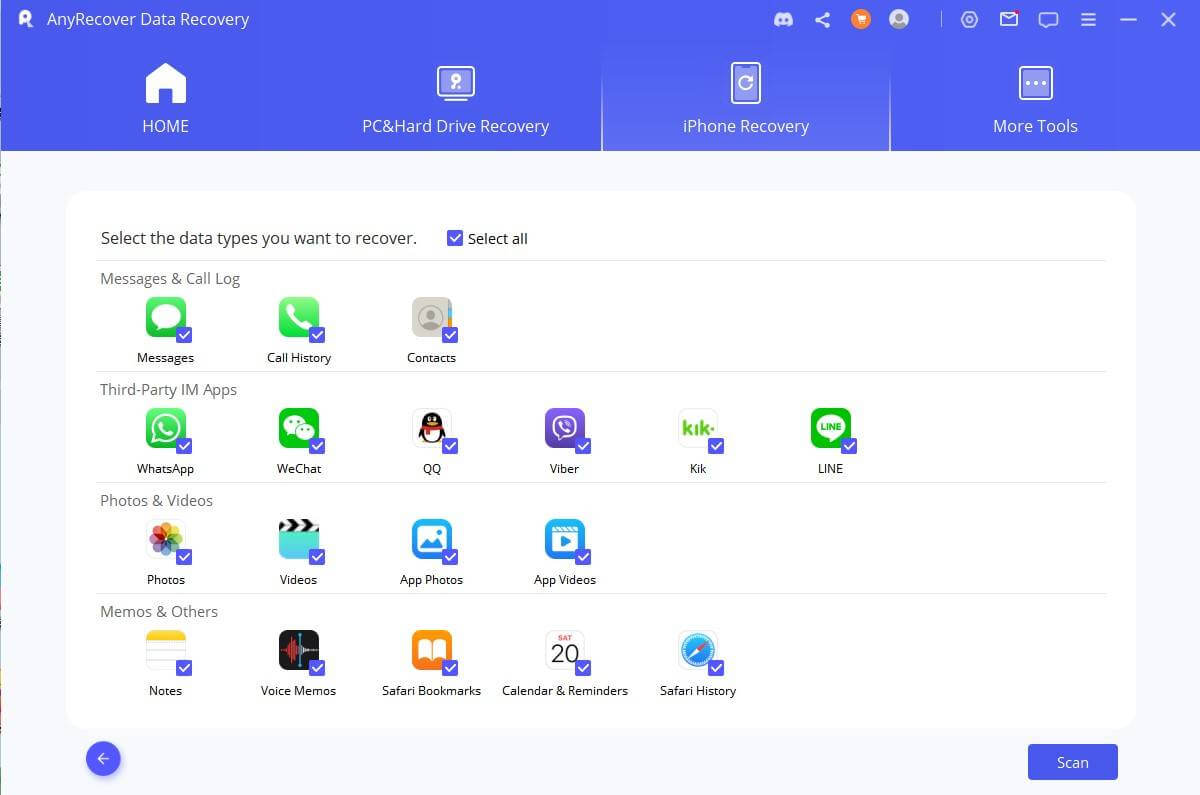
Step 4. After the scan is completed, you can preview the discovered photos. Now you can choose the ones you want to recover and tap the Restore to Device or Restore to PC button.
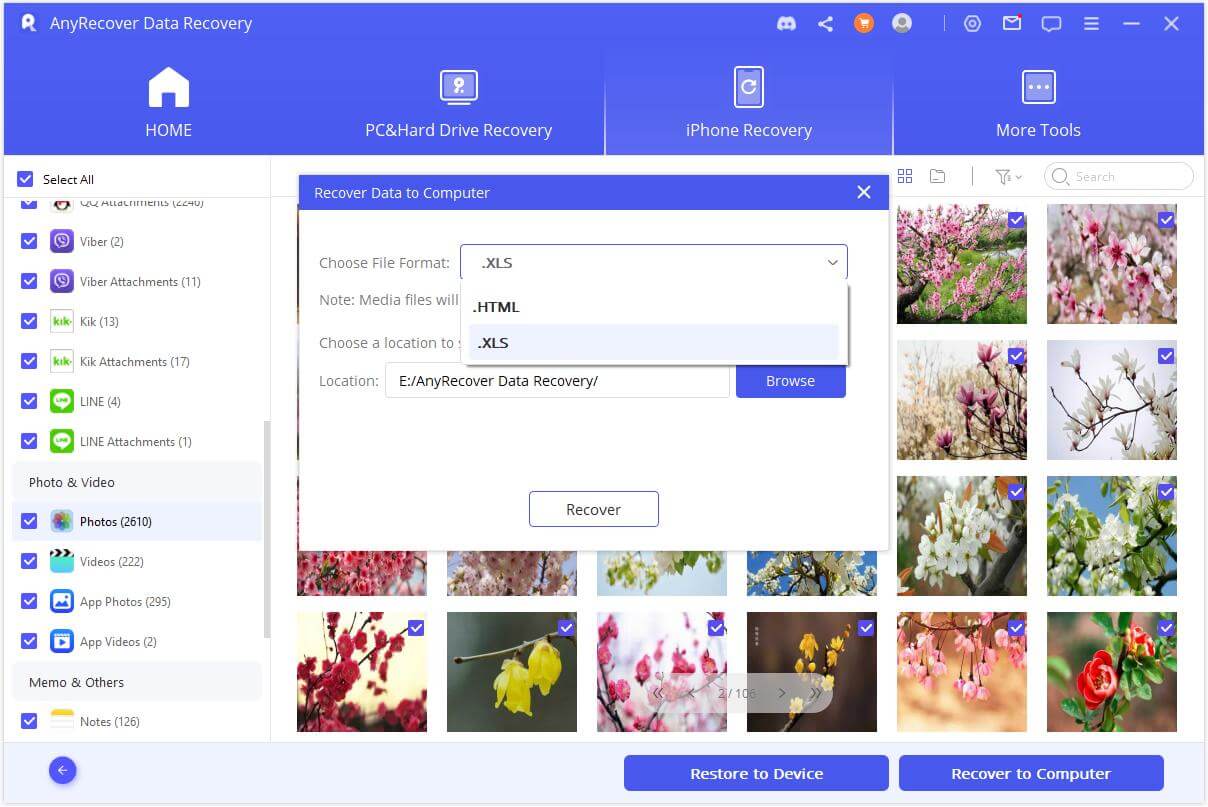
Your Best Data Recovery Specialist
3-for-1 Deal: Buy AnyRecover for iPhone and get the Windows & Mac versions free.
[Snapchat Photos Recovery Bonus] How to Use AnyRecover Coupon Code
Copy the coupon code and head to the AnyRecover Purchase Page. Select the plan, choose "I have a coupon", and paste the code you just copied.
AnyRecover
10% Discount Coupon Code: RECOVER9
4. Submitting a Request to the Snapchat Server
Snapchat allows users to download all the data stored on their servers. If some of your Snapchat photos are missing, you can request to download all your Snapchat data from the Snapchat server. Follow the steps below to recover your Snapchat pictures on iPhone:
Within the Snapchat app, tap the profile icon and choose Settings > My Data.
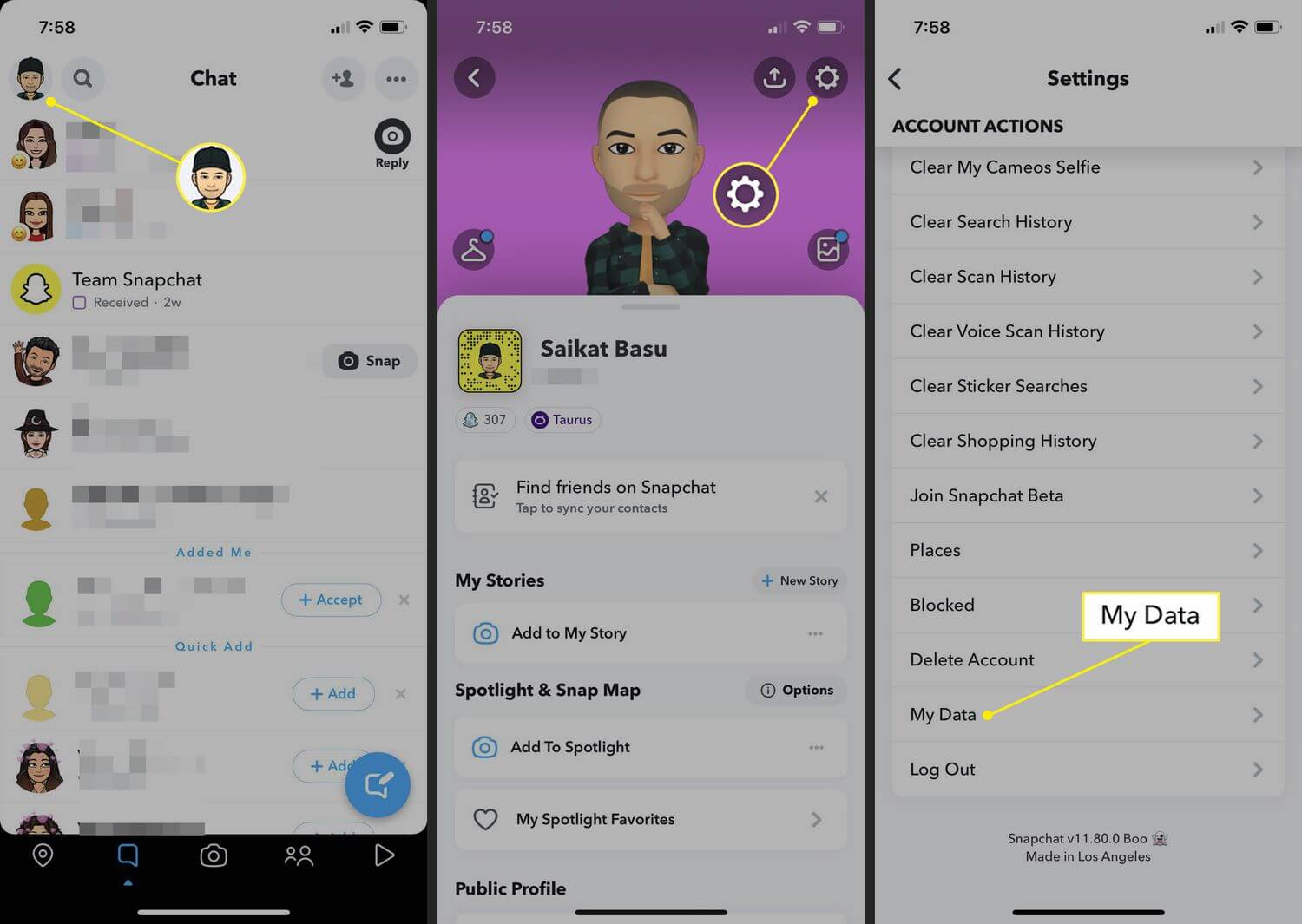
Then log in your Snapchat account. And you will be directed to the Download my data page.
Scroll down to find Submit Request. Tap on it.
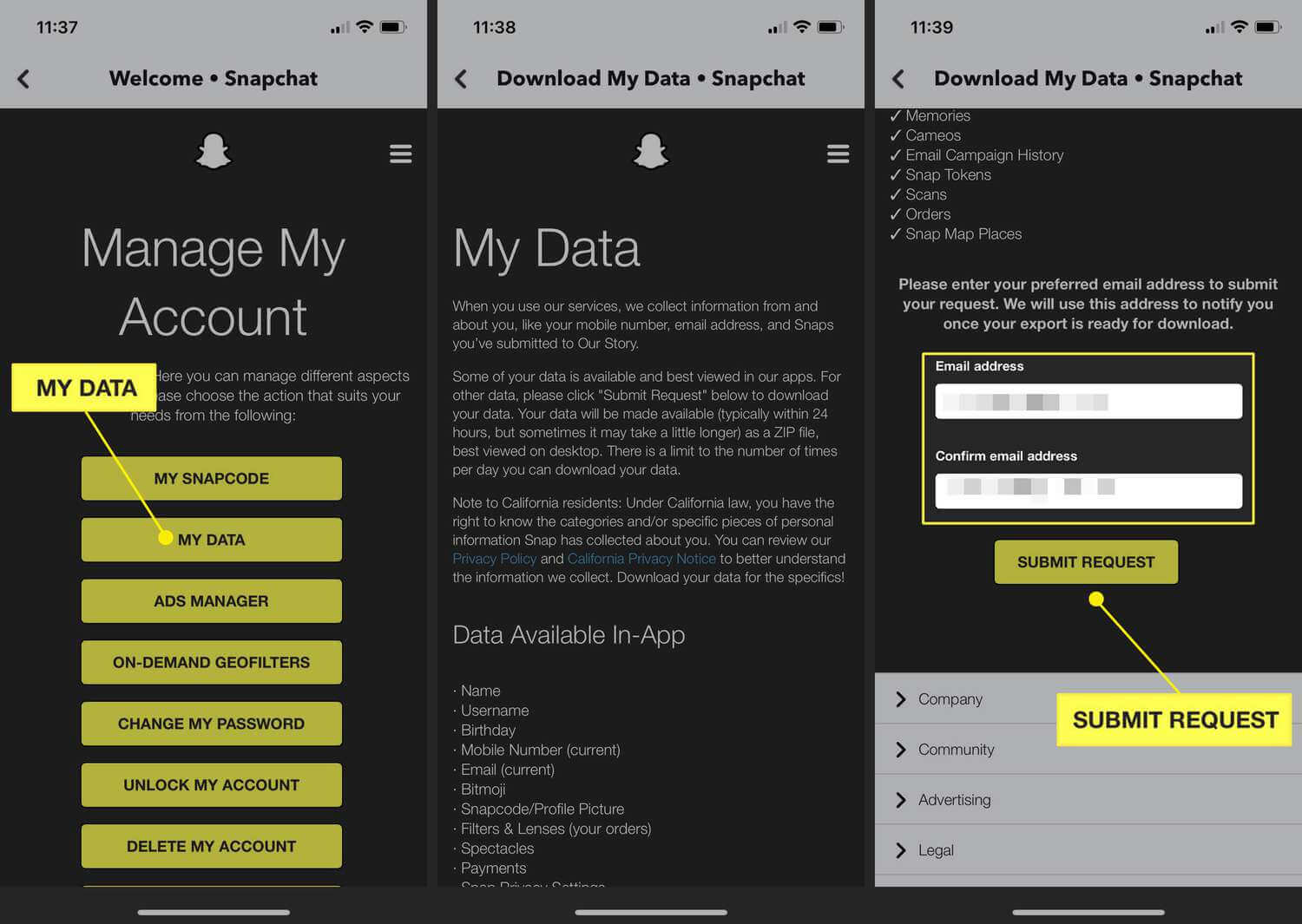
Now you can download the data file in the .zip folder.
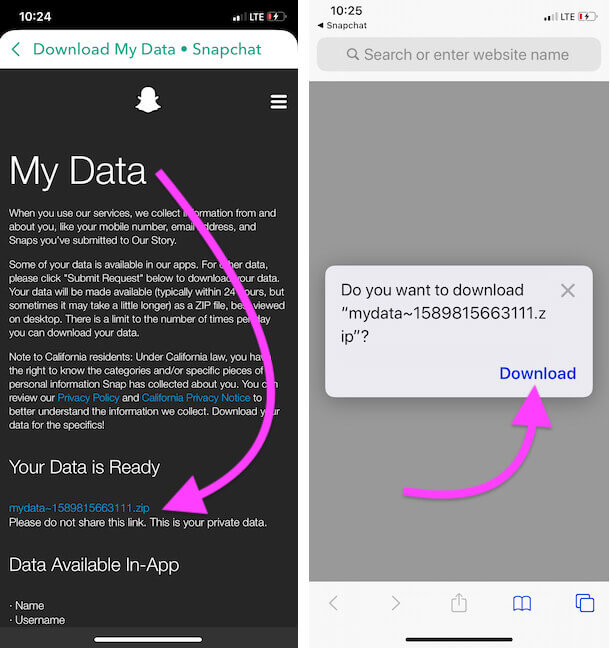
5. Recover Snapchat Pictures from iCloud Backup
If you previously made an iCloud backup, it is possible to recover the deleted Snapchat photos from the backup. However, this method involves resetting the entire device and setting it up again. Make sure you have already backup the essential files before.
Firstly, reset your iPhone by clicking General > Reset > Erase All Content and Settings.
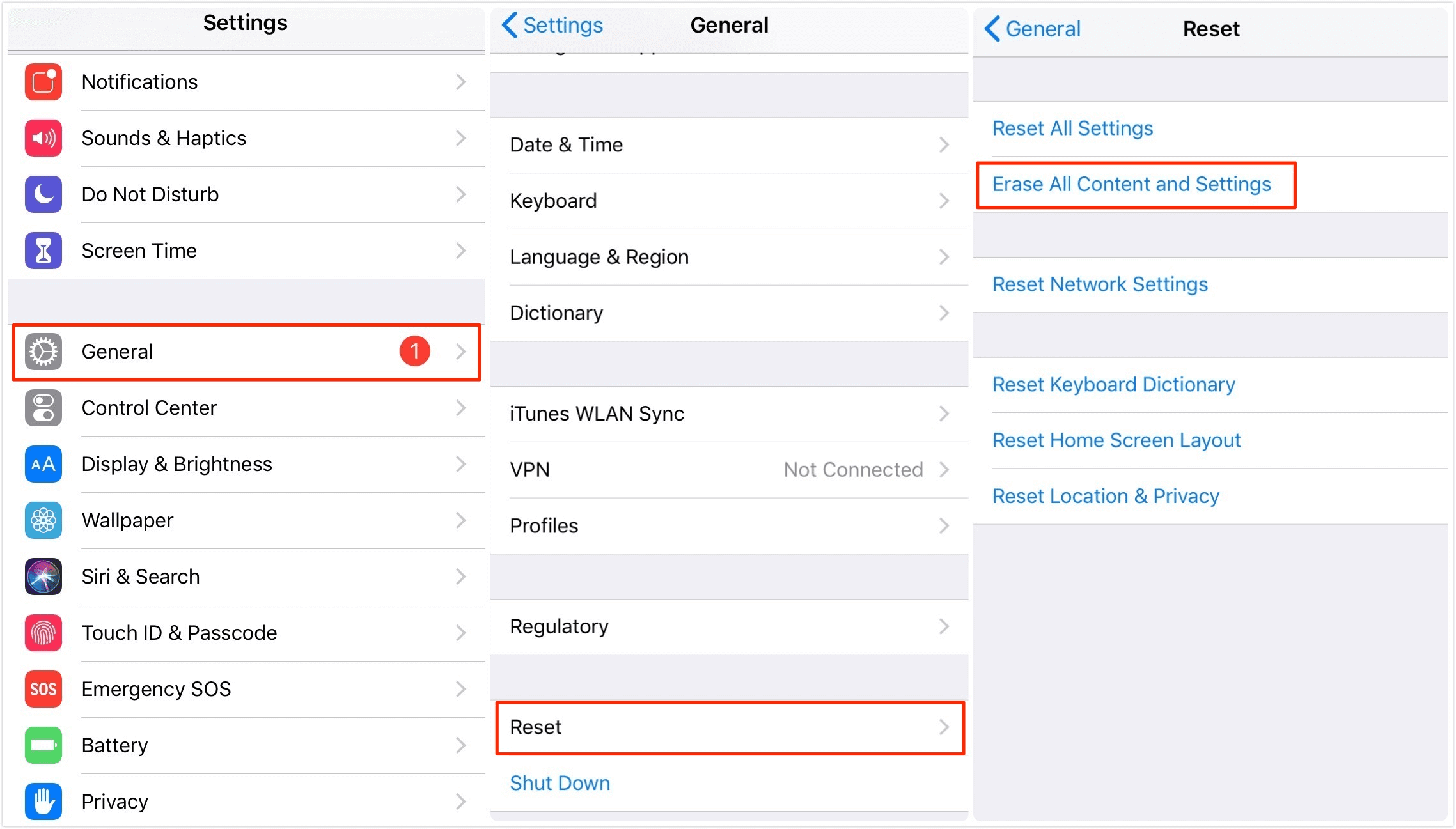
Then go to the Apps & Data screen to setting up your iPhone. Tap Restore from iCloud backup and choose the deleted Snapchat photos.
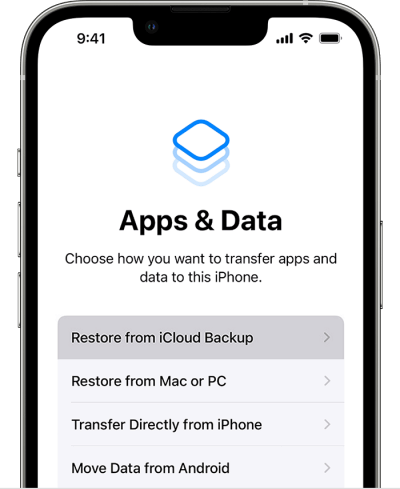
6. Recover Snapchat Photos from iTunes Backup
You can also recover the deleted Snapchat photos from an iTunes backup if you have made one. Just like restoring from iCloud backup, this method also requires resetting your devices. So ensure you're good to do it.
You should first connect your iPhone to the computer to restore the Snapchat photos from iTunes backup.
Open iTunes or Finder (for macOS Catalina and newer). Under the Backups section, tap Restore Backup.
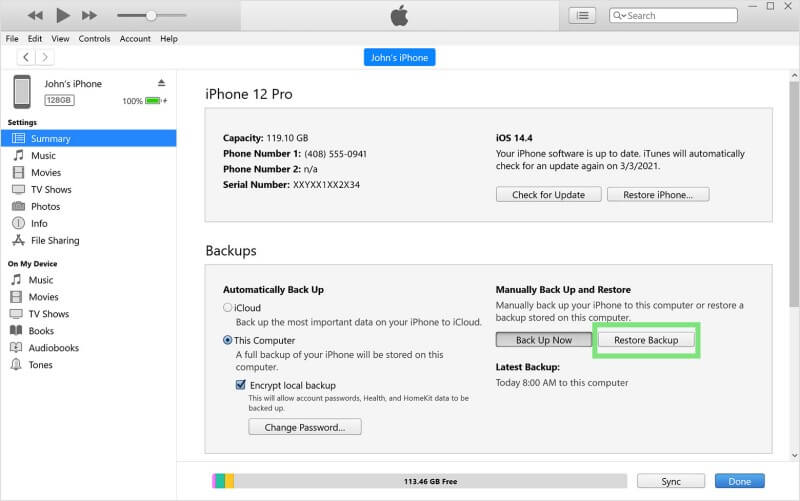
FAQs About Recovering Deleted Snapchat Photos
Q1. Does Snapchat have a recycle bin?
No, Snapchat doesn't have a recycle bin. The recycle bin is only available within the Photos app on your iPhone. Therefore, you can only recover deleted Snapchat photos from the recycle bin or recently deleted albums when you have backed them up to the iPhone Photos app.
Q2. Where are deleted Snapchats stored on iPhone?
The Photos app on the iPhone stores all deleted photos (including Snapchat photos) in the recently deleted folder. However, these photos are only stored for up to 30 days. So make sure you recover them before these days elapse.
Q3. How to back up Snapchat pictures?
Back up your Snapchat pictures on time can prevent losing data. Follow the steps below to learn how to back up Snapchat pictures on your iPhone:
Navigate to Snapchat Settings > Memories > Save To.
Then choose where you want to save the backups to.
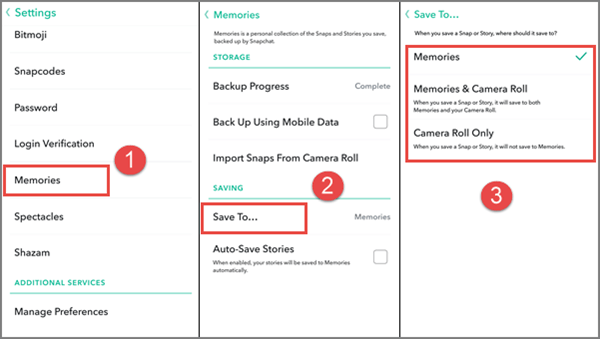
Conclusion
These are some reliable ways to recover deleted Snapchat photos iPhone. You can choose from any of the six methods we have shared depending on your situation and the tools you have at your disposal. You may notice that some ways require you to have a reset.
If you don't want to reset your iPhone, you can try Anyrecover, which is reliable and can recover all deleted files, including Snapchat pictures, with no backups. Moreover, this tool has a high success rate (up to 99.7%). I believe it won't let you down. So let's download it and get started right away!
Snapchat Photos Recovery
To Get 10% OFF discount, Copy and Paste coupon code “RECOVER9” during checkout.
Time Limited Offer
for All Products
Not valid with other discount *

 Hard Drive Recovery
Hard Drive Recovery
 Deleted Files Recovery
Deleted Files Recovery

