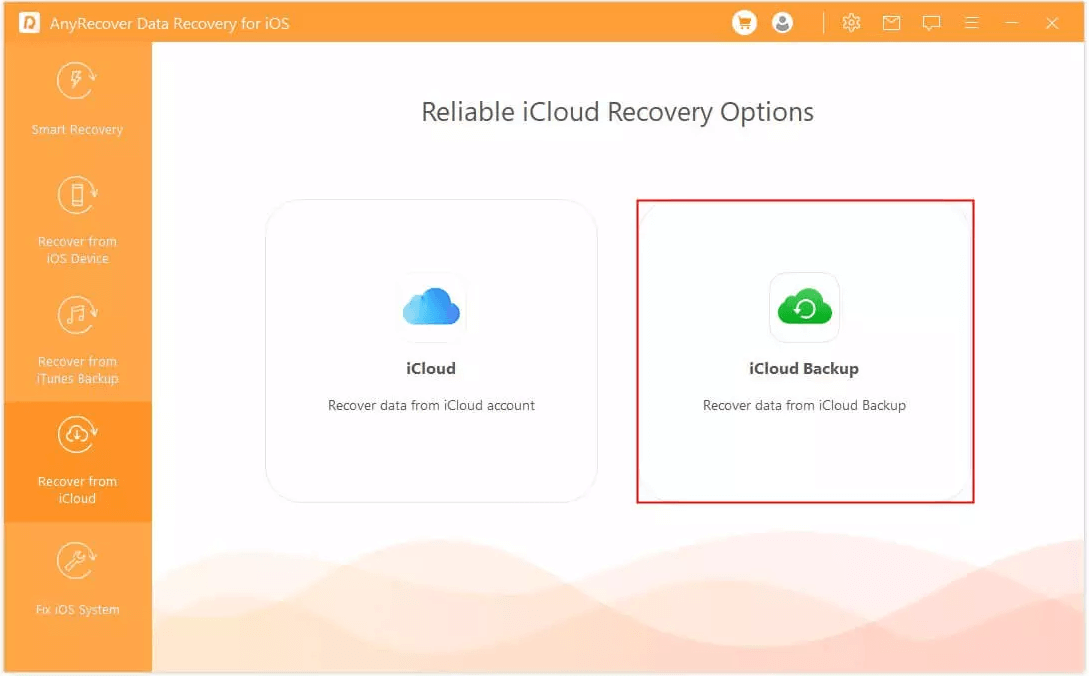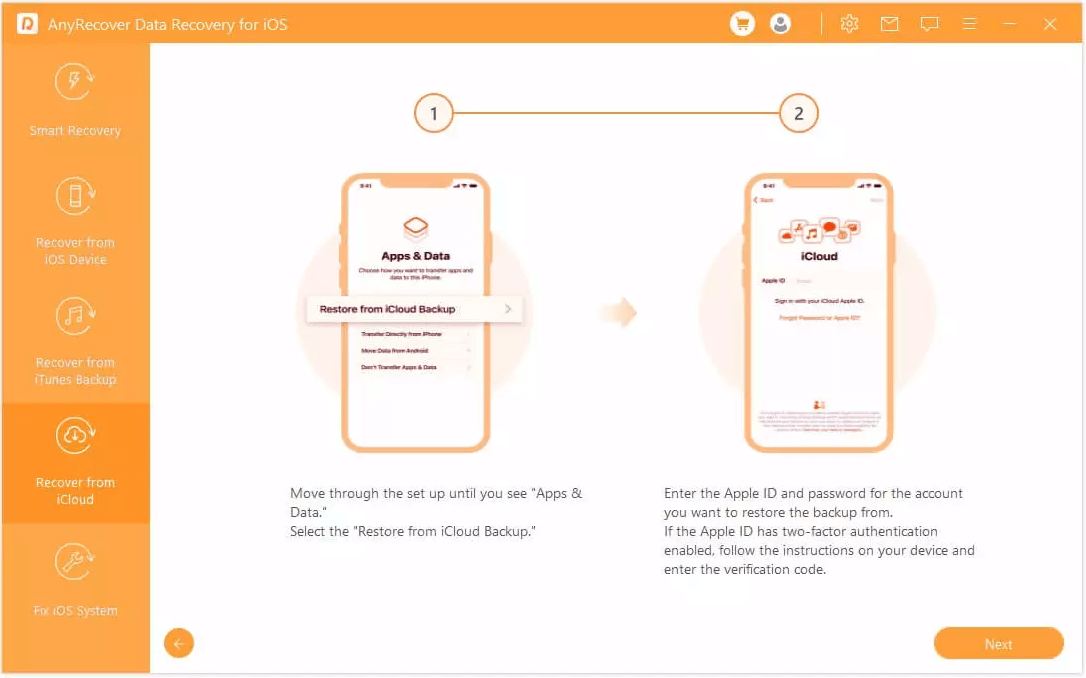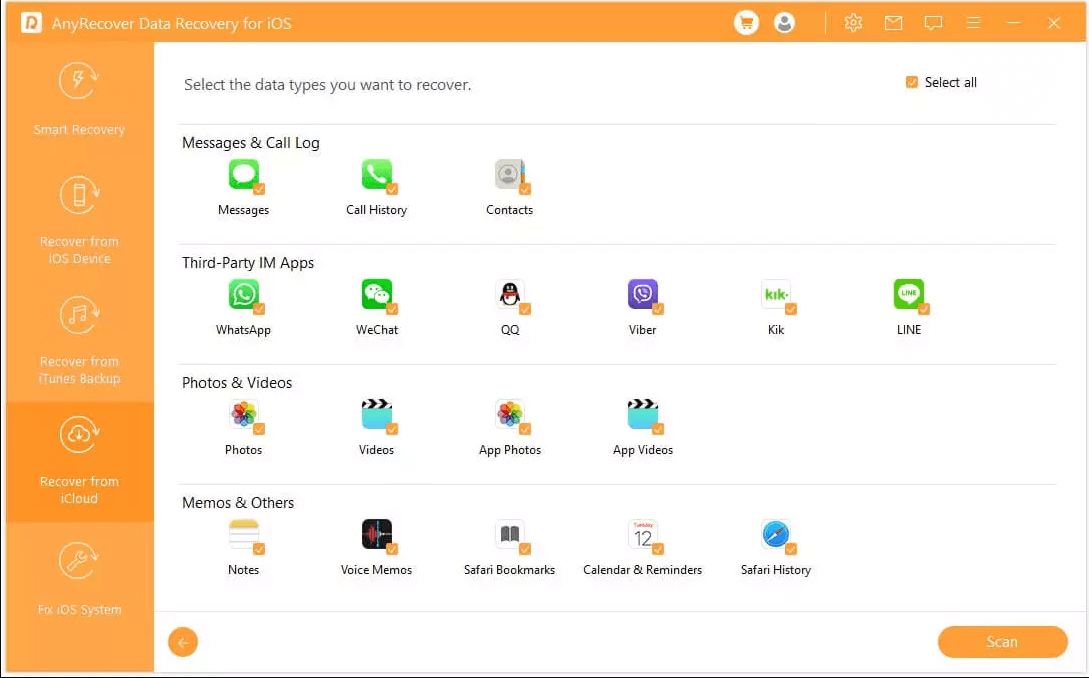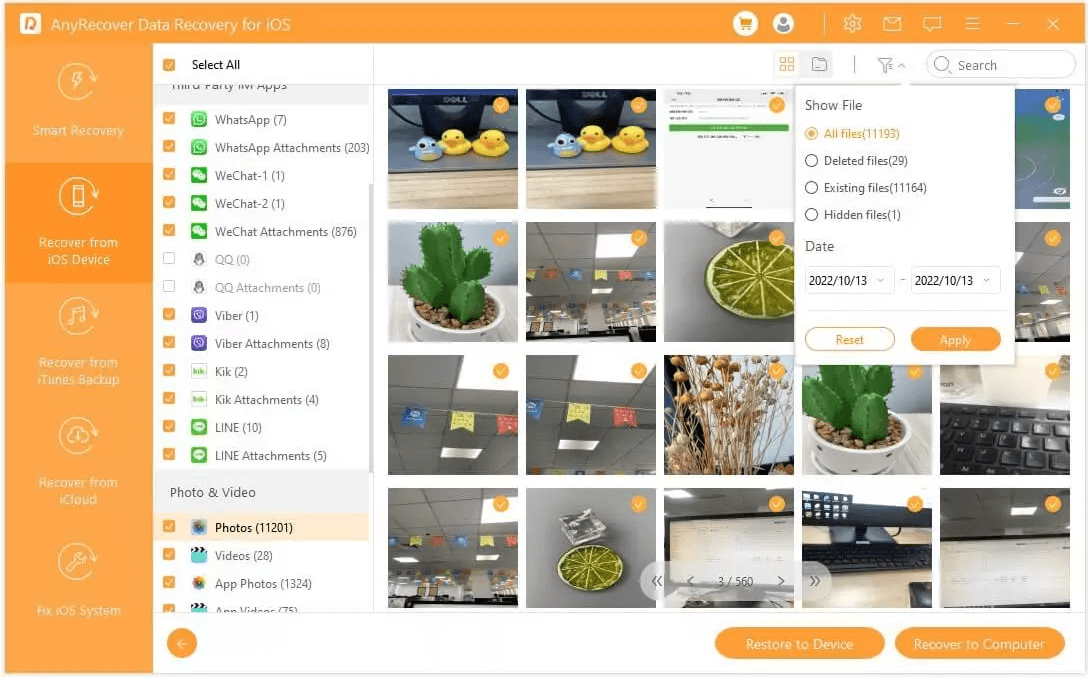[iOS 18 supported] How to Restore Contacts from iCloud
iCloud is the default cloud storage that provides iOS users a cloud space to back up or sync contacts, photos, videos, documents, and other data types for instant access. So, if you have lost your contacts from your iPhone due to accidental deletion or any other issue, then it is very likely that iCloud still has those contacts intact. Now all you have to do is restore contacts from iCloud.
This is exactly what this article intends to discuss. Here we will learn multiple step-by-step methods on how to restore contacts from iCloud.
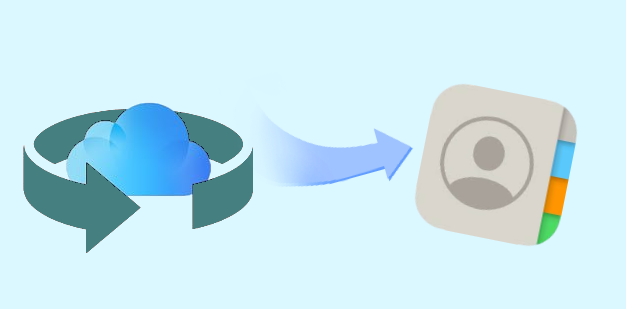
Method 1. Restore Contacts from iCloud Web
One of the great features of iCloud is its continuous backup of contacts so that you can restore them whenever you want. So, if your contacts are recently deleted from your iPhone, you can go to iCloud web and restore the previously-made contacts backup. Follow the below steps to learn how iCloud restore contacts from the web:
-
Go to https://www.icloud.com and enter your iCloud login credentials.
-
Click
 in the toolbar, then click Data Recovery.
in the toolbar, then click Data Recovery.
-
Click Restore Contacts, pick the contact archived file that you think contains the deleted/lost contacts and then click Restore next to it.
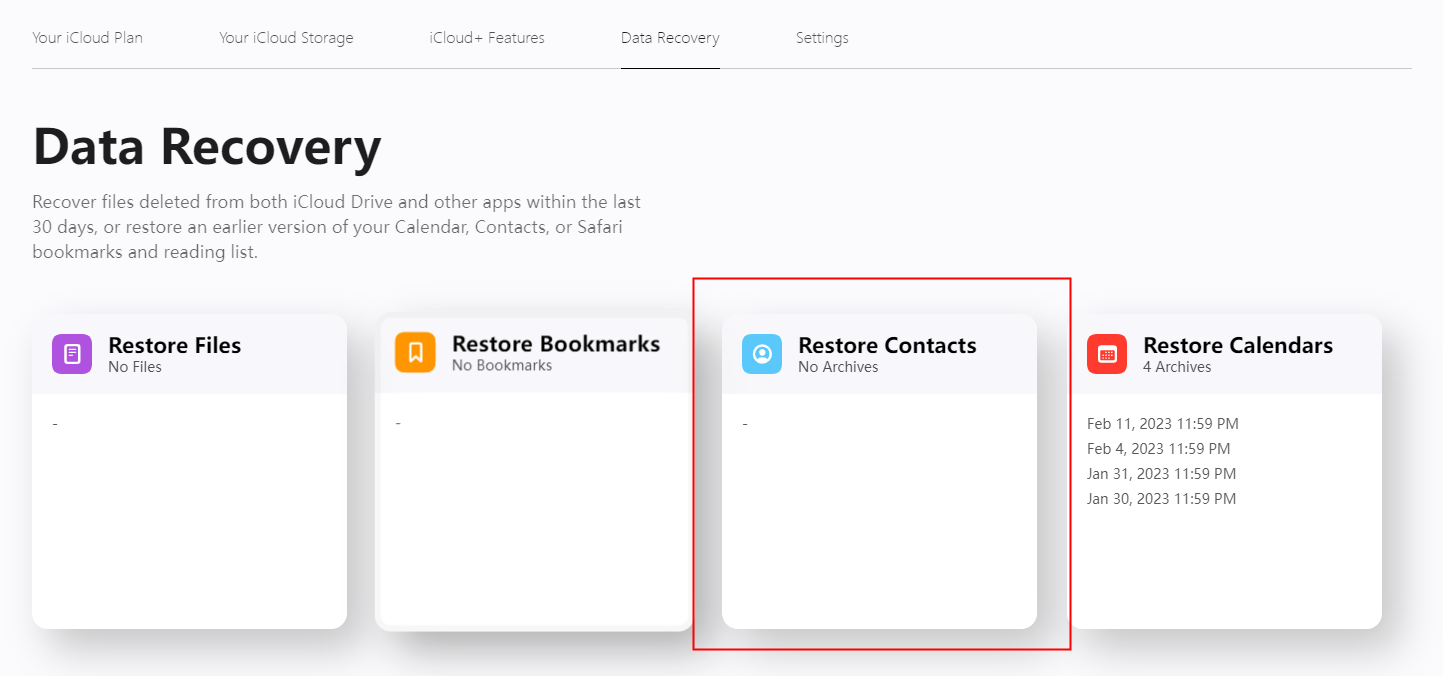
Wait till iCloud restores the backed-up contact to your iPhone. Afterward, you can check out if the lost contacts are restored.
Method 2. Restore Contacts from iCloud by Merging
If iCloud is enabled to sync contacts from your iPhone, then you can restore contacts from iCloud by merging. To do that, you have to first turn off iCloud Contacts sync on your iPhone and then turn it on again and choose to merge the contacts. This way, all the contacts synced in iCloud will transfer to your iPhone. Follow the below steps to restore contacts from iCloud by merging:
-
Launch your iPhone's Settings app and tap on your account name.
-
Tap iCloud and turn Contacts syncing off. Make sure to choose Keep on My iPhone in the pop-up window to avoid losing existing contacts..
-
After a few seconds turn Contacts syncing on and tap Merge to merge the contacts from iCloud to iPhone.
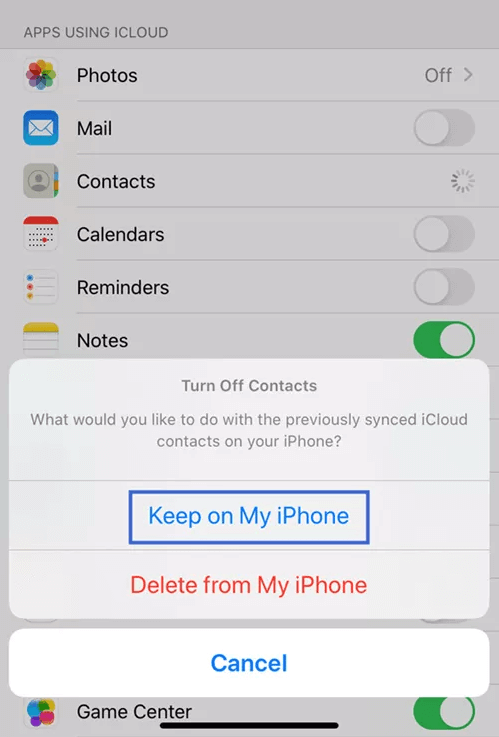
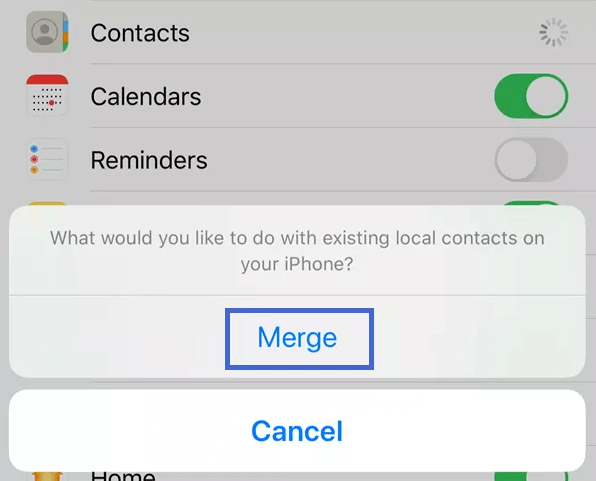
So, if some contacts are deleted from your iPhone, then they can be easily restored by merging iCloud contacts.
Method 3. Restore Contacts from iCloud Backup
Other than syncing just contacts from your iPhone, iCloud can also be used to make the entire iPhone backup. If you have made the iPhone backup in iCloud, then it will also have included your contacts. So, you just have to restore the iCloud backup of your iPhone to restore contacts.
This method does have some cons. First, it will factory reset your iPhone and overwrite the existing data with backed-up data. Secondly, it will restore all the backed-up data, not just selective contacts. Follow the below steps to learn how iCloud restore contacts from iCloud backup of your iPhone:
-
Initiate the process by resetting your iPhone. To do that, go to the Settings app and tap General > Transfer or Reset > Erase All Content and Settings.
-
After the iPhone reboots, start following the on-screen instructions until the Apps & Data window shows up. From there, select Restore from iCloud Backup.
-
Enter your iCloud login credentials.
-
Pick the backup based on the date and time and follow the on-screen steps to complete the restoration.
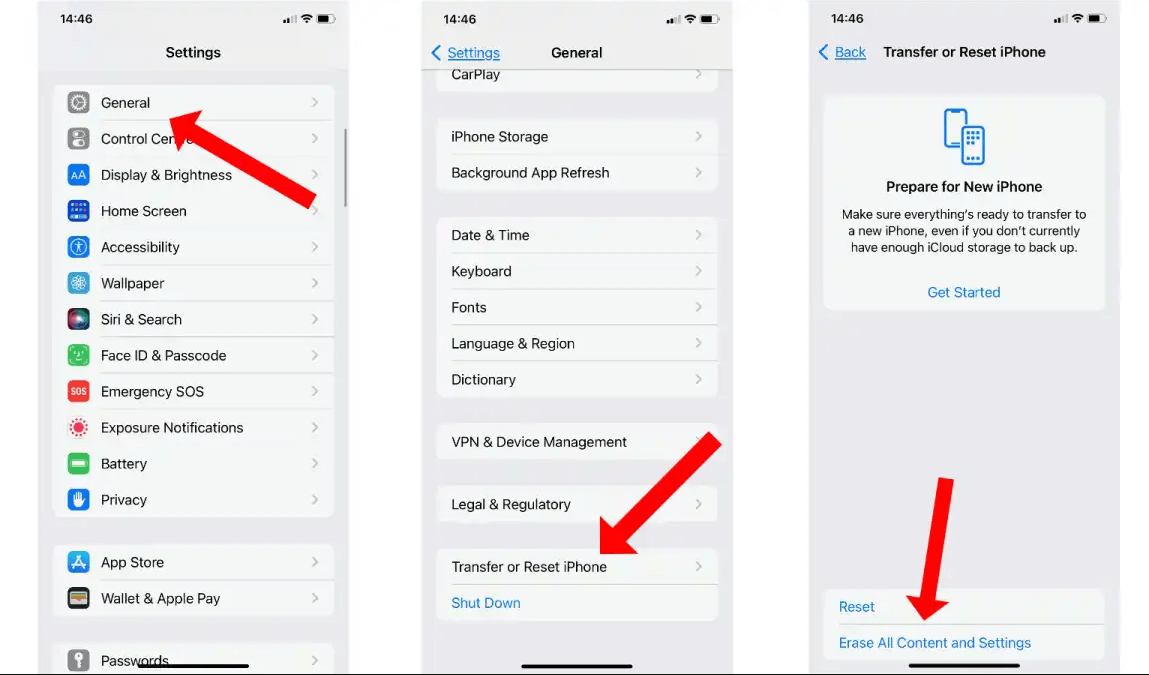
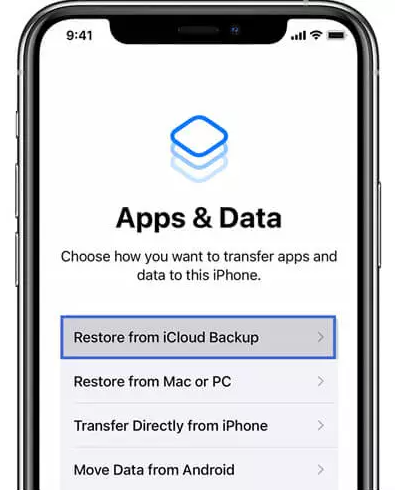
This way, your iPhone will restore all the backed-up data from iCloud backup, including the lost/deleted contacts.
Method 4. Selectively Restore Contacts from iCloud Backup
If you just want to restore contacts from iCloud backup of your iPhone, then the above steps show that the iPhone does not allow you to restore selective contacts. But what if we tell you that you can still restore selective contacts from iCloud backup? This is exactly what AnyRecover for iOS has to offer.
AnyRecover for iOS is a powerful iOS data recovery tool that can recover contacts, photos, videos, documents, messages, and other data types directly from device storage or iCloud/iTunes backups. Its click-based interface and simple steps make it easy to restore selective data types. Moreover, it provides a preview of recoverable data after scanning with selective restoration.
Key Features of AnyRecover for iOS:
- It can intelligently scan and restore selectively contacts from iCloud backup
- It provides a preview of all recoverable contacts before final recovery.
- It is compatible with the latest and old iPhone models and iOS versions, including iPhone 16 and iOS 18.
- It can also recover selective data types directly from device storage.
- It provides the 99.7% highest recovery rate.
Follow the below steps to use AnyRecover for iOS to selectively restore contacts from iCloud backup:
Step 1 Download and launch AnyRecover for iOS on your computer. Select Recover from iCloud Backup as the recovery mode.
Step 2 Follow the on-screen steps to prepare the iPhone for restoring iCloud backup.
Step 3 Pick Contacts as the data type to recover and click Scan.
Step 4 Once the scanning is completed, preview and select the contacts you intend to restore. Once done, click the Recover button.
That's it! This way, you can easily restore contacts from iCloud using the four simple click-based steps of AnyRecover for iOS.
Conclusion
Data loss can occur at any time due to any unintentional mistake or system bug. For iOS users, iCloud serves as a rescuer in most data loss scenarios. So, if you have lost your contacts from your iPhone, then you can easily restore contacts from iCloud by following the steps discussed in the above methods.
However, if you want to restore contacts from the iPhone backup in iCloud, then AnyRecover for iOS is the perfect tool for you to recover selective contacts. Its click-based interface and preview-based selective recovery make it super-easy to restore contacts from iCloud backup.
Time Limited Offer
for All Products
Not valid with other discount *

 Hard Drive Recovery
Hard Drive Recovery
 Deleted Files Recovery
Deleted Files Recovery