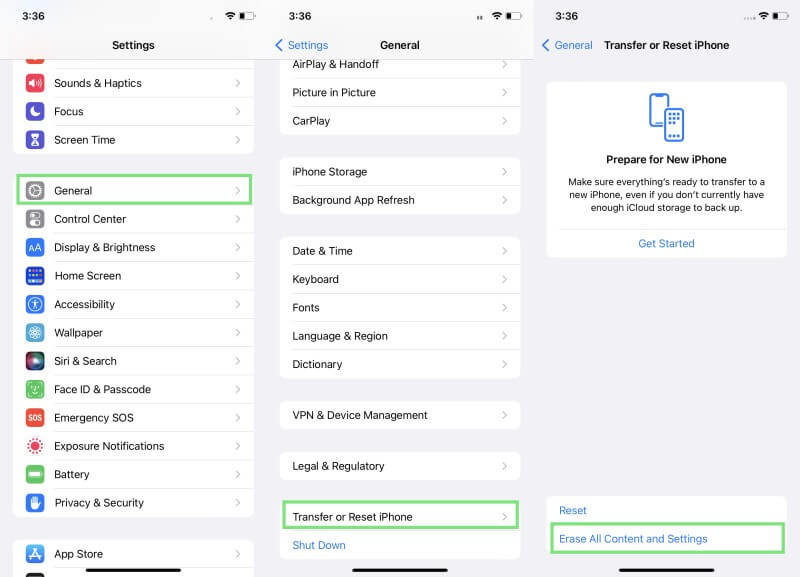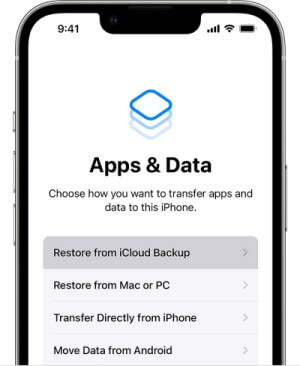3 Ways to Restore Photos from iCloud in 2024 [iOS 18 supported]
iCloud presents an ideal cloud storage platform for iPhone and iPad users to sync or back up all their photos to the cloud. Moreover, it helps to access photos from multiple iOS devices at the same time and also helps to restore the backup of photos if anything goes wrong with the device storage of iPhone/iPad.
So, if you have recently experienced a data loss incident where your photos from your iPhone/iPad are deleted due to accidental deletion, iOS upgrade, factory reset, or any other reason, then you can restore photos from iCloud. So, follow this guide to learn the 3 best ways on how to restore photos from iCloud in 2023.
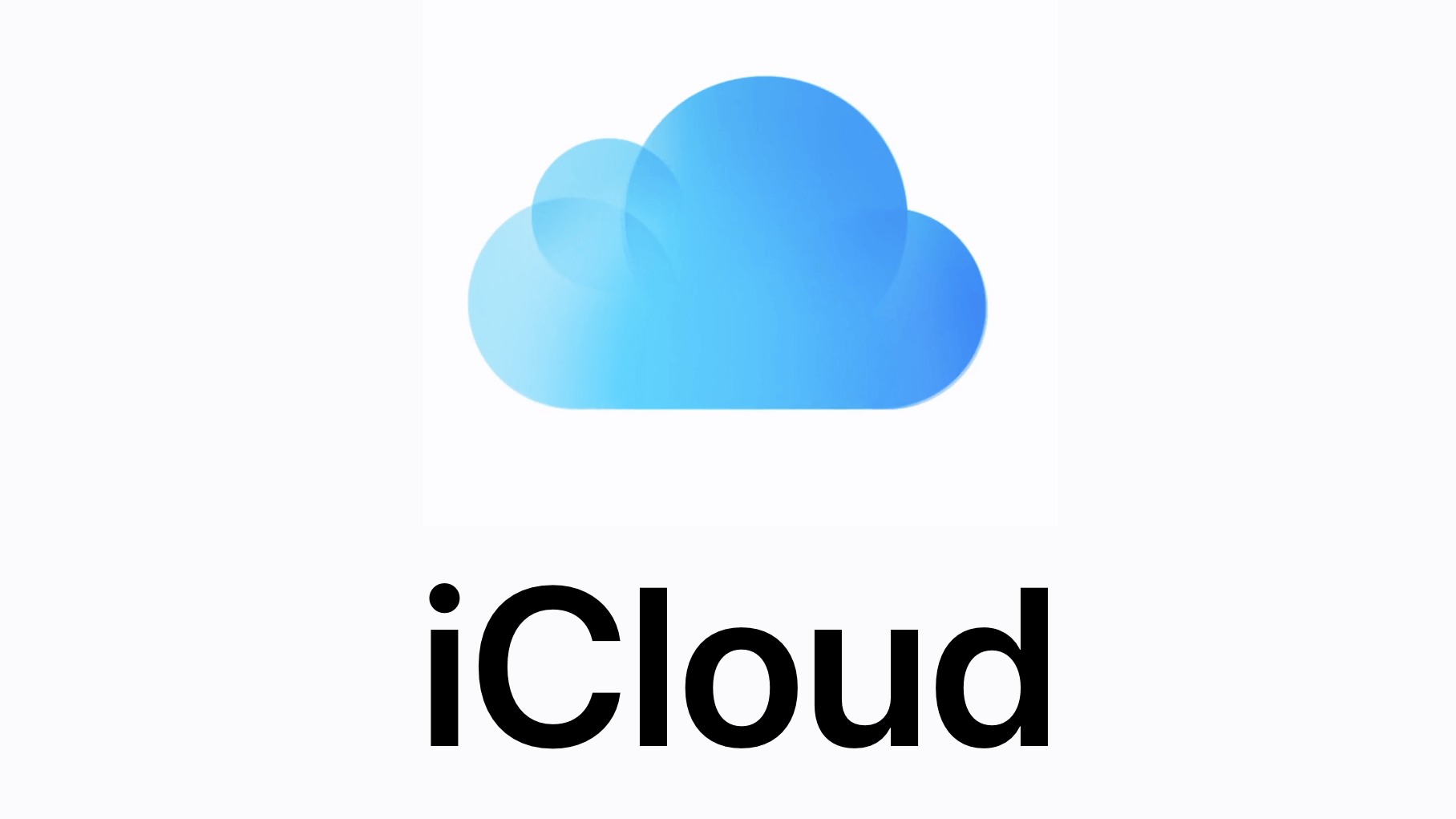
Method 1. Restore Photos from iCloud.com
When you have enabled syncing photos with iCloud, then all the photos you take from your iPhone are synced automatically with the iCloud Photos library. So, when you delete a photo from your iPhone, the same photo in the iCloud Photos library is shifted to the "Recently Deleted" album for the next 30 days. During this period, you can restore the photo from a recently deleted album on iCloud.com.
Follow the below steps to learn how to recover deleted photos from iCloud:
Go to https://www.icloud.com/ and sign in using your Apple credentials.
Click Photos from the main dashboard.
Click the Recently Deleted album from the sidebar.
Select the photos you want to recover. Once done, click Recover.
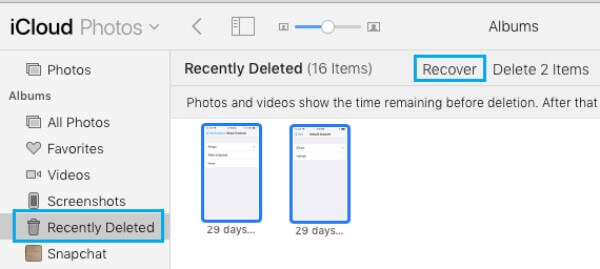
This way, you can very easily restore recently deleted photos from iCloud.com.
Method 2. Restore Photos from iCloud Backup
In case you are unable to find the deleted photos in the iCloud Photos library or the 30 days period is passed, then you can still restore photos from iCloud backup. If you have made a backup of your iPhone on iCloud, then it must also have backed-up photos. However, restoring iCloud backup will wipe out your existing iPhone data and reset it completely with the backed-up data.
If you intend to give this method a try, then follow the below steps to learn how to restore photos from iCloud using the iCloud backup:
Begin with resetting the iPhone. To do that, tap Settings > General > Transfer or Reset. From there, tap Erase All Content and Settings.
After the iPhone reboots, begin the initial setup of the iPhone by following the on-screen instructions. Once you see the Apps & Data window, tap Restore from iCloud Backup.
Sign in using your Apple credentials.
Pick the backup file that you believe contains the deleted photos.
Lastly, follow the on-screen steps to transfer backed-up data from iCloud to iPhone.
This way, you can restore iCloud backup to your iPhone. Once the process is completed, check if your photos are restored.
Method 3. Recover Permanently Deleted Photos from iCloud
Suppose your photos are not present in the recently deleted folder in iCloud, or you want to recover backed-up photos in a preview-based selective manner. In that case, the best way to recover permanently deleted photos is using an iOS data recovery tool. This is where AnyRecover for iOS comes into action.
AnyRecover for iOS is a powerful data recovery tool intelligently designed to extract data from device storage and iCloud and iTunes backups. It provides a user-friendly interface to scan the backed-up photos from the backup and then restore selective photos through preview-based selection.
![]()
Key Features of AnyRecover for iOS
It provides deep scanning of device storage, iCloud backup, and iTunes backup to recover targeted data types.
After scanning the iCloud backup, it provides a preview of all recoverable photos and other data types.
It supports the selective recovery of photos.
It provides a user-friendly, simple click-based interface.
It provides the highest data recovery rate of 99.7%.
Other than photos, AnyRecover for iOS can recover videos, iMessages, contacts, WhatsApp data, Safari history, and many other data types. In short, it is an all-in-one iOS data recovery tool. Follow the below steps to learn how to recover permanently deleted photos from iCloud with AnyRecover for iOS:
Step 1. Download and launch AnyRecover for iOS on your computer. Choose Recover Data from iCloud Backup mode from the main dashboard.
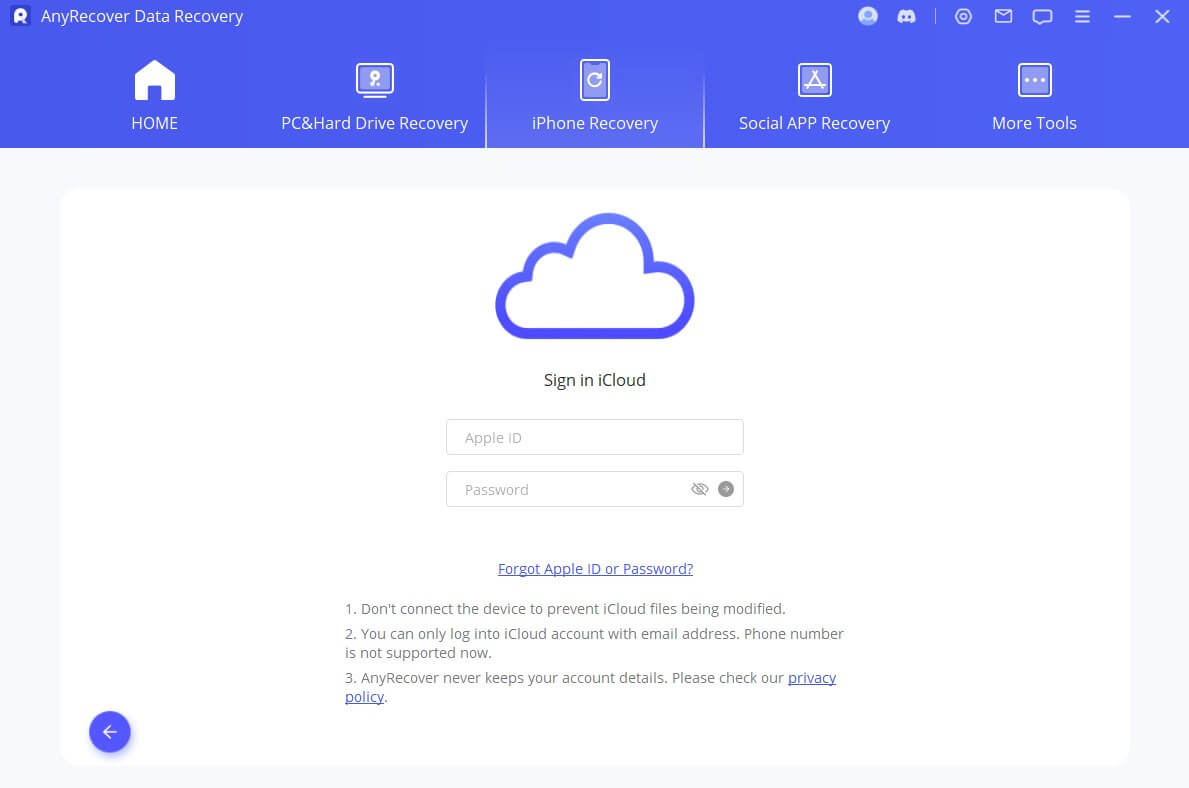
Step 2. Prepare your iPhone to restore iCloud backup by following the on-screen steps.
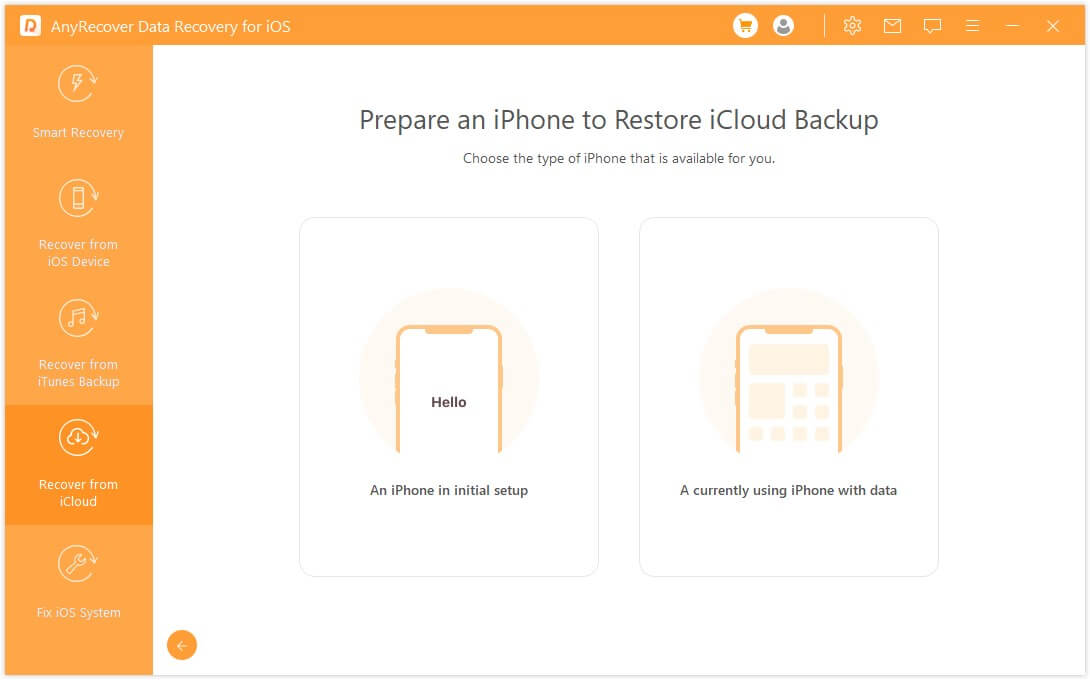
Step 3. Select Photos as the data type to recover and click the Scan button.
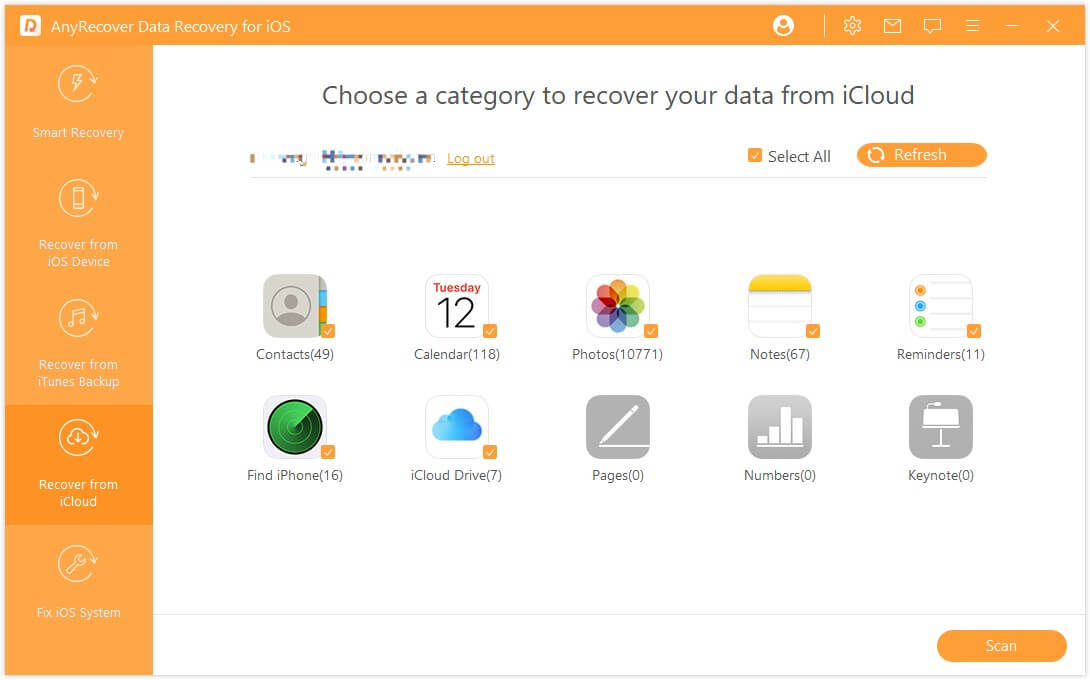
Step 4. After scanning, preview and select the data you want to restore. Once done, click the Recover button.
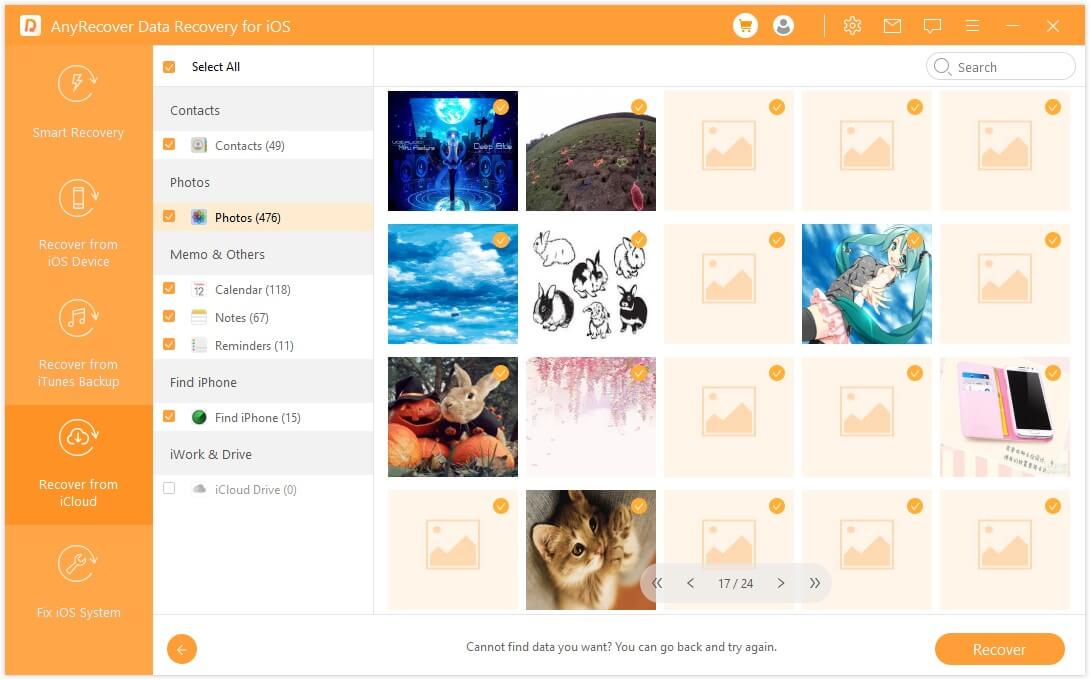
That's it. So, a few simple clicks with AnyRecover for iOS lets you easily address how to recover permanently deleted photos from iCloud.
Conclusion
Data loss is an inevitable event that can occur at any time. If you have lost some of your important photos from your iOS device, then don't panic. If you have synced/backed up the photos in Cloud, then you can easily restore your photos. Above we have discussed the three best ways on how to restore photos from iCloud.
However, if you don't want to go through complicated steps, then AnyRecover for iOS is the best pick. Its intuitive interface, deep scanning, and intelligent selective recovery of photos all make it the ideal tool for restoring photos.
Time Limited Offer
for All Products
Not valid with other discount *

 Hard Drive Recovery
Hard Drive Recovery
 Deleted Files Recovery
Deleted Files Recovery