[iOS 18 supported] How to Retrieve Deleted Text Messages on iPhone 15/16
Besides iMessage, the Messages app on your iPhone 11 also supports sending normal text messages. If you recently deleted some of these text messages and are now figuring out how to recover them on iPhone 11, this article is for you. Several methods can recover deleted text messages from iPhone 11 to iPhone 15/16.
In this article, we will cover 8 reliable ways about how to recover deleted text messages on iPhone 11. Please note that all these methods will still work for other iPhones like iPhone 15/16.
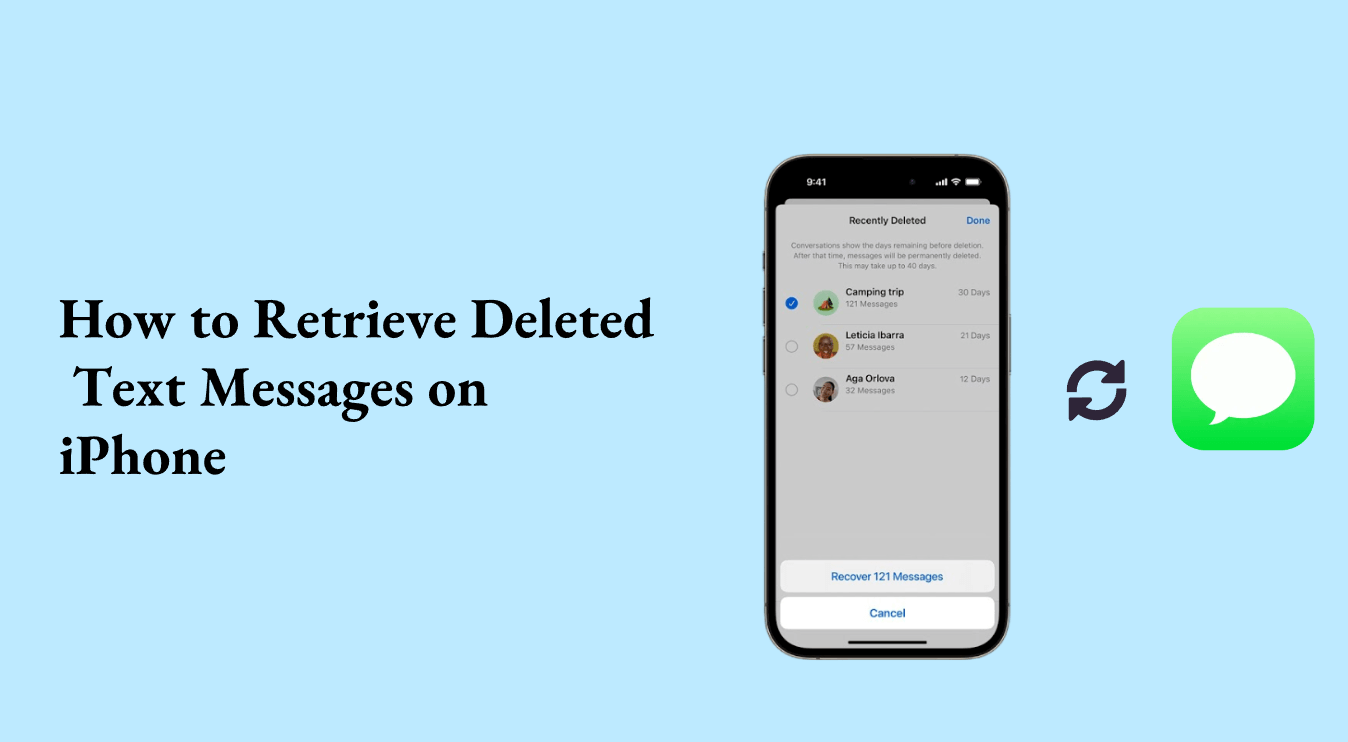
-
1. Retrieve Deleted Text Messages on iPhone 11 from Recently Deleted Message
-
2. Retrieve Deleted Text Messages on iPhone 11 from iCloud Backup
-
3. Restore Deleted Text Messages on iPhone 11 from iTunes Backup
-
4. [Most Effective] Retrieve Deleted Text Messages on iPhone 11 Without Backup
-
5. Get Back Deleted Text Messages on iPhone 11 from Paired iDevice (iPhone/iPad/Apple Watch)
-
6. Contact the Phone Carrier to Retrieve Deleted Text Messages on iPhone 11
-
7. Ask the Sender or Recipient Directly to Retrieve Deleted Text Messages on iPhone
Powerful iPhone Data Recovery Software
Retrieve iPhone data like text messages, photos, and videos without backup.
How to Retrieve Deleted Text Messages on iPhone 11
1. Retrieve Deleted Text Messages on iPhone 11 from Recently Deleted Message
Most of the default Apple apps, including Messages, store your deleted files for up to 30 days. If the messages you need were deleted within the last 30 days, you will find them in the Recently Deleted Folder in the Messages app.
Steps to retrieve deleted text messages on iPhone 11 from the recently deleted messages:
Open the Messages app and tap Edit.
Choose Show Recently Deleted to view all the messages deleted in the last 30 days.
You can now select the conversations with the messages you are interested in and tap Restore. Finally, tap Recover Message(s)
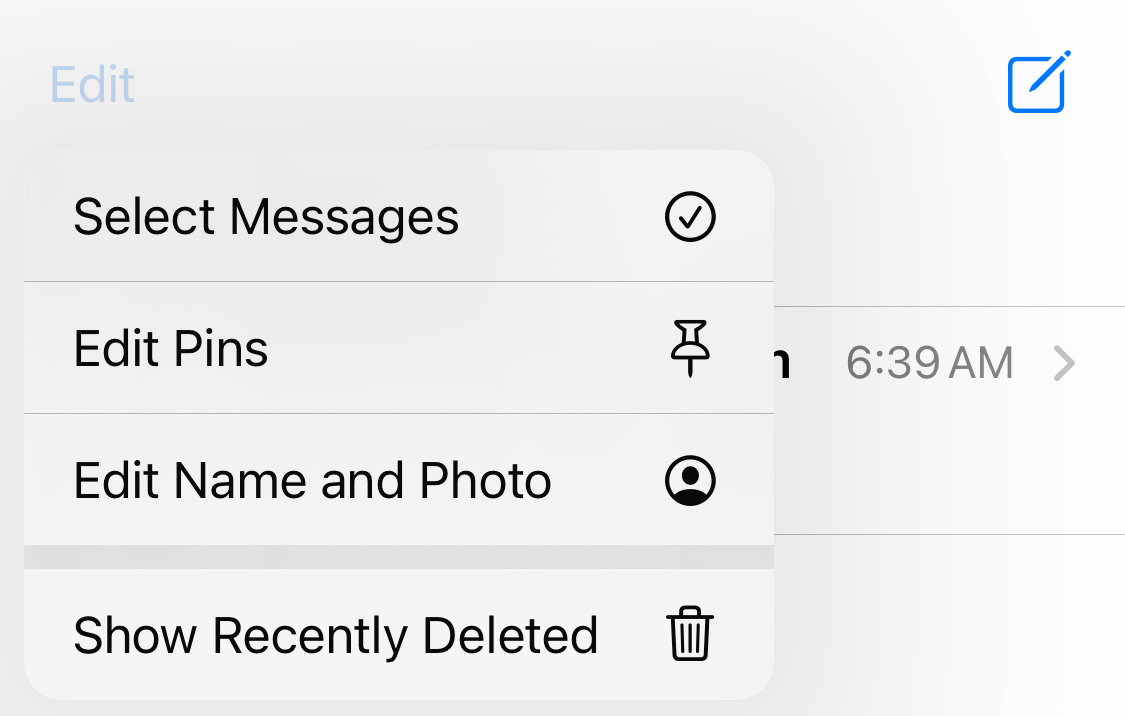
2. Retrieve Deleted Text Messages on iPhone 11 from iCloud Backup
If you had created an iCloud backup, some or even all the deleted messages could be in this backup. You can restrieve these messages using the procedures I am about to share. But first, make sure you have a good internet connection. You should also have your Apple ID and Password ready.
Steps to retrieve deleted text messages on iPhone 11 from iCloud backup:
Open your iPhone settings. Navigate to General > Reset > Erase All Content and Settings.
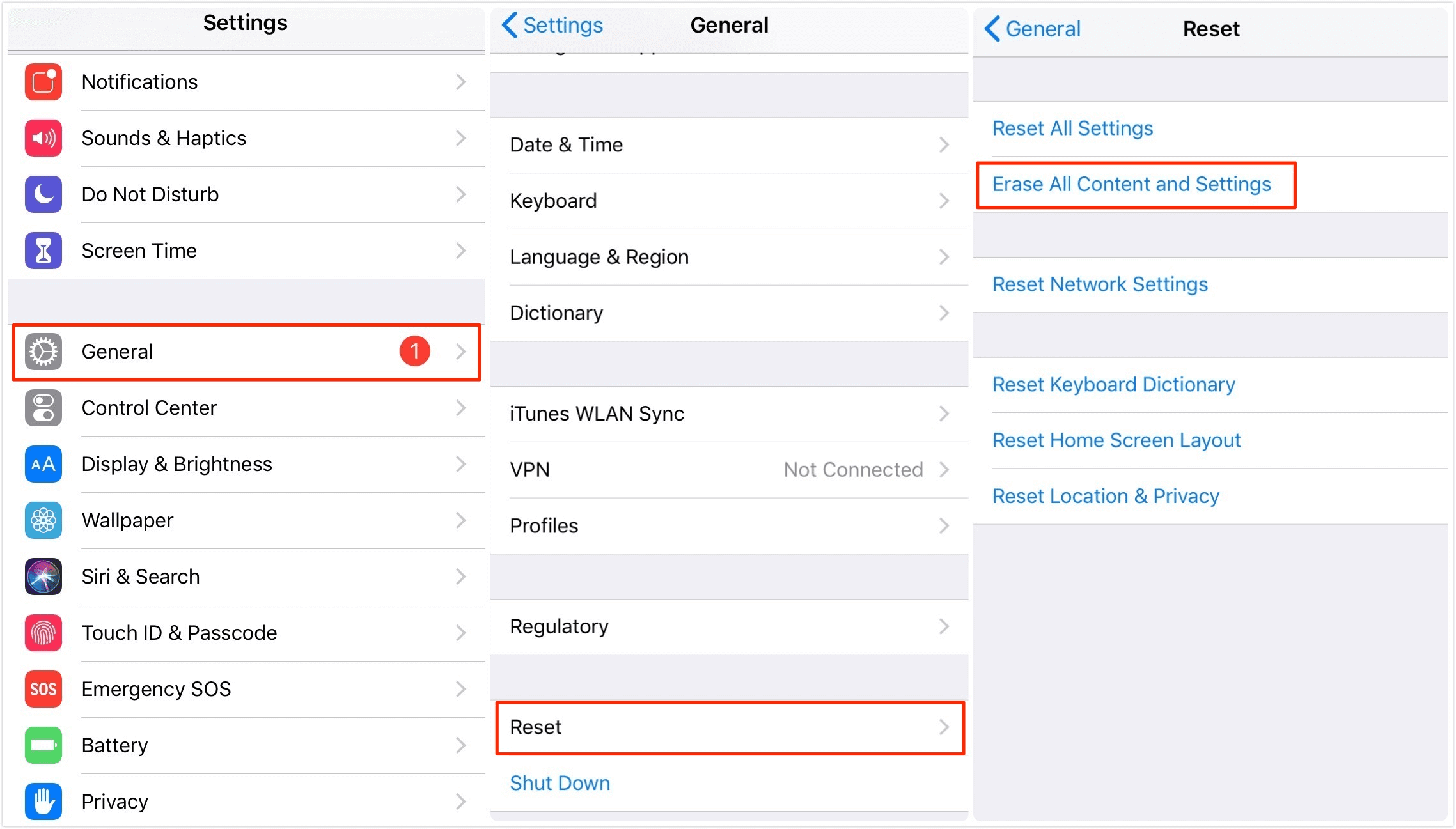
Then set it normally till you get to the Apps & Data screen. Tap Restore from iCloud Backup.
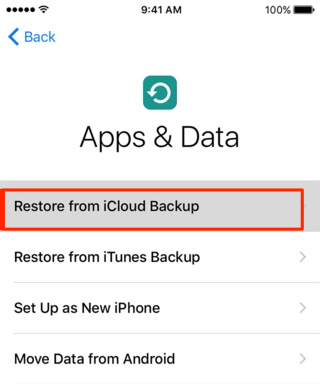
Log into your iCloud with your Apple ID and password.
The files will now start transferring from this backup to your iPhone.
3. Restore Deleted Text Messages on iPhone 11 from iTunes Backup
If you have made an iTunes backup on your Mac or PC, you can use this method to restore your deleted text messages.
Steps to retrieve deleted text messages on iPhone 11 from iTunes backup:
Open iTunes or Finder and connect your iPhone.
Once the iPhone is detected, click its name.
Go to General > Restore Backup. You can now choose any of the backups you made to begin the restoration process.

4. [Most Effective] Retrieve Deleted Text Messages on iPhone 11 Without Backup
This is the most effective way to recover deleted text messages on your iPhone 11, even if you don't have a backup. With Anyrecover iPhone recovery, you can recover up to 18 different data types, including text messages. It also allows you to selectively save only the messages you need, which is highly recommended by many users.
Core features of Anyrecover (iOS):
- This powerful tool can recover all kinds of messages, including text messages, iMessages, and WhatsApp messages.
- One-click to recover photos, videos, emails, notes effortlessly.
- It has a 99.7% recovery rate, one of the highest in the industry.
- It is a one-stop recovery software for computers, cameras, mobile phones, SD cards, hard drives, various iOS devices, and so on.
- With an intuitive and easy-to-use interface, you can go through the process easily.
- Supports the latest version of iPhone (iOS 18 included).
Steps to recover text messages using Anyrecover:
Install Anyrecover program on your Mac or Windows computer. Open it and connect to your iPhone 11 or other iOS devices. You should then select the Smart Recovery option from the menu.
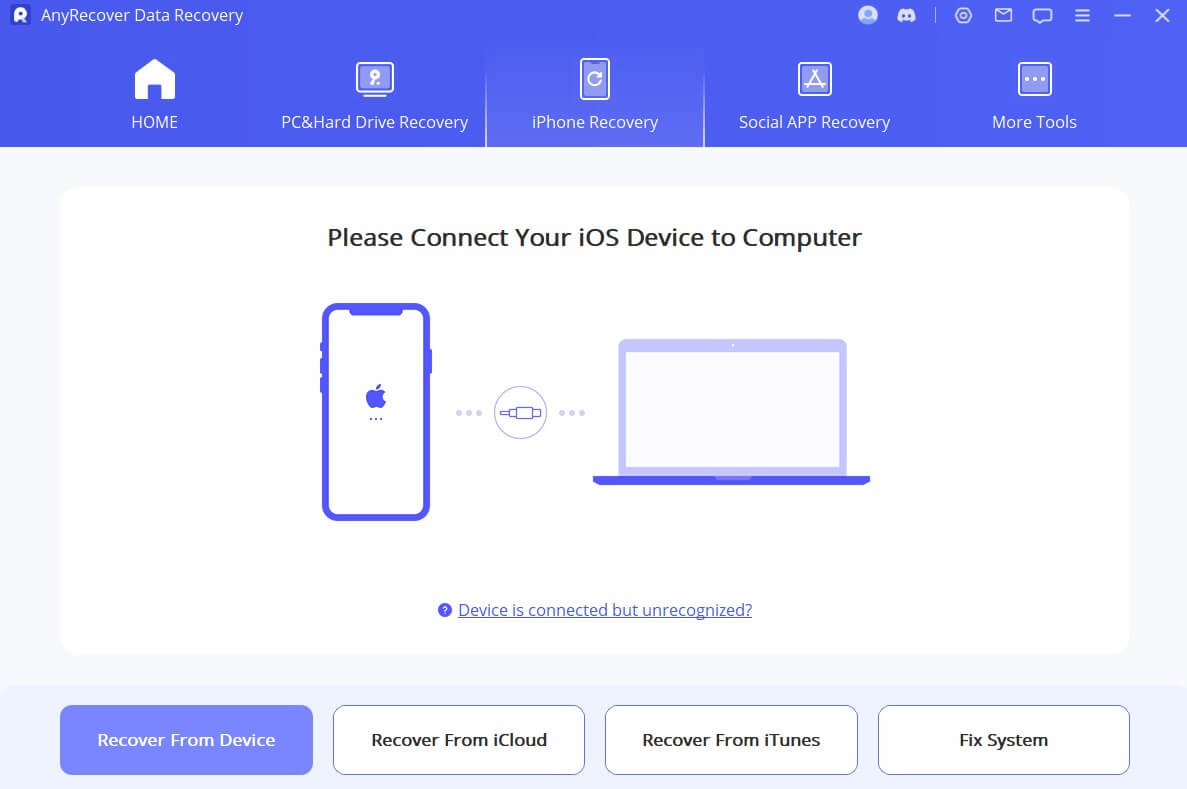
Now you can see multiple file options that you can recover, choose messages and click Scan to begin scanning your iPhone 11.

After that, choose the messages you want to retrieve and click the Restore to Device button.

5. Get Back Deleted Text Messages on iPhone 11 from Paired iDevice (iPhone/iPad/Apple Watch)
You may still be able to find the deleted text messages on your other iCloud devices if the messages were synced.
Steps to retrieve deleted text messages from paired iDevice:
Start by disabling cellular or WIFI connections on your other Apple devices.
Open the messages app on any of these devices. Scroll through the conversations to look for any of the messages you deleted on your iPhone.
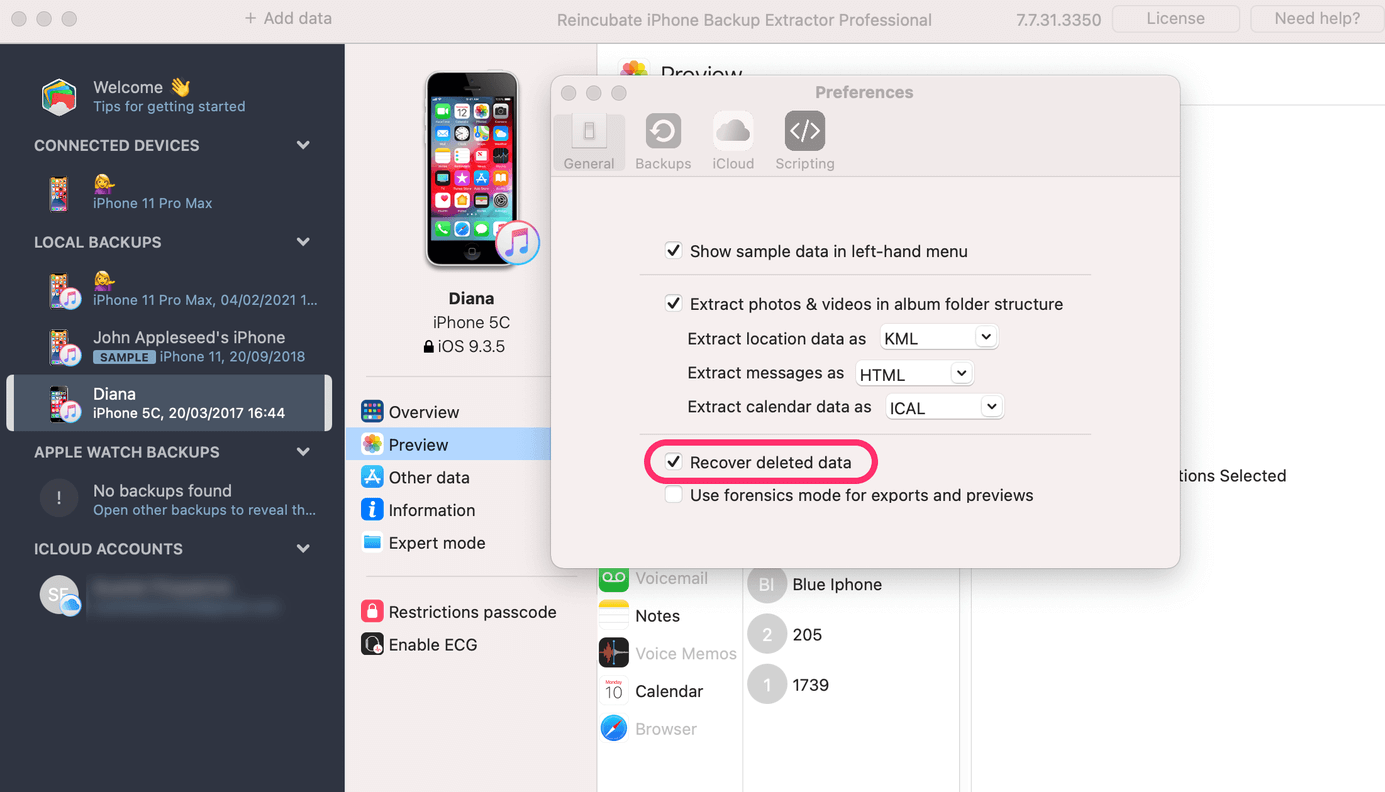
6. Contact the Phone Carrier to Retrieve Deleted Text Messages on iPhone 11
There is also the option of contacting your career to resend the text messages you deleted. Most carriers store these messages on their server for up to 90 days, so you should contact them within that time.
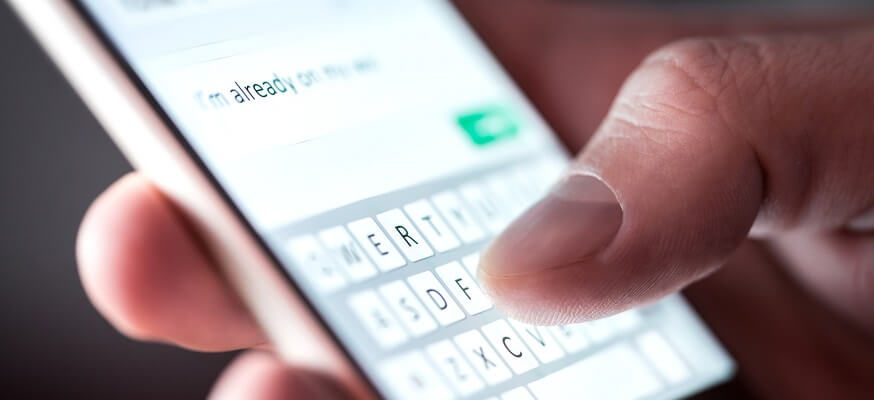
Steps to contact phone carrier:
Call your carrier using their custom care hotline.
You can also visit their website and contact their support team via live chat if they have this option.
7. Ask the Sender or Recipient Directly to Retrieve Deleted Text Messages on iPhone 11
You can also simply ask the person who sent you the text message to resend it if any of the above methods don’t work for you. However, this will be cumbersome, especially if you want to restore messages sent by many different people.
8. Retrieve Deleted Text Messages on Mac
you can retrieve deleted text messages on your Mac. If your Messages app on the Mac is signed to iCloud, there are chances that you could find the text messages you deleted on your iPhone 11. However, you must have enabled the option of syncing text messages across all devices.
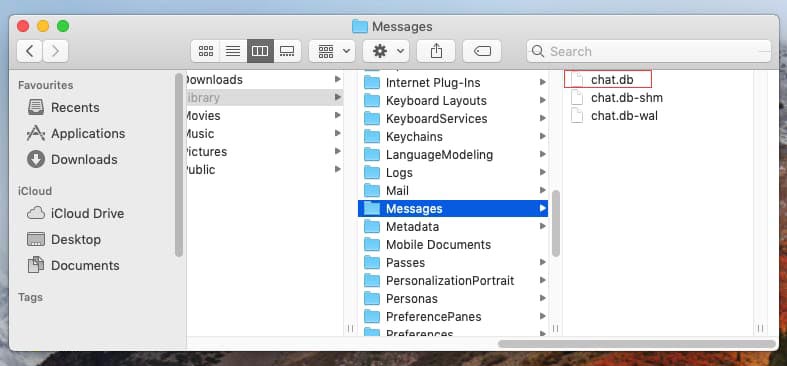
To enable this, open the Messages app on Mac.
Select View > Recently Deleted from the macOS menu bar. Or press Control + Command + 5 to bring up a list of conversation threads.
Then choose the conversation thread you want to restore and click on Recover.
If you want to restore multiple threads simultaneously, hold down Command while clicking on them.
Now you can then forward these Messages back to your iPhone 11.
Conclusion
We have shared all the most reliable methods for how to retrieve deleted text messages on iPhone 11. Each of the above methods has some benefits and drawbacks that you need to be aware of before using them. However, Anyrecover iOS recovery is the most effective method for recovering deleted text messages on iPhone and iOS devices. Anyrecover is easy to use and doesn't require you to make backups to recover the text messages.
Time Limited Offer
for All Products
Not valid with other discount *

 Hard Drive Recovery
Hard Drive Recovery
 Deleted Files Recovery
Deleted Files Recovery
