Solved! Why iMessage Photos Not Showing 2024 - 9 Ways to Fix
Struggling with iMessage images? You're not alone. It is a common issue many Apple users have reported.
The iMessage photos not showing issue can be solved if you know the right solutions and the root cause behind it. In this article, we will discuss why aren't pictures loading in iMessage and how to solve it using various methods.
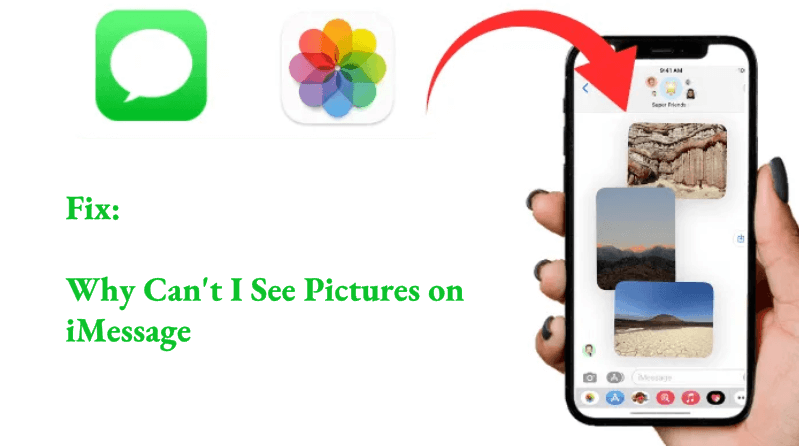
Why iMessage Pictures Not Working
There can be various reasons why aren't pictures loading in iMessage. Here are some of the common causes:
How to Fix iMessage Pictures Not Showing? - 8 Methods
Here are the top eight methods you can try to fix iMessage pictures not showing. Try the one you think is suitable for your situation.
1) Free up Storage Space
The most common reason behind iMessage photos not showing is the lack of space. Your device's storage might be full. Here's how you can free up some storage space.
Step 1: Open Settings.
Step 2: Go to General and tap iPhone Storage.
Step 3: Here, you will get an idea of the app taking space. You can delete the unused apps.
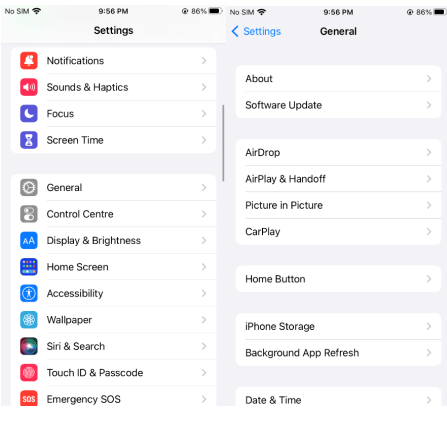
2) Review iCloud Settings
If you can't see old images in iMessage, it could be due to iCloud issues.
Step 1: Log in to your iCloud account.
Step 2: Everything should perfectly sync with the iCloud. Check that by uploading images to iCloud. If that does not work, log out and then log in again.
Step 3: Open iMessage. Tap the info icon. If you see a message saying a number of images are in iCloud and there is a download button, it means the issue was with iCloud. You can download your photos easily.
3) Check Corrupted iMessage Cache Files
iMessage starts to misbehave when the cache files get corrupted. In such a case, it does not load the images.
The best way to solve this issue is to delete the app and reinstall it.
Step 1: Tap the iMessage icon and hold it.
Step 2: Tap Remove App.
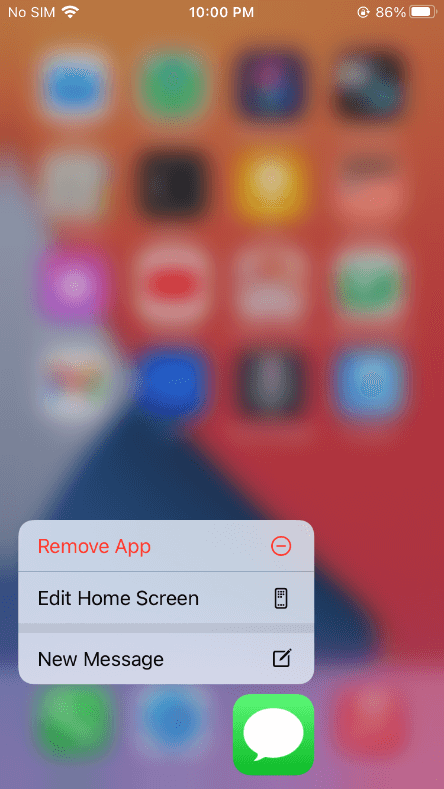
Step 3: Open the App Store and install the app again.
4) Verifying MMS Settings
If MMS Messaging is disabled on your device, you won't receive photos, videos, and audio recordings on iMessage. You can enable it from Settings, and it will instantly solve the issue.
Step 1: Go to Settings.
Step 2: Scroll down. Look for the Message app and tap it.
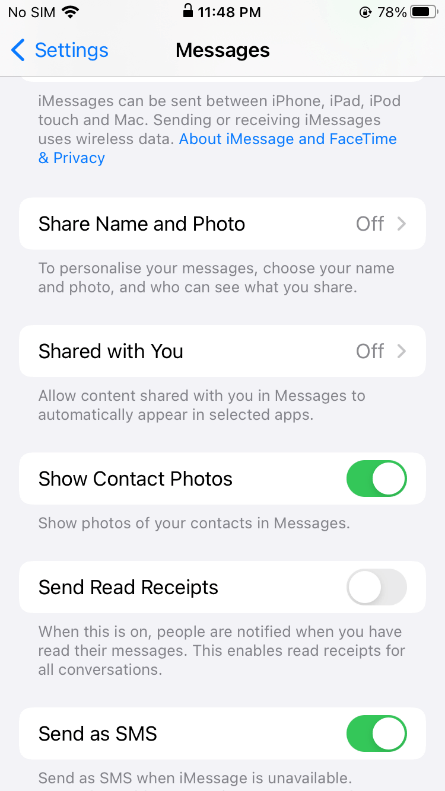
Step 3: Turn on MMS Messaging.
5) Improve Internet Connection
Your internet connection can stop sending and loading messages, videos, and other media on iMessage.
If your connection is unstable, it could be a reason behind iMessage photos not showing. Switch to another Wi-Fi network or try a cellular data plan to run it.
If it starts working normally, you've found the issue.
6) Update iMessage App
An outdated iMessage might not work on your device properly. You need to ensure it is up to date.
Step 1: Go to the App Store.
Step 2: Type Message.
Step 3: If you see the "Open" option in front of the app, it means the app is up to date. If it shows the Update button, tap it and update the app.
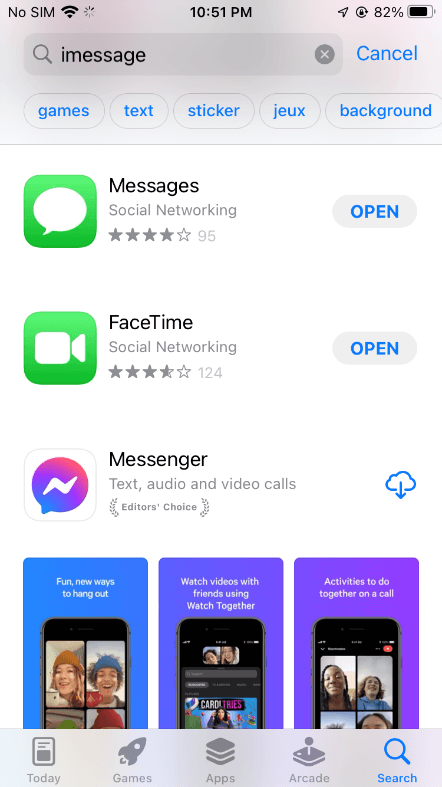
7) iMessage's #images Option
The "#images" option should be enabled on your device to receive pictures on iMessage. Sometimes, it is enabled but does not work properly. In that case, you need to remove it and enable it again.
Step 1: Open the Messages app.
Step 2: Open any chat.
Step 3: At the bottom, you'll see a few apps and options. Tap the three-dot icon at the bottom right corner.
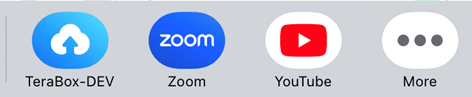
Step 4: Tap Edit.
Step 5: Tap #images.
Step 6: Tap "Remove for Favorites" and tap Done.
Step 7: Close the app and reopen it. Now, go to the same page and enable the "#images" option.
8) Enabling Automatic Sharing Option
If the automatic sharing of the Messages app is disabled, you won't be able to have the pictures in the apps. Follow the steps below to enable it.
Step 1: Open Settings.
Step 2: Scroll down and tap Messages.
Step 3: Turn on the Shared with You option.
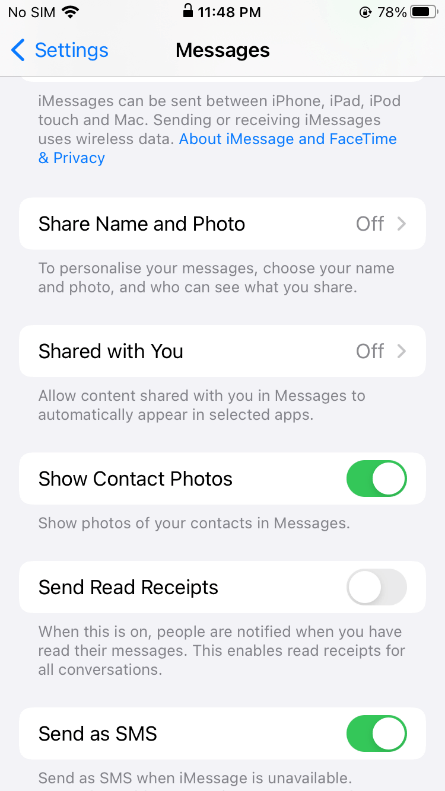
Easiest Way to Fix iMessage Not Showing Pictures
If you can't access your images in iMessage, there is a better way to get them back.
You can use iMyFone AnyRecover. It can recover lost and deleted data from your device, whether it be photos, videos, audio files, app data, etc. Thus, even if your pictures are deleted, they will be back in a few minutes.
Here are the simple steps you need to follow.
Step 1: Download AnyRecover on your computer and install it.
Step 2: Open the app and click iPhone Recovery, Click Recover from Device.
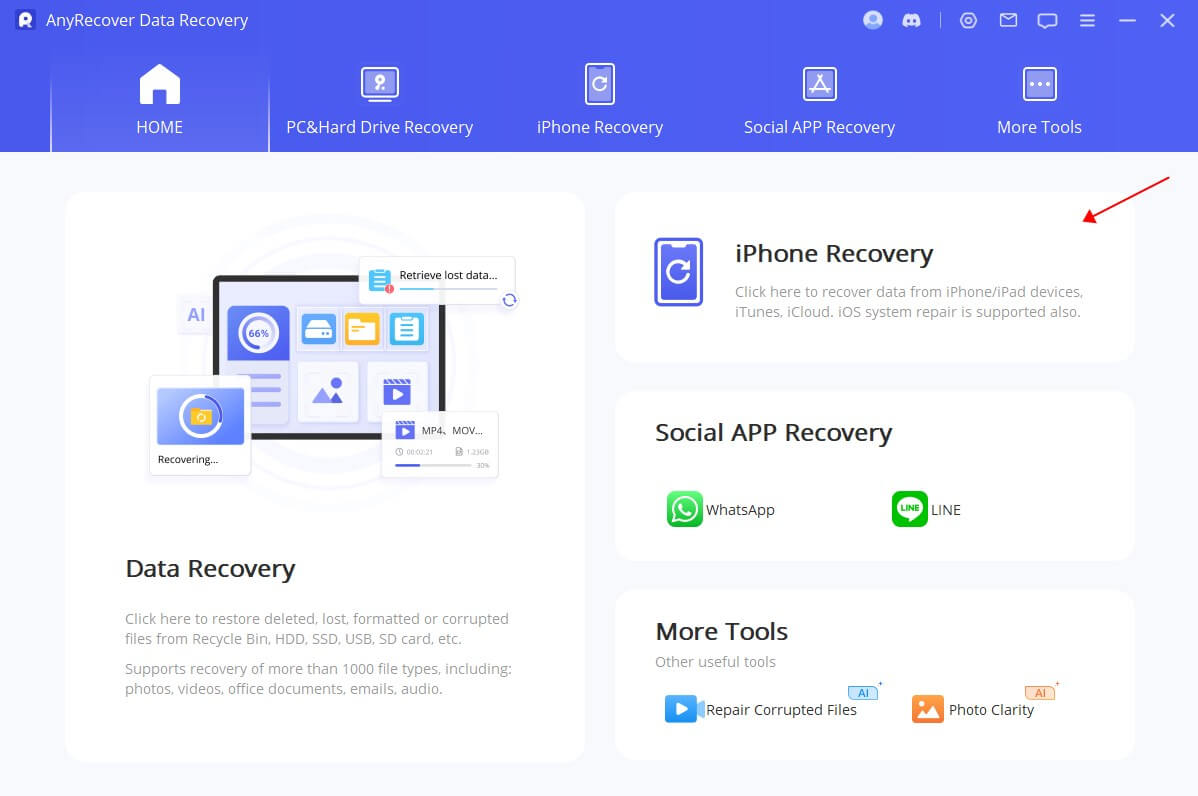

Step 3: Connect your device to the computer using a USB to lightning cable. Click Next.
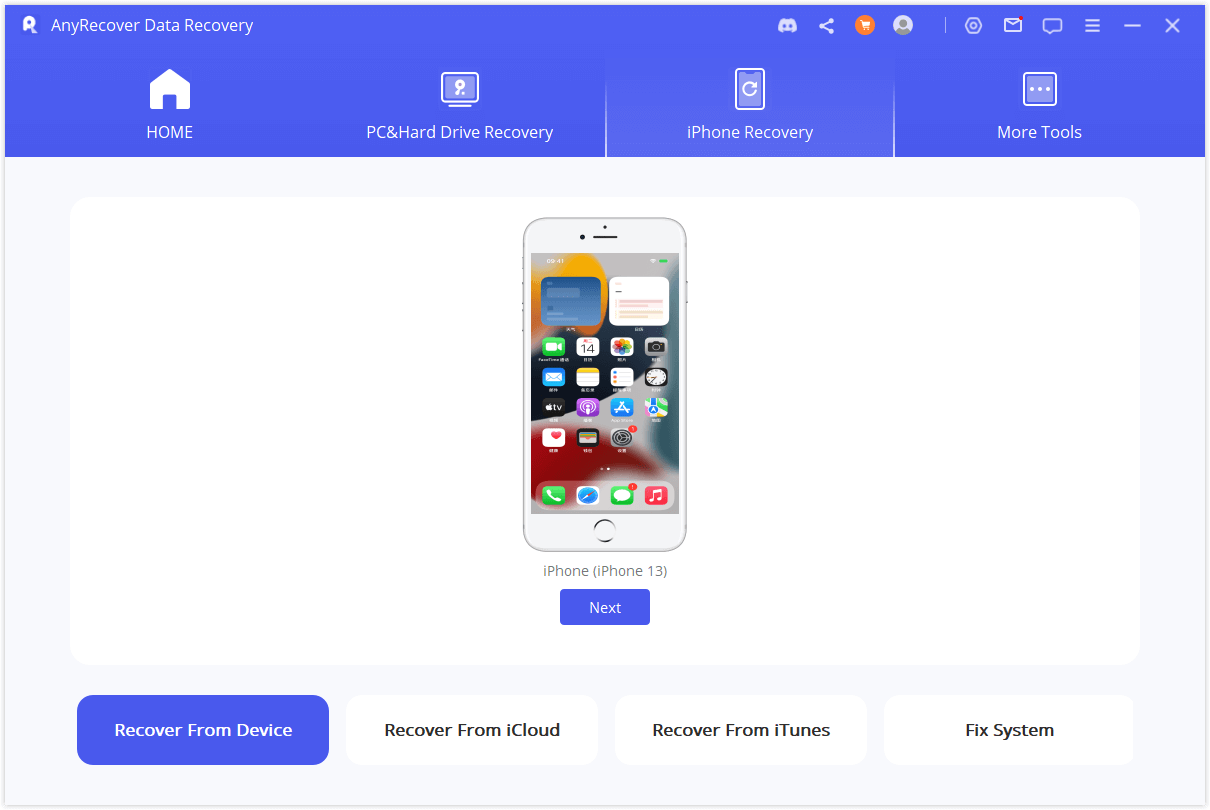
Step 4: Select the data you want to recover. You can choose apps, contacts, messages, emails, notes, browsing history, phones, videos, etc. Click Scan.

Step 5: After the scan, you can preview the recovered data and select the data you want to save. Click Restore to Device. There should be enough space on your device. Click Next and let it transfer the selected data to the phone.
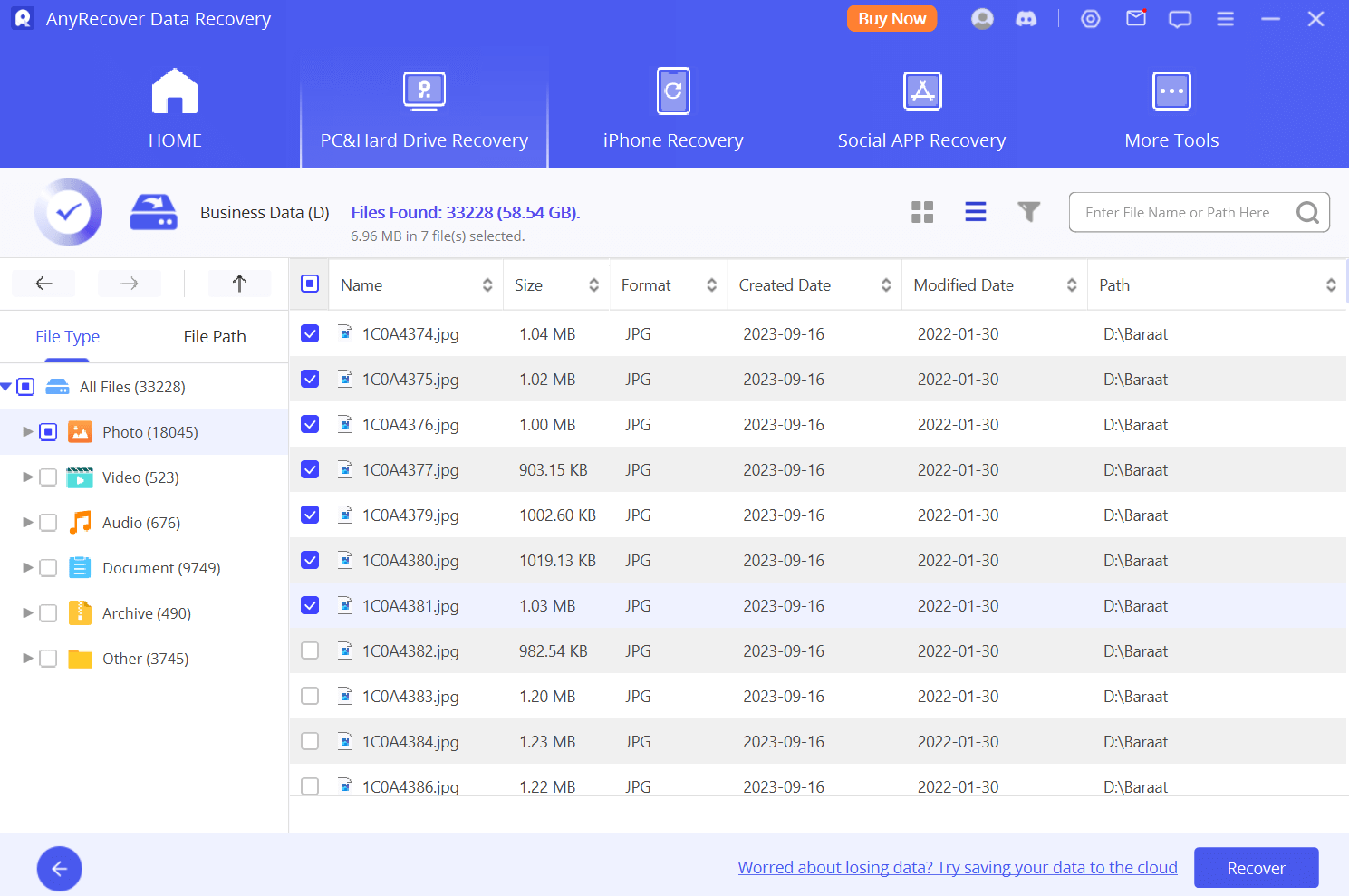
Hot FAQs About iMessage Pictures
Why are text images not downloading?
Check your internet connection. It could be an issue; you can switch to the cellular network to try. If your internet is working fine, delete the app and reinstall it.
Why has my iMessage stopped working?
Ensure the app is up to date and connected to a stable internet connection. You can reinstall the application. If these don't solve the issue, try other methods we have discussed in this article.
Conclusion
You might have a clear idea of "why aren't pictures loading in iMessage." There could be various reasons behind it, but you can solve the issue. We have discussed the best eight methods in this article. You can follow the steps to get rid of the problem.
Another easy way is Anyrecover. It is a data recovery tool that recovers all your lost and deleted data from iMessage and other apps in no time.
Time Limited Offer
for All Products
Not valid with other discount *

 Hard Drive Recovery
Hard Drive Recovery
 Deleted Files Recovery
Deleted Files Recovery
