Fix iPhone Stuck in Recovery Mode [iOS 18 Supported]
iPhones and iPads are really fancy phones and tablets that many people like. They come in different types to suit different needs and are updated with new software often. But, just like any other electronic thing, these special Apple devices can have problems. One common issue are iPhones stuck in recovery mode and iPad stuck in recovery mode. If your iPhone (any from iPhone 6 to iPhone 15) is stuck like this, even with the newer software versions like iOS 18,17, 16, 15, or 14, don't worry! There are ways to fix it and even get back any lost data. So, let’s read on!
Part 1. Why is My iPhone Stuck in Recovery Mode
An iPhone can get stuck in recovery mode due to various factors such as failed software updates, hardware issues, jailbreak attempts gone awry, corrupted system files, battery problems, or problematic third-party apps/settings. Interruptions during updates, physical damage, and low battery can trigger this mode.
To resolve the issue, try force restarting the device, using iTunes/Finder to restore or update, or utilizing third-party software for system repair.
Part 2. 5 Ways to Fix iPhone Stuck in Recovery Mode
If your iPhone, whether it's a newer version like iPhone 15, 14, 13, 12, 11, or an older model, becomes stuck in recovery mode, there's no need to worry too much. There are ways to restore its functionality. However, it's important to keep this in mind: if you didn't back up your data before, using most of these fixes could lead to the loss of your pictures, apps, and other data. If you haven't done that, it's as if they have disappeared. But don't be overly concerned about this, as there is a reliable method to recover your lost data. First, let's discuss how to fix an iPhone stuck in recovery mode.
Method 1: Fix iPhone stuck in Recovery Mode on iOS 18/17/16/15/14 without Data Loss
Many ways that say they can help when your iPhone or iPad is stuck in recovery mode actually make the device start again from scratch. This means you lose your pictures, apps, and other things on it. But if you want to get your stuck iPhone (from models iPhone 4 to 15) working again without losing your stuff, you might want to check out Anyrecover----an all-in-one data recovery and repair tool. As professional iOS repair software, it can help you fix various iOS issues, such as white/black screen, devices stuck on Apple logo/recovery mode, restarting loops, frozen screens, and more.
AnyRecover offers a Enter/Exit Recovery Mode feature to assist you with this situation. Using it is simple – just one click will rescue your device from the restore screen. This feature works on all iOS device models, including iPhone 15/14, and it's also compatible with the latest iOS 18 version.
Step 1. Firstly, Download AnyRecover on your Windows or Mac. Afterward, you can launch it and click on the option of “iPhone Recovery” from the main interface. After that choose “Fix System”.
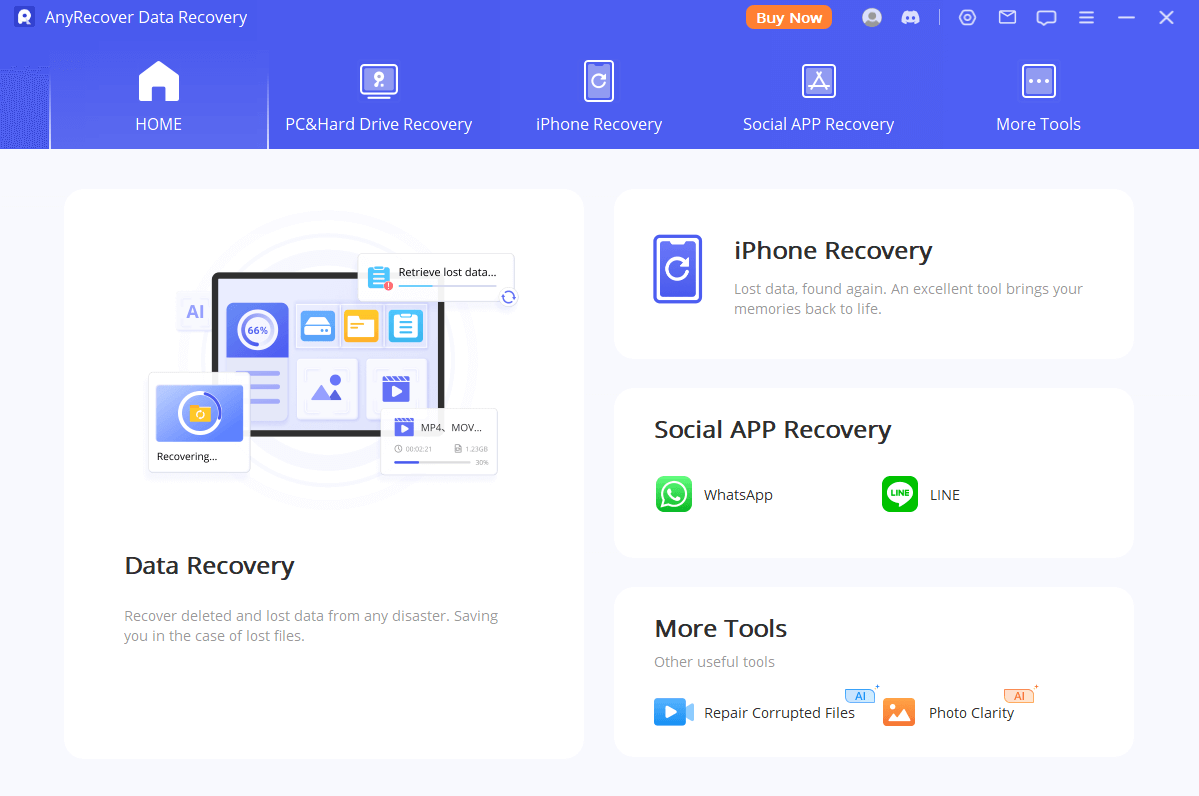
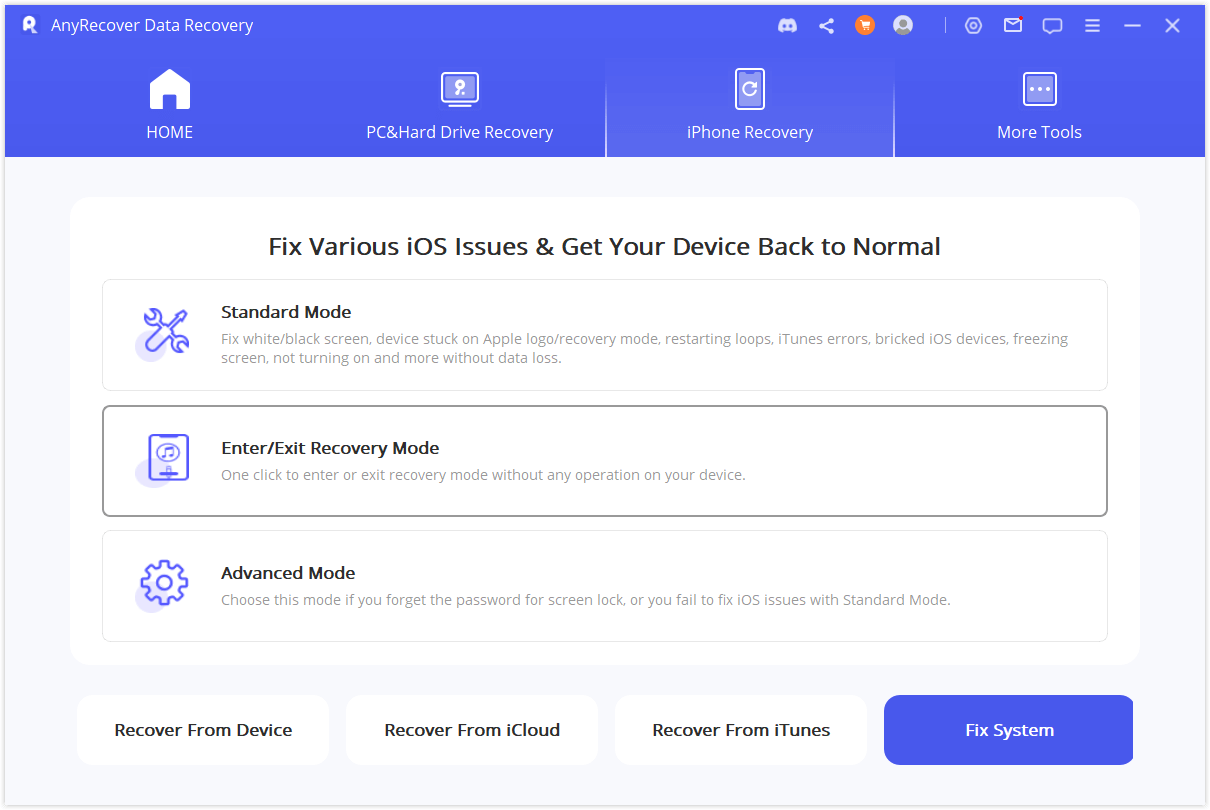
Step 2. Select "Enter/Exit Recovery Mode" and then connect your iOS to the computer.
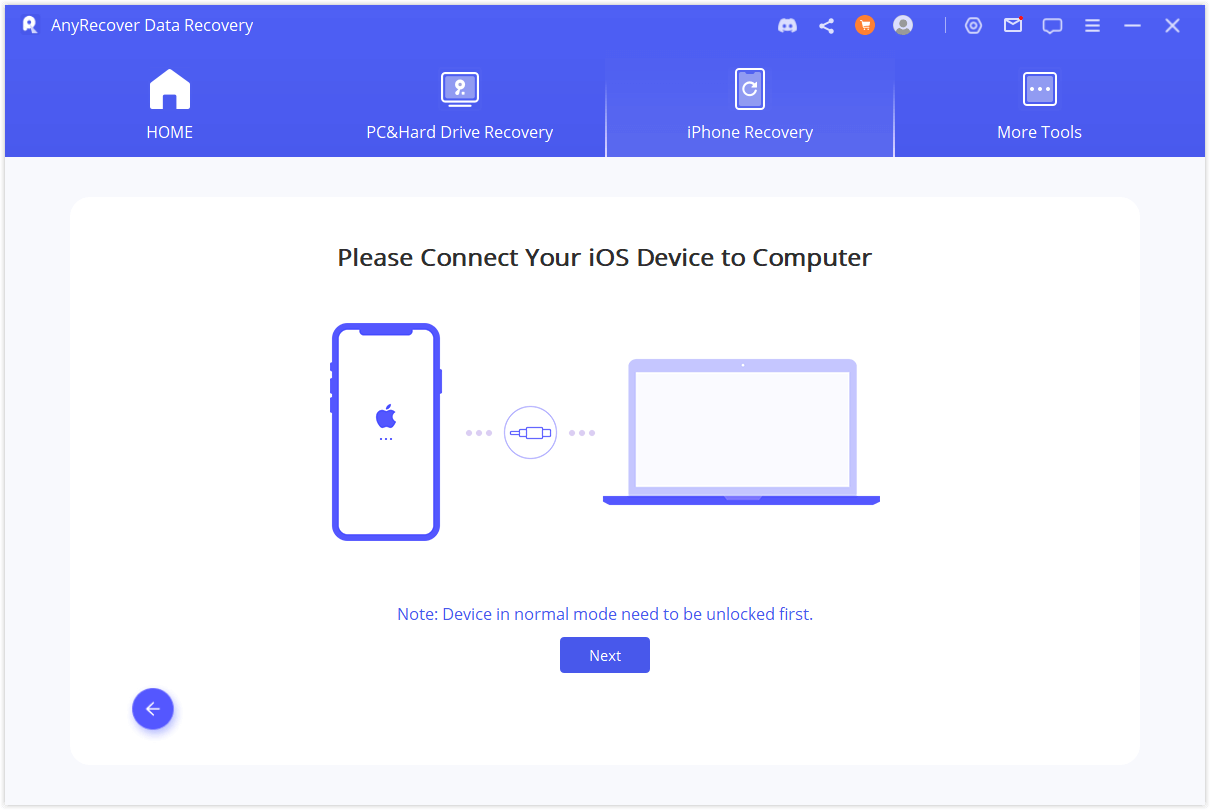
Step 3. Select "Exit Recovery Mode" . Wait for a while, and you device will start successfully.
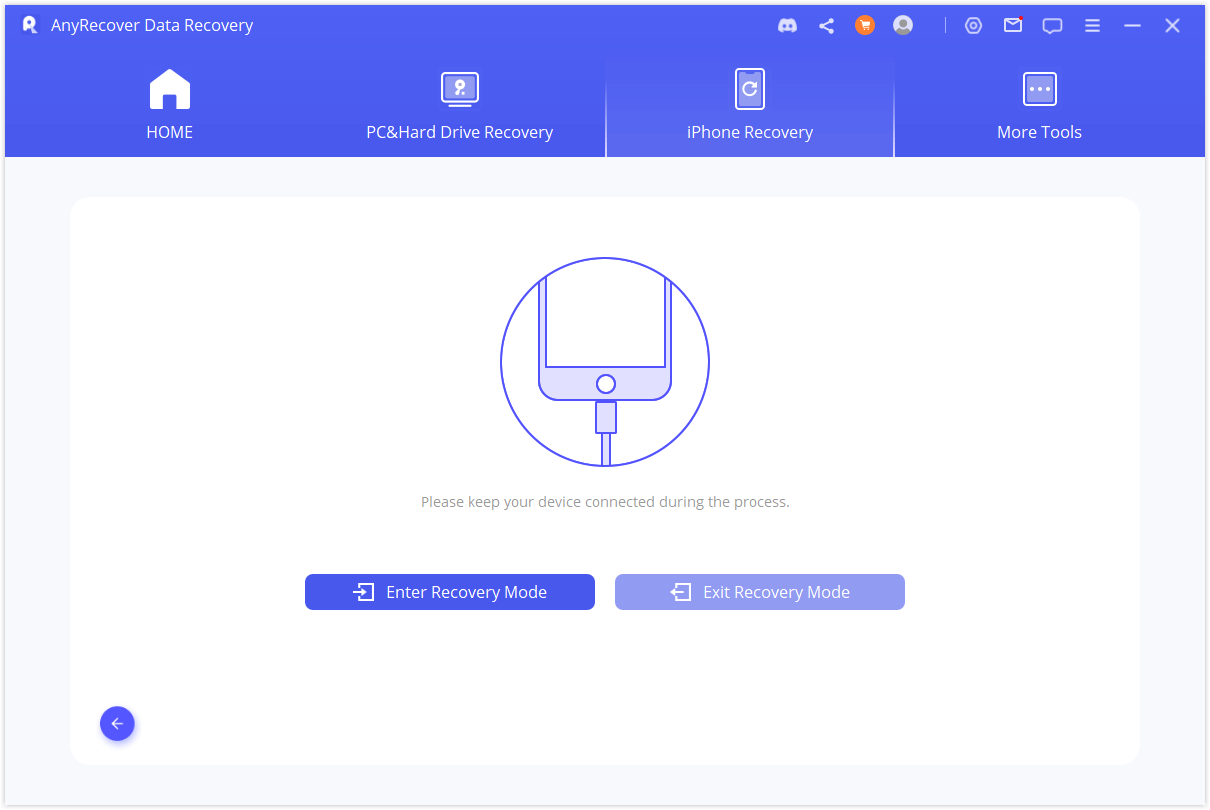
Method 2: How to get iPhone out of Recovery Mode without computer
One effective method to fix iPhone stuck in recovery mode is to perform a force restart. This approach allows you to resolve many iOS device problems without needing a computer's help. To understand how to resolve the issue of an iPhone 6 stuck in recovery mode, follow these instructions:
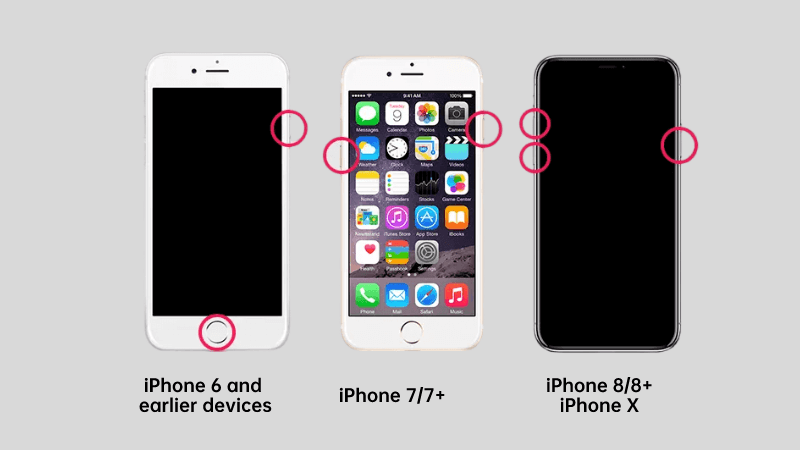
To fix iPhone 6 and earlier devices stuck in recovery mode:
- 1. Simultaneously press and hold the Power (wake/sleep) button and the Home button for 10 to 15 seconds.
- 2. Release the buttons when the Apple logo appear on the screen.
To help iPhone 7 get out of recovery mode:
- 1. Instead of the Home button, hold down the Volume Down button on your phone. At the same time, hold down the Power (wake/sleep) button.
- 2. Keep holding both buttons for another 10 seconds until you see the Apple logo on the screen.
To fix iPhone 8 or later devices stuck in Recovery Mode:
- 1. Press and release the Volume Up button on your iPhone 15,14,13,11,8.
- 2. Press and release the Volume Down button.
- 3. Press and hold the Power button on the right side. Release it when you see the Apple logo.
Method 3: Fix iOS 18 iPhone stuck in Recovery Mode with iTunes/Finder
Older iPhone software might be why your phone is stuck in recovery mode. You can use iTunes or Finder to fix this. Make sure your iPhone is updated with the latest software. If it's already updated, you can also use iTunes or Finder to reset your phone.
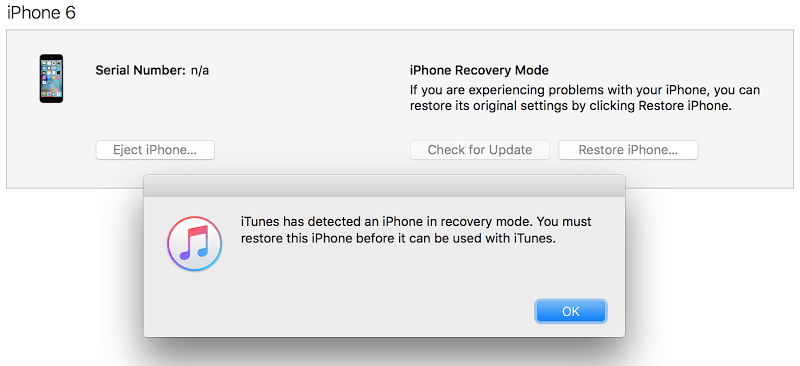
For iTunes:Make sure you have the newest iTunes version on your computer and connect your iPhone to it. You'll see an error saying your iPhone is in recovery mode. When you see this error, click "Ok." Then, you'll be asked if you want to update or reset your iPhone.
For Finder: If you're using macOS Catalina or a newer version, connect your iPhone to your Mac, open Finder, and a message will pop up, giving you the choice to update or restore your iPhone. Simply pick the one you want.
Method 4: Fix iPhone stuck in recovery mode with TinyUmbrella
TinyUmbrella is a helpful tool that many people use to fix iPhone 13 when it's stuck in recovery mode. It can work on different devices, including the latest iOS 16. While it might not have all the features of other tools, it can still help with common iOS problems.
1.Install TinyUmbrella on your computer.
2. Connect your iPhone to the computer.
3. Wait for TinyUmbrella to fully detect your iPhone.
4. Click the "Exit Recovery button.
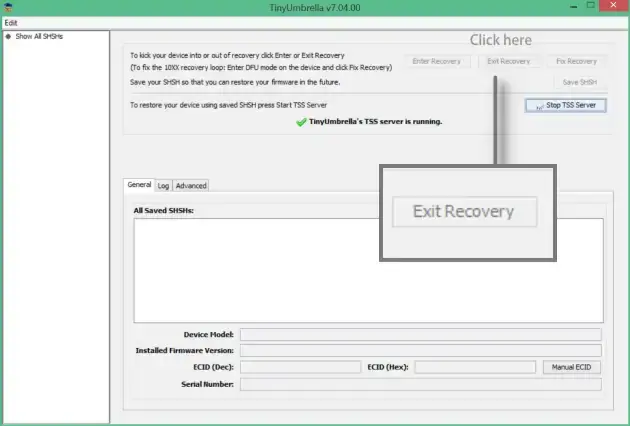
Method 5: Go to Apple Store
If the previous solutions don't work, you might want to reach out to Apple Support or visit an Apple Store. With Apple Support, you can chat with them online or call to explain your issue. If you go to an Apple Store, you can show them your iPhone and ask for assistance in person.
Conclusion
The methods mentioned here are effective in resolving an iPhone stuck in recovery mode. If none of these methods work, you can visit an Apple Store or try using Anyrecover to easily exit recovery mode. If you have lost data due to this issue, AnyRecover also serves as a data recovery expert to retrieve your important data. Unlike other iOS repair tools, AnyRecover stands out as a cost-efficient solution that not only fixes various iOS problems but also helps you recover lost data from iOS devices, computers, and more. Click the 'Free Download' button and give it a try!
Time Limited Offer
for All Products
Not valid with other discount *

 Hard Drive Recovery
Hard Drive Recovery
 Deleted Files Recovery
Deleted Files Recovery








