How to Fix iPhone Stuck on Preparing Update [iOS 18 Supported]
If you've ever manually updated your iPhone to the newest iOS version, like iOS 18, you might encounter problems with the update process, such as your iPhone stuck on Preparing Update. This issue can arise due to various reasons, such as software or hardware glitches that hinder the update preparation.
Apple release the latest iOS 18 around mid-September this year. Irrespective of the cause behind the problem, you might be seeking solutions to resolve the iPhone's getting stuck on the preparing update screen and successfully update to iOS 18. This guide presents effective methods to fix the update issue, ensuring that you can update your device smoothly and without any hassles.
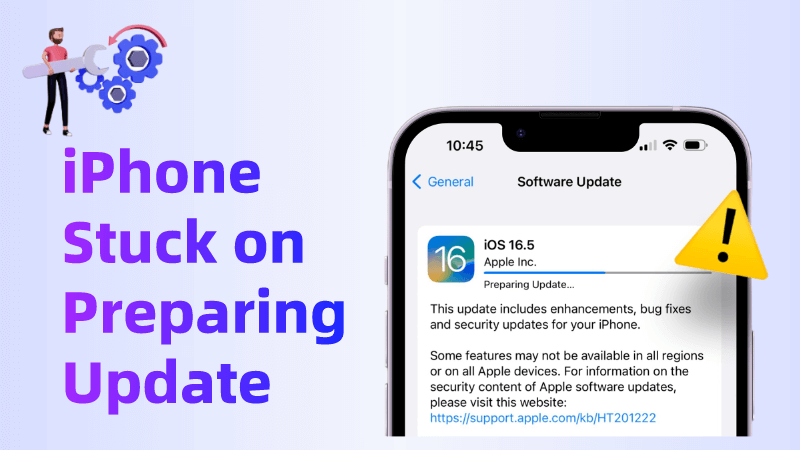
Part 1. Why is My iPhone Stuck on Preparing Update
There are several reasons why an iOS update might get stuck on the "preparing update" stage. Some of the common causes include:
- Insufficient Storage: If your iPhone doesn't have enough free storage space to accommodate the update files, it may get stuck during the preparation process.
- Network Issues: A slow or unstable internet connection can interrupt the update download, causing it to get stuck during preparation.
- Server Overload: When Apple's update servers are overloaded due to a high number of users trying to update their devices simultaneously, it can lead to update issues.
- Software Bugs: Occasionally, bugs or glitches in the iOS update itself can cause the preparation process to halt or get stuck.
- Background Apps: Certain background apps or processes may interfere with the update process, leading to a stuck update.
- Device Compatibility: If your iPhone is not fully compatible with the latest iOS version, it may encounter issues during the preparation stage.
- Security Software: Sometimes, security software or firewalls on your device or network can hinder the update process.
- Corrupted Update Files: If the update files are corrupted or incomplete, it can result in a stalled preparation process.
- Hardware Issues: In some cases, underlying hardware problems on the device can lead to update failures.
Part 2. How to Fix iPhone Stuck on Preparing Update
To address these issues and ensure a successful update, you can try the following two methods.
Method 1: Delete and Re-Download
One of the reasons your iPhone stuck on the preparing update screen is due to a corrupted downloaded update. An error occurred during the download process, causing the update file to become corrupted, and thus preventing it from functioning properly. In this scenario, it is the update file itself that is causing the iPhone to remain stuck on the screen.
To resolve this issue, your iPhone provides a menu where you can view the downloaded updates. In this screen, you have the option to locate and delete the recently downloaded update. Deleting the update is a recommended way to fix the problem on your phone.
After deleting the update, you will need to re-download it onto your phone. This method has one major disadvantage: you'll have to start the download process again.
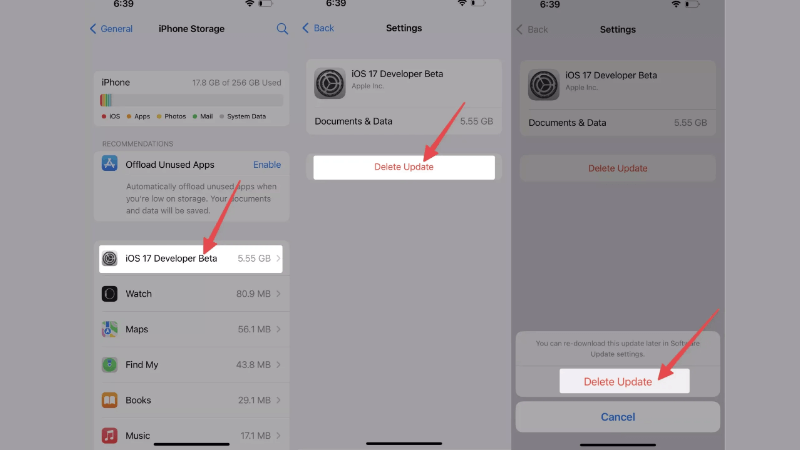
Step 1: Open the Settings app and Click General
Step 2: Access the "iPhone Storage" view your iPhone’s storage details. Locate the recently downloaded update and delete it.
Step 3: Once deleted, you can go to Settings > General > Software Update to redownload the update to your iPhone.
Method 2: One-Click to Fix iOS 18 Stuck on Preparing Update
If deleting update files or restarting your iOS device did not resolve the issue you encountered, it's possible that you are facing some underlying iOS issues. In such cases, a reliable system repair tool like AnyRecover can come to your rescue. AnyRecover is an all-in-one iOS data recovery and repair tool. It is specifically designed to fix 150+ iOS system problems, like new iphone stuck on preparing update, iPhone Stuck in Recovery Mode, iPhone Stuck on Verifying Update, etc. Also, if you lost data because of your iPhone 15 stuck on preparing update, AnyRecover can help you recover lost files with just one click.
With AnyRecover, you can effortlessly tackle various iOS/iPadOS problems, such as iPhone stuck on update requested, iPhone update failure, iPhone stuck in Recovery mode, iPhone black screen, and more. Using AnyRecover is as simple as using any other basic tool.
-
73 M+
Satisfied users
-
63 +
Countries served
-
190 M+
Software downloads
Step 1: Choose "Standard Mode"
Download AnyRecover and install it on your Windows or Mac computer. Connect your iPhone into your computer and select iPhone Recovery>Fix System>Standard Mode.

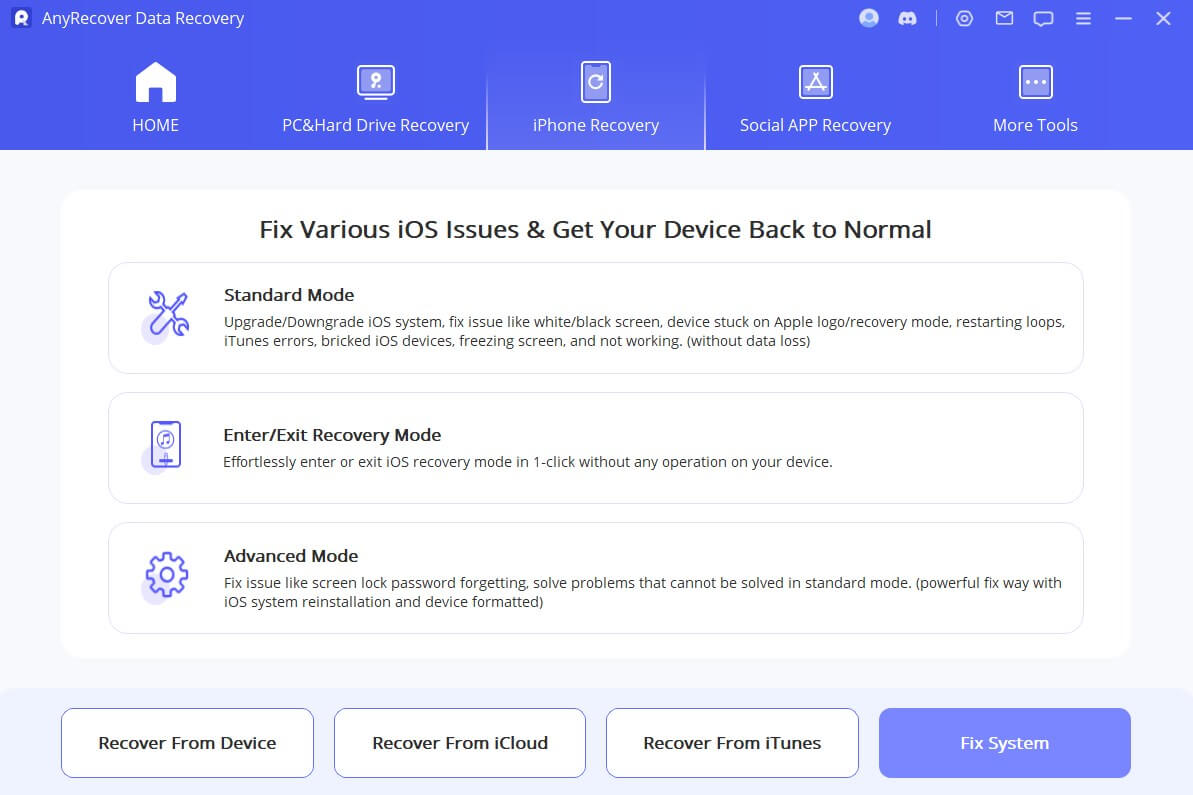
Step 2:Download Firmware
After entering DFU Mode or Recovery Mode, you need to download the updated firmware. The program will detect your device automatically and recommend the appropriate version for you.
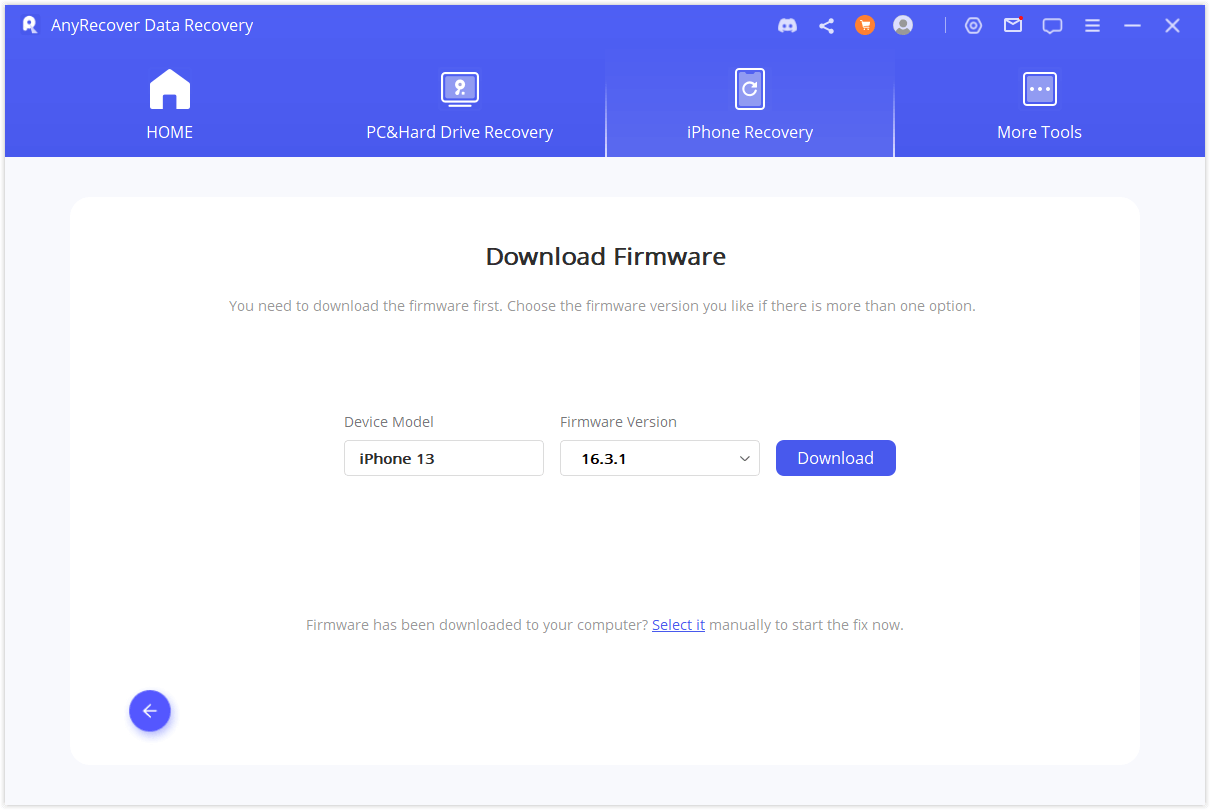
Step 3: Fix System with Firmware
When you have downloaded the firmware, click Start to Fix to verify it. Then AnyRecover will start fixing your iOS automatically.
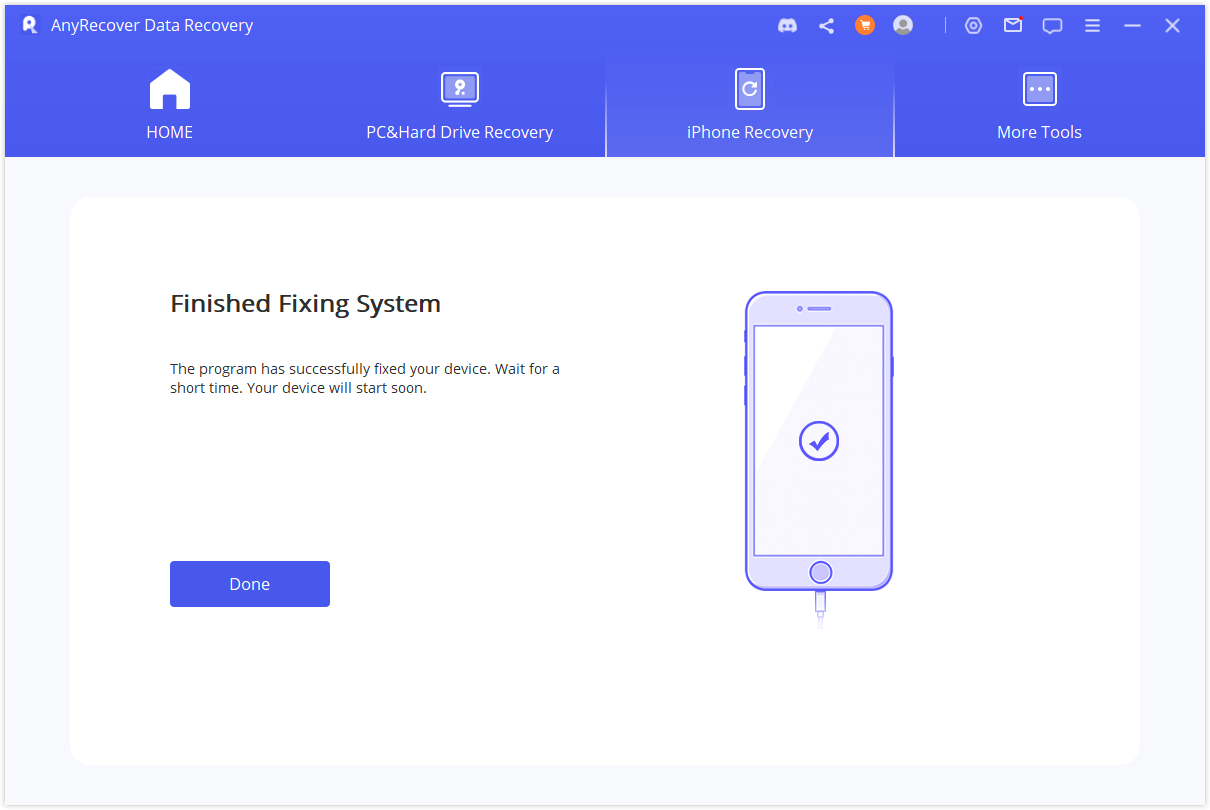
Video Tutorial to fix iPhone stuck on preparing update
Part 3. How to Avoid iOS Update Stuck on Preparing Update
To resolve the issue of iOS 18 getting stuck on the preparing update screen, you can try updating your iPhone and iPad using iTunes. To ensure a smooth process and avoid errors, make sure to use the latest version of iTunes for installing iOS 18 on your devices.
Part 4. FAQs about iPhone Preparing Update
4.1 How Long Does Preparing Update Take?
In general, the "preparing update" phase should not take too long, and it is usually a matter of a few minutes to half an hour. However, if it seems to be taking an unusually long time, consider checking your internet connection, ensuring you have sufficient storage space, and verifying if there are any known issues with the update servers. If you encounter a prolonged delay or encounter any errors, it's a good idea to seek help from Apple Support or quickly fix the problem using AnyRecover.
Conclusion
If your iPhone gets stuck on the "preparing for an update" screen, there's no need to worry because there are several solutions available to resolve this issue. One highly recommended option is using Anyrecover [iOS 18 supported], a reliable tool that can fix the problem with just a few clicks. By using AnyRecover, you can easily resolve the iPhone stuck on preparing update issue and ensure that it won't happen again in the future.
Time Limited Offer
for All Products
Not valid with other discount *
 Hard Drive Recovery
Hard Drive Recovery
 Deleted Files Recovery
Deleted Files Recovery






















