How to Fix iPhone Stuck on Verifying Update When Update to iOS 18
Installing the new iOS update can help you make the iPhone run faster and smooth. Unfortunately, while installing the new iOS updates, you might struggle with the ''iPhone stuck on verifying update'' issue, and there could be various reasons behind this issue. Regardless of the reasons behind this issue, you can get it sorted by exploring the 8 magnificent solutions in this post.
Part 1. Why is My iPhone Stuck on Verifying Update?
You can't update the iOS device without verifying the updated software. Hence, if it takes a couple of hours, you're stuck in this process, so there might be glitches on the iPad/iPhone. The process might occur due to software glitches, low iPhone storage, or unstable internet connection. You can keep reading this guide to fix the issue of the iPhone ''stuck on verifying update'' issue.
Part 2. How to Fix iPhone Stuck on Verifying Update
Method 1: Lock and Wake Up iPhone
Locking the iOS device and waking it up could help you fix the ''verifying updated on iPhone software'' issue. You'll need to click the Sleep/wake button to do it. You can wake the iOS device up again by pressing the home or wake/sleep button.
Method 2: Hard Reset iPhone
Force restarting or hard resetting the iOS device could also help fix the ''iPhone stuck on verify update'' issue. Here's how to do it.
For iPhone 8 and Later: Press and release the Volume Up and Down buttons, respectively. Next, press the hold the side button of the iOS device until Apple appears.
For iPhone 7: Press and hold the Volume down or Sleep/wake button and leave the bottom when the Apple logo comes.
For iPhone or earlier: Press and hold the iPhone's sleep or home button until the Apple logo emerges.
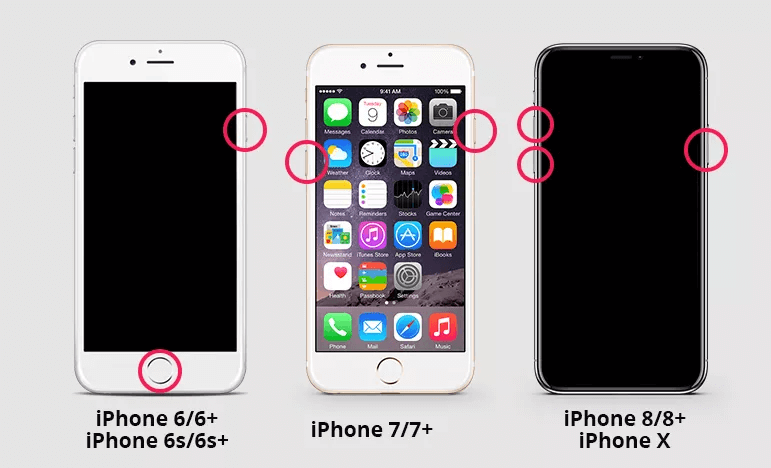
Method 3: Delete iOS Update and Download it Again
If you're continuously facing the ''iPhone stuck on verifying update'' issue, you can delete the iOS update before downloading it again.
Step 1: Launch the Settings and navigate to the iPhone Storage. After finding the iOS update, click on it to get it removed.
Step 2: After deleting the iOS device, navigate to the Software Update''and install the latest version.
Method 4: Put iPhone into DFU Mode
Putting the iPhone in DFU mode will also help fix the ''iPhone stuck on verify update'' issue. Here's how to do it.
Step 1: Connect the iOS device to the computer through a USB cable. Launch the iTunes and press the Sleep/Wake and Home buttons for 10 seconds.
Step 2: Once the screen turns black, release the Sleep/Wake button and hold the Home button unless iTunes says your ''iPhone is detected in recovery Mode''.

Method 5: Restore iPhone from iTunes Backup
If nothing works, you can update the iOS device in iTunes backup to eliminate the ''iPhone stuck on verifying update'' issue.
Step 1: Connect the iOS device to the computer after launching iTunes. Click on your device and choose ''Restore Backup''.
Step 2: You'll need to select the Recent backup and hit the Restore icon to get your iOS device restored.
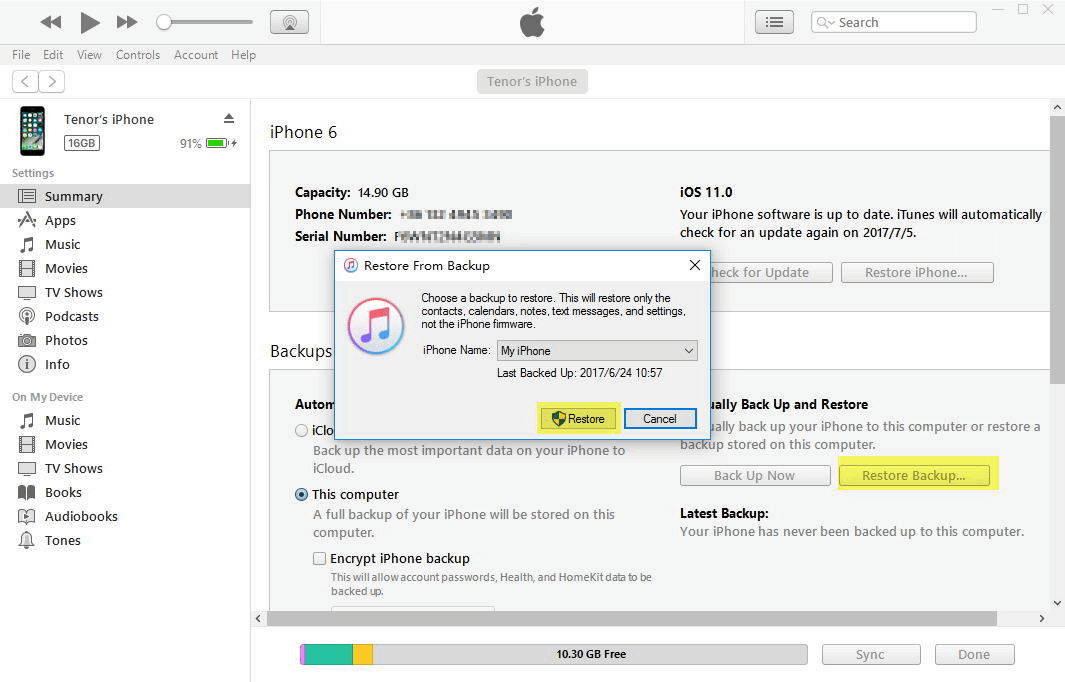
Method 6: Update iPhone via iTunes
Despite trying various things, if the ''iPhone stuck on verifying update'' issue remains, you'll need to update the iPhone through iTunes.
Step 1: Connect the iOS device to the computer and open iTunes. Next, you must select the device icon once iTunes recognizes the iOS device. Select the ''Check for Updates'' after navigating to the ''Summary'' button.
Step 2: Tap the ''Download and Update'' icon to install new iOS updates.
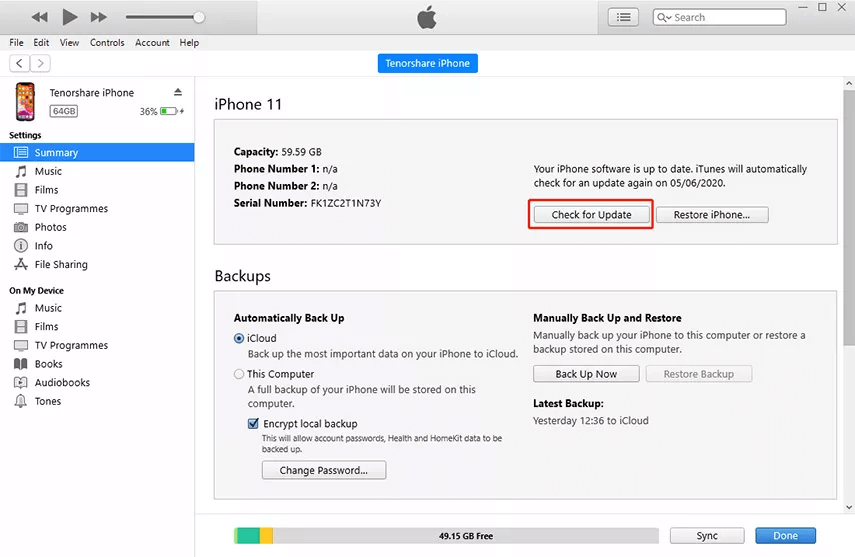
Method 7: Hardware Problem
If the ''iPhone stuck on verifying update'' issue doesn't go away despite trying everything you could, you can contact Apple support. After consulting them, you can inform them about the issue you've been facing while updating the iOS device.
Part 3. How to Fix iPhone stuck on verify Update Without Data Loss?
If you cannot fix the ''iPhone verify update stuck'' issue, you can look at the Anyrecover. It is wonderful third-party software that stimulates fixing the 150 iPhone issues without even bothering to cause data loss. Despite offering a simple user interface, it blesses you with the most advanced and professional features.
AnyRecover Key features include:
- Fix iPhone stuck on verify update, white/black screen, device stuck on Apple logo/recovery mode, iTunes errors, bricked iOS devices, freezing screen, not turning on, and more without data loss.
- AnyRecover is utterly developed to recover over 1000 different formats of photos, videos, documents and emails, etc.
- You could also preview your data before recovering it.
- This software is developed to recover all the data in its original form without overwriting it.
- It is 100% safe and easy to use. Supports iOS 18.
Here are the step by step guidelines to fix the ''verifying updated iPhone software'' issue through AnyRecover.
Step 1: After launching the AnyRecover, you must connect the iPhone to the computer. Next, select the Standard Repair Mode after visiting the main interface of the AnyRecover.
Step 2: Verify the information on the screen and hit the Download button to grab the latest firmware package.
Step 3: In this phase, you can repair the iOS device for all the software bugs.
FAQs about iPhone Verify Update Stuck
1. How long does verifying Update take?
Normally, the ''Verifying Update'' takes only a few minutes before completing the task. Things could get abnormal if the process takes hours, which indicates struggling with the ''iPhone stuck on verifying update'' issue.
2. How to stop verifying Update on iPhone?
If you're facing the ''iPhone 13 stuck on verifying update'' issue and would love to come out of it, you can consider stopping the Verifying Update. To do it, you'll need to force restart the iOS device or remove the iOS update file from the device. Turning the Airplane mode off and on can also help you fix the issue, and you can also serve your purpose by resetting the ''Network Settings''.
Conclusion
Struggling with the ''iPhone stuck on verifying update'' issue isn't a sight to behold. The issue might be caused due to various reasons. We've listed several reasons causing the issue, along with mentioning the 8 flawless solutions to dismantle the ''iPhone verify update stuck'' issue. Opting for Anyrecover is the most recommended way to fix the issue, enabling you to rattle 150+ iPhone issues in one click.
Time Limited Offer
for All Products
Not valid with other discount *

 Hard Drive Recovery
Hard Drive Recovery
 Deleted Files Recovery
Deleted Files Recovery








