My iPhone 15/16 Won't Turn On—Reasons & Solutions
iPhone 15/16 users enjoy numerous amazing features and functions but also suffer from software issues like the black screen of death.
If you are also an iPhone user facing an iPhone 15/16 black screen fault, you are in the right spot. We will reveal possible reasons and how to solve the iPhone black screen of death issue. Moreover, we will also show how iPhone users can keep their data safe or recover lost data due to a black screen mess.

Part 1: Why Did My iPhone 15/16 Screen Go Black?
If you have an iPhone 15/16 black screen issue, you need to understand the reason behind it. It is difficult to tell the exact reason for their iPhone 15/16 black screen of death as multiple things can cause this problem. The possible roots of this mess are listed below:
If your iPhone 15/16 is overheated due to long exposure to heat or sunlight & excessive use, then there is a chance of getting this screen black.
iOS software updates or software glitches can lead to the black screen issue.
Some hardware damages like broken screens, damaged batteries, and defective charging ports can also be a cause of iPhone black screen of death.
An unsupported or incompatible heavy application on mobile can make your mobile screen black.
Physical damage like water exposure will bring hardware or software malfunctioning that can ultimately disturb your mobile screen.
Part 2: How To Fix iPhone 15/16 Black Screen?
1Restart Your iPhone
Force restart or hardware restart is a very quick option for getting rid of all minor and resolvable software issues. iPhone 15/16 black screen issue happens due to software glitches, so simply follow this restart method.
Press the volume up button and release it. Now, press the volume down button and release it. Press the side button and hold it until you see the Apple logo.
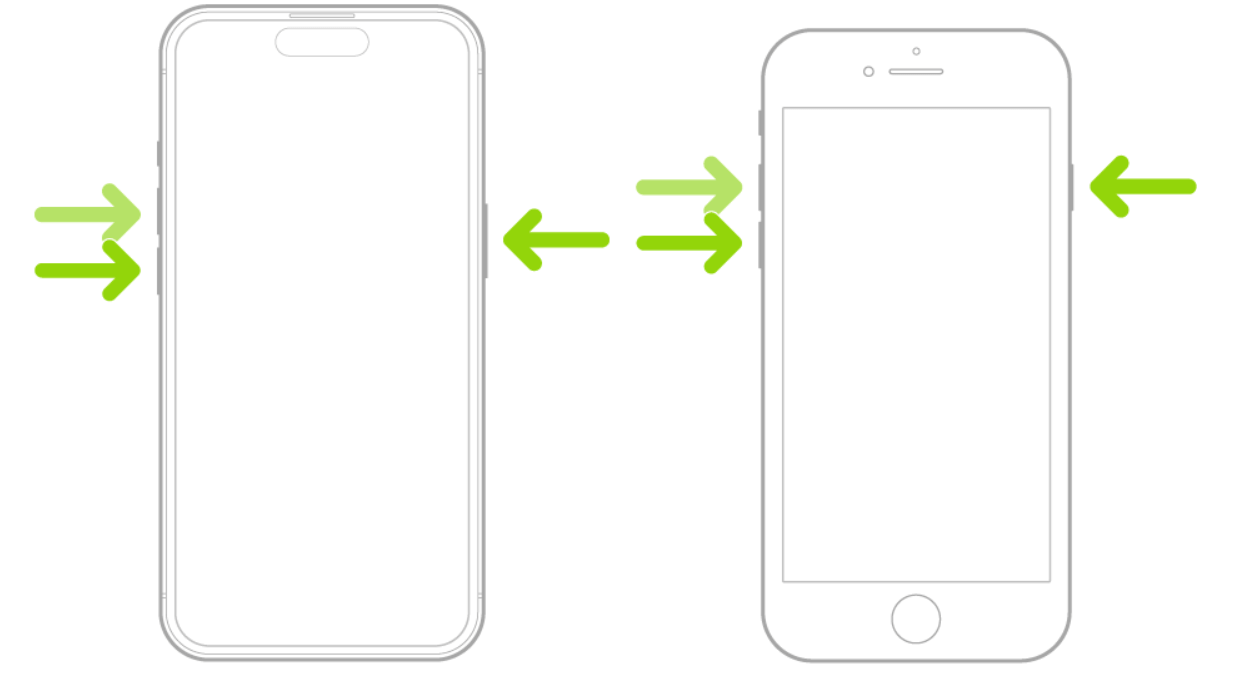
2Restore Your Device
As discussed earlier, the iPhone 15/16 screen can become black due to incompatible applications or software issues on your mobile. If there is something like this, then restore your device. It will remove that unwanted application and fix related bugs.
You can restore your device with iTunes or Finder. Follow the steps below.
Step 1: Connect your device to the computer and open iTunes.
Step 2: Click the "device" icon and go to the "Summary" tab.
Step 3: Click "Restore iPhone" to reset the device and let it complete. Your device will restart on its own.
.png)
3Factory Reset Your Device in Recovery Mode
If your iPhone is not synced with your computer, you can’t use iTunes directly to restore the device.
In this case, you can factory reset your device in recovery mode.
Step 1: Connect your device to the computer.
Step 2: Open iTunes or Finder.
Step 3: Put your device in the recovery mode.
iPhone 8 or later: Press the volume up button and release it. Then, do the same with the volume down button. Press the side button and hold it until you see the recovery screen.
iPhone 7: Press and hold the volume down button and side button at the same time. Leave the buttons when you see the recovery screen.
.png)
Step 4: You will see a prompt on the iTunes/Finder screen. Click "Restore".
4Use iPhone's Original Accessories
A major cause of the black screen of death is the use of local accessories, such as a charger or lightning cable. These accessories do not charge your device and show the black screen of death.
Use original accessories and charge your device for at least one hour. It will hopefully solve the issue.
5Change Damaged Hardware
There can be issues with the hardware of your device. It usually happens when your device accidentally gets dropped or immersed in water.
Your mobile will require a complete change or repair in case of hardware damage. A professional iPhone technician can resolve these issues.
6Contact Apple Support
Apple customer support service can help you if any of the above methods do not work in your case.
Do contact the Apple support team and let them identify possible hardware malfunctions by troubleshooting. It will help to find an answer to your problem and prevent data loss and further hardware damage.
Part 3: How To Recover iPhone 15/16 Lost Data Due To iPhone Black Screen Of Death?
iPhone 15/16 black screen of death happens immediately and unpredictably, and such faults can cause data loss as well. If you have also lost your data due to the iPhone 15/16 black screen of death, then use Anyrecover data recovery software (iPhone 15/16 & iOS 18 Supported).
AnyRecover Key Features
- AnyRecover is developed to repair 150+ iOS problems in a few simple steps.
- The best tool for users encountering Data Loss caused by iPhone Black Screen issues.
- Professional in recovering over 1000 formats of photos, videos, documents and emails, etc.
- Allow users preview data before recovering it.
- It is 100% safe and easy to use, providing straightforward solutions for both novice and experienced users.
Anyrecover data recovery software stands out as the best data recovery software for retrieving lost data from multiple devices, OS, and hard drives. All forms of data, including pictures, videos, documents, and files, can be recovered using AnyRecover.
Now, let's have a look at the simple guide on how to restore data lost due to a black screen issue.
STEP 1 Download Anyrecover on your computer or PC and install it.
STEP 2 Open the software and click on the iPhone Recovery. Connect your mobile with the computer and click on the Recover from Device option.

STEP 3 All iPhone folders and applications will appear on the screen. Now, select the application/folder and click on the Scan button.

STEP 4 After scanning, all the recoverable data from that folder will appear on the screen. Select the data, preview it, and click on the Recover to Device or Recover to Computer button.
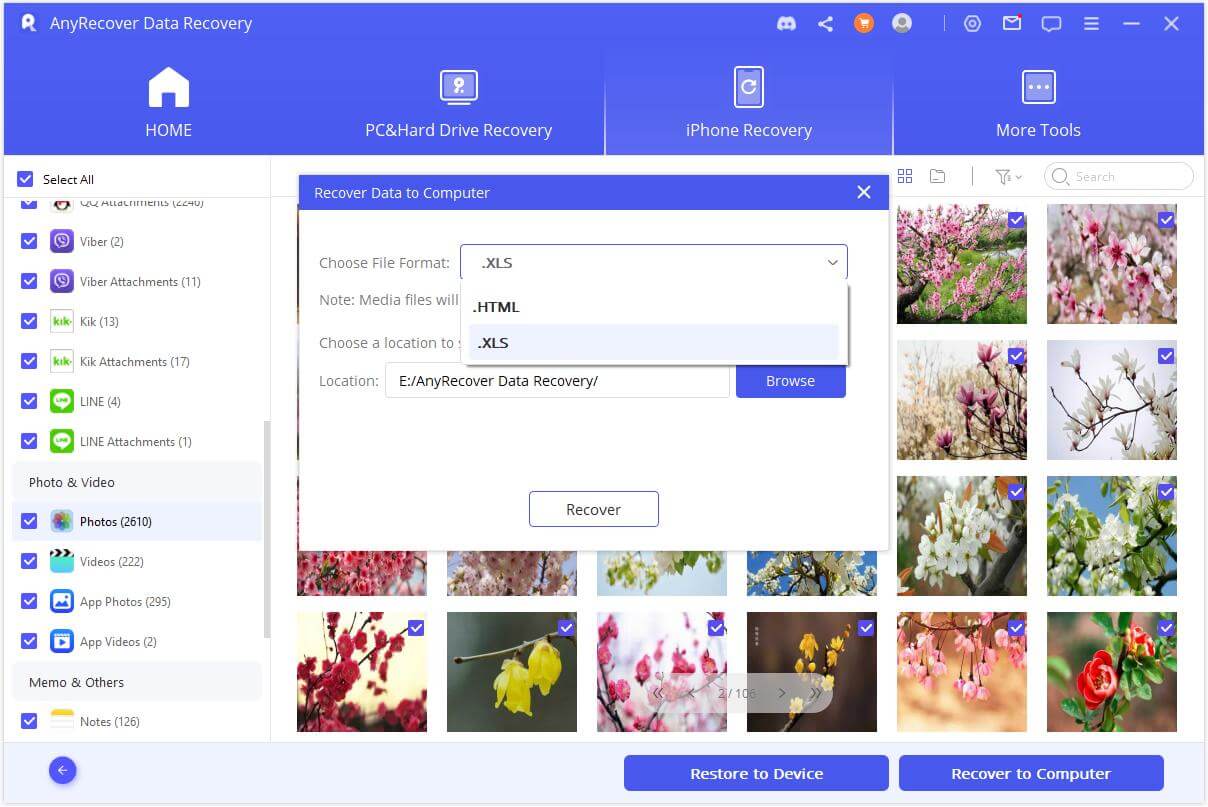
Click "Try It Free" to download.
Part 4: FAQs About iPhone 15/16 Screen Black
1iPhone 15/16 Pro Max Not Turning On, How To Fix?
iPhone 15/16 Pro Max is the latest version of iPhone 15/16 and has almost similar problems and solutions. Follow these easy steps on how to fix iPhone 15/16 Pro does not turn on problem.
Force restart your device by pressing and holding the power button + volume down button at the same time.
Clear debris from the charging port.
Charge your mobile for at least 30 minutes without using it.
Use the factory data reset option on your mobile.
Use the iPhone's original charger.
Check iPhone 15/16 for any hardware damage.
Use any recovery software like AnyRecover to recover data.
2Why Is My iPhone 15/16 Screen Black?
The iPhone 15/16 screen black problem is common among iPhone users. It happens due to several root causes like:
Overheated mobile.
Damaged hardware.
Exposure to water or moisture.
Damaged mobile screen.
Battery issue.
Incompatible applications or software.
Outdated iOS version.
3Why Does iPhone 15/16 Screen Black But Still Works?
If your iPhone 15/16 screen is black but still works, then there will be no severe technical issues. It is an indication of software glitches and display bugs that can easily be resolved by using the forced restart or factory data reset option. We have discussed these in the above portions of this article.
Conclusion
We have revealed different methods and techniques to get users rid of the situation when their iPhone 15/16 screen turns black. We have discussed the possible reasons for the iPhone 15/16 black screen of death, along with possible solutions to avoid or get rid of them. Other than this, we have also shared a complete guide on how to recover data using AnyRecover on your PC. You can recover your lost data in no time.
Data Recovery
Your Companion for Lost Files Recovery
Time Limited Offer
for All Products
Not valid with other discount *
 Hard Drive Recovery
Hard Drive Recovery
 Deleted Files Recovery
Deleted Files Recovery









