[7 Methods] How to Recover My Notes Disappeared on My iPhone
Are you searching for "my notes disappeared on my iPhone," and finding how to recover notes on iPhone? You're not alone. Many iPhone users face the frustration of missing notes on their devices, particularly when these notes contain vital information. Fortunately, there are several methods you can try to address the issue of missing notes on iPhone. In this guide, we'll explore how to retrieve notes on iPhone using various approaches to restore your valuable information.
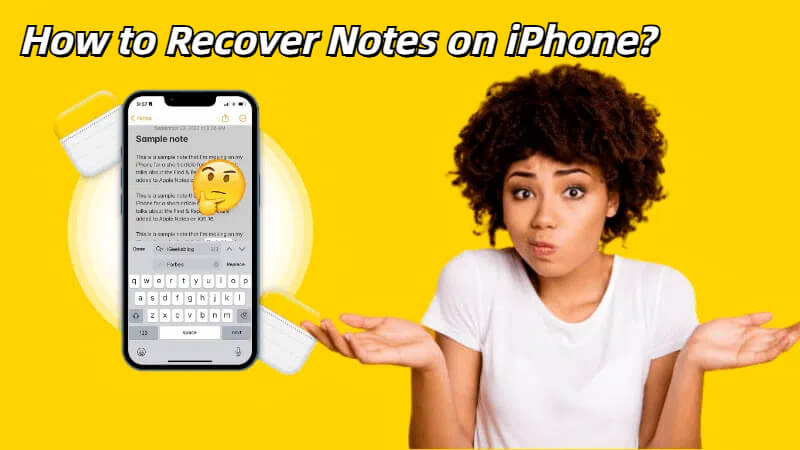
Why My Notes Disappeared on My iPhone?
When notes disappeared fron iPhone, it can cause significant frustration, especially if they contain important information. Understanding the potential reasons behind missing notes on iPhone can help you prevent future occurrences, and guide you toward effective recovery solutions. Below are some common reasons why you can't find notes on iPhone:
- Delete notes accidentally
- iOS upgrade failed
- iPhone damaged physically
- System error
- Change the Apple ID on your iPhone
- Forget the folder where the notes are saved
How to Get Back the Missing Notes on iPhone?
In this article, We have compiled 7 simple ways to help you discover and restore missing notes on your iPhone. For quick restoration, You can navigate to the corresponding method by clicking on the table of contents below.
1 Use Search to Find Your Disappeared Notes
Spotlight Search is a powerful feature that iPhone users rely on to find any files and apps on their devices. If you can't find the notes you created, you can use the Search to find these notes. Here is how to do it:
Option 1
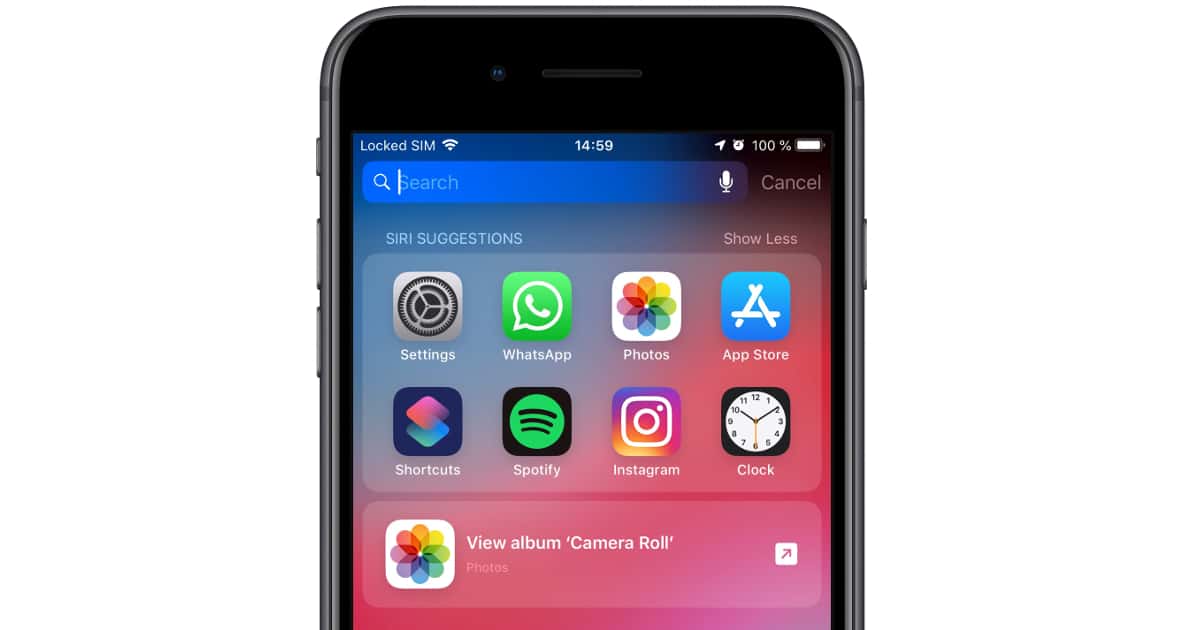
Option 2
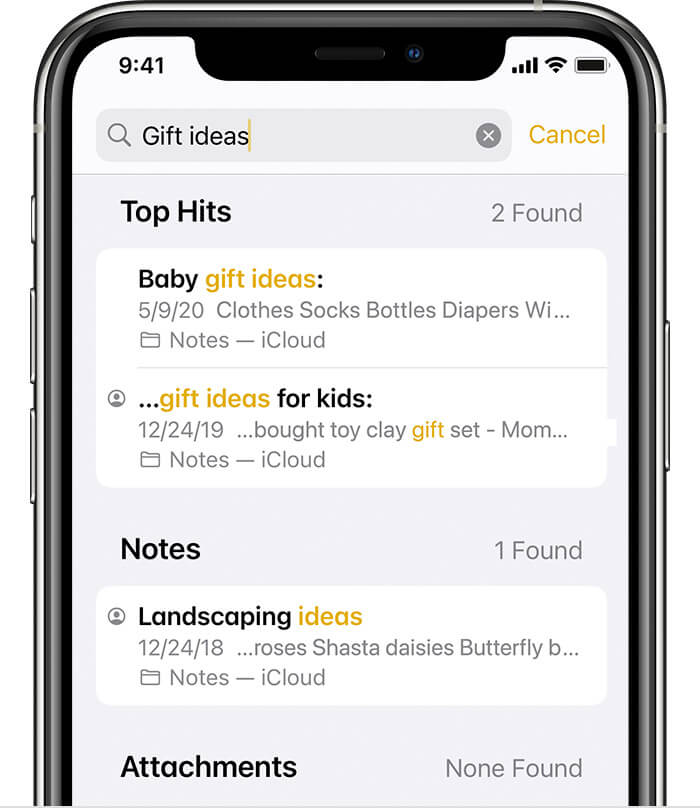
- If your iPhone Notes have disappeared due to permanent deletion, iOS system issues, or the iOS 17 and iOS 18update, you can click here to directly view Method 5.
2 Check Your Email Account Settings
iOS allows users to back up or sync their notes with any email account of their choice. If you store your notes with a third-party account or email service, like Gmail or Yahoo. You can check your account settings to find the missing notes on iPhone. Below are the steps to retrieve notes on iPhone in this way
Firstly, open the Settings app on your iPhone, and tap Mail > Accounts.
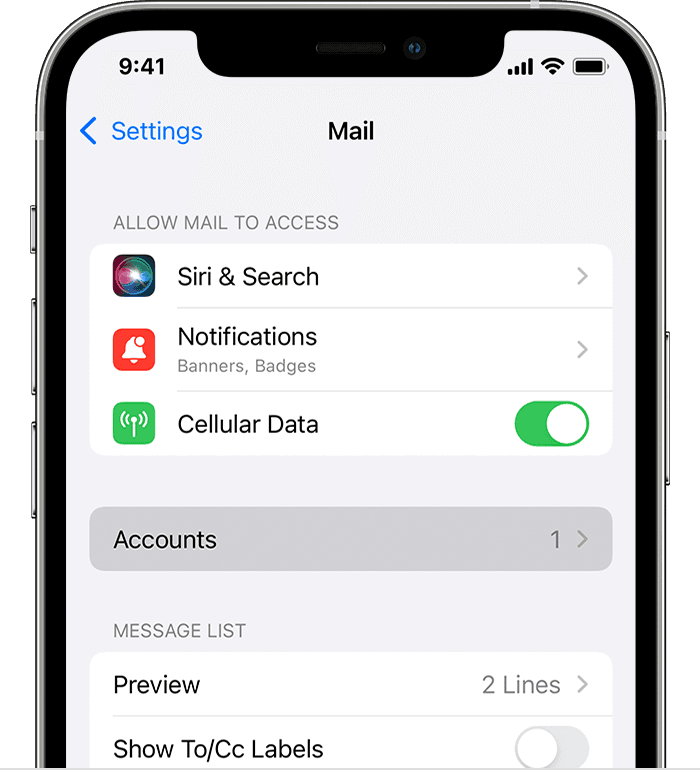
Next, choose the email account that you used to store the Notes. Make sure the toggle is green (turned on).
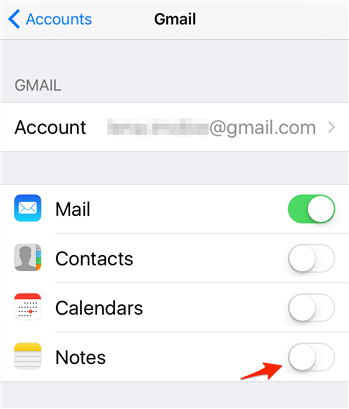
If you have more than one email account set up with Notes, simply repeat the steps and you will find the disappeared notes.
3 Turn On iCloud Sync
You can also use iCloud sync to get back the disappeared notes on your iPhone. This method is only suitable when you have a backup or sync the notes to iCloud. Follow the steps below:
Open Settings and tap your Apple ID on the top.
Choose iCloud > Show All > Notes.
Click on Notes and make sure the toggle is turned on.
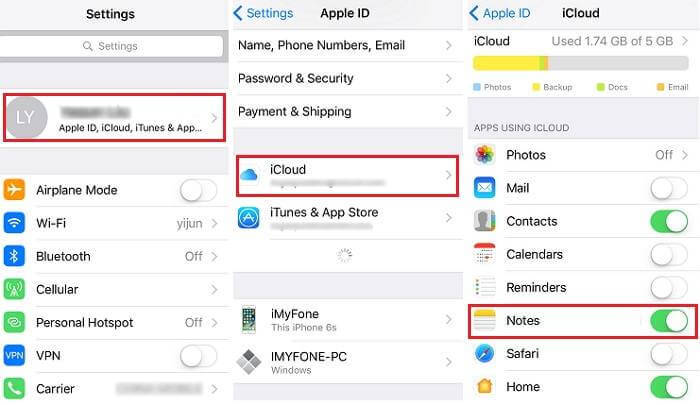
4 Find Disappeared Notes from Recently Deleted Folder
The Notes app has a recently deleted folder that stores all deleted Notes for up to 30 days. Therefore, you can find the disappeared notes here if you deleted them accidentally within 30 days. Try it out.
To view these disappeared notes, you should open the Notes app.
Under folder list, find the Recently Deleted folder and then you will see the missing notes.
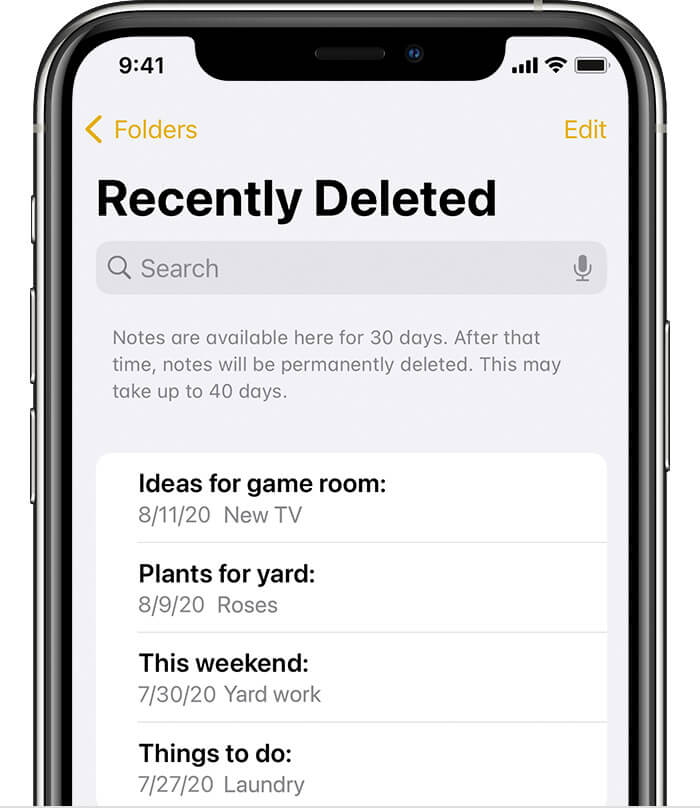
If you want to move the notes to another folder, you can click on the Edit button in the notes list.
Select any note you would like to recover, and tap Move.
When you delete notes, they remain in the Recently Deleted folder for only 30 days. After this period, they are permanently deleted. So, if you want to recover notes deleted more than 30 days ago, you can follow the steps in Method 5, which involves using the AnyRecover Data Recovery Tool.
5 Get Back Disappeared Notes with a Professional Tool
If any of the above methods doesn't help you to get back your notes, you may use a professional tool like Anyrecover (iOS 18 supported) to restore deleted notes on iPhone. Anyrecover (iOS) can restore deleted Notes even if you have no backups. It supports many types of data, including Notes, photos, videos, messages, contacts, and so on. As an all-in-one data recovery software, it supports recovering data from windows, Mac and iPhone/iPad devices.
AnyRecover Key features include:
- It works on almost every iPhone and iOS versions, including the iOS 18/17/16.
- Provides selective data recovery. So you will have the option to preview and choose which notes to recover.
- Recover files from all common scenarios, such as won't turn on phone, broken or water-damaged iPhone.
- Highest success rate of 99.7%. There is no need to worry about its performance.
- With a user-friendly interface, you can use it to get back your disappeared notes easily.
- 100% Secure Virus-Free Guarantee and Recommended by Prestigious Media.
How to use Anyrecover (iOS) to fix iPhone notes disappeared:
Step 1 After downloading Anyrecover (iOS) on your PC, launch it and select the iPhone Recovery.

Step 2 Click the "Recover from Device" option and connect your iPhone to get started.
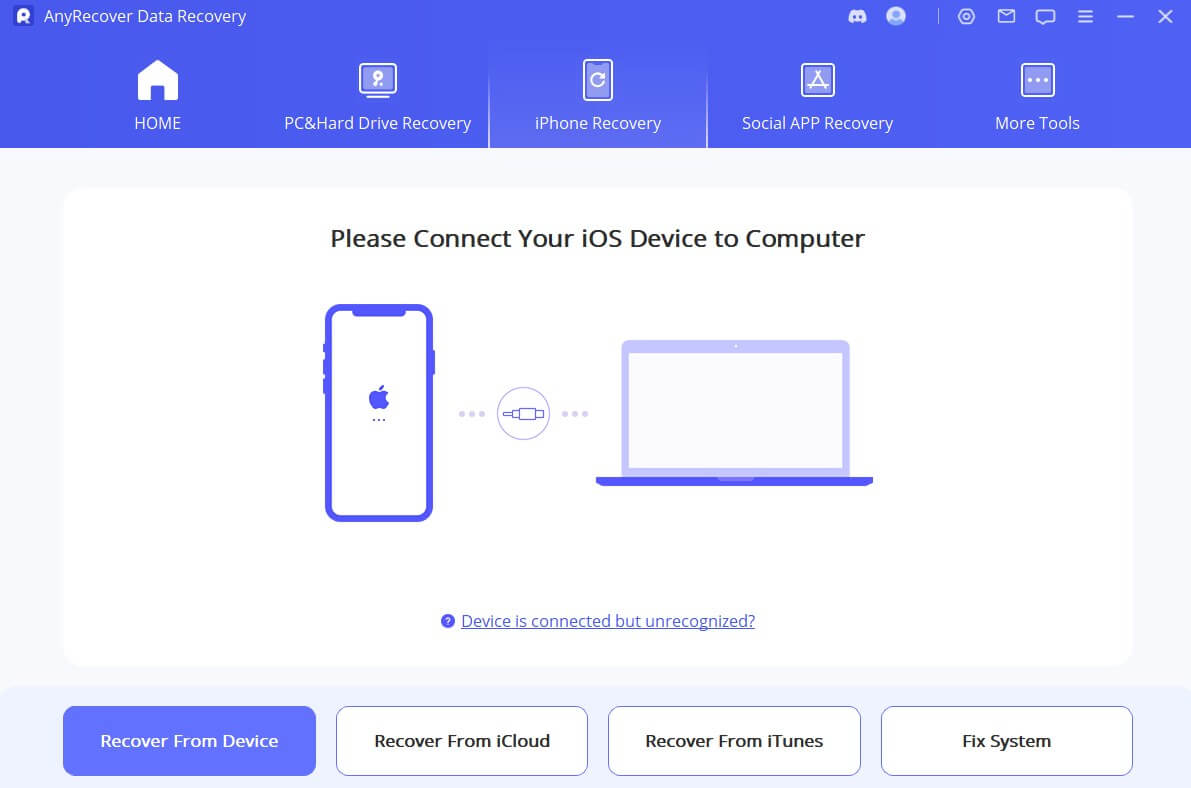
Step 3 Then choose the type of files you want to restore and click Scan.

Step 4 The program will scan your device and show you all the recoverable notes files on your iPhone. Now you you can preview and select the ones you need to recover.

Video guide about How to Recover Deleted/Missing notes on iPhone without Backup
6 Recover Disappeared Notes from iCloud Backup
Also, you can recover deleted notes from an iCloud backup you created. Nevertheless, you should note that it requires a reset if you attempt this method. If you agree with it, you can get started.
Navigate to Settings > General > Transfer or Reset iPhone > Erase all Content and Settings.
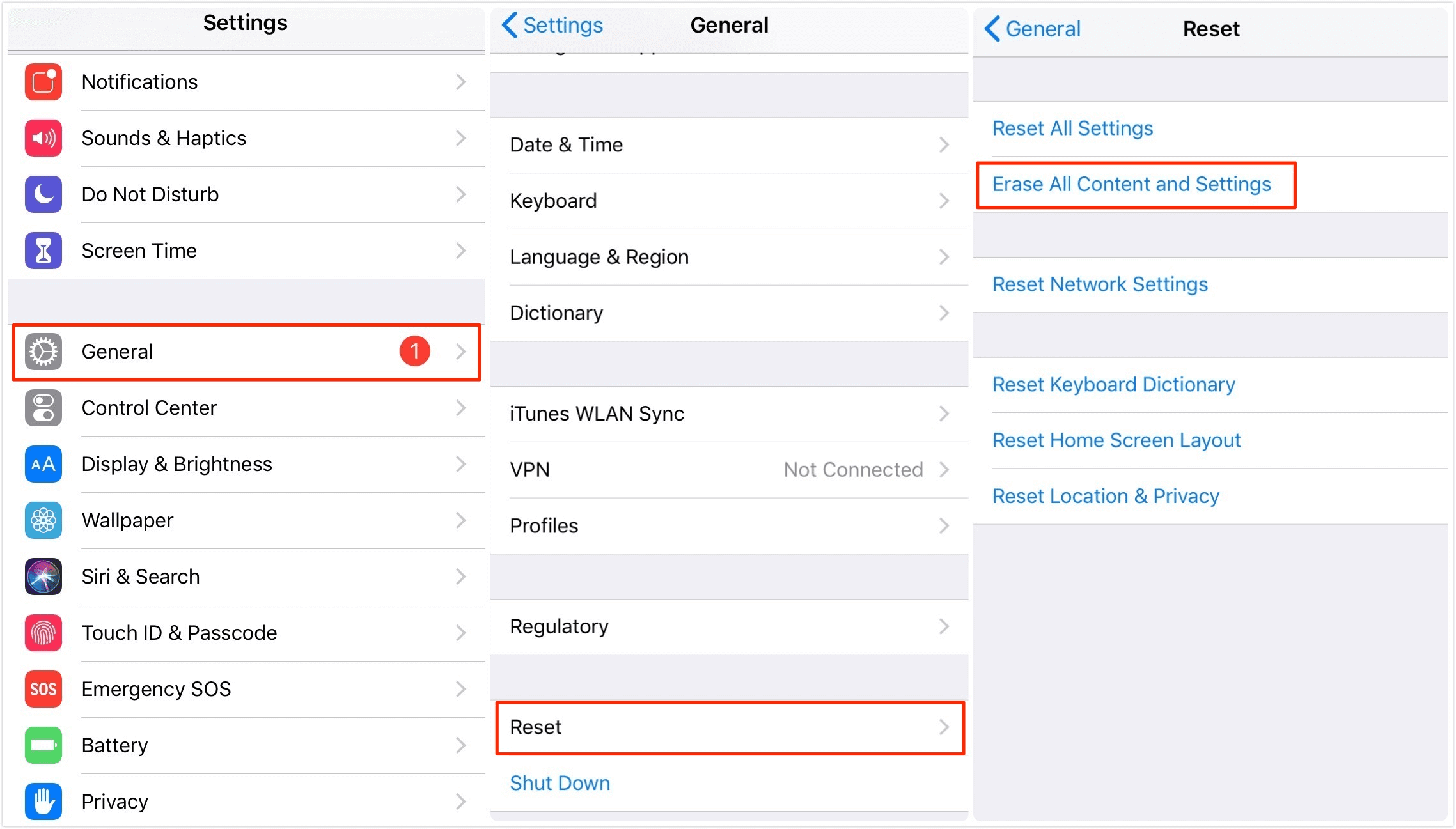
After resetting your iPhone, choose Restore from iCloud Backup on the Apps & Data screen.
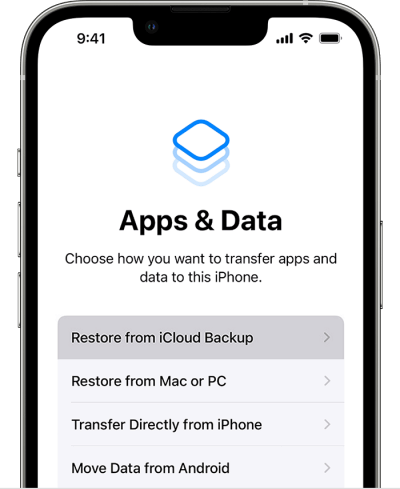
Then wait for a while, the missing notes on your iPhone will be back.
7 Recover Disappeared Notes from iTunes Backup
In addition, you can use iTunes or Finder backup to restore your disappeared notes.
To use this method, simply open the iTunes on your computer and connect it to your iPhone.
Under the Backups sections, click on Restore Backup to recover notes on iPhone.

Conclusion
We hope the strategies outlined above have been useful in helping you understand how to recover notes on iPhone. While each of the seven methods can be effective, the most reliable option in nearly every scenario is using Anyrecover (iOS). This powerful tool can restore deleted notes on your iPhone even without a prior backup. Start your recovery journey today!
Your Best Data Recovery Specialist
Securely restore all your lost notes on iPhone with AnyRecover, compatible with iOS 17, 18, and beyond—get it back, no matter when you lost it!
Time Limited Offer
for All Products
Not valid with other discount *

 Hard Drive Recovery
Hard Drive Recovery
 Deleted Files Recovery
Deleted Files Recovery

