[2024] How to Print Text Messages from iPhone
Printing text messages from an iPhone can be a daunting task for many people, especially when there is no clear direction on how to do it. In this article, we will explore the different methods to print text messages from an iPhone, including the use of third-party apps and built-in tools. By the end of this article, you'll have all the information you need to successfully print your iPhone text messages. So, if you're wondering how to print text messages from your iPhone, keep reading!
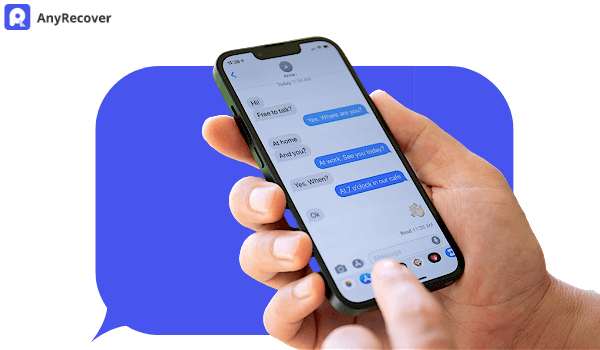
Method 1: Print iPhone Text Messages/SMS and iMessage Conversations via Screenshots
Another way to print text messages from an iPhone is by taking screenshots. This method is suitable for printing a small number of messages. Here’s how to take screenshots of text messages on an iPhone:
Open the Messages app on your iPhone. Select the conversation you want to print.
Press and hold the Home button and the Power button simultaneously.
The screen will flash, indicating that a screenshot has been taken.
Open the Photos app and select the screenshot you just took.
Tap on the “Share” button and select “Print.”
Choose the printer you want to use and adjust the print settings.
Click on “Print” to print the screenshot.
Method 2: How to Print out text messages from iPhone via professional tool
The best app for printing text messages from an iPhone is AnyRecover. This app allows you to export your messages as PDF or text files, which can be easily printed. Here’s how to use AnyRecover:
Step 1: Download and install AnyRecover on your computer. Connect your iPhone to your computer using a USB cable.
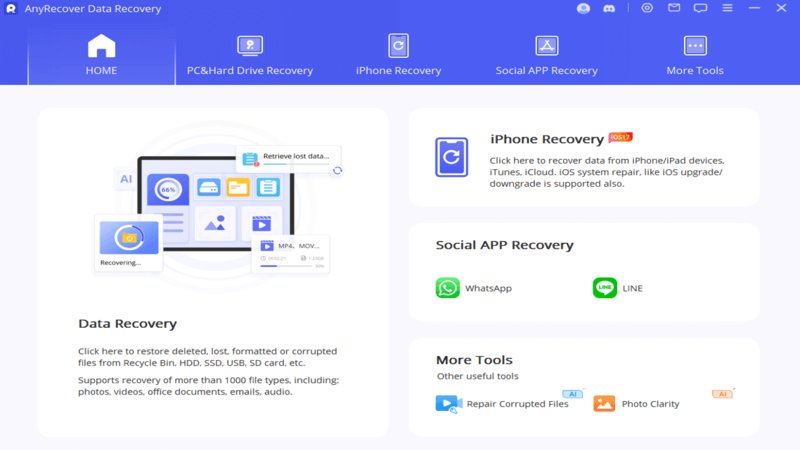
Step 2: Launch AnyRecover and select your iPhone from the list of devices. Click on the “Messages” tab on the left sidebar.
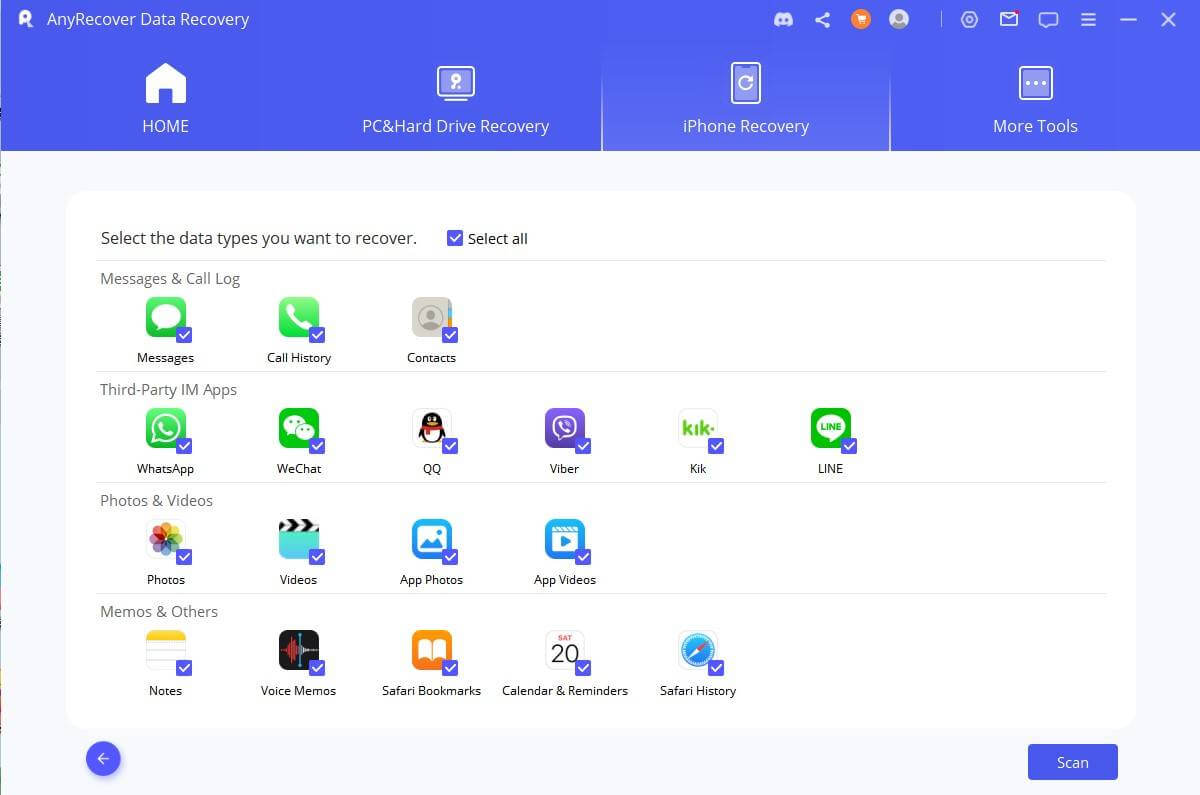
Step 3: Select the conversation or messages you want to print. Click on the “Recover” button and choose the format you want to export the messages in.
Method 3: How to print text messages from iCloud
If you have backed up your iPhone to iCloud, you can print text messages from iCloud. Here’s how to do it:
Step 1: Open your web browser and go to iCloud.com. Enter your Apple ID and password to log in.
Step 2: Click on "Text Messages" among the available options. Select the conversation you want to print.
Step3: Click on the "Export" button located at the bottom left corner of the screen.
Step4: Choose the format you want to export the messages in, either PDF or CSV.Select the location where you want to save the exported file.Open the saved file and print it out using your preferred method.
Method 4: Print Out Text Messages from iPhone via Email
You can also print text messages from an iPhone by emailing them to yourself. This method is useful if you want to print messages from a specific conversation. Here’s how to email text messages on an iPhone:
Open the Messages app on your iPhone. Select the conversation you want to print.
Tap and hold on the message you want to start the printing from.
Tap on “More…” and select the messages you want to print.
Tap on the “Share” button and select “Mail.”
Enter your email address and send the email.
Open the email on your computer, download the attachment, and print it out.
More FAQ about printing text messages from iPhone
1. How to print text messages from iPhone for court free?
One way to print text messages from an iPhone for court is to take screenshots of the messages and then print them out. However, this method may be time-consuming if there are many messages to be printed. Another way is to use a third-party tool such as AnyRecover, which is the best app to print text messages from iPhone for court. It can extract and print out the messages in a more organized and efficient manner. It's important to note that if the messages are to be used as evidence in court, it's best to consult with a legal professional for guidance on the proper procedures and requirements for presenting the evidence.
Conlusion
In conclusion, printing text messages from an iPhone can be a useful way to preserve important conversations or to present them as evidence in court. While taking screenshots is a simple way to do this, it can be time-consuming and not the most organized way to present the messages. Third-party apps such as AnyRecover can help you extract and print text messages from your iPhone in a more efficient and professional manner. Overall, with the help of technology, printing text messages from an iPhone has never been easier.
Time Limited Offer
for All Products
Not valid with other discount *

 Hard Drive Recovery
Hard Drive Recovery
 Deleted Files Recovery
Deleted Files Recovery
