How to Recover Audio Messages on iPhone?
You can't deny the relevance of the audio messages on the iOS device, and you might have stored the really important messages on the iOS device. Unfortunately, it might happen that the audio messages disappeared suspiciously, and you don't have a clue what has just happened there.
Luckily, you can retrieve expired audio messages and we'll help you learn how to recover audio messages on iPhone.
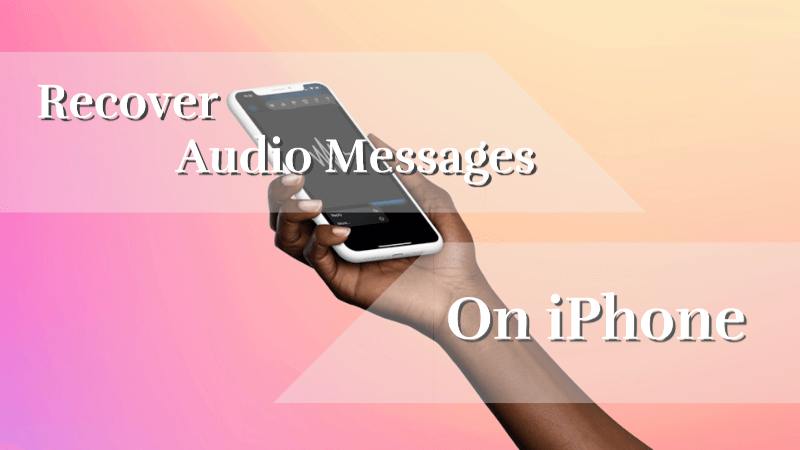
Part 1. Where to Find Saved Audio Messages on iPhone
If you want to find the saved audio messages on iPhone, you can look at the following methods given below.
Check your messages app
If you've received the audio message using the Message App, you should be able to access it in the discussion tab. You can launch the chat and then check for the audio messages there.
Launch the Memos App
If you've relied upon the Memos app while recording the message, you'll need to start the Memos app, and then you can access the audio messages.
Search for your audio messages
If you're struggling to find the stored audio messages on an iOS device, you can navigate to the search box of the iPhone and then type in the name of audio messages you're looking to retrieve.
Part 2. Why Do iPhone Audio Message Disappear?
There might be multiple reasons that could cause the audio messages to get deleted from the iOS device. A few of the most prominent reasons are given below.
A software bug with an iOS device might cause the audio files to get removed from the iPhone device.
If the storage of an iOS device gets full, it might end up deleting some stored audio files.
Hardware problems or system breakdowns might end up causing audio message loss.
If you are facing sync issues between the iPhone and other devices, including iCloud or iTunes, it might remove the audio messages.
Part 3. How to Recover Audio Messages on iPhone without Backup?
If you didn't prepare the backup of the lost audio messages, you can retrieve expired audio messages courtesy of Anyrecover (iOS 18 supported). Apart from offering an effortless user interface, AnyRecover holds the ability to retrieve almost any type of data effortlessly
On top of that, AnyRecover comes up with a fast scanning speed and doesn't mess up with the data quality.
AnyRecover Key features include:
- AnyRecover is utterly developed to recover over 1000 different formats of photos, videos, documents and emails, etc.
- You could also preview your data before recovering it.
- This software is developed to recover all the data in its original form without overwriting it.
- It is 100% safe and easy to use.
Here's how to recover audio messages on iPhone through AnyRecover.
Step 1: Start the AnyRecover Data Recovery tool and select the iPhone Recovery afterward. Proceed ahead after connecting the iOS device to the computer.
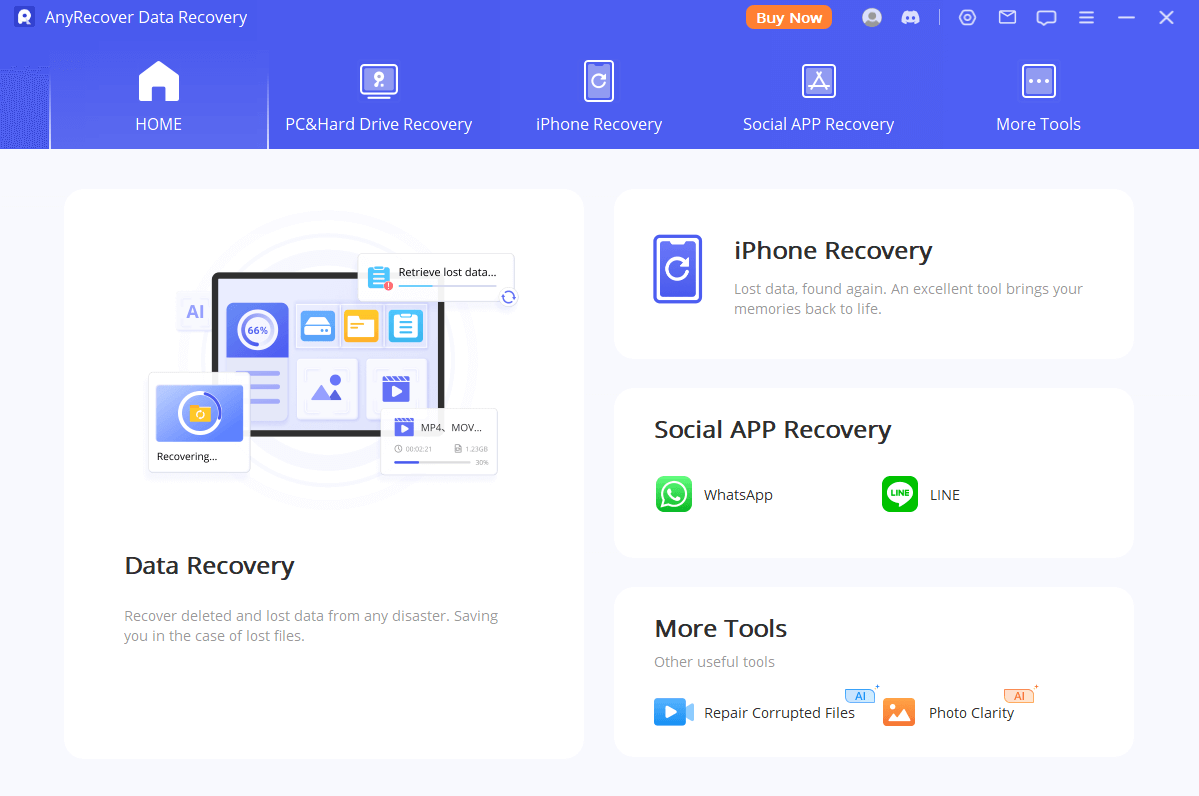
Step 2: Select the file type you'd like to retrieve and hit the Scan button afterward.

Step 3: Once the scanning process is completed, you can preview and tap on the Recover icon to get back the lost audio messages.

Part 4. How to Retrieve Audio Message on iPhone with Backup?
4.1 Recover Deleted/Expired Audio Messages from iCloud
Getting back the deleted audio messages through iCloud is fairly simple. Here's the step by step guide to learn how to recover audio messages on iPhone through iCloud.
Step 1: Navigate to the official webpage of the iCloud and enter the iCloud account credentials.
Step 2: Press on the Settings and select the Advanced icon. Proceed ahead by hitting the Restore files.
Step 3: Select the backed-up audio messages you'd like to get back and press the Restore button afterward to retrieve the lost audio files.
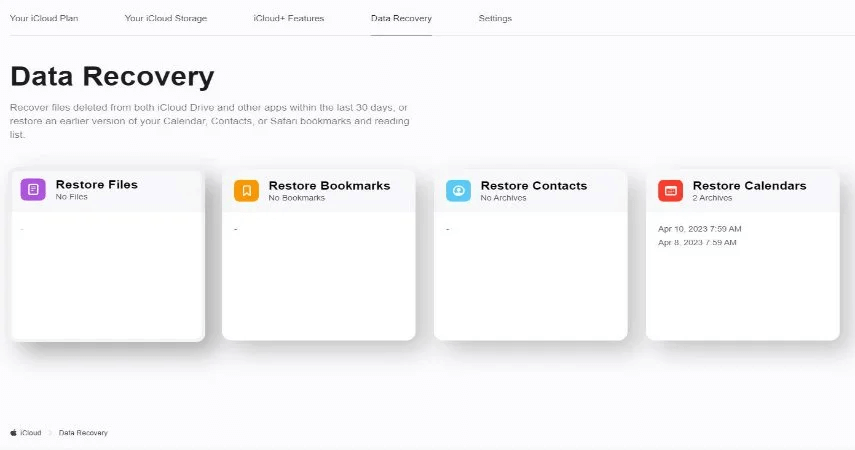
4.2 Retrieve Deleted/Expired Audio Messages via iTunes
Apart from retrieving lost audio messages through iCloud, you can also retrieve expired audio messages through iTunes.
Here's how to retrieve expired audio messages iPhone.
Step 1: Start iTunes after connecting the iOS device to the computer. Once iTunes detects the iPhone device, you'll need to click on it and select the Summary icon.
Step 2: Select the backup of the audio messages you'd love to get backup of and then press the Restore button afterward. The process will only take a few moments before getting all the lost audio messages recovered.
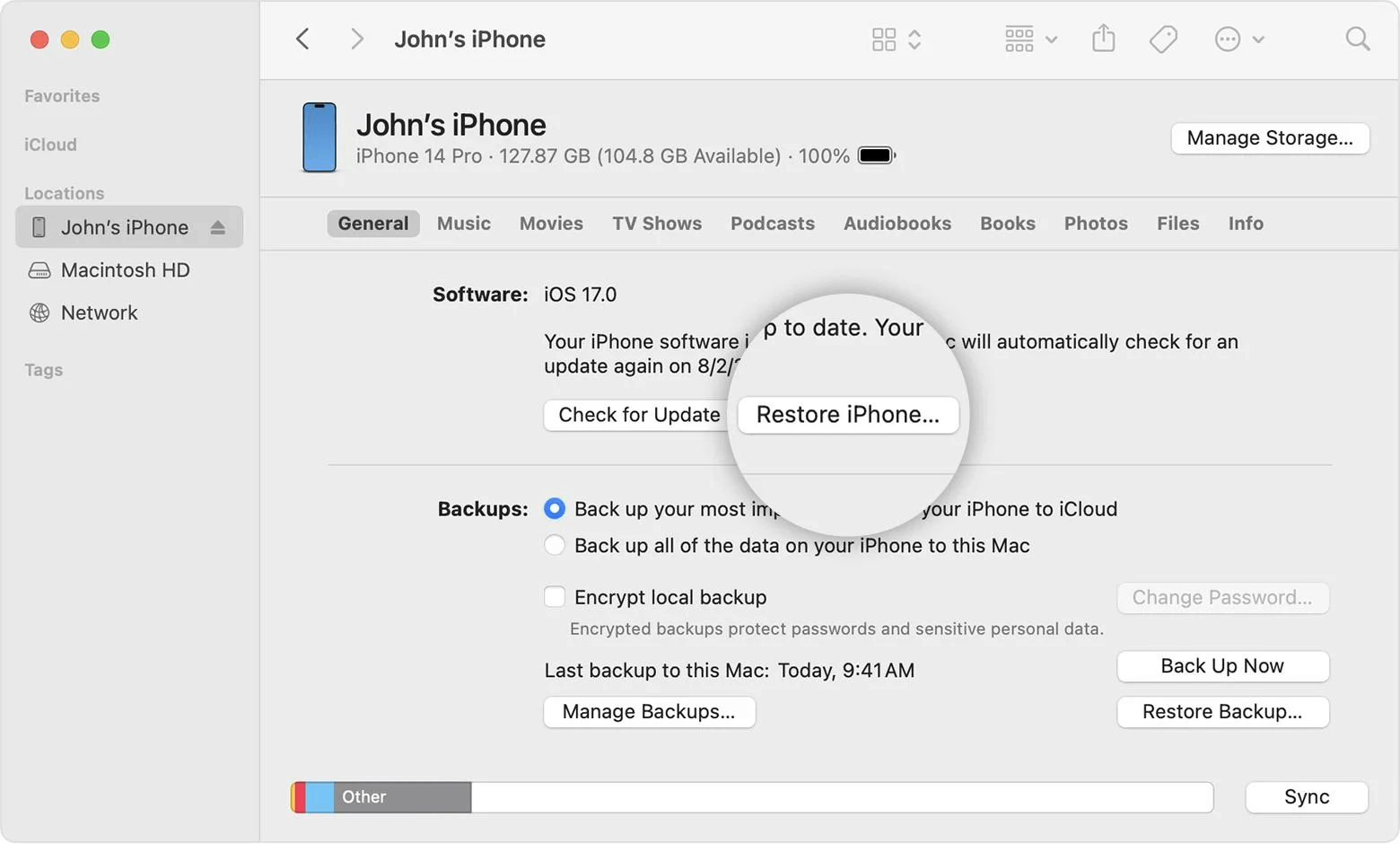
Part 5. FAQs About Audio Messages Recovery on iPhone
4.1 How long do iPhone audio messages last?
The audio received or sent audio messages on the iOS device will disappear after 2 minutes by default. However, if you want to store the audio messages on the iPhone device for a longer duration, you can disable the audio message disappearing mode to put things in order.
4.2 How do I save audio messages forever on my iPhone?
If you want to save the audio messages for a lifetime, you'll need to backup these audio messages. Fortunately, iPhone users have got the privilege to store the audio messages in tools like iCloud or iTunes. This way, you can prevent the audio messages from getting deleted forever.
Conclusion
This post perfectly answers the question, saying "where to find saved audio messages on iPhone". We have listed some of the most reliable ways to help you learn how to recover audio messages on iPhone. Apart from telling you how to retrieve audio messages on iPhone through iTunes, we have also highlighted the ways to assist you to get the backup of the audio messages via iCloud backup.
Opting for the Anyrecover remains the best option to retrieve the lost audio messages as it enables you to get back all types of data quickly.
Related Articles:
Time Limited Offer
for All Products
Not valid with other discount *

 Hard Drive Recovery
Hard Drive Recovery
 Deleted Files Recovery
Deleted Files Recovery
