How to Recover Deleted Reminders from iPhone? [3 ways]
For those iOS users who has a lot of work to do and be busy all the day, the reminder is a great feature. They need it to remind themselves what to do. But if the reminders are accidentally deleted or just disappearing, then inconvenience, even big trouble, may arise. To solve this problem, we will share 3 ways to recover deleted reminders from iPhone in this article. Scroll down and check if it helps.
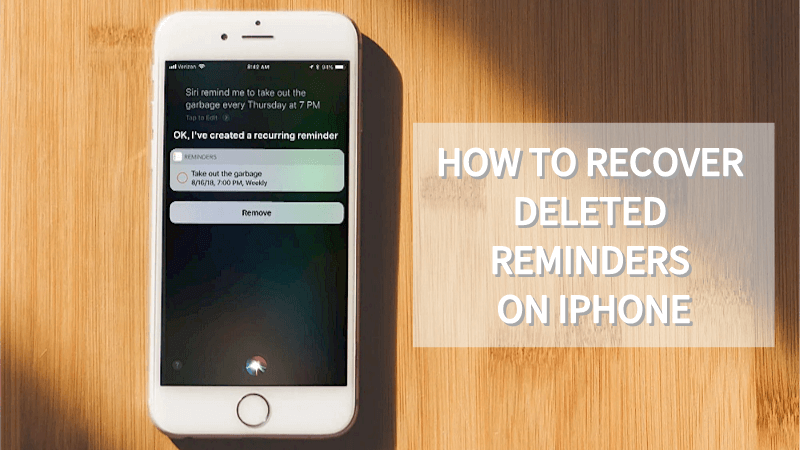
Part 1.Can I Recover Deleted Reminders on iPhone?
Yes, of course you can. If you are an iPhone user, you may often have to face to data loss. Before we move on to the solution of recovering deleted reminders, let’s discuss some possible reasons of the reminder's disappearance.
Factory Reset: One of the most common reasons is that you may have restored the iPhone system to factory settings to fix other issues occurred on the device. You must know this action means all the files and settings you saved previously will be wipe out.
iOS System Upgrade: There are many users complaining about this issue, especially after the iOS 17 upgrade.
Setting Issues: If you’ve turn off the Reminders app sync option in your Settings, your iPhone reminders may disappear. If so, turn the Reminders app back on, and you should see your reminders reappear.
If your reminders disappeared for any of the above reasons or some other that we did not mention, this article will help you get them back.
Part 2. How to Recover Deleted Reminders from iPhone?
2.1 How to restore deleted reminders on iPhone with iCloud.
If you’re looking for a free way to restore your deleted reminders, using iCloud is the most common way. iPhone users always chose iCloud to recover their lost data. If you already signed in to an iCloud account and enabled iCloud back up, you should be feeling very lucky right now.
Here is a step-by-step guide to help you recover deleted iPhone reminders.
Step 1: Go to the website of iCloud.com. Sign in with your Apple account.
Step 2: Press on the “Settings”, click "Advanced" option and select "Restore Calendars and Reminders" .
Step 3: Choose the archive of reminders you want to restore and click "Restore".
Step 4: You’ll be reminded that the reminders saved on your device will be wiped up to restore. Click "Restore" to continue.
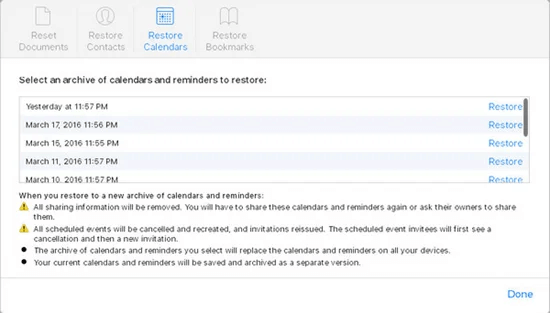
Now your reminders are back. But if there is “no archives available”, it means your iCloud did not back up your reminders. You’ll have to try the next two methods. Let’s move on.
2.2 How to find deleted reminders on iPhone from Email
iPhone has the feature to back up the reminders to email accounts. If you’ve synced the reminders via Yahoo!, Google or any other email accounts, now you can find deleted reminders back via your email account.
Here’s the guide:
Step 1: Navigate to “Settings”
Step 2: Tab on the "Mail, Contacts, Calendars" option.
Step 3: Chose Google, iCloud or other account that your reminders were synced with.
Step 4: Activate the “Reminders” option. Then you’ll see a pop-up, chose “Merge”.
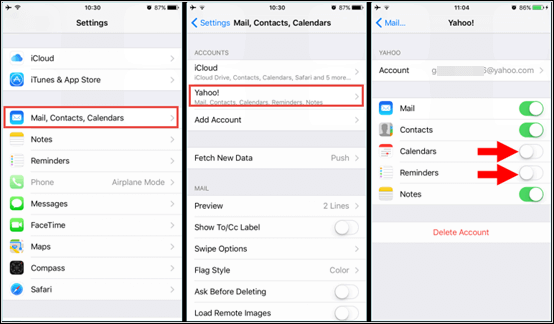
Step 5: Now you can check your reminder app to see if the disappearing reminders are back.
Part 3. How to Recover Deleted Reminders on iPhone without iCloud?
How to get back deleted reminders on iphone with Professional Tool
If any of the above methods don't help you to get back your reminders, here's a quick and safe way to help you. Try to use a professional tool like Anyrecover (iOS 18 supported) to recover deleted reminders. Anyrecover (iOS) can restore deleted reminders even if you have no backups. It supports many types of data, including photos, videos, messages, contacts, etc. As an all-in-one data recovery software, it supports recovering data from windows, Mac and iPhone/iPad devices.
AnyRecover Key features include:
- AnyRecover is utterly developed to recover over 1000 different formats of photos, videos, documents and emails, etc.
- You could also preview your data before recovering it.
- This software is developed to recover all the data in its original form without overwriting it.
- It is 100% safe and easy to use.
Step 1: Download AnyRecover on your computer. Launch it, select the “iPhone Recovery” option.

Step 2: Chose the “Recover from Device” and connect your iPhone.
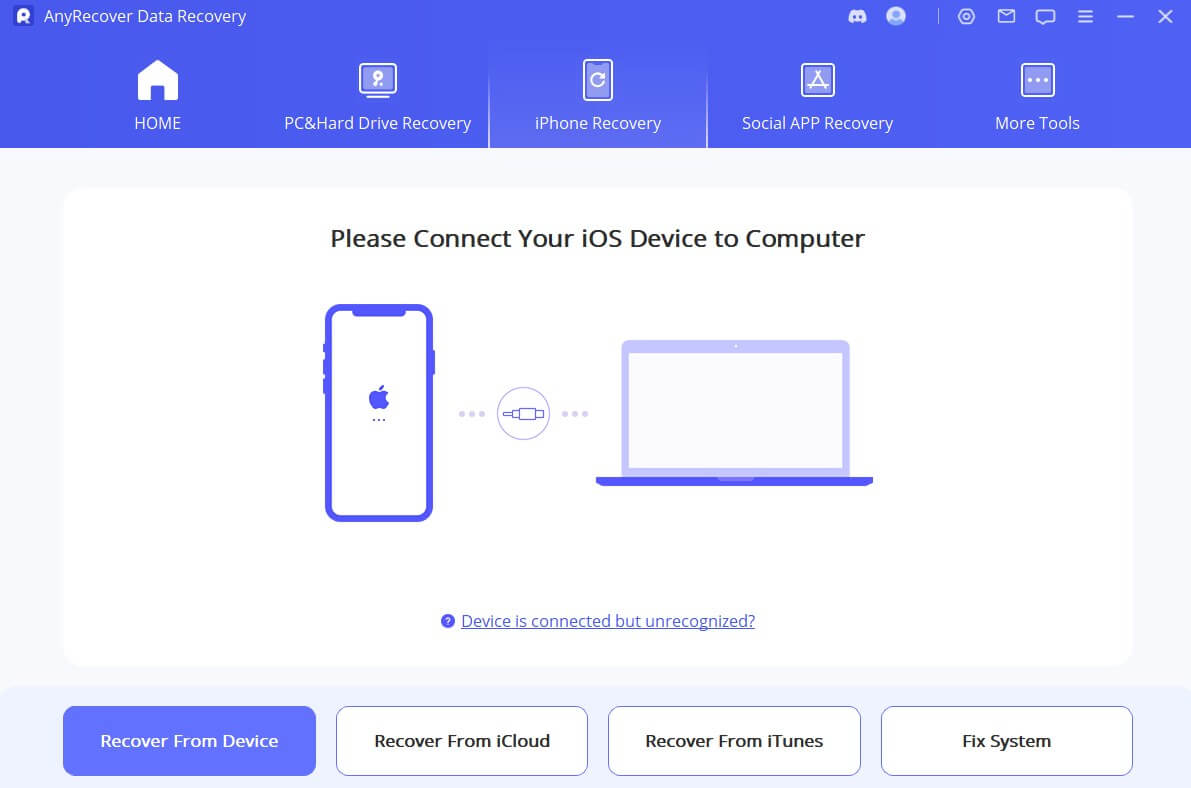
Step 3: Chose the type of files you want to recover, then tap on the “Scan”.

Step 4: AnyRecover will scan your device and show you all the recoverable reminders files on your iPhone. Now you can preview and select the reminders you need to restore.

Part 4. FAQs About deleting reminders on iPhone
4.1 How to backup reminders on iPhone?
Step 1: Open your iPhone and go to Settings.
Step 2: Tap on Profile and go to iCloud.
Step 3: Now, toggle the box beside the Reminder to select it as a part of the backup.
Step 4: Chose the Backup option from the list below.
Step 5: Now you can click on the Backup option and then select the“Backup Now”to backup your reminders.
4.2 Can't see reminders on iPhone/iPad
If a reminder isn't showing up on the iPhone or iPad, make sure that your iPhone and iPad have the latest version of iOS or iPadOS. Also make sure that you're signed in to iCloud with the same Apple ID on all of your devices.
Conclusion
If you accidentally deleted reminders on iPhone and want to get them back, we offered different useful ways to help you. If they don't work, we strongly recommend Anyrecover, a professional data recovery tool, to help you restore the disappeared reminders. This powerful tool also good at recovering other types of data, including photos, videos, notes, messages, etc. So give it a try, it won’t let you down!
Related Articles:
- [7 Methods] How to Recover My Notes Disappeared on My iPhone
- How to Recover Deleted Safari History on iPhone/iPad? [iOS 18 Supported]
- [2024] Where are WhatsApp Voice Messages Stored on Android & iPhone
- Best App to Recover Deleted Text Messages iPhone [2024]
- 3 Best Way to See Deleted WhatsApp Messages on iPhone [iOS 18 Supported]
Time Limited Offer
for All Products
Not valid with other discount *
 Hard Drive Recovery
Hard Drive Recovery
 Deleted Files Recovery
Deleted Files Recovery









