Recover Deleted Text Messages iPhone Without Computer Or Backup
Lost important text messages from your iPhone can be a frustrating experience. However, there are ways to recover deleted text messages on iPhone without computer or backup. In this article, we will explore different methods and answer common questions related to retrieving deleted text messages on an iPhone without a backup or computer.
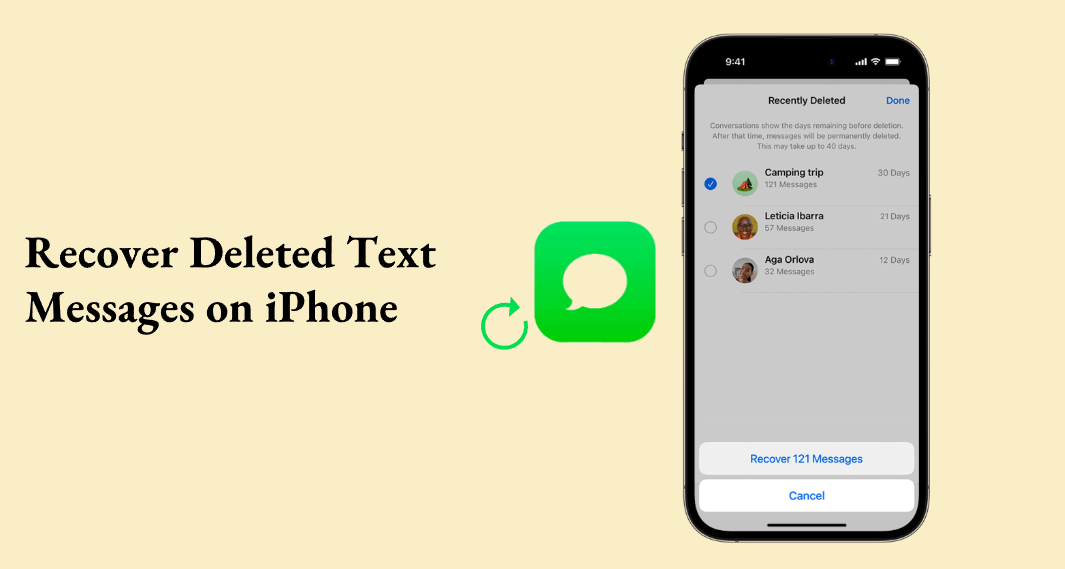
Part 1. Can I Recover Deleted Text Messages on My iPhone?
If you have backed up your iPhone: If you have the foresight to back up your iPhone regularly, retrieving deleted text messages becomes relatively straightforward. You can restore your device from the latest iCloud backup and retrieve the deleted messages along with other data.
If you have no backup of your iPhone: Don't worry if you haven't backed up your iPhone. There are still ways to recover deleted text messages without relying on a backup. You can use data recovery software like AnyRecover to recover data that you deleted or lost data from your device.
Part 2. How To Retrieve Deleted Text Messages Iphone Without Backup?
There are two methods to help you retrieve deleted text messages iPhone without a backup or a computer in hand.
Solution 1: Recover Deleted Text Messages on iPhone via Recently Deleted Messages
Fortunately, Apple provides a safety net for accidental deletion with the "Recently Deleted" folder. Here's how you can recover deleted text messages using this feature:
Step 1:Open the Messages app on your iPhone. Tap on the "Back" button to return to the main Messages screen.
Step 2:Scroll down and find the "Recently Deleted" folder. Tap on the folder to view the deleted messages.
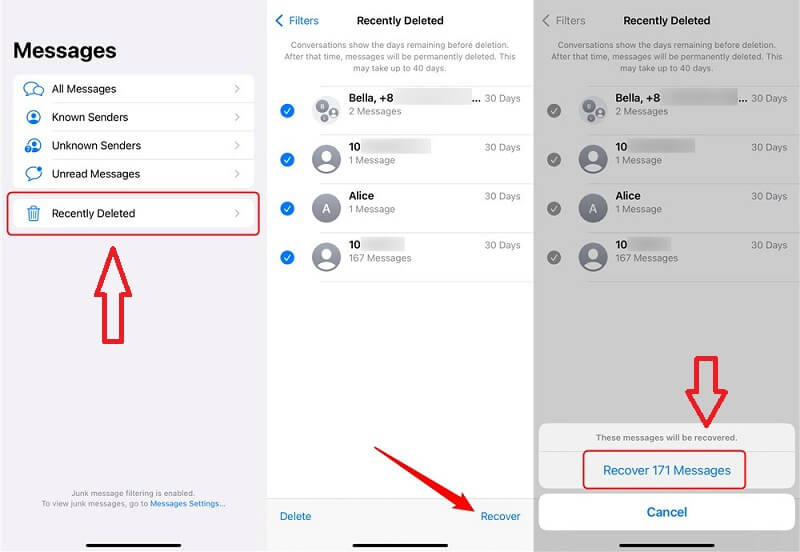
Step 3:Select the text messages you want to recover. Tap on the "Recover" button to restore the selected messages to their original location.
Solution 2: Retrieve Deleted Text Messages on iPhone Without Backup
Anyrecover (iOS 18 supported), a reliable data recovery tool, can also assist in retrieving deleted text messages from an iPhone without a backup. If you have not backup your data before or still can not recover messages in the first method from “Recently Deleted”, you can try AnyRecover Recover from Device Directly mode.
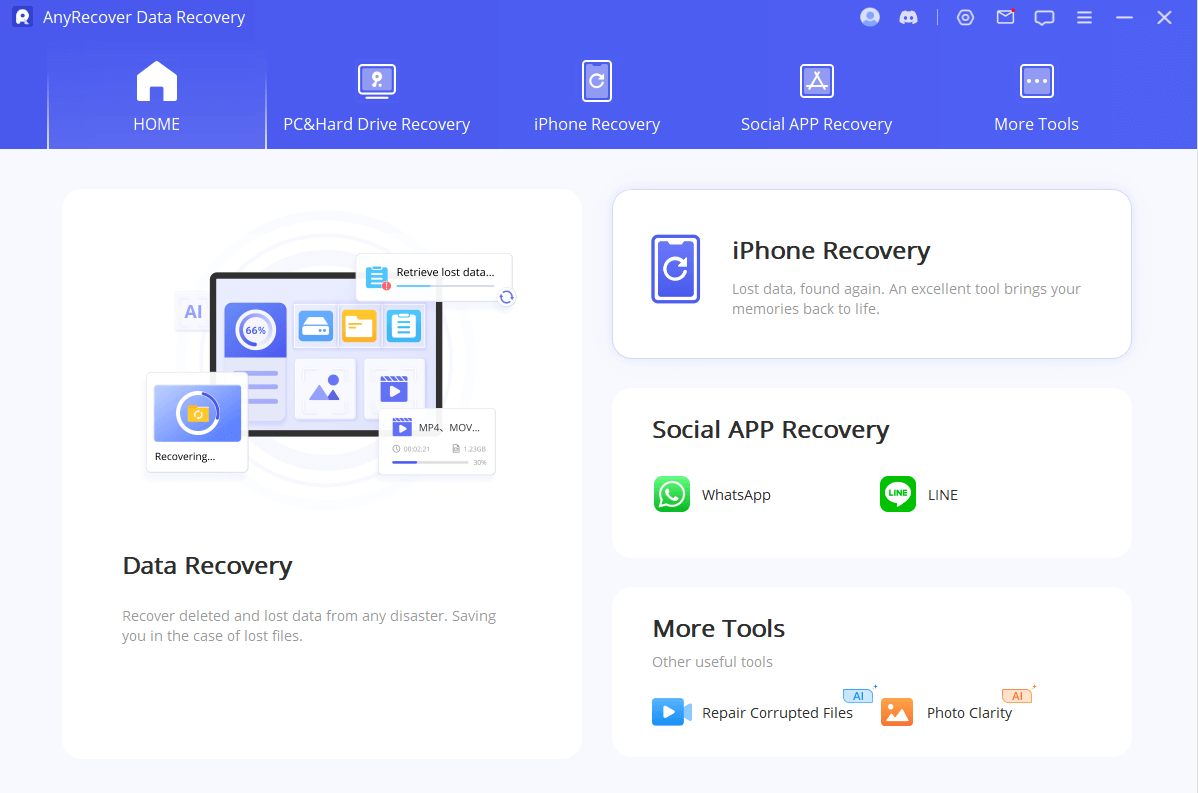
This mode supports you to preview data you lost before you recover it, so you can select some important data to recover in seconds. Follow these steps to use AnyRecover for text message recovery.

Key Features:
- No.1 iPhone data recovery software but also an all-in-one for Mac and Windows.
- No.2 Restore deleted, lost, formatted or corrupted files from a full range of devices.
- No.3 Recover 1000+ file types: text messages, photos, videos, office documents, emails, audio, etc.
- No.4 Support preview and selectively select to restore
- No.5 Support any scenarios of why you lost your data from blacken screen to water damages
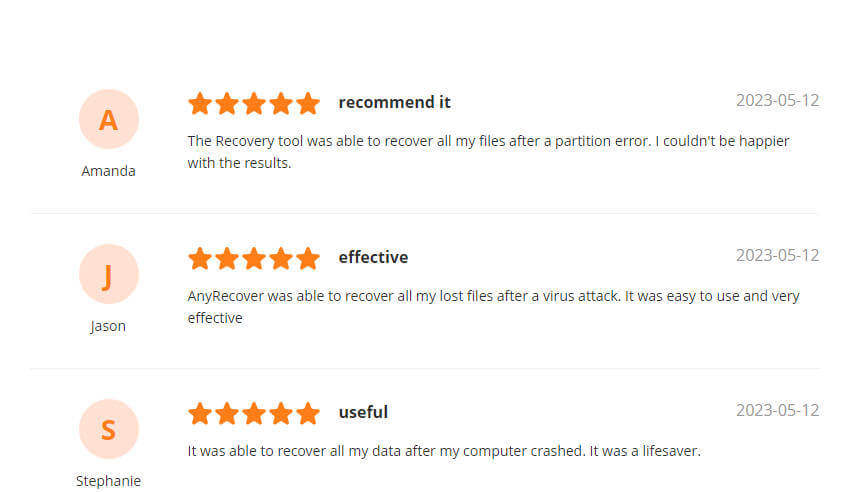
Step 1 : Connect and Scan Your iOS Device.After launching data recovery software, choose the Recover From Device module

Step 2: After scanning, you can "Preview" and Select "data you want to restore from iPhone/iPad/iPod touch
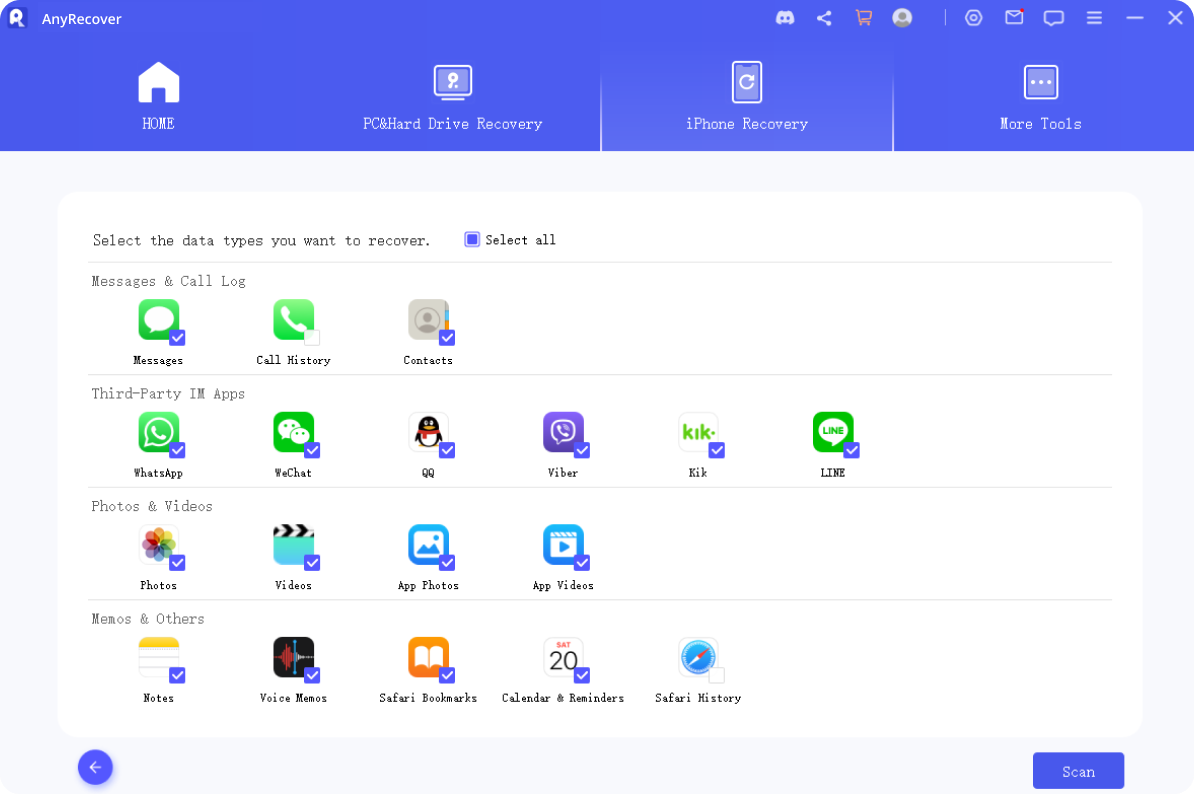
Step 3 : You can choose "Recover to Computer" or 'Recover to Device"After scanning to recover data lastly
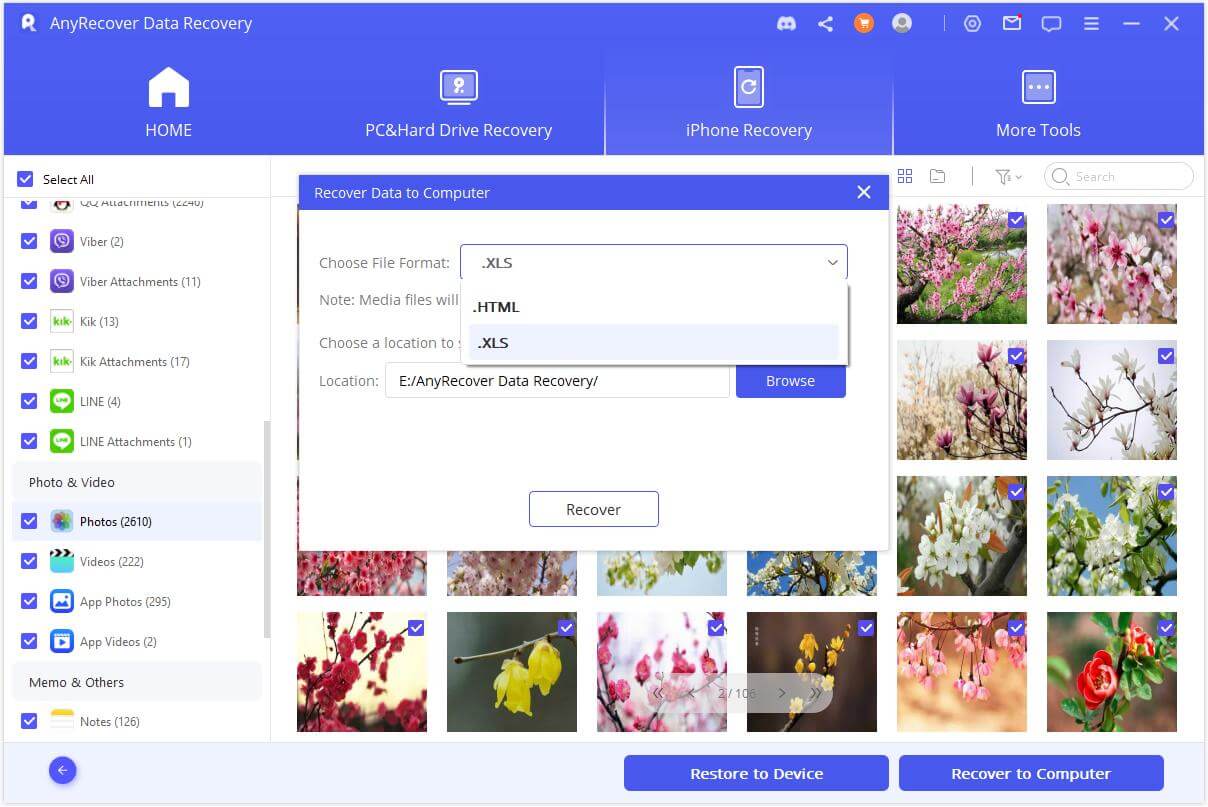
Part 3.FAQ about Recovering Deleted Text Messages on iPhone Without Computer or Backup
How to Retrieve Deleted Text Messages on iPhone 7/11/13?
The methods mentioned above apply to various iPhone models, including iPhone 7, iPhone 11, and iPhone 13. Simply follow the outlined steps to recover deleted text messages on these devices if you have not backup your messages or are without a computer.
If you have backup messages before, you can still choose AnyRecover to restore your deleted or lost messages if your iPhone has some problems operating. You can choose to recover messages via recover from an iCloud account or iCloud backup with supports you to preview and select what you want to recover without reset your phone.
How to Recover Deleted Messages on Computer?
If you want to recover deleted text messages from your iPhone on your computer, you can utilize data recovery software like AnyRecover. As mentioned before, it has 3 modes to recover deleted messages on a computer. Recover from your device directly; recover from iCloud account& iCloud backup; recover from iTunes for iPhone.
By connecting your iPhone to the computer and using the software, you can also select to retrieve deleted messages and other data to any device.
Conclusion
Losing important text messages from your iPhone can be distressing, but with the right methods, you can recover deleted text messages iPhone without computer or backup. Whether you use the "Recently Deleted" folder on your iPhone or rely on data recovery software like AnyRecover, there is hope for retrieving your deleted text messages. Remember to act promptly to increase the chances of successful recovery and consider backing up your iPhone regularly to avoid such situations in the future.
Time Limited Offer
for All Products
Not valid with other discount *

 Hard Drive Recovery
Hard Drive Recovery
 Deleted Files Recovery
Deleted Files Recovery

