How to Recover Disappearing Photos on WhatsApp?
Do your WhatsApp photos disappear without any reason? Do you want to recover them, but you haven't created a backup before?
If yes, then you are in the right place. This article is going to explain what actually causes your photos to disappear from WhatsApp. We will discuss how to recover disappearing photos on WhatsApp. We will show you the right and easy way of getting your disappeared photos back, even if you have not created backups for your account. So, let's start!
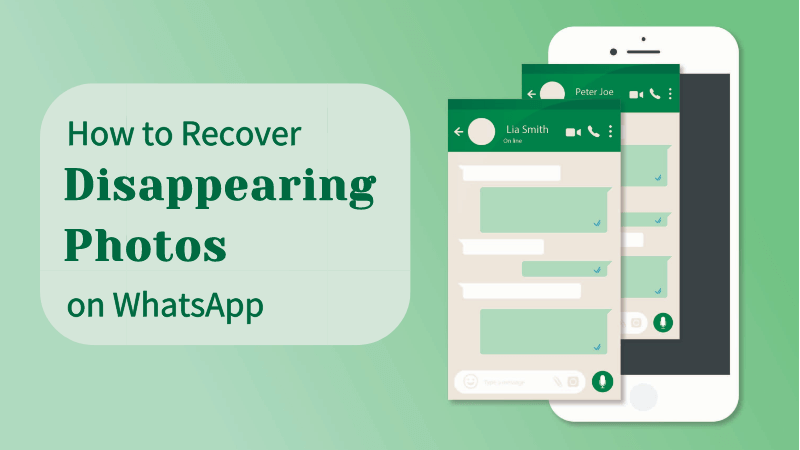
Part 1: Why Do WhatsApp Photos Disappear?
WhatsApp photos may disappear due to several issues. Some of them are,
- WhatsApp data deletion
- Weak & poor Internet connection
- Space shortage on your device
- WhatsApp crash
- WhatsApp's "View Once" Option
- Out-of-date WhatsApp version
- Enabled WhatsApp's "Disappearing Message" option
- Disabled "Auto Download" option
- Disabled "Media Visibility" Option
We'll discuss all of them one by one, along with the most suitable ways to get out of this issue with minimum effort.
Part 2: How to Recover Disappearing Photos on WhatsApp?
Whenever it comes to recovering data, there are three basic methods that you can follow to retrieve your lost data from WhatsApp.
Firstly, if you have made backups for your account, then your lost data can be easily recovered in a few simple steps.
If you have not made backups, then this problem can be solved by using a high-class and professional data recovery software or tool.
Sometimes, just updating your WhatsApp application solves this issue.
In this section, we are going to discuss these methods separately through pictorial representations to make everything clear and easy for you.
1How to Recover Disappeared WhatsApp Images without Backup?
If you have not created any backup for your WhatsApp data, Anyrecover can be a perfect option.
Anyrecover is modernly designed data recovery software for all types of devices, including Android, iPhones, iPads, Windows & Mac hard drives. This software has the ability to do everything quickly, just through a few simple steps. Using AnyRecover, you can get your lost data from USBs, hard drives, crashed cameras, Recycle Bin, and many more.
AnyRecover Key Features
- Retrieve deleted WhatsApp data directly from iOS/Android device in their original form without backup(iOS 18 Supported).
- Supports to manage your Whatsapp data such as encryption, decryption, and deletion. No data breach is concerned.
- Be abled to recover over 1000 formats of videos, photos, messages, etc. in their original form completely.
- You could also preview your data before recovering it.
- 100% safe and easy to use.
Let's see how to recover disappearing photos on WhatsApp without backups.
Step 1 First of all, go to www.anyrecover.com and download the latest version of AnyRecover data recovery software. Open it and click on the WhatsApp option.

Step 2 Now, the software will show you multiple options from where you want to recover data. In your case, simply click on the Recover from Device option. After this, connect your mobile/device with the computer and trust the software from your mobile. Click on the Start button.
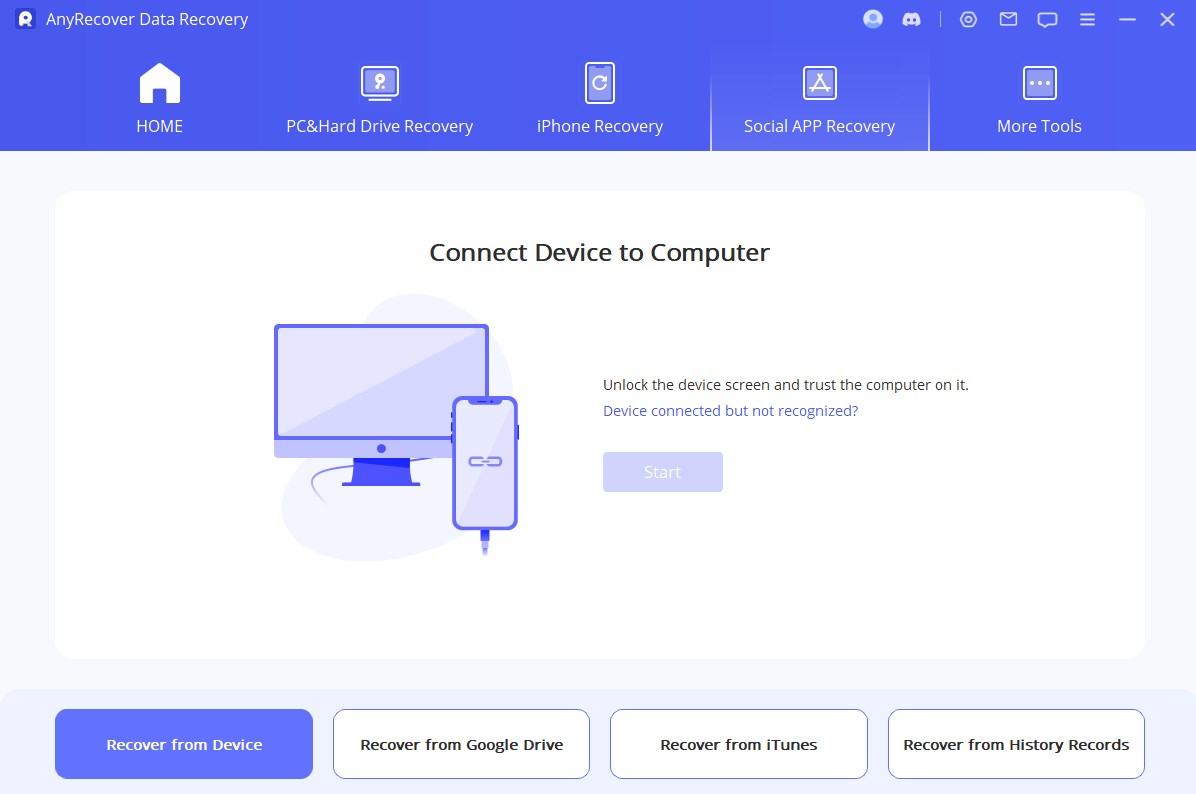
Step 3 Clicking the Start button will start the scanning process. For iPhone users, it will start scanning on its own, but Android users will have to attach their account by providing their WhatsApp number.
Step 4 After a few minutes, the scanning process will be completed and you will see all the recovered files on the screen of your computer or laptop. Now select the files/photos that you want to recover and click on Recover to Device or Recover to PC.
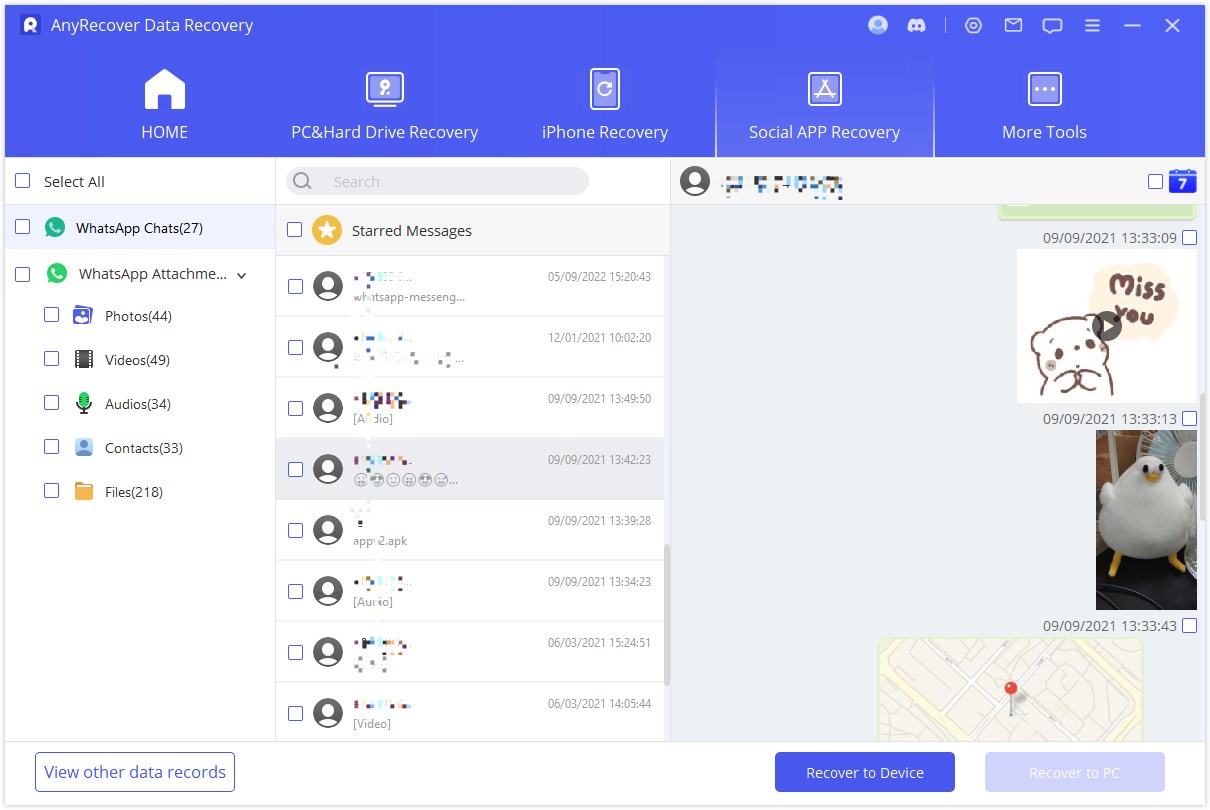
2How to Recover Disappeared WhatsApp Pictures with Backup?
The recovery process is very simple for those who have created backups for their data. Backup recovery is always free of cost and does not need any data recovery software.
In this section, we'll have a look at the steps on how to recover disappearing photos on WhatsApp using backup from Google Drive (Android) and iCloud (iPhone).
Step 1: First of all, delete or uninstall WhatsApp from your phone. For this, simply tap and hold on to the WhatsApp application on your mobile and select the Uninstall option.
Step 2: Go to the App Store (iPhone) or Play Store (Android) and search for WhatsApp. Tap on the Install option and wait for installation.
Step 3: Once the installation is complete, open the app, and WhatsApp will show you a backup option. Tap on the Restore option in case of Android and Restore Chat History in case of iPhone.
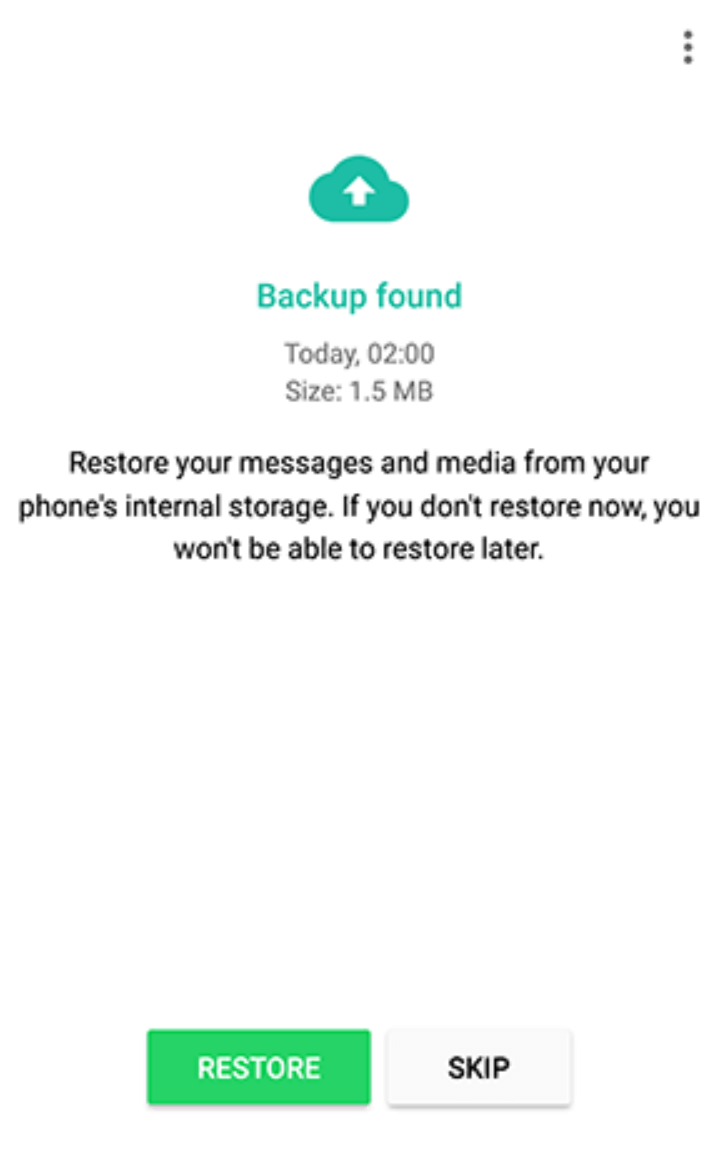
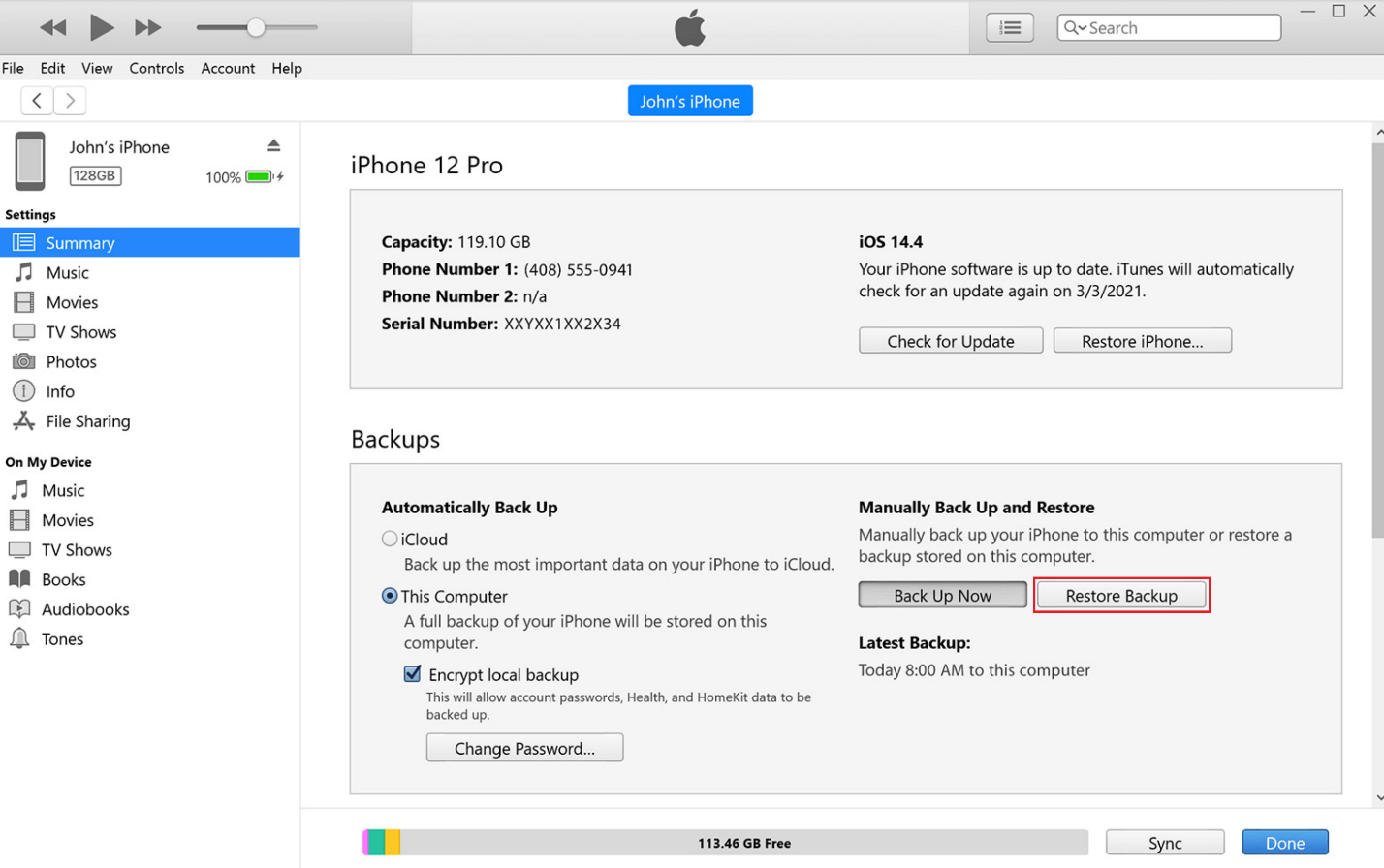
Step 4: This recovery process will take time, according to the size of your data. Once the recovery process is complete, WhatsApp will open and show you all the lost data at its position like before.
Part 3: How to Fix WhatsApp Disappearing Photos?
Other than the methods we have discussed, there are some common and simple ways to get your disappeared photos back or to stop the disappearing problem.
1Disappearing Message Option
Step 1: Option WhatsApp on your device and go to Settings. Go to "Storage and Data > Manage Storage > Turn on disappearing messages > Default message timer".
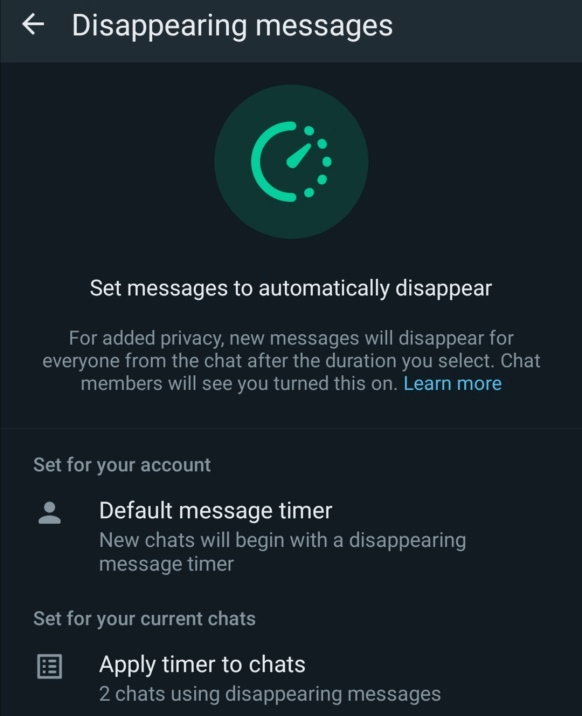
Step 2: This will show you different options regarding time settings. In the end, there will be an option of Off. Tap on this option, and the messages/photos from the chats will not disappear.
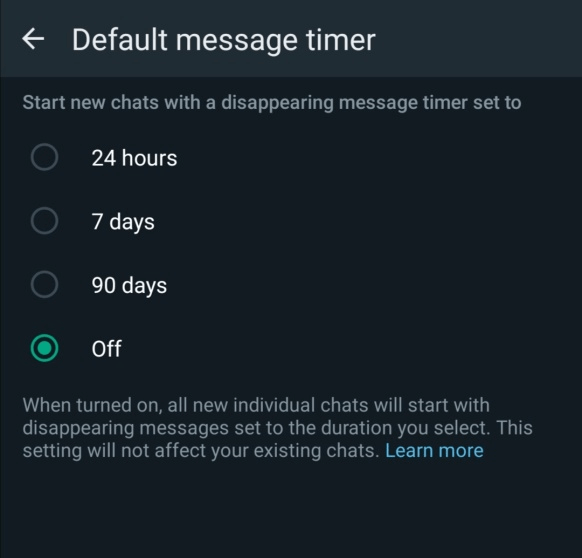
2Disabled Media Visibility Option
Step 1: Open WhatsApp and go to the particular or specific chat from where your photos disappear. Go to the Settings of that chat and scroll the screen down.
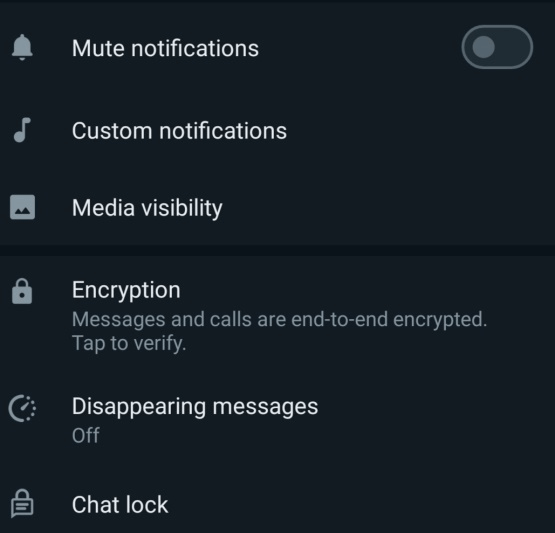
Step 2: Tap the Media Visibility option. A pop-up will appear on the mobile screen. Select the ON option and tap on OK.
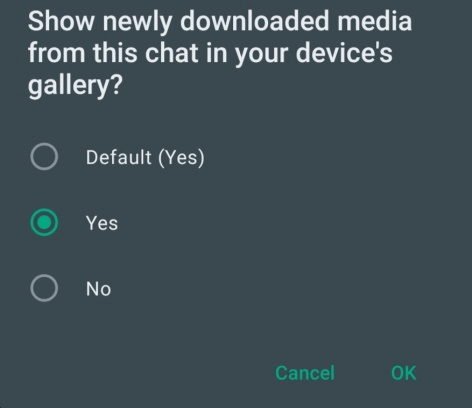
3Reinstall/ Update Your WhatsApp
Step 1: Uninstall WhatsApp from your mobile. Go to the App Store (iPhone users) or Play Store (Android users).
Step 2: Tap on the search bar and type WhatsApp. Different WhatsApp versions will appear on the screen. Select the one that you were already using before uninstallation.
Step 3: Tap on the Install option and wait for a while. After installation, your mobile will have a new and updated version of WhatsApp that will not cause disappearing photos.
4Space Shortage Issue
Step 1: Open WhatsApp and go to Settings. Scroll down the screen and tap on the Storage and Data option.
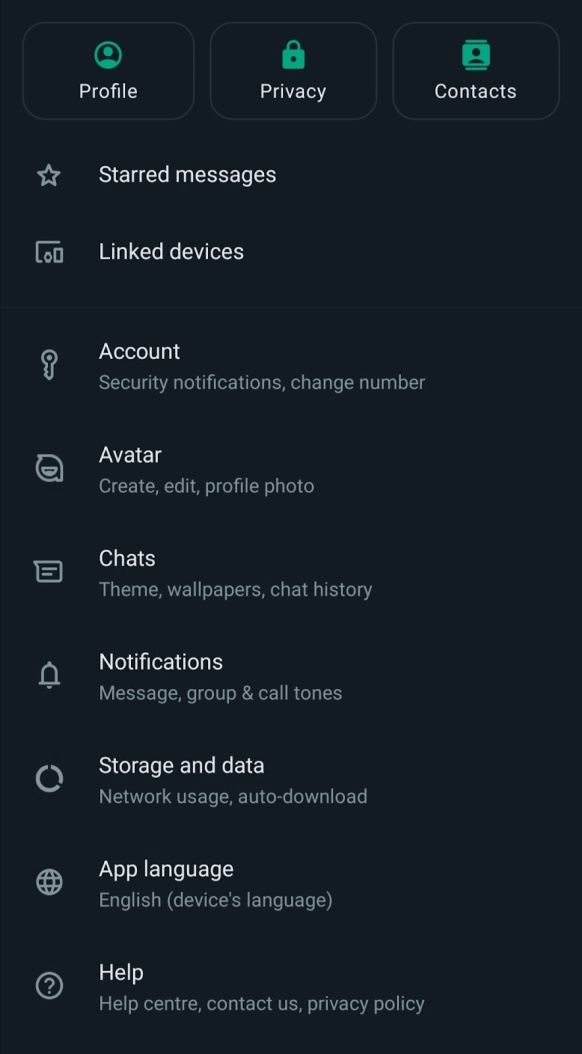
Step 2: Tap on Manage Storage. All the information regarding storage of sent and received files will appear on the screen. Tap on the files, review them, and delete the unwanted data.
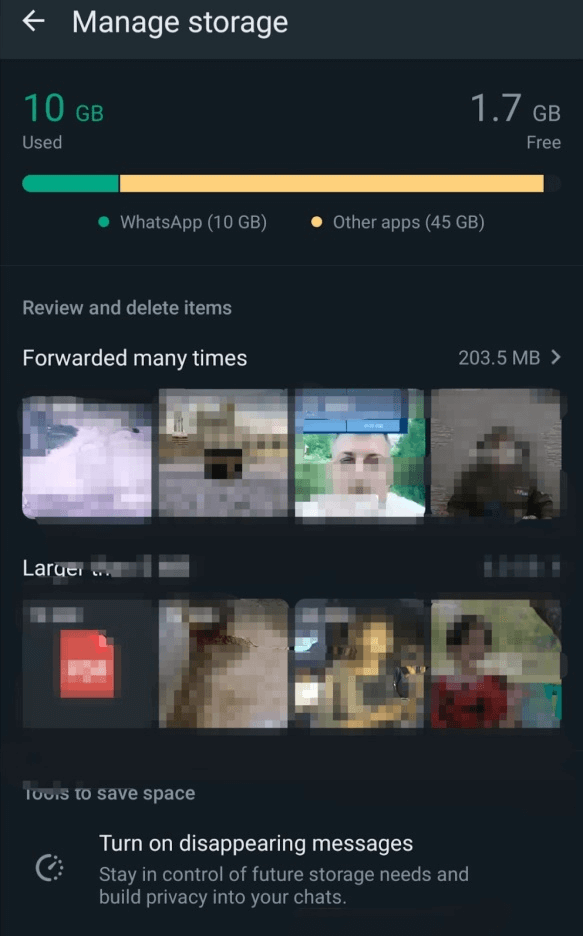
5Clear WhatsApp Cache
Step 1: Open the mobile Settings and go to Apps > WhatsApp.
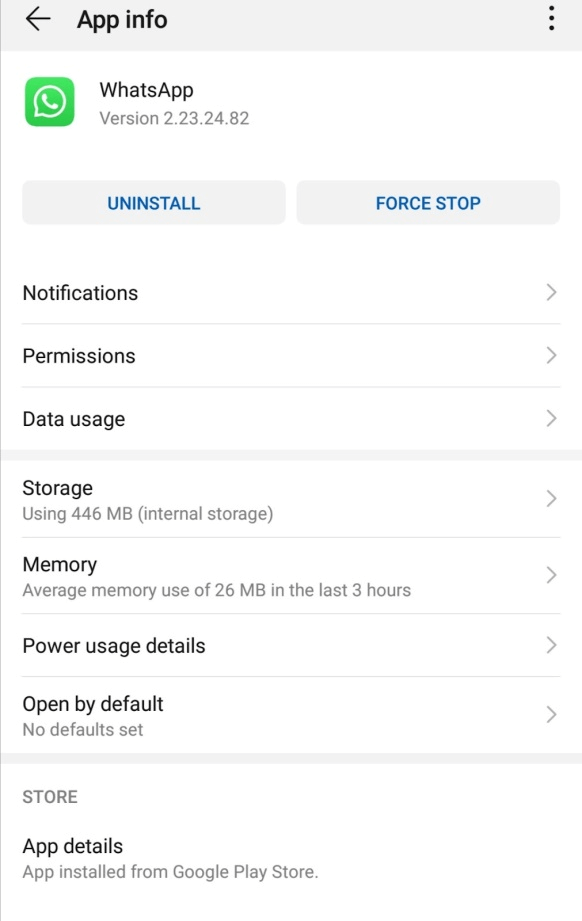
Step 2: Select the Storage option. On the next screen, tap on the Clear Cache option, and all cache will be cleared to make your device much smoother and quicker regarding its response to WhatsApp.
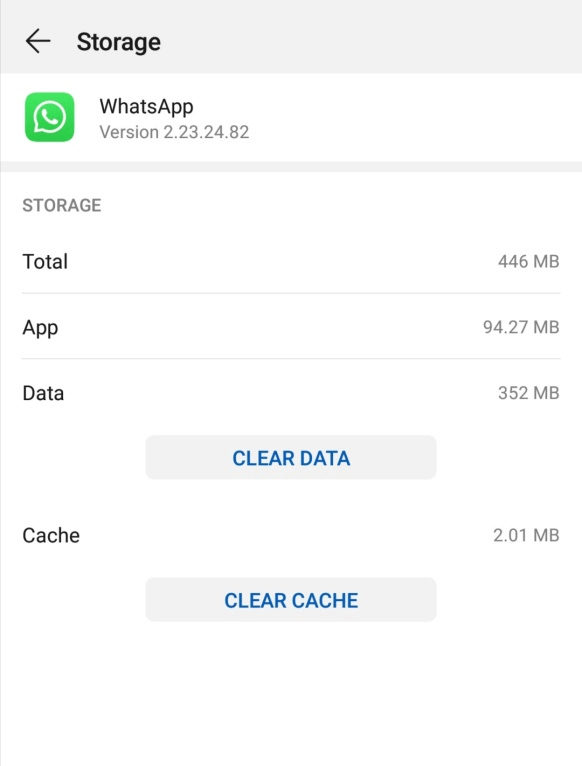
6Save Pictures Manually
Step 1: Whenever you receive a picture through WhatsApp. Open it.
Step 2: After enlarging the image, click on the three dots on the left corner of the screen and tap on the Save option.
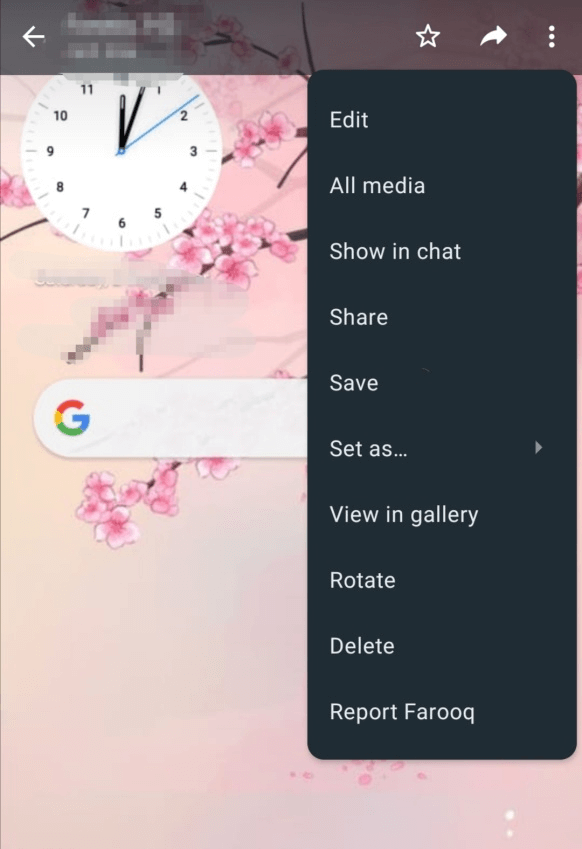
Step 3: The photo will be manually saved to our device storage before disappearing.
Part 4: FAQs About WhatsApp Disappearing Photo
1How to Disable Disappearing Photos on WhatsApp?
Disabling disappearing photos on WhatsApp is very simple. You just need to turn off and on options like Disappearing Message and Media Visibility, respectively. Other than this, you can also refresh your WhatsApp version and internet connection to get rid of this issue.
2Can You Send a Disappearing Photo on WhatsApp?
Yes, a disappeared photo can be sent on WhatsApp, but after recovering it. We have shared the most common methods for recovering disappearing photos on WhatsApp. You can follow one of the above-explained methods to get your photos back and then send them to anyone.
If the photo was sent with the View Once option, then there is no way to resend that image because it is WhatsApp's built-in privacy option and WhatsApp does not allow it to harm the privacy of its users.
3Why Does Someone's WhatsApp Picture Disappear and Reappear?
Sometimes, users use privacy options on WhatsApp to restrict some persons from viewing the data they send. If someone sends a picture with such an option ON, you will not see the image, and the photo will disappear. If that person removes you from the privacy list, the images will not disappear for you anymore.
Conclusion
Disappearing photos on WhatsApp is an irritating issue. We have discussed many solutions you can try. If you have any backup, you can restore it. You can also try the common fixes to solve the issue. But if you want to save time, use iMyFone Anyrecover. It is a professional data recovery tool that will recover all your data in a few minutes.
Related Articles:
Time Limited Offer
for All Products
Not valid with other discount *
 Hard Drive Recovery
Hard Drive Recovery
 Deleted Files Recovery
Deleted Files Recovery








