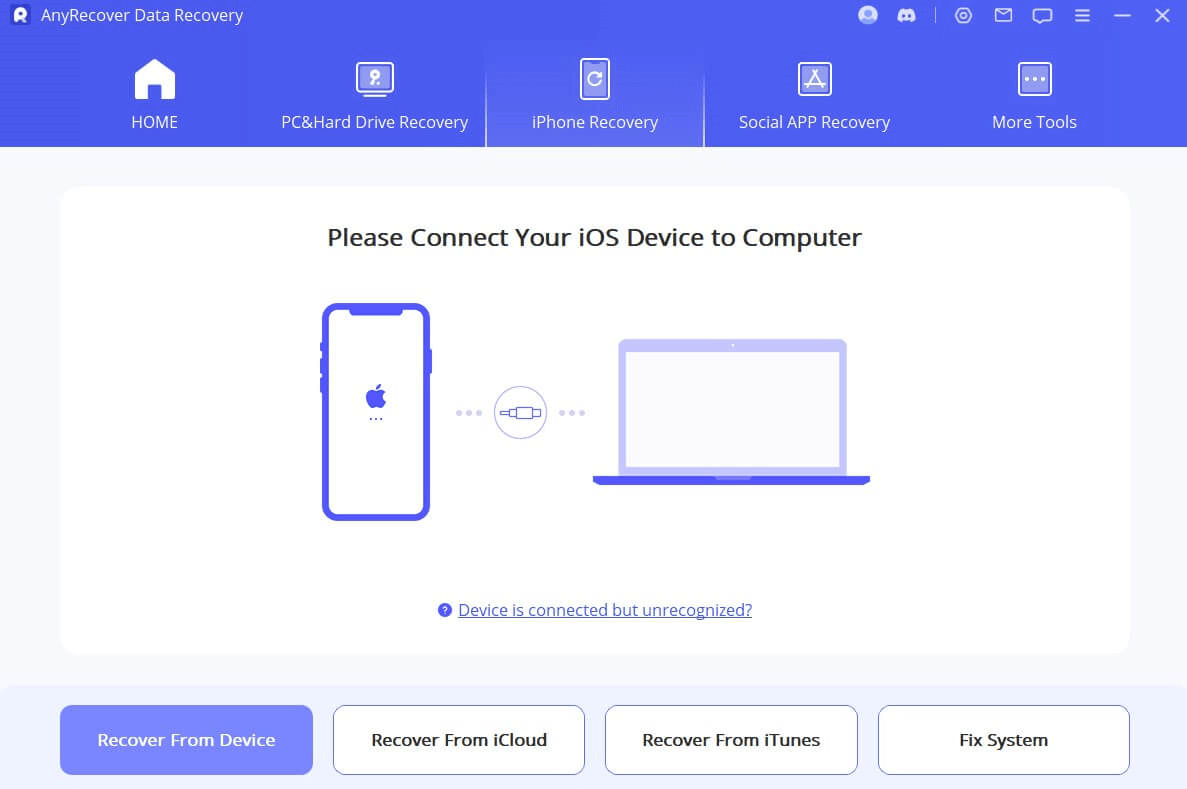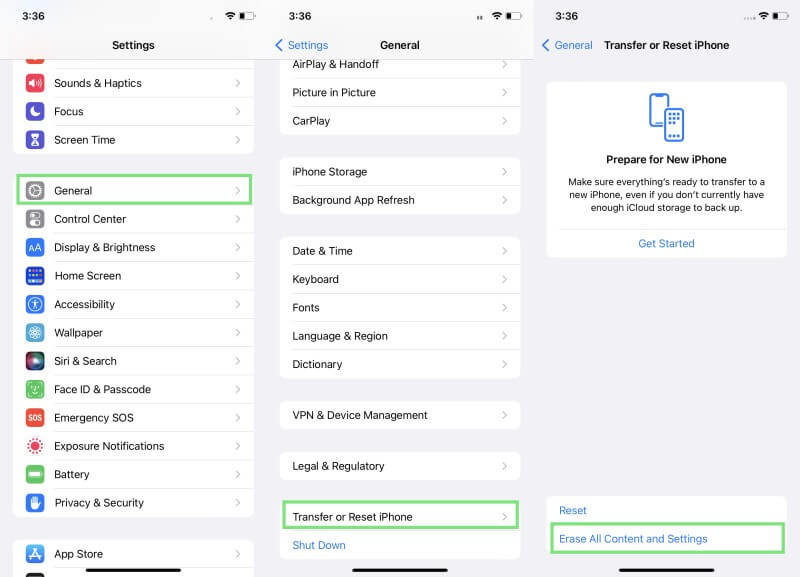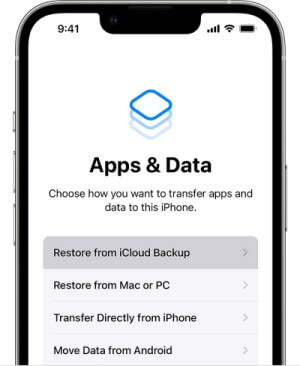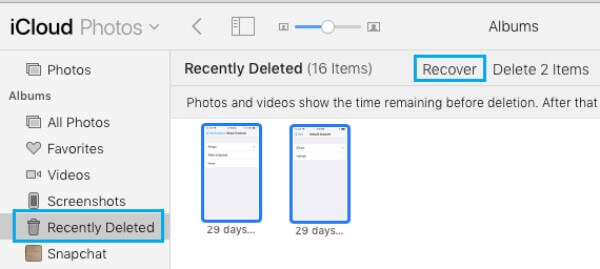[100% Works] How to Recover Permanently Deleted Videos on iPhone
How to recover deleted videos from iphone without backup? You can get all of your files back. In this article, you are going to learn the 3 most effective ways to recover permanently deleted videos on iPhone without backup.
Your iPhone is the best tool to capture all the memories that you want to keep. If you can't seem to find your videos, you don't need to panic. Keep reading.
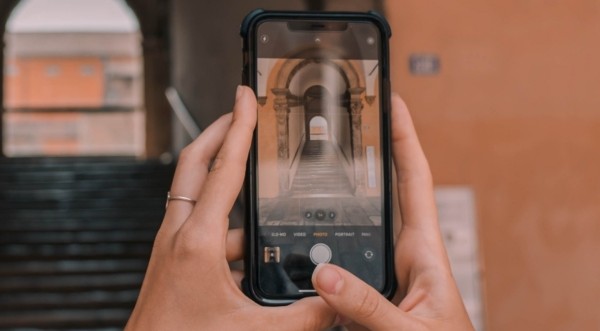
Part 1. Is It Possible to Recover Permanently Deleted Videos on iPhone?
You might be wondering if it’s even possible to get permanently deleted videos back on iPhone. The answer is Yes because your videos will stay in your device until they were overwritten by new data.
A quick Internet research will bring you multiple possible methods that promise to complete the task. However, not all of them are as effective as you might expect. That's why we have selected the best ways that will bring your videos back to your iOS device. By doing this, we want to save you a lot of time and effort.
Part 2. Recover Permanently Deleted Video on iPhone Without Backup
The first method with which you can actually recover permanently deleted videos iPhone without backup is to install and use a piece of professional iPhone data recovery software.
AnyRecovery Data Recovery (iOS) is the best in this category that guarantees a high success rate of up to 99.7%. For this reason, you can be sure that you will get your videos back just by following a few simple steps.
![]()
2,061,704 Downloads
Key Features of AnyRecover:
It intelligently recovers lost contacts directly from iPhone device storage without backup or jailbreak.
It provides a preview of deleted data after scanning.
It allows selective recovery of lost data.
It can also extract contacts and other data types from iCloud and iTunes backups.
It provides the highest data recovery success rate.
It provides 100% data security throughout the process.
Here are the steps to recover your permanently deleted videos without backup using AnyRecovery Data Recovery (iOS):
Step 1. Download and install AnyRecovery Data Recovery (iOS). Load the app and select the Recover from iOS device mode. Plug your device into your computer. After the app detects your device, click the Next button.
Step 2. Then, you will see a list of all the file types that you can retrieve. Tick the ones that you wish to locate on your device, for instance, videos. After you have selected everything, click the Scan button.
Step 3. The app will then scan your iOS device for any files in the format you have selected. Once the process is over, it will display previews of all the retrievable files. Select the ones you wish to get back and click the Recover to Device/Recover to Computer button. Select the location where they will be stored and wait until they get downloaded there.
Part 3. Recover Permanently Deleted Video on iPhone from iCloud Backup
Another method that teaches you how to recover permanently deleted videos on iPhone is to take advantage of your iCloud backup.
The main prerequisite to using this method though is that you must have already backed up your phone on iCloud. Moreover, keep in mind that all of your data will be overwritten by the data stored on the backup. For this reason, you might lose some of your newer files.
Here is how you can restore your iPhone videos from your iCloud backup:
Step 1. Go to Settings > General and tap Transfer or Reset iPhone and then Erase All Content and Settings.
Step 2. Once you do that, your iPhone will ask you to set it up. During this process, you must choose the Restore from iCloud Backup option from the Apps & Data section.
Step 3. Provide your iCloud credentials to view and select the appropriate backup. Wait until the backup is installed.
Luckily, you can also use your synced data in iCloud for selective downloading. This will not overwrite all of your files; however, it can only retrieve recently deleted files. If you deleted the video more than 30 days ago, you won't be able to find it. Here are the steps to do that:
Go to icloud.com on your browser and log in to your account.
Click on the Photos section and locate the Recently deleted folder.
Browse the files and select the videos your want to retrieve. Click Recover to get them back.
Part 4. Recover Permanently Deleted Video on iPhone from iTunes Backup
The last way to learn how to get permanently deleted videos back on iPhone is to use an iTunes backup.
Similar to the previous method, you must have already kept a backup of your data to attempt it. Furthermore, it will delete the data on your iDevice to install the data in your backup. That’s why you must back up your current data before completing it.
This is the process to recover your videos from your iTunes backup:
Step 1.Launch the latest version of iTunes on your computer.
Step 2.Connect your iPhone. When it has been detected, click on it from the sidebar and click the Summary button.
Step 3.Go to your device’s General section, and click Restore Backup.
Step 4.Select the backup you want to install and click the Restore button. Wait until the process is over before you can disconnect your phone from your computer.
In Conclusion
Following these methods, you have learned how to recover permanently deleted videos on iPhone. When you have kept a backup, using iCloud or iTunes is a great way to restore your files.
However, without a backup, AnyRecovery Data Recovery (iOS) is your most effective and reliable option. Try this high-quality tool today to retrieve any type of file missing from your iPhone for free now.
Time Limited Offer
for All Products
Not valid with other discount *

 Hard Drive Recovery
Hard Drive Recovery
 Deleted Files Recovery
Deleted Files Recovery