6 Ways to Recover WhatsApp Photos Deleted by Sender [iPhone & Android]
Want to recover WhatsApp photos deleted by sender? You can recover those deleted photos without letting the sender know about this. In this article, we will discuss how to recover deleted photos from WhatsApp by sender in different ways. We will share the step-by-step procedure so that you can follow it easily.
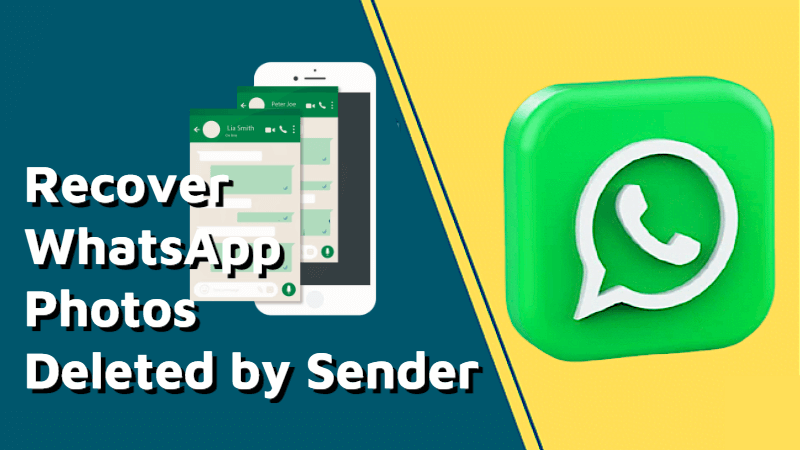
Part 1. How to See Photos Deleted by Sender on WhatsApp?
Let’s start with the basics.
Even if the sender has deleted photos on WhatsApp, it is possible to see. On your Android device, you can see those photos through the notification history. So, if that was enabled before the deletion of the photos, you can still see them.
To check out the notification log or history, follow the steps below.
Step 1: Go to Settings.
Step 2: Open Notifications.
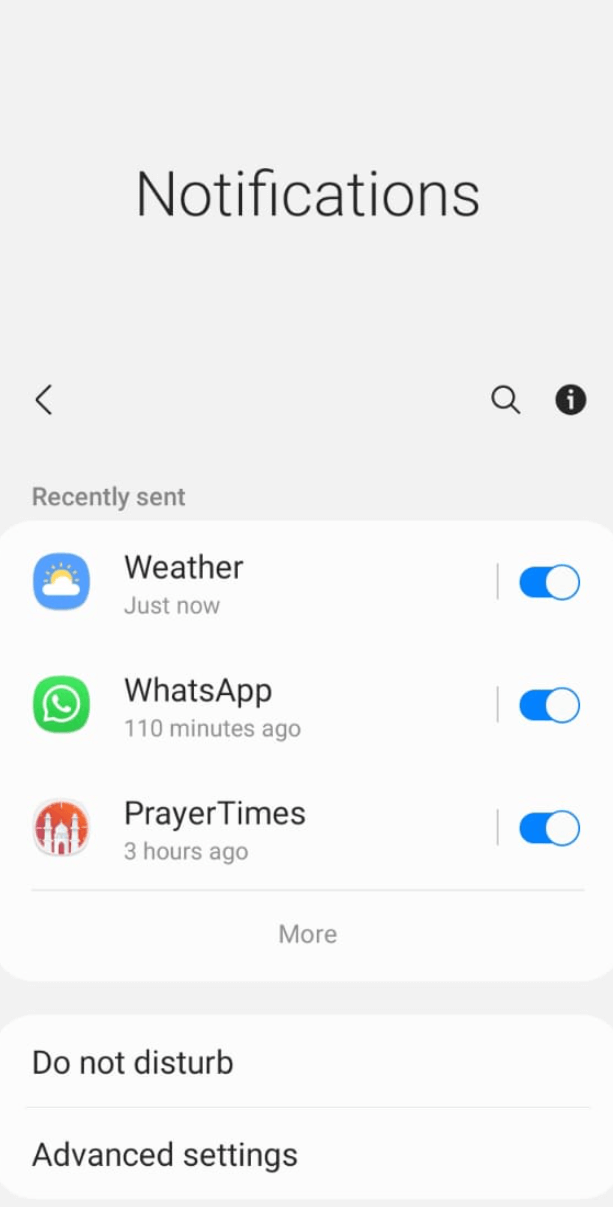
Step 3: Tap Advanced Settings.
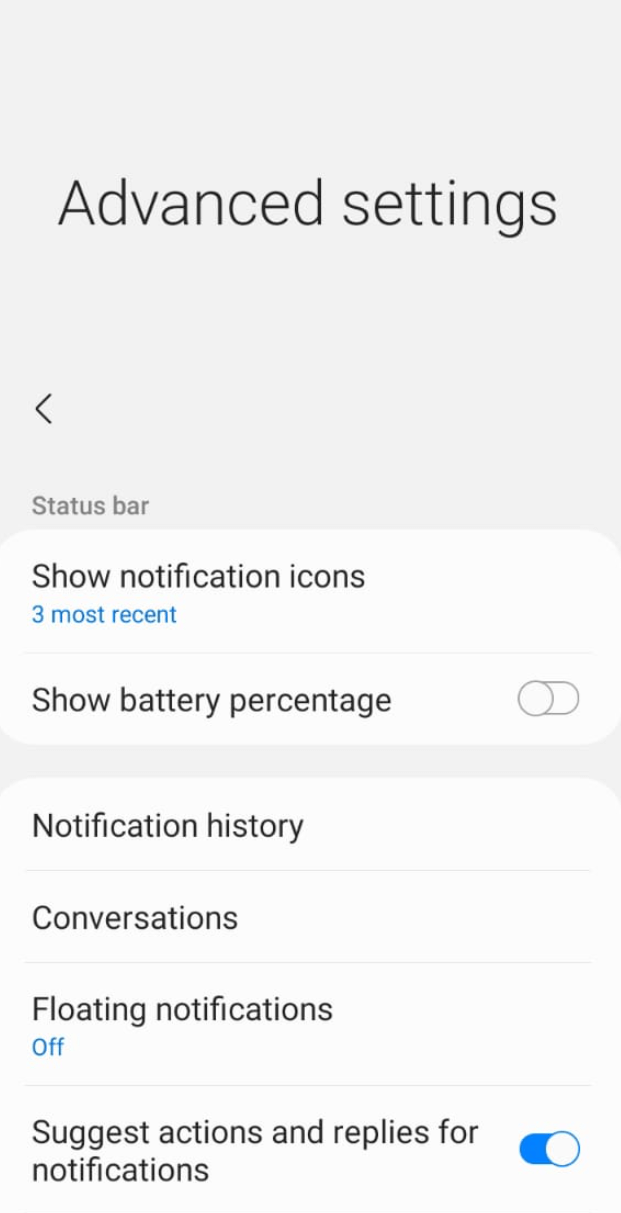
Step 4: Now, check the Notification History or Log here.
Step 5: Tap on the photos notification that were deleted by the sender to see them.
Part 2. Can You Recover WhatsApp photos Deleted by Sender?
Yes, you can recover WhatsApp photos deleted by sender from your device. There are different methods to recover data.
If you have any data backup, you can use it and recover the lost photos. You can restore backup on your Android or iPhone. But if there is no backup, you need to use a data recovery tool that can bring your deleted data and recover it.
Let’s see how to recover photos from WhatsApp deleted by sender through different methods.
Part 3. How to Recover WhatsApp Images Deleted by Sender on iPhone?
1Way 1: Recover WhatsApp Photos Deleted by Sender without Backup
If you don’t have a backup, you can still recover your deleted or lost data. You need to use a powerful and reliable data recovery tool.
Anyrecover is a good option for WhatsApp recovery. It supports all iPhone models and Android devices. You can recover images, videos, chats, voice notes, stickers, and almost everything. The best part is that after recovery, you can select the chats or data you want to filter.
AnyRecover Key Features
- Directly recover WhatsApp photos from iPhone/Android Devices without Backup(iOS 18 Supported).
- Also, you can selectively preview and restore from Google Drive backup or iTunes backup.
- Supports to manage your Whatsapp data such as encryption, decryption, and deletion. Besides, no data breach is concerned.
- It is 100% safe and easy to use.
Step 1: Download and Install Anyrecover on the device. Open it and click WhatsApp.

Step 2: Connect your device to the computer. Click Recover from Device.
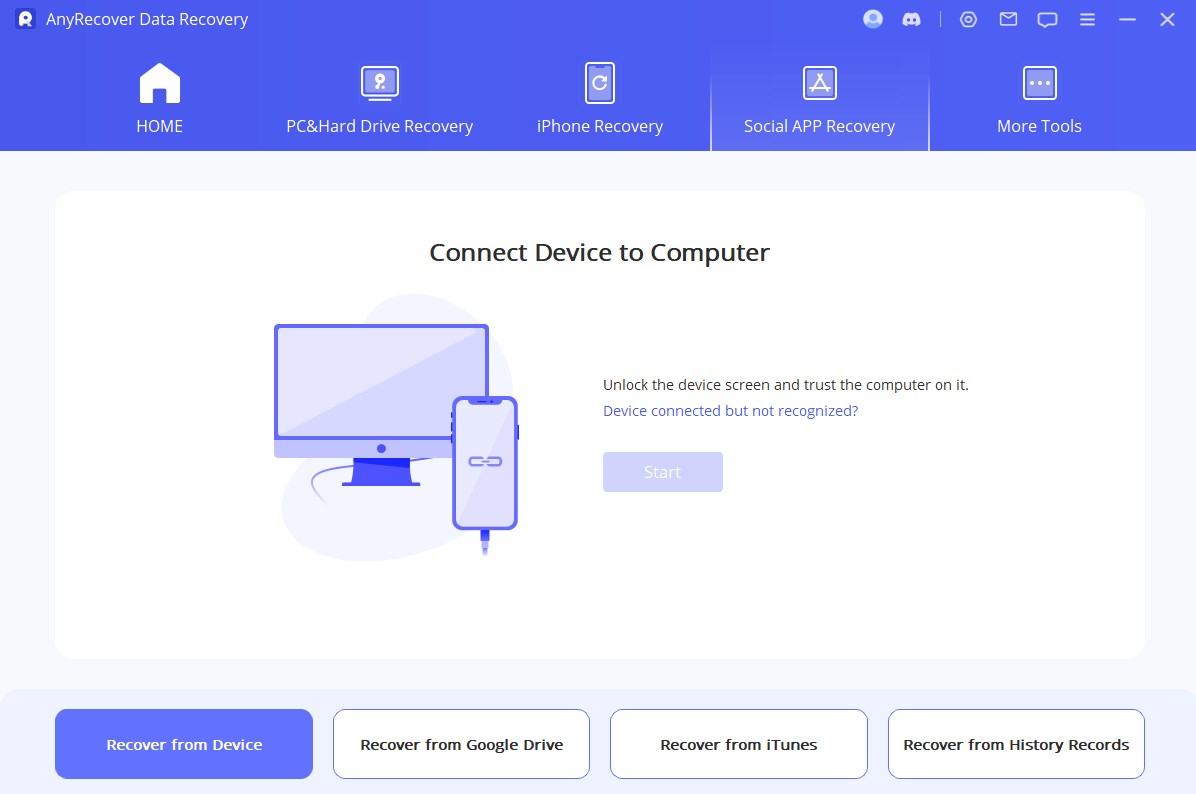
Step 3: Select WhatsApp or WhatsApp Business. Click Ok.
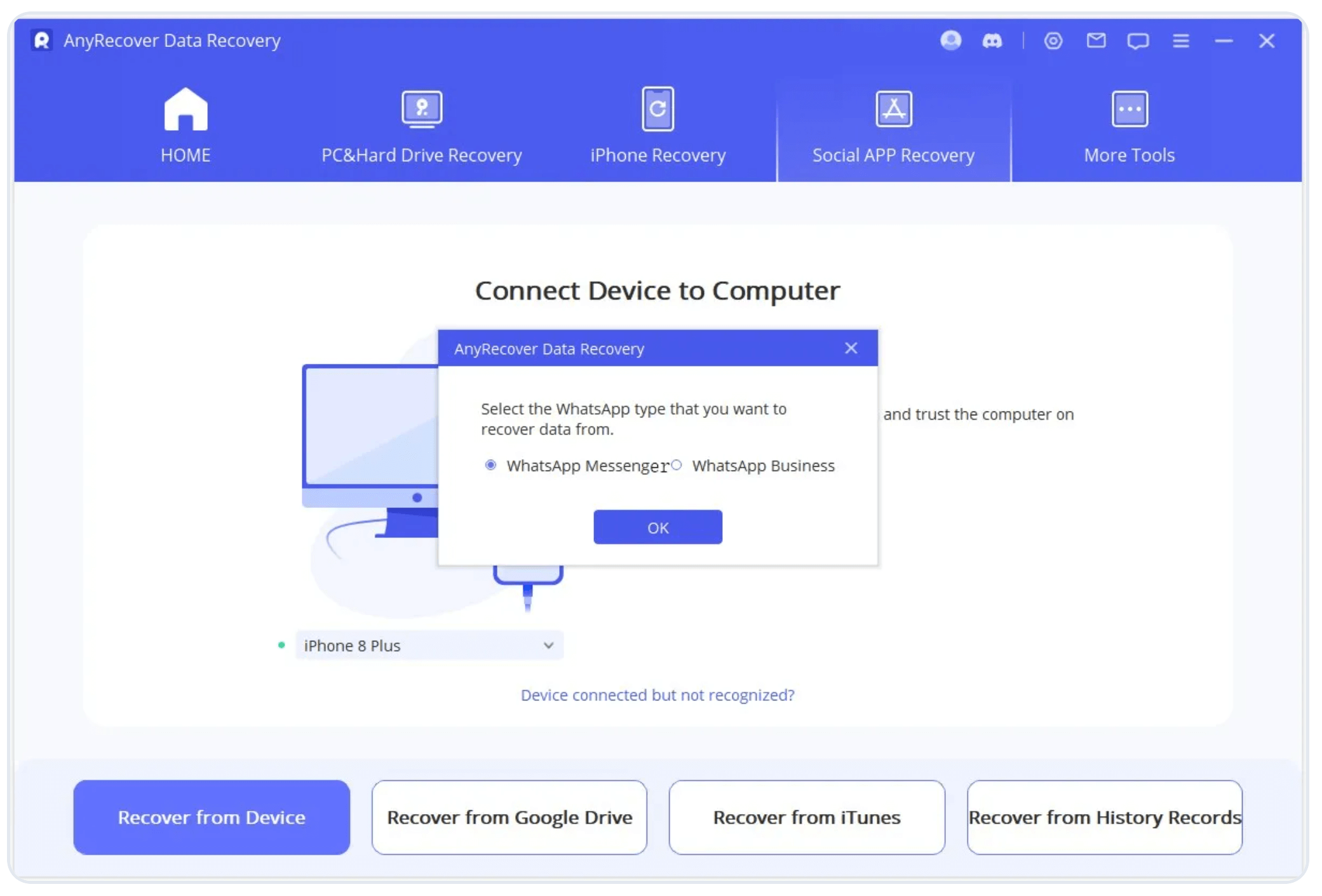
Step 4: It will start the scan and analyze your data. After that, you will have all the recovered files. Go to the chat and open the photos you want to recover. Select these photos and click Recover to PC. Save the images on your computer.
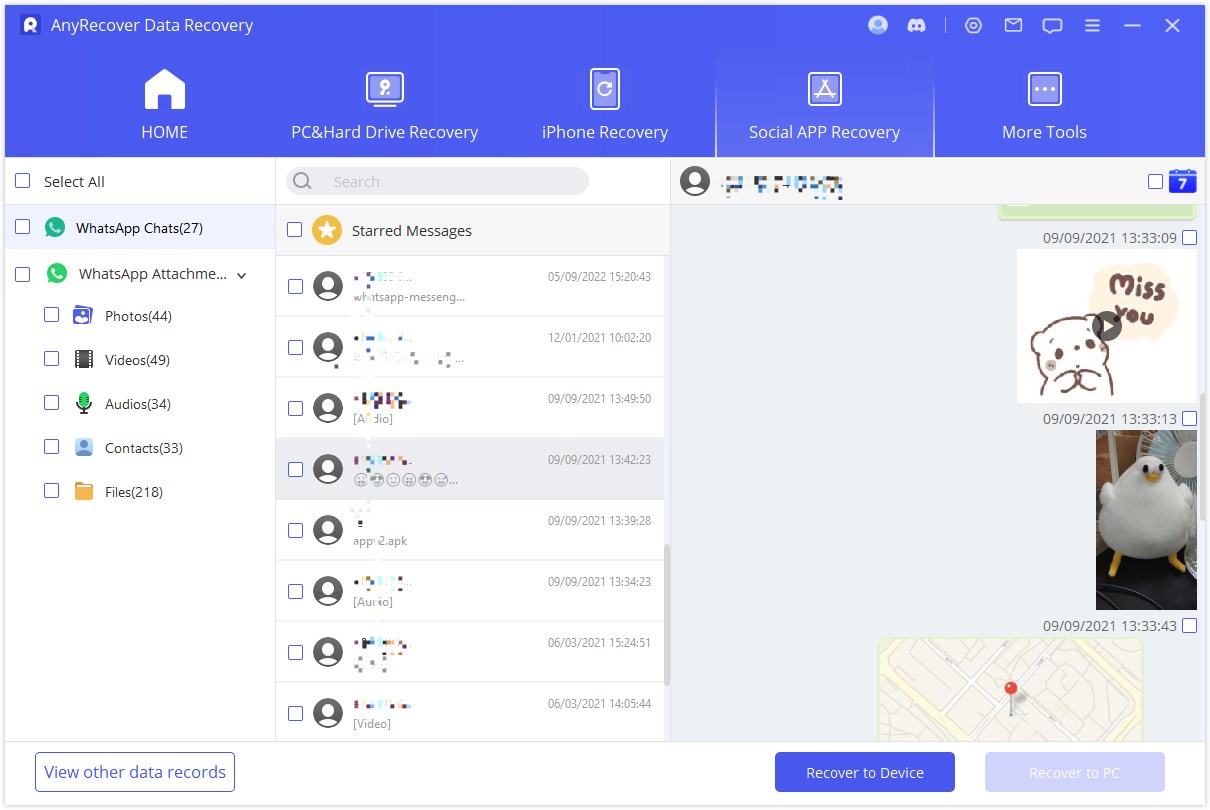
Click "Download Now" to recover your precious data!
2Way 2: Recover Photos from WhatsApp Deleted by Sender via iCloud
The WhatsApp data is backed up in iCloud. So, if you have enabled the automatic backup, you can restore it whenever needed.
Step 1: Delete the WhatsApp app from the device.
Step 2: Install the app again from the App Store.
Step 3: Open the app. While setting up the account, you will see the option to restore your data. Tap Restore Chat History and let it complete.
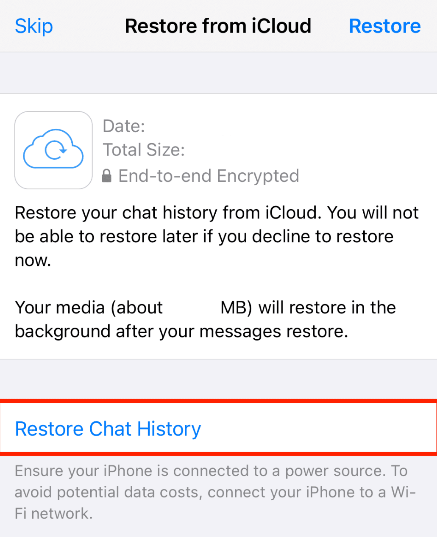
3Way 3: Recover Deleted Photos from WhatsApp by Sender via iTunes
People also create a backup in iTunes. If you have a backup there, follow the step below to restore it and recover WhatsApp photos deleted by sender.
Step 1: Open iTunes on a computer and connect your device using a USB cable.
Step 2: It will recognize your device automatically. Click the device incon and go to the Summary tab.
Step 3: Here, you will see the backup option. Click Restore backup. Select a backup from the list.
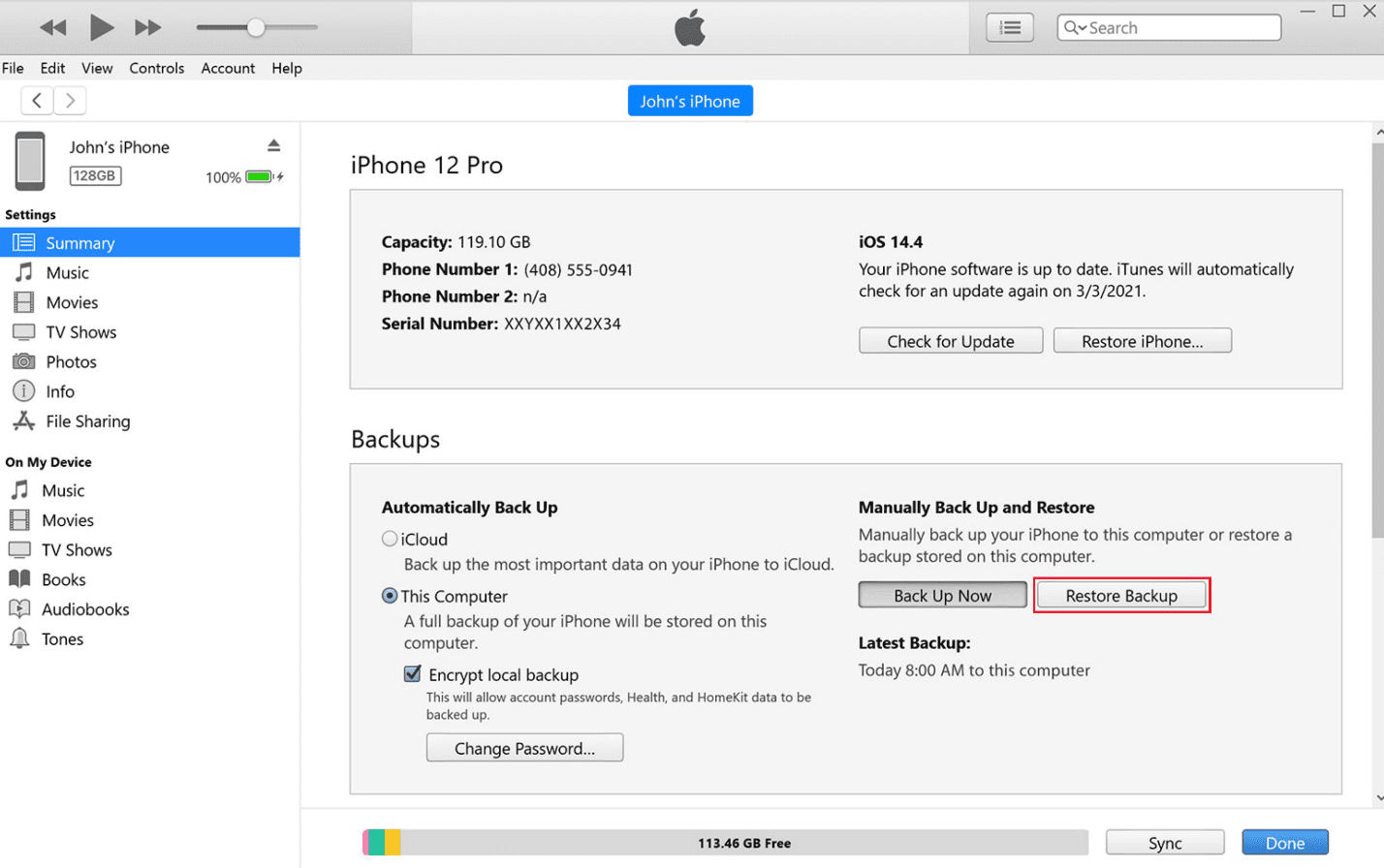
Video guide on Recover Messages from WhatsApp [iPhone & Android]
Part 4. How to Recover WhatsApp Photos Deleted by Sender on Android Phone?
1Way 1: Recover WhatsApp Photos Deleted by Sender without Backup
Anyrecover also supports Android devices. It restored all your WhatsApp data without any backup. You only need to follow a few simple steps, and your data will be recovered in a few minutes. Then, choose the chats and data you want to keep or discard.
Click "Download Now" to try.
2Way 2: Restore Deleted WhatsApp Photos by Sender via Google Drive
WhatsApp creates a backup of your chats in Google Drive. So, it is possible to restore the last backup and get all your lost data back.
Step 1: Delete the WhatsApp application from your Android device.
Step 2: Reinstall the app.
Step 3: Open the app and enter your account details. You will see an option to restore backup. Tap Restore.
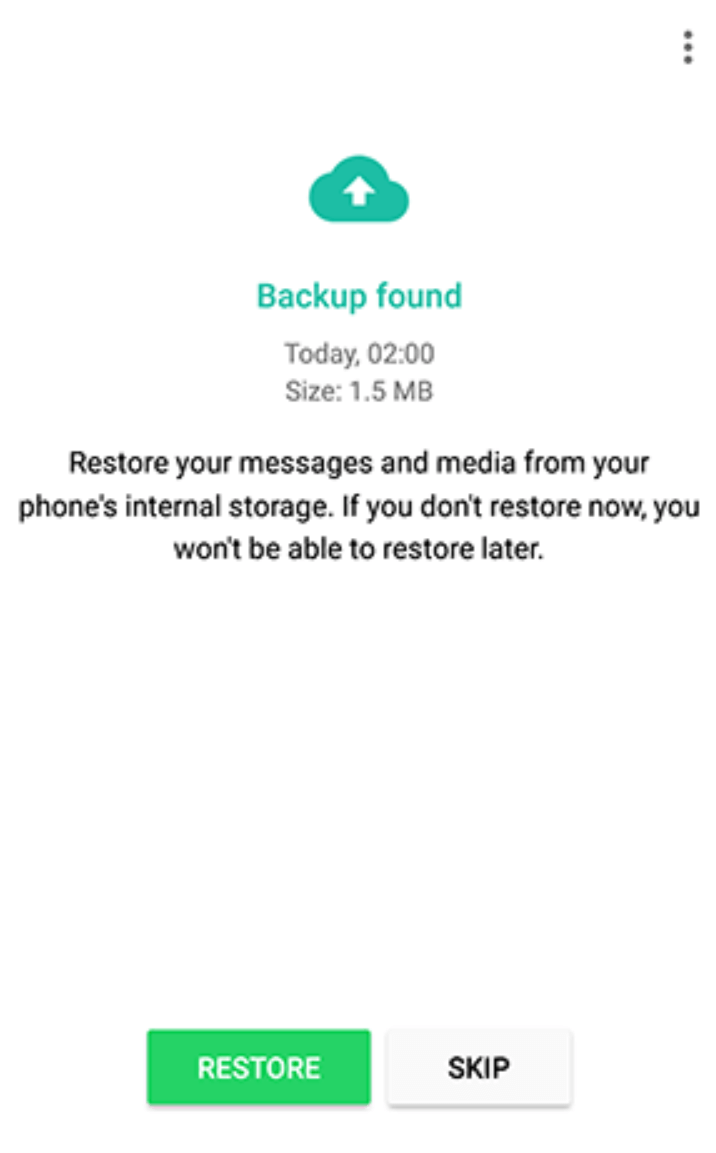
3Way 3: Recover Deleted Images by Sender in WhatsApp from Backup
Fortunately, WhatsApp downloads the data/files and stores them in a separate folder. If you downloaded the image, you will definitely find it here, even if the sender has deleted it.
Here are the steps on how to recover WhatsApp photos deleted by sender.
Step 1: Open File Explorer and go to Device/Phone Storage.
Step 2: Look for the WhatsApp folder and open it.
Step 3: Tap Media > WhatsApp images.
Step 4: You will find all your downloaded photos here.
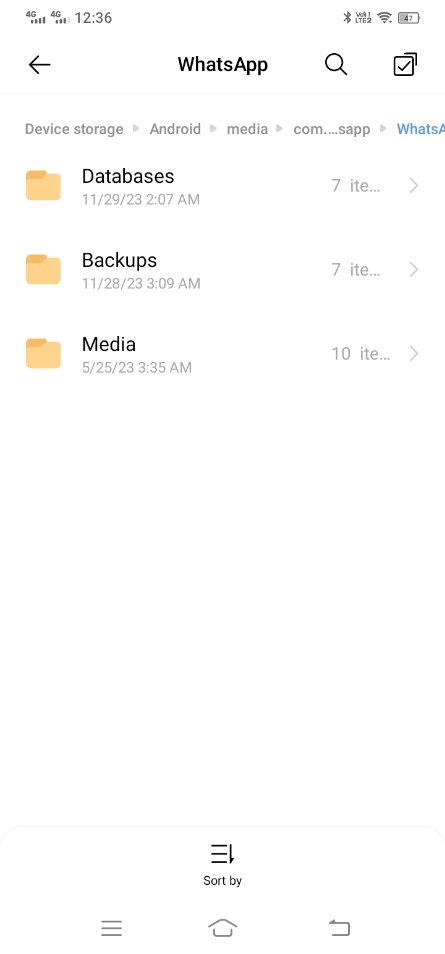
Part 5. FAQs about WhatsApp Deleted Photo Recovery
5.1 How do I recover WhatsApp photos deleted by me?
If you have a backup, you can restore it and get your data back. But keep in mind that the backup should contain those images; the backup should not be too old or new.
5.2 How to recover deleted photos from WhatsApp by receiver without backup?
The only way is to use iMyFone AnyRecover. Its powerful technology scans your storage and recovers the lost or deleted data in a few minutes.
Conclusion
We have discussed how to recover deleted images by sender in WhatsApp. You can use these methods on your Android or iPhone. If you have a backup, try restoring it first. If that does not work or you don’t have one, use Anyrecover. It will recover all the deleted data without any hassle.
Related Articles:
Time Limited Offer
for All Products
Not valid with other discount *

 Hard Drive Recovery
Hard Drive Recovery
 Deleted Files Recovery
Deleted Files Recovery









