Restore Closed Tabs Safari iPhone [3 Quick Ways]
Safari is one of the best and most popular browsers for iPhone, and it comes built-in on iOS devices.
Unfortunately, while working on the Safari tab, you might see it disappear due to internet connectivity issues. Can you recover closed tabs iPhone? Luckily, you can access the closed Safari tabs, and we'll tell you how to reopen closed tabs Safari in this guide.
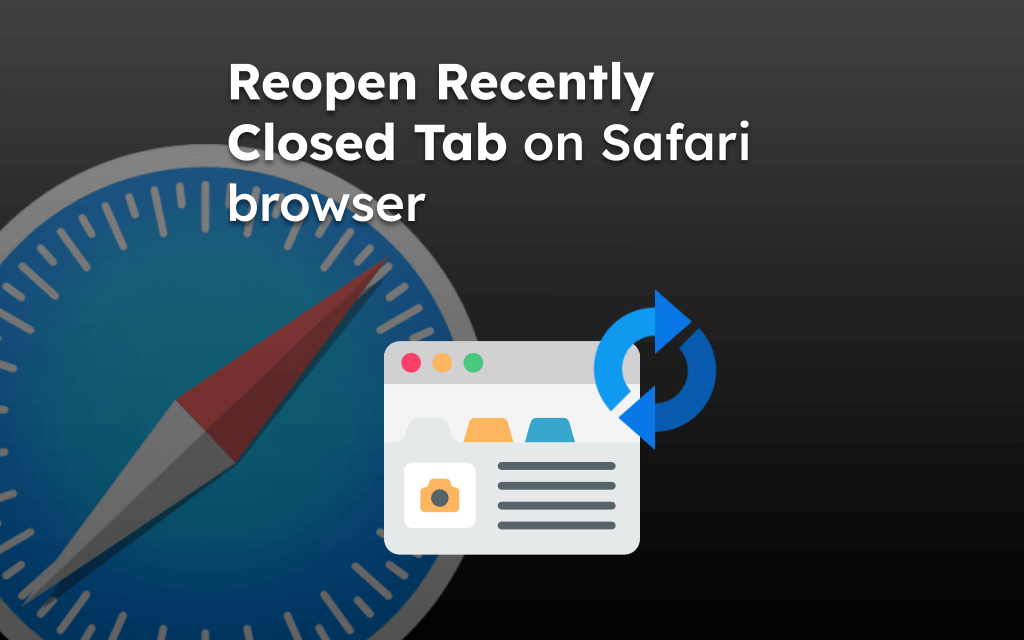
Part 1. Is It Possible to Reopen Recently Closed Tabs Safari iPhone?
Ending up seeing the Safari tabs getting closed for whatever reasons behind it is annoying and unacceptable. You might see the hours of work getting spoiled when the Safari tabs get closed.
Unfortunately, getting back the Safari closed tabs isn't simple, but there are a couple of manual methods that might assist you in learning how to recover a closed tab on Safari. Keep reading this guide to explore the efficient ways to restore the closed Safari tabs.
Part 2. How to Restore Closed Tabs on iPhone?
2.1 Reopen All Closed Tabs Safari iPhone from Browsing History
Despite utilizing the Add icon on Safari, if you're still struggling to reopen all closed tabs Safari iPhone, you can try searching for the Closed tabs in the Safari browser. Safari tends to store all the website searching in the browsing history and then you can access the lost tabs data from there.
Here's the simple guide below to learn how to access the recently closed tabs Safari.
Step 1: Launch Safari and click on the "Book" button. Press on the Clock button to see the browsing history.
Step 2: You can now either search for the closed Safari tabs or you can scroll through your browser history in chronological order.
Step 3: You can click on the recently visited Safari tab, and then you can launch it on the new tab.
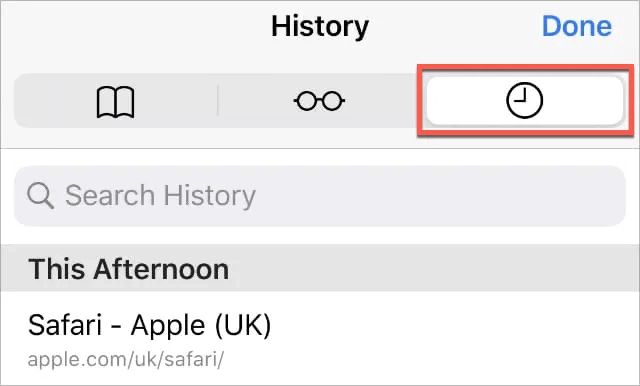
2.2 Recover Recently Closed Tabs Safari from Closed Tabs
Another thing you can do to restore closed tabs Safari iPad or iPhone is by utilizing the most recent tabs icon on Safari. Here's the detailed guide below to learn how to recover closed tabs on iPhone through the Add icon on Safari.
Step 1: Launch the Safari browser on the iOS device and select the Show All tabs button at the screen'a bottom side.
Step 2: Press and hold the "+" button for a few seconds.
Step 3: Now, you'll see the recently closed tabs appearing on your screen. You can now select the preferred closed Safari tab you'd like to get back. After clicking on the closed Safari tab, you'll be able to restore it effortlessly.
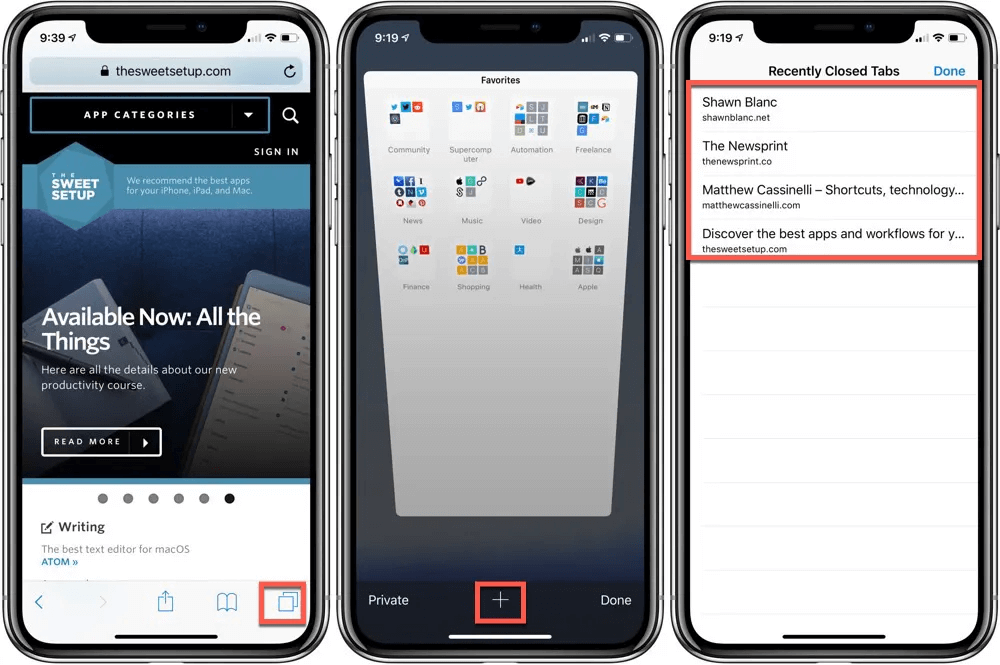
Part 3. Bonus Tips of Recover Closed Tabs iPhone
3.1. I accidentally closed all my Safari iPhone tabs, how can I prevent this from happening again?
3.1.1 Turn Off Auto-Close Tabs
Safari comes up with the built in feature that closes all the opened tabs after a specific time. Hence, if you want to prevent the Safari tabs from getting closed, you can disable the Auto Close feature.
Step 1: To begin with, you'll need to start the iPhone settings and choose the Safari button after scrolling to the bottom.
Step 2: Click on the Safari button in the iPhone settings and choose the Tabs button afterward.
Step 3: Click on the Close Tab icon and Choose the "Manually" option from the list present there.
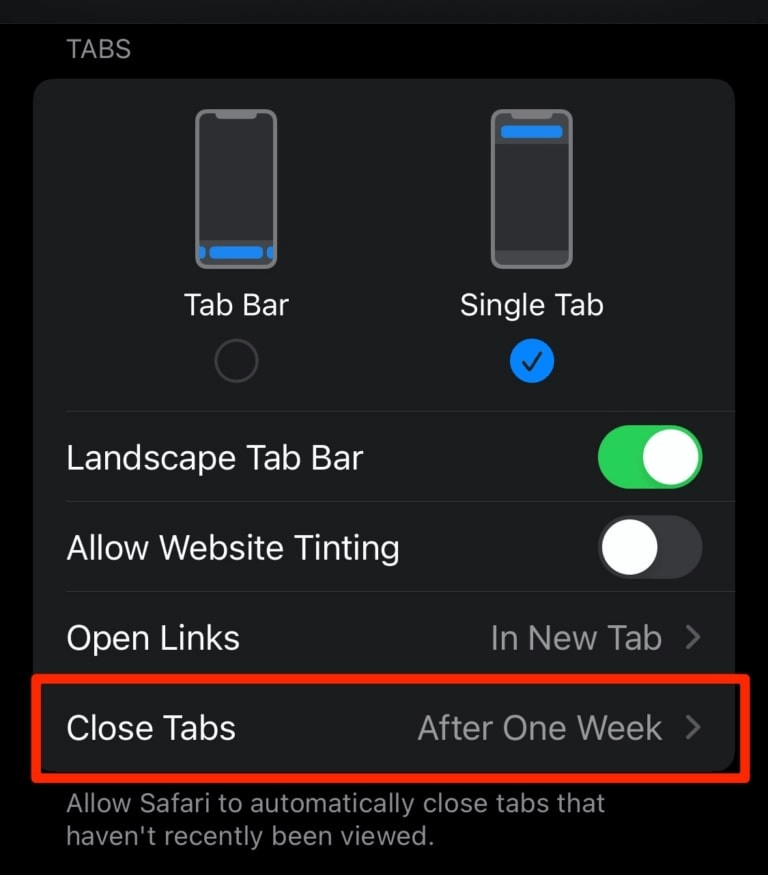
3.1.2 Bookmark All Open Tabs
Another way to stop the Safari tabs from disappearing is to bookmark them. Doing so will help you access the Safari tabs whenever you'd like to.
Here's a detailed guide to learning how to bookmark the Safari tabs on iPhone.
Step 1: Navigate to the Safari browser's bottom side and click on the Bookmarks button.
Step 2: Click on the Add Bookmark for AB Tab. Select the name and location before hitting the Save icon.
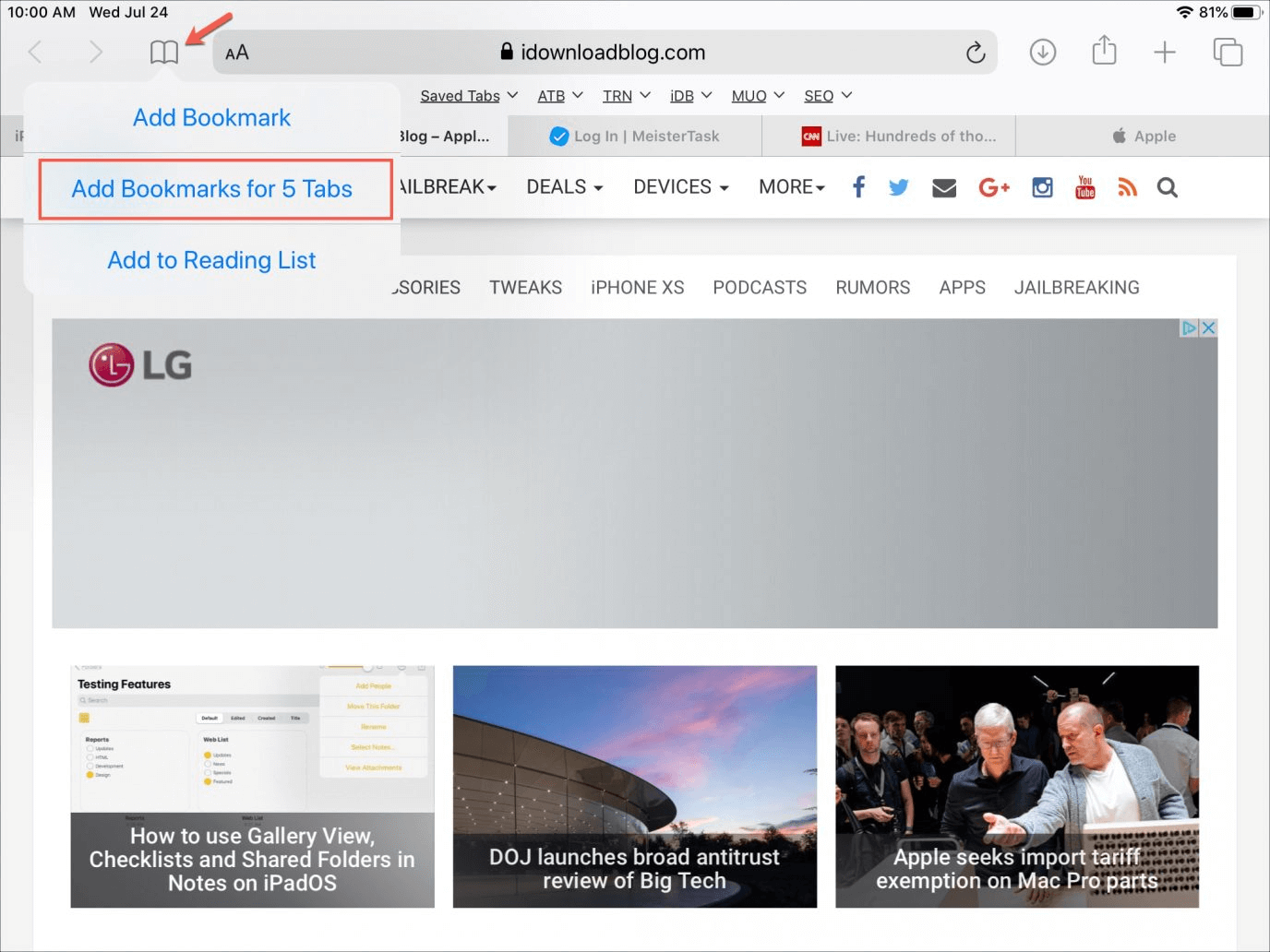
Part 4. Bonus Tip: How to Recover Deleted History in Safari iPhone without Backup?
You can opt for recovering the deleted Safari History without any backup courtesy of the Anyrecover. It is an excellent data recovery tool that enables you to get back the lost data from the iOS or other devices quickly, including iOS 18.
AnyRecover Key features include:
- AnyRecover is utterly developed to recover over 1000 different formats of photos, videos, documents and emails, etc.
- You could also preview your data before recovering it.
- This software is developed to recover all the data in its original form without overwriting it.
- It is 100% safe and easy to use.
Here's how to recover deleted Safari History without backup.
Step 1: Start the AnyRecover on your PC and select the iPhone Recovery. Next, you'll need to connect the iOS device to the computer.
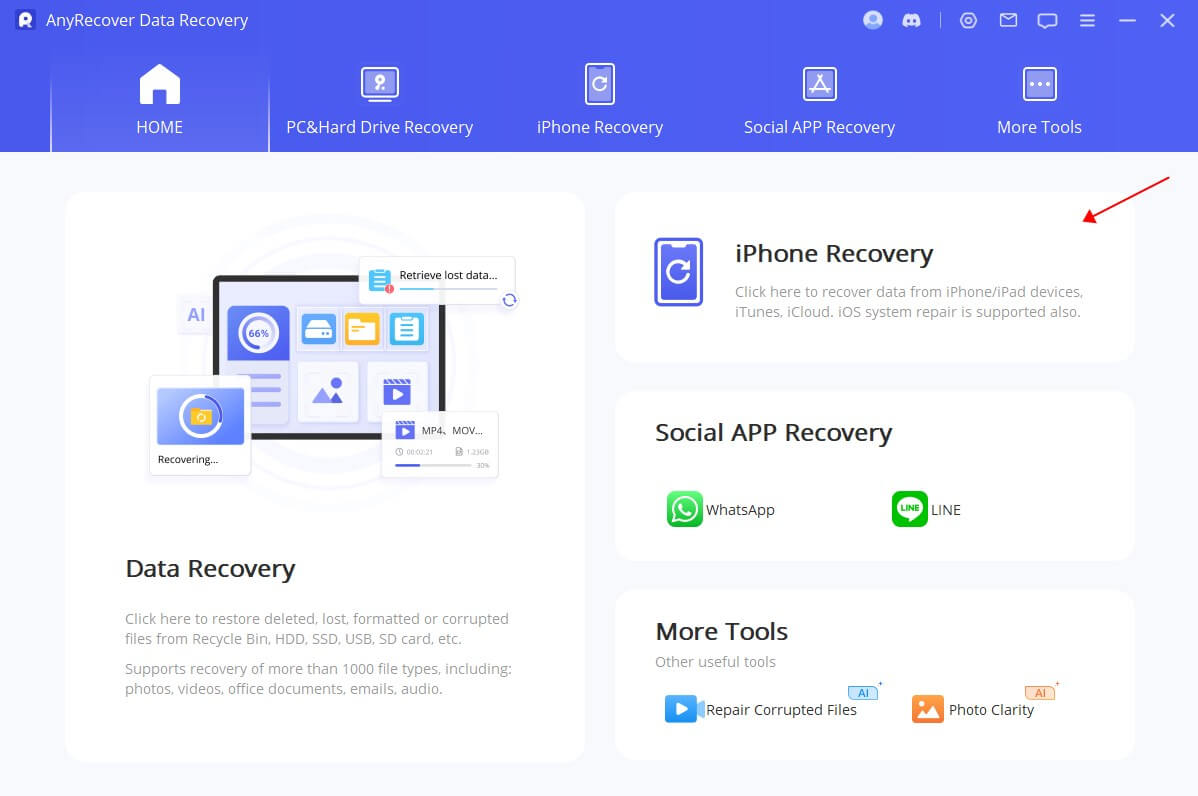
Step 2: Choose the Safari History from the data types and let the AnyRecover scan the device.

Step 3: Preview the data and click on the Recover button to retrieve the lost data.
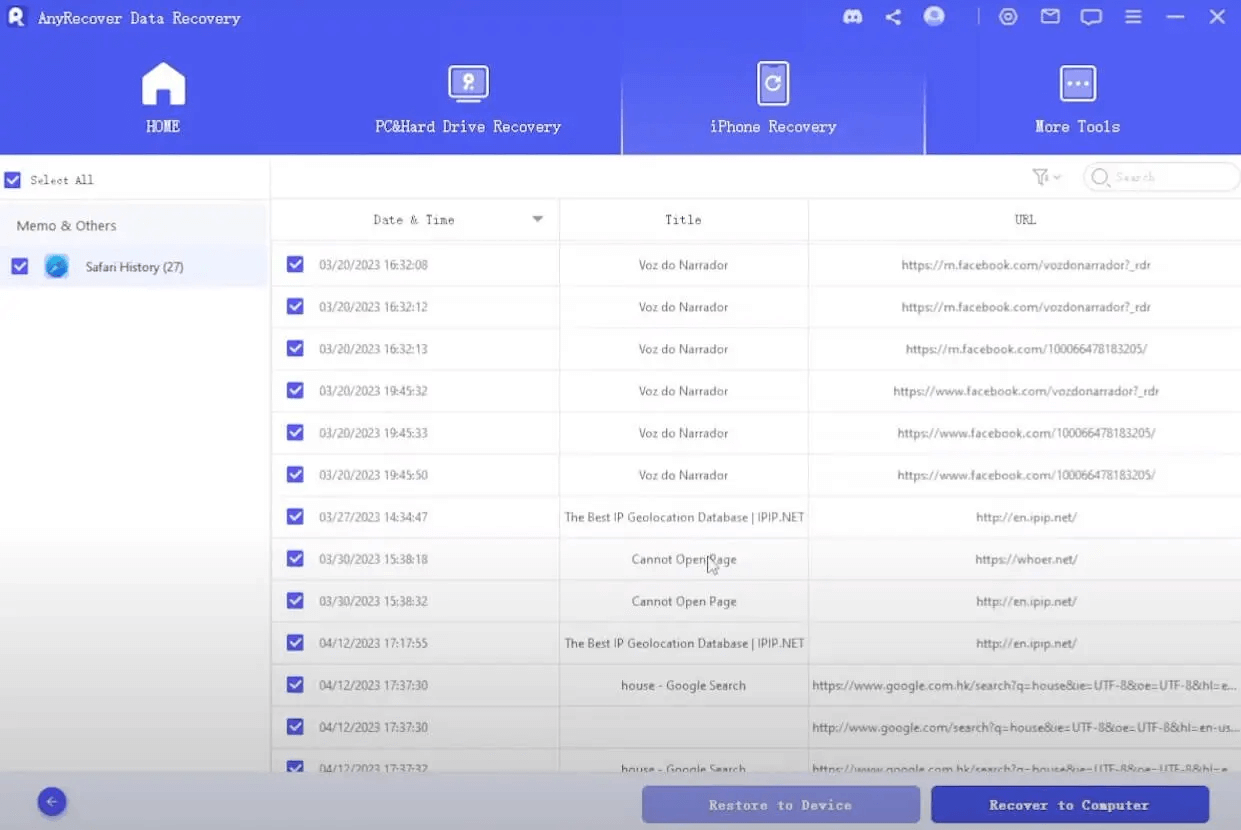
Conclusion
Learning how to reopen closed tabs Safari has become simple courtesy of this insightful post. We have listed the various gigantic ways to get the Recently closed tabs Safari recovered on the iPhone device. Apart from recovering the deleted Safari tabs through browsing history, you can also get back the deleted tabs from the Recently deleted tabs.
We have listed Anyrecover as the best third party tool to help you retrieve the lost Safari browser history provided there is no backup prepared.
Time Limited Offer
for All Products
Not valid with other discount *

 Hard Drive Recovery
Hard Drive Recovery
 Deleted Files Recovery
Deleted Files Recovery
