How to Restore Deleted WhatsApp Messages of One Contact? [iPhone & Android]
Want to learn how to recover deleted chats on WhatsApp and retrieve an important conversation? Whether it’s text, images, voice notes, files, or even stickers, recovering your deleted WhatsApp chat history is entirely possible.
In this article, we will share how to restore deleted WhatsApp messages of one contact iPhone and Android. We will take you through different methods, and you can easily choose the feasible one.
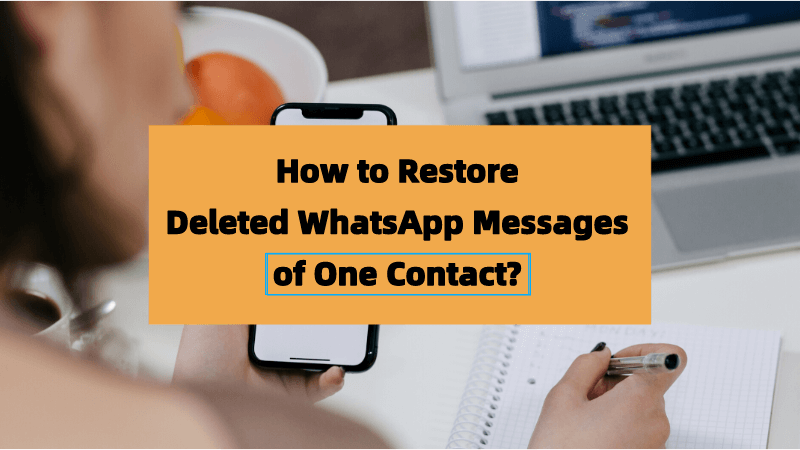
Part 1. Can I Recover Deleted WhatsApp Messages of One Contact?
Yes, you can recover deleted WhatsApp messages from one contact.
There are multiple methods to recover your deleted and lost data. But most of them allow you to recover complete chat history; they do not offer recovery of one contact. However, these methods are also helpful. You can recover everything and then choose the chat you want and delete others.
If you want to know how to restore deleted WhatsApp chat of one contact, the only way is to use a powerful data recovery tool. It will help you recover the contact you want and save you a lot of time.
For quick restoration, you can learn how to recover WhatsApp chat of a particular person by watching the video below:
Part 2. How to Restore Deleted WhatsApp Messages of One Contact on iPhone [2 ways]
These are working methods for iPhones, and they can help you recover your deleted messages.
Option 1:Restore Deleted WhatsApp Messages of One Contact on iPhone without Backup
The only way to recover deleted WhatsApp messages without a backup is a powerful data recovery tool.
You can use Anyrecover to recover any lost or deleted data from physical storage, such as phone storage, camera, HDD, SSD, etc. It can also recover data from WhatsApp and Line without any backup.
AnyRecover Key features include:
- AnyRecover is professional in restoring data of social media, including WhatsApp, Line, IG, Facebook, etc.
- Allow users preview their data before recovering it so that they can save storage place in their device.
- AnyRecover is developed to recover over 1000 different types of files, including photos, videos, documents and even call history, etc.
- Compatible with Android & iOS (iOS 18 Supported).
- It is 100% safe and easy to use.
Anyrecover scans your device thoroughly and finds the lost or deleted files. After complete recovery, you can choose the chats, images, videos, or anything you want to recover. You can easily filter out and save the messages of one contact on your iPhone. It supports all iPhone models and iOS versions, including iPhone 16 and iOS 18.
Let’s see how to restore deleted WhatsApp messages of one contact on iPhone using AnyRecover.
Step 1: Open AnyRecover and click Social APP Recovery > WhatsApp.

Step 2: You will see multiple options for WhatsApp recovery. Click Recover from Device.
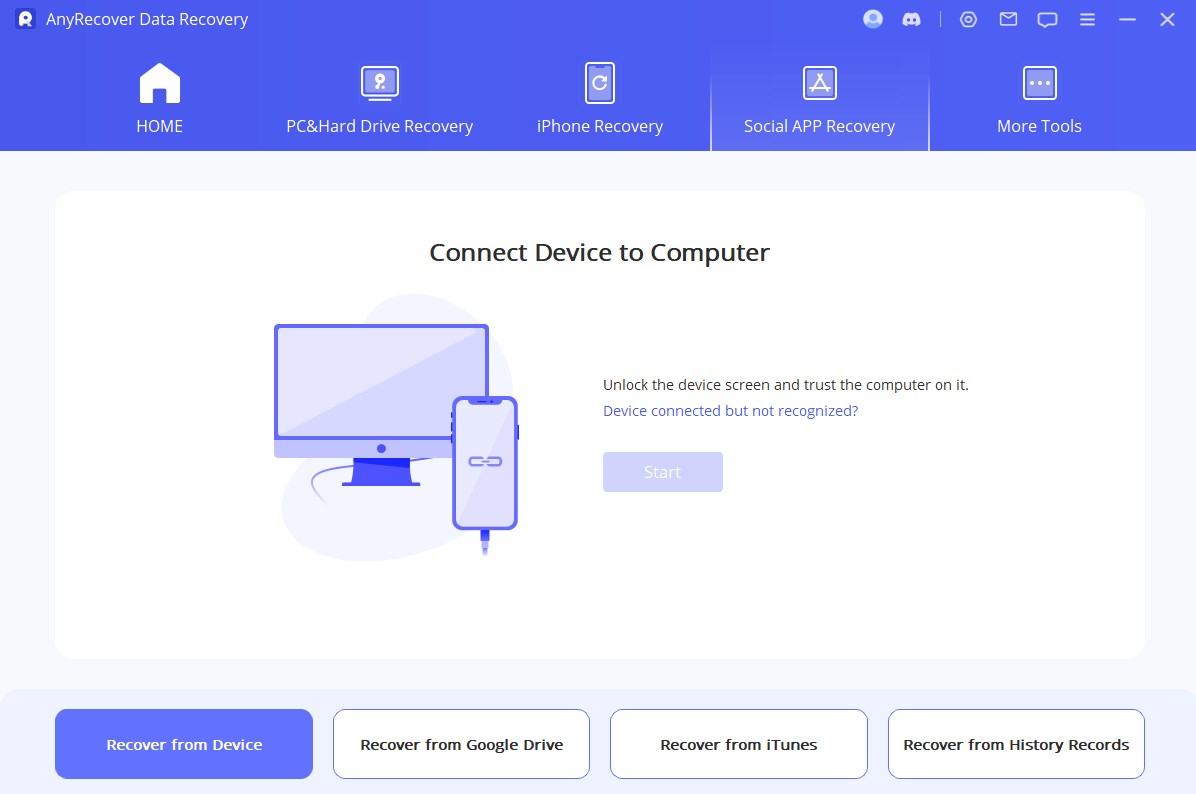
Step 3: Select the type of the WhatsApp account you have. Click OK.
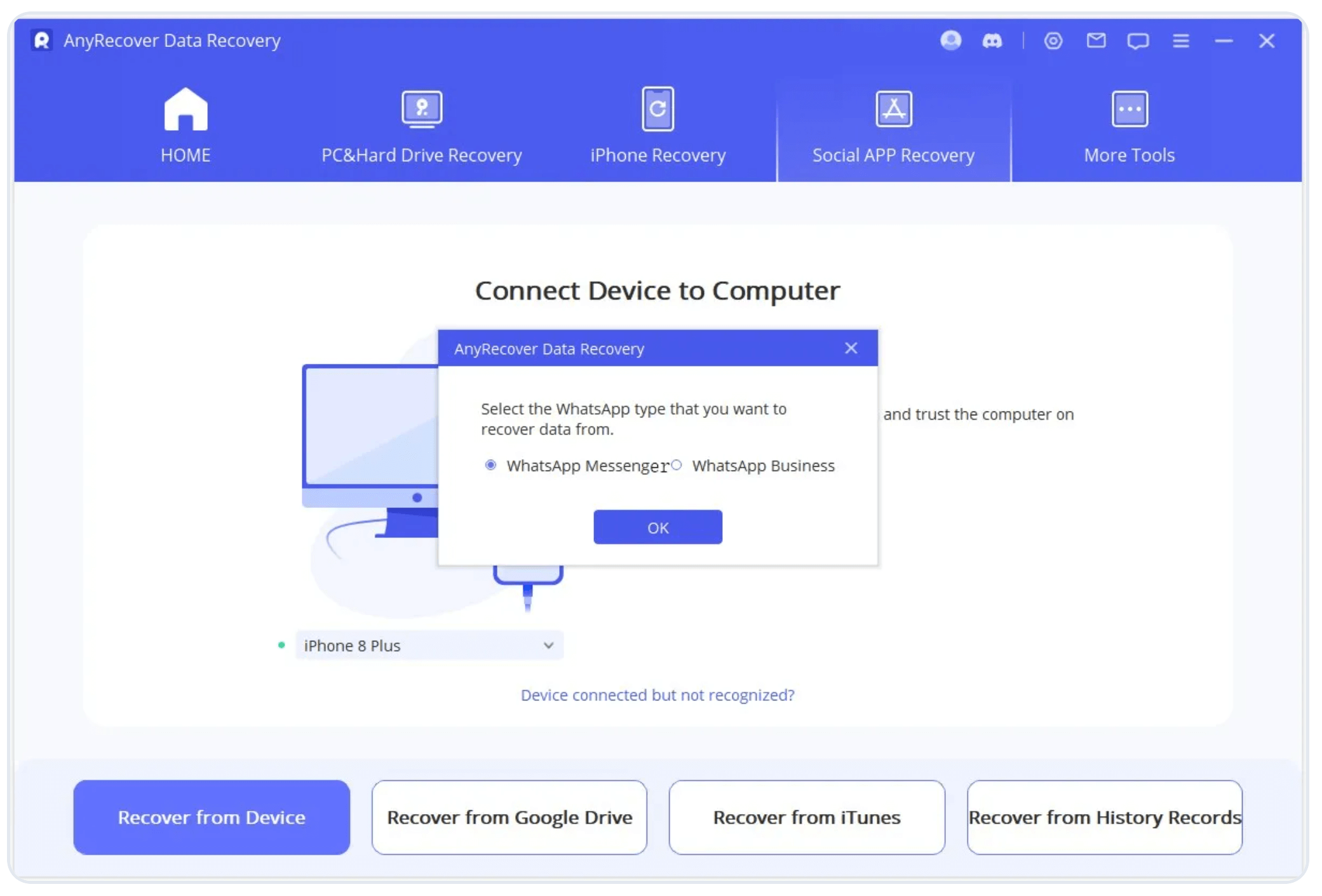
Step 4: The tool will start accessing and analyzing your data. Now, you will see the recovered data. Select the messages of one contact you want to recover and click Recover to PC.
Click "Download Now" to try!
Option 2: Recover Deleted WhatsApp Messages of One Contact on iPhone with iCloud Backup
On iPhones, WhatsApp backs up data in iCloud. So, if you have enabled the automatic backup feature, you can restore that backup and get all your lost messages back. But keep in mind that it will recover all messages; no option to select one contact.
Step 1: Delete WhatsApp from your device.
Step 2: Reinstall the application from the App Store.
Step 3: It will ask you about the phone number and email. Enter everything for verification.
Step 4: It will automatically search for the backup in iCloud; if there is any, you will see a popup. Click Restore Chat History.
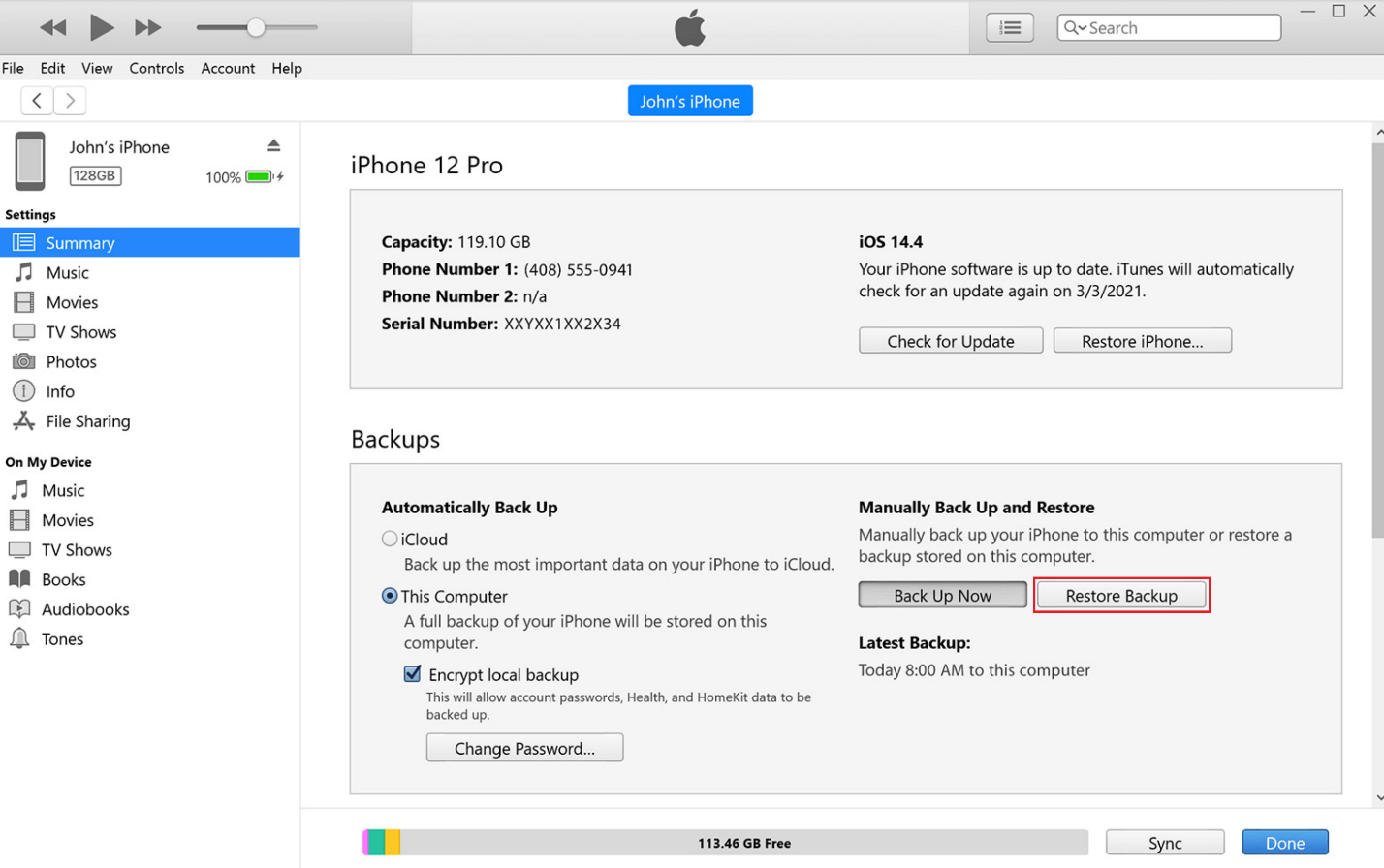
Part 3. How to Restore Deleted WhatsApp Chat of One Contact on Android [3 ways]
Lost WhatsApp data on Android devices can be found in three ways: Google Drive, data recovery tool, and local backup.
Option 1. Restore Deleted WhatsApp Chat on Android with Google Drive
If auto backup is enabled on your Android, the backup is stored in Google Drive. You can restore this backup without any hassle, and all your lost chats and media will be back on the device.
Step 1: Uninstall the WhatsApp app from your device.
Step 2: Install the app again from the Google Play Store.
Step 3: Now, you need to set up WhatsApp. Enter your number and other details and complete the verification process. After that, you will see a popup to restore backup. Click the Restore button and let it complete.
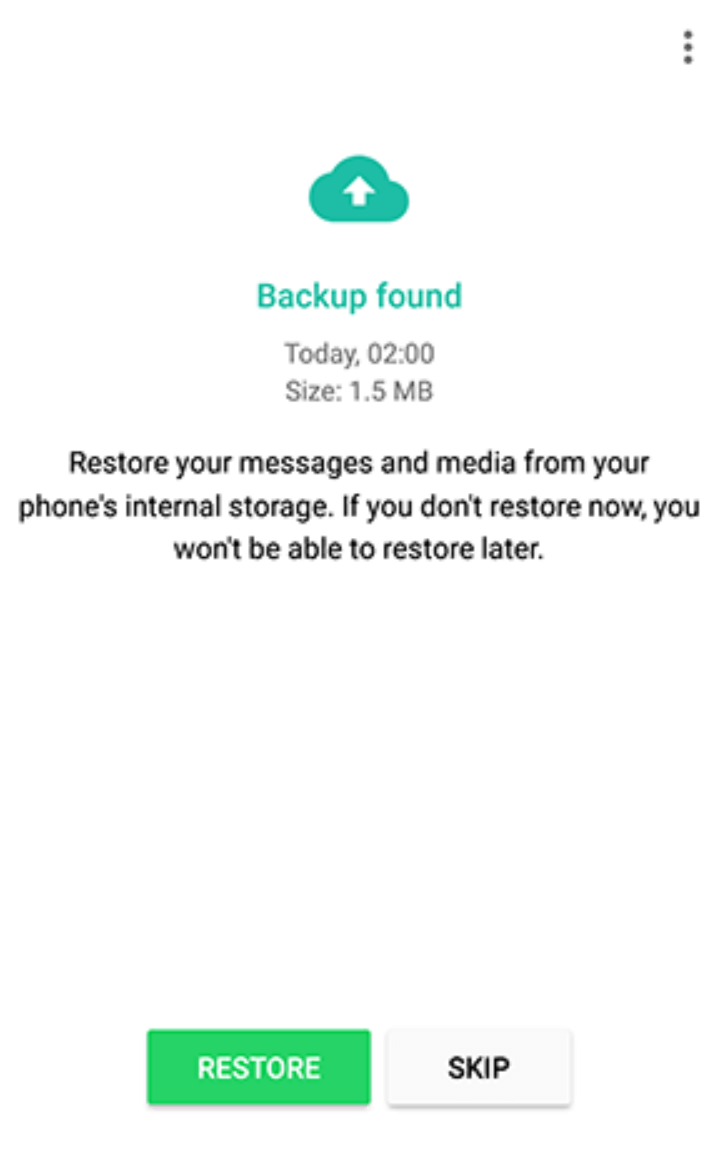
Option 2. Restore Deleted WhatsApp Chat of One Contact on Android with AnyRecover
The best way to recover deleted WhatsApp chat of one contact on Android is Anyrecover. It will scan and analyze the device storage and find your lost data in a few minutes. Then, you can select the chat or message you want to recover.
AnyRecover Key features include:
- AnyRecover is professional in restoring data of social media, including WhatsApp, Line, IG, Facebook, etc.
- Allow users preview their data before recovering it so that they can save storage place in their device.
- AnyRecover is developed to recover over 1000 different types of files, including photos, videos, documents and even call history, etc.
- Compatible with Android & iOS (iOS 18 Supported).
- It is 100% safe and easy to use.
Step 1: Install Anyrecover and click WhatsApp.
Step 2: Click Recover from Device. because we want to scan and get the deleted data from the device storage.
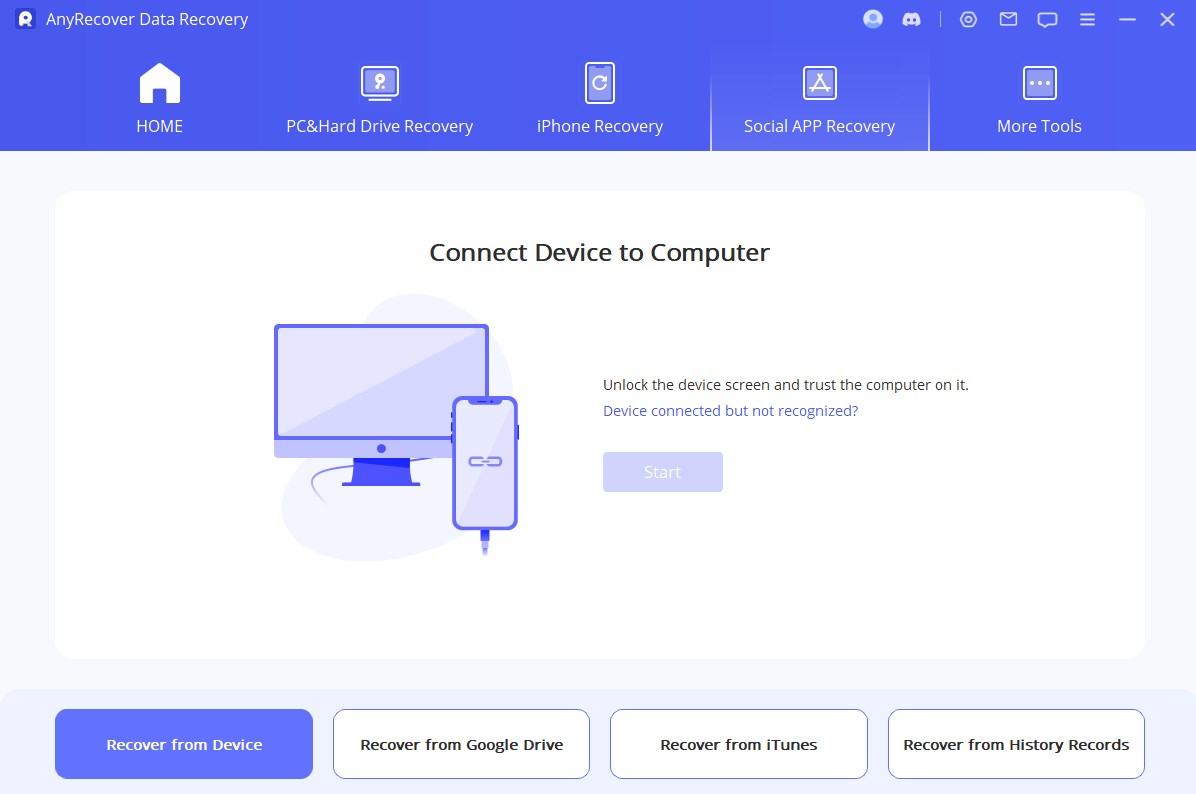
Step 3: Connect your device to the computer. Unlock the device and Trust the computer. Also, allow USB debugging.
Step 4: The software will start scanning and fetching data. After the scan, click Next. You need to grant permission to AnyRecover, enter your number, and complete verification.
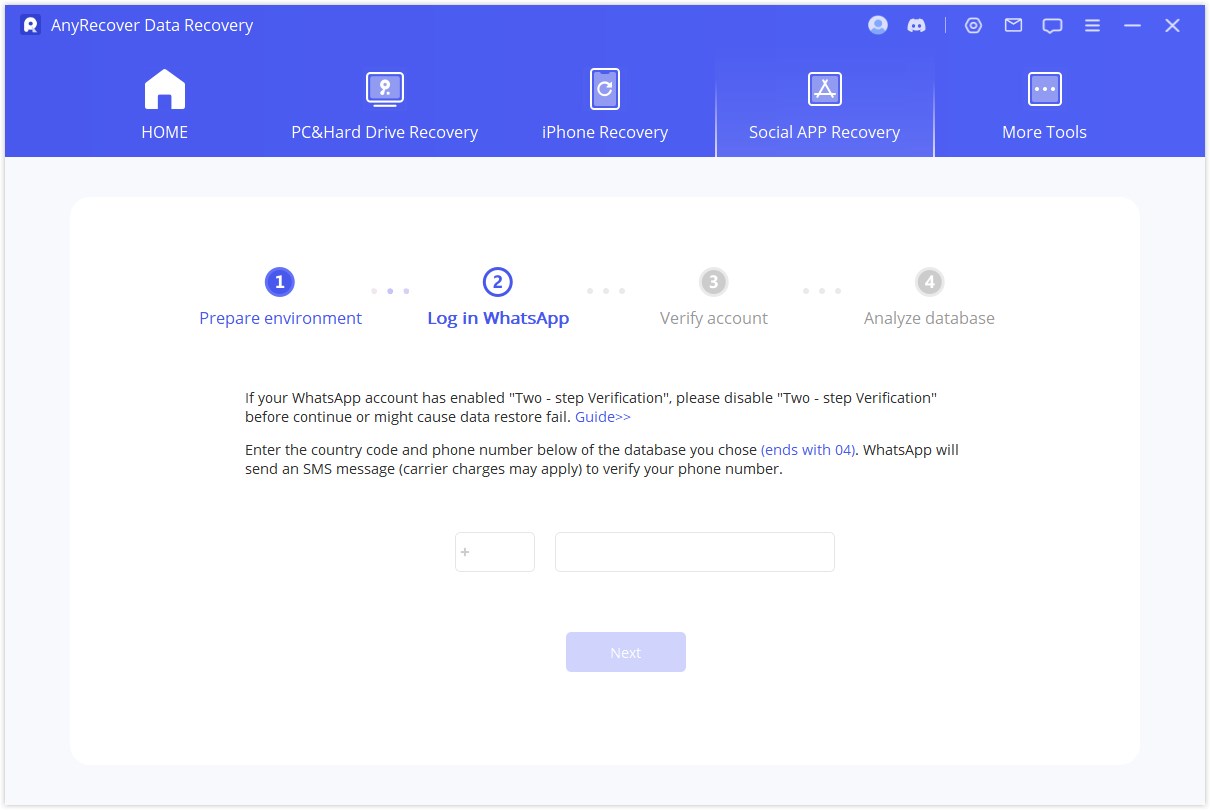
Step 5: Once the data is analyzed, you will see the recovered chats. Select the chat you want to recover and save it to your computer.
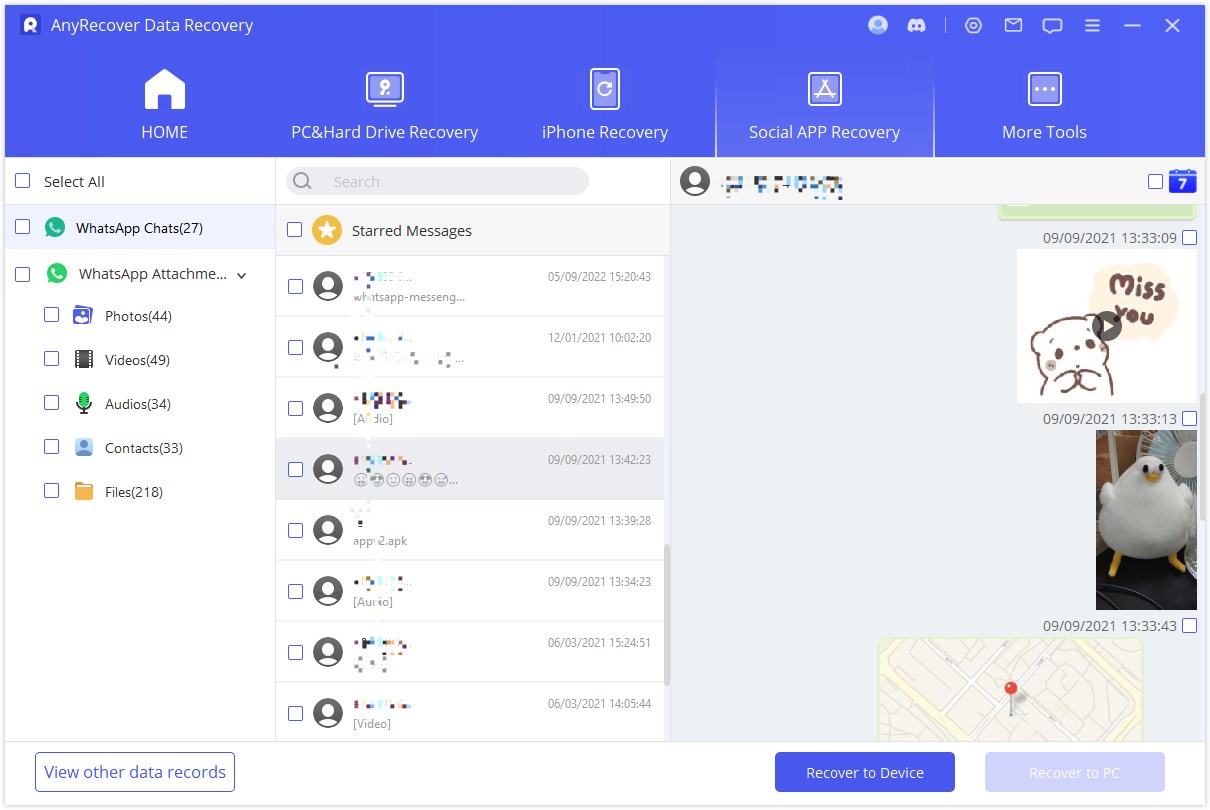
Click "Try It Free" to explore!
Option 3. Restore a Deleted WhatsApp Chat of One Contact from Local Backup
On Android devices, WhatsApp also creates a local backup. This backup is stored in a local folder, and you can restore this backup if you lose any data.
Step 1: Open File Manager and tap Internal Storage.
Step 2: Look for the WhatsApp folder. Open Databases.
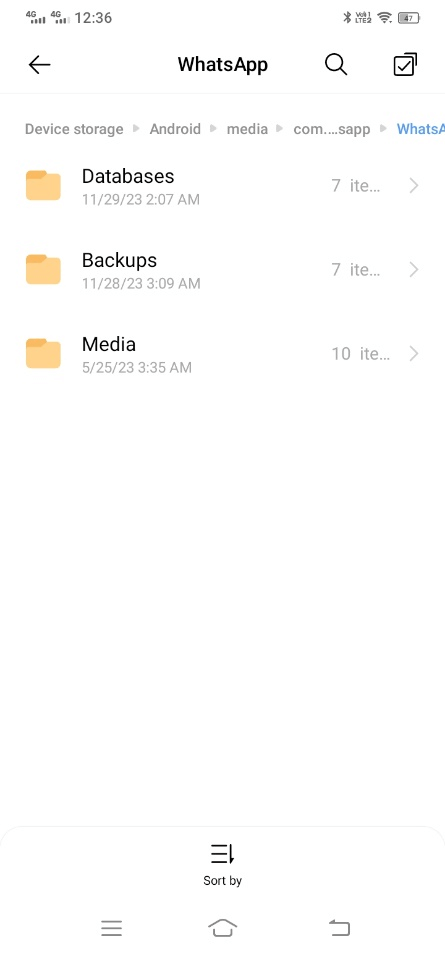
Step 3: You will see a few backup files with various names. Each file will have a date in the name. Rename the latest backup file, delete the date only from its name, and leave the other things as they are. After changing the name, the file name will be similar to "msgstore.db.crypt14".
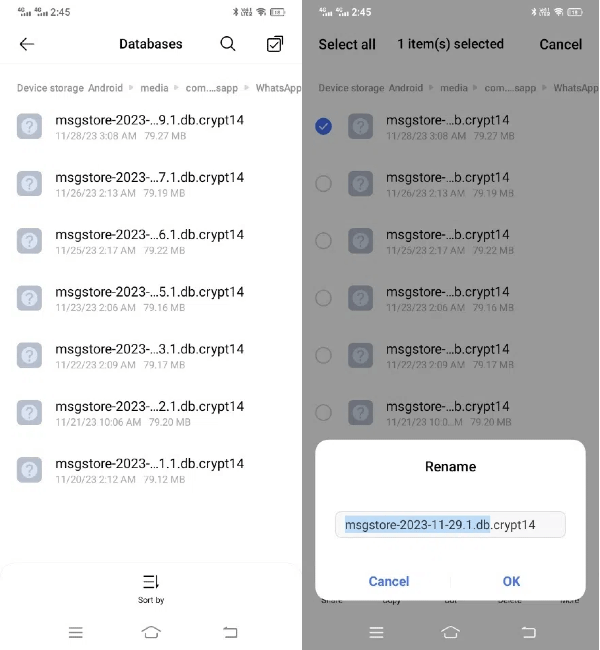
Step 4: Uninstall the WhatsApp app and install it again from the Google Play Store.
Step 5: Start setting up your account. It will look for the backup and ask you to restore the local backup from your device. Click Restore.
Conclusion
iPhone users can restore iCloud backup, and Android users can restore Google Drive backup to restore their WhatsApp data. These will recover all contacts, messages, images, videos, etc.
But if there is no backup or you want to know “How to restore deleted WhatsApp messages of one contact?” Use Anyrecover. It is professional data recovery software that recovers your WhatsApp data in a few minutes, and you can select what to keep and what not.
Related Articles:
Time Limited Offer
for All Products
Not valid with other discount *

 Hard Drive Recovery
Hard Drive Recovery
 Deleted Files Recovery
Deleted Files Recovery









