[Solved] Restore from iCloud Stuck on Time Remaining Estimating
If you restore from iCloud and it stuck on time remaining estimating, you have come to the right place. This article will outline the potential reasons for this problem and provide solutions on how to fix the issue of iCloud restore being stuck on "time remaining estimating." In addition, we will recommend the use of AnyRecover as an effective tool to backup and extract data from iCloud without having to do a factory reset. Don’t waste any time and get started! You can download AnyRecover to try it for free.
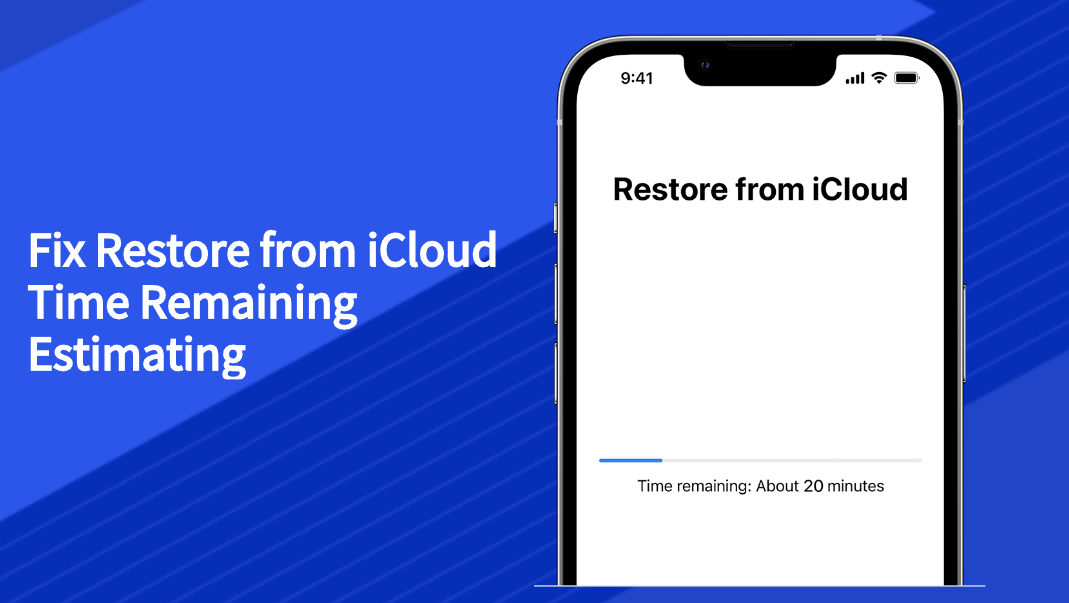
Part 1: Why Does New iPhone Restoring from iCloud stuck on Time Remaining Estimating?
Slow or unstable internet connection: If your internet connection is slow or unstable, it can cause the iCloud restore process to take longer than expected, and can sometimes cause it to get stuck on the "Time Remaining Estimating" stage.
Large data size: If you have a large amount of data to restore from iCloud, it can take a long time for the estimate to be calculated, especially if you have a slow internet connection.
Cloud server issues: Sometimes, there may be issues with iCloud servers that can cause the restore process to get stuck on the "Time Remaining Estimating" stage.
Device issue: There may be an issue with your iPhone that is causing the restore process to get stuck. This could be a software issue or a hardware issue.
To begin resolving the issue, it is recommended to first restart your device, which may improve or fix the problem. There are also several other options you can try, and we will list them in detail in the following part.
AnyRecover - Best iOS Repair and Recovery Tool
Fix iCloud Stuck in 1-Click
Part 2: 5 Ways to Slove New iPhone 15 Stuck on Restoring from iCloud Screen
Understanding the reason and cause of the iPhone being stuck on the iCloud screen should precede any attempts to fix the issue. By identifying the underlying problem, you can address it more efficiently and quickly. Numerous factors could be responsible for the iPhone being stuck on restore from iCloud, and this article discusses some of the most common and significant issues.
Fix1: Restart Your iPhone
Restarting an iPhone or iOS device can often resolve most issues. When you restart the device, it clears any unnecessary functions that may have accumulated due to continuous use. This helps the device to calm down and optimize its performance by temporarily switching off all activities.
Once the device is restarted, it responds to all activities from scratch without overheating. For this reason, it's always recommended to restart your iPhone at least once before attempting any other troubleshooting procedures.
Fix 2: Use Better Network Connection. Turn off Wi-Fi Assist If Necessary
It's common to use mobile devices on Wi-Fi connections, but these connections can become unreliable for various reasons. Therefore, it's important to ensure a stable Wi-Fi connection when performing important tasks.
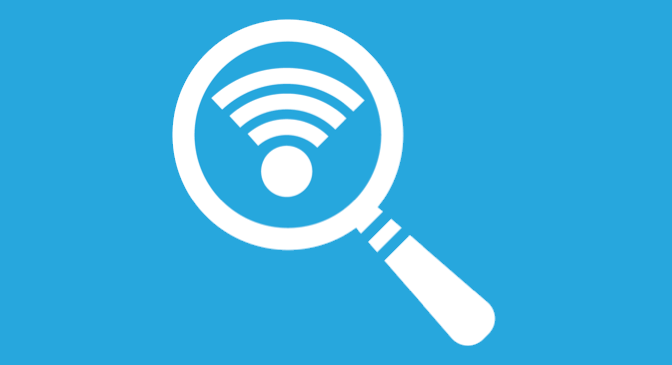
The Wi-Fi Assist feature on an iPhone automatically switches to a cellular network if the Wi-Fi connection is poor or unstable. However, this can interrupt processes that require a consistent connection.
To avoid this, it's recommended to turn off Wi-Fi Assist before starting any processes that require a stable connection. Here's how to do it:
Step1: Go to your iPhone Settings and select Cellular.
Step2: Scroll down and locate the Wi-Fi Assist option. Toggle the switch to turn it off.
Fix 3: Ensure Enough iCloud Storage to Fix iCloud Backup Stuck at Estimating Time Remaining
Restoring issues can be frustrating, especially when you have limited iCloud storage space. To ensure a smooth and uninterrupted restoring process, it's important to avoid overloading your iCloud space with unnecessary data.
Fix 4: Stop Restoring on iPhone
If the above methods don't resolve your iCloud restore issue, it may be necessary to stop the process and give your device a break. This can easily be done from your mobile device with just a few simple steps.
Stopping the restore process allows you to restart it later, in a different location or with a new internet connection. Follow these steps to stop the iCloud restore process from your mobile:
Step1: Go to your mobile settings and select iCloud > Backup.
Step2: Look for the option to Stop Restoring iPhone and tap on it. Then, select the Stop option from the pop-up menu.
This will stop the restore process and give your device a chance to rest. Once you're ready, you can restart the process and continue with your iCloud restore.
FIX 5: Update to the Latest iOS 18 Version through iTunes
Using outdated versions of iOS can sometimes lead to restoring issues. To fix this problem, you can update your iPhone to the latest iOS version, currently iOS 18. You can update your device using either your mobile device or a PC. Here are the steps to update your iOS software version through iTunes:
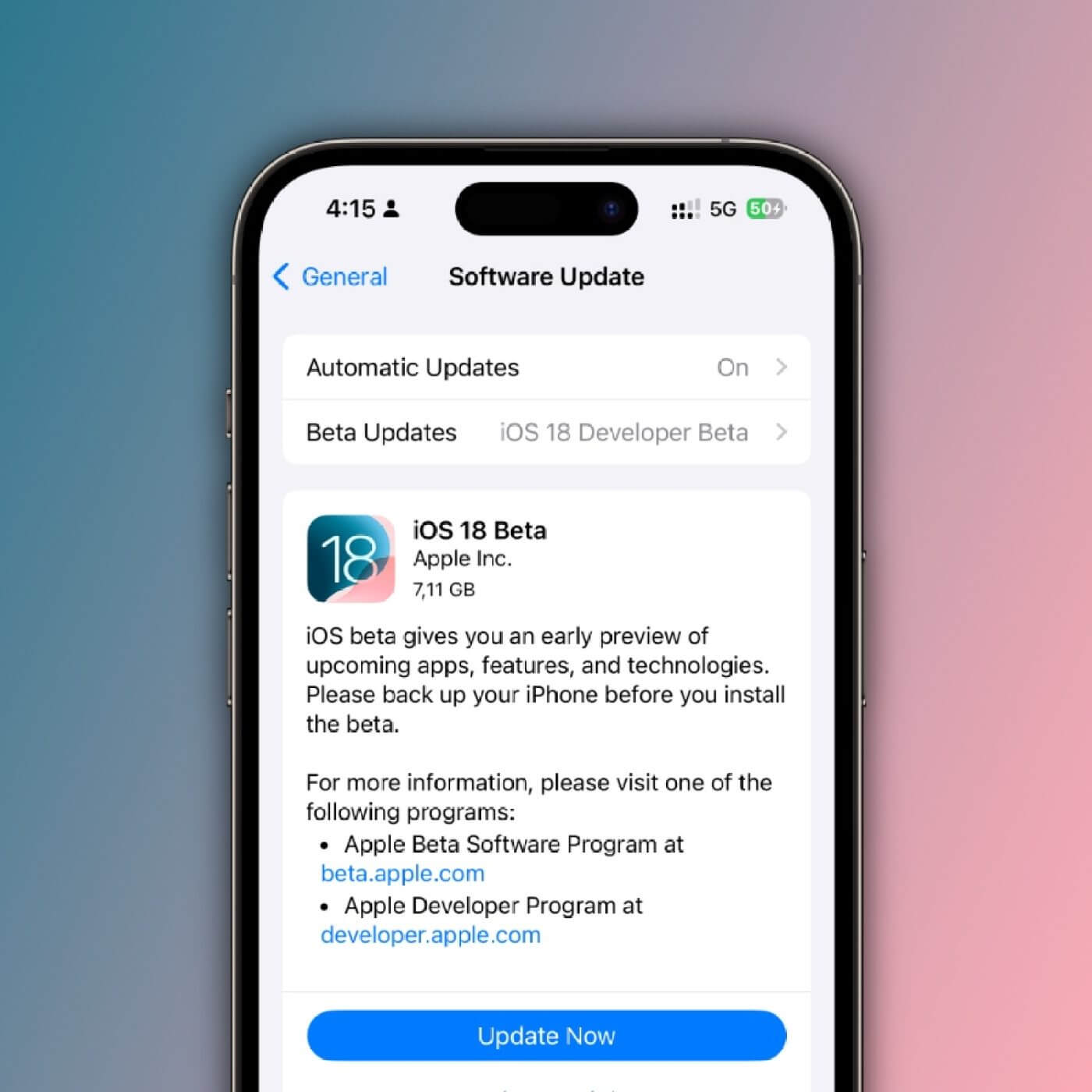
Step1: Connect your iPhone to your PC using a USB data cable and launch iTunes.
Step2: Click on your device under the device list to select it.
Step3: Click on "Check for Update" and then on "Download and Update". This will automatically download and install the latest iOS version 16 on your iPhone.
By updating your iPhone to the latest iOS version, you may be able to resolve any restoring issues caused by outdated software.
Part 3: [Easiest] Advanced Method to Fix iCloud Backup Stuck on Estimating
While the above solutions should resolve most restore stuck problems, there may be cases where more advanced methods are necessary. In such situations, AnyRecover can be a useful tool. This data recovery software has a high success rate in restoring various data types from iTunes, iCloud, and other backup programs. With its intuitive user interface, users can easily restore 18+ data types from different sources.
AnyRecover Key features include:
- AnyRecover is utterly developed to recover over 1000 different formats of photos, videos, documents and emails, etc.
- You could also preview your data before recovering it.
- This software is developed to recover all the data in its original form without overwriting it.
- It is 100% safe and easy to use.
How to restore iPhone from iCloud with AnyRecover without factory reset?
In case your new iPhone gets stuck during the restoration process from iCloud, you may want to consider using a reliable iCloud Data Recovery Software. Here, we compare two methods for restoring an iPhone from an iCloud backup and suggest that you choose the one that best fits your needs. Based on our analysis, it appears that Anyrecover is a more convenient and user-friendly option compared to iCloud.
Step1: Launch iMyFone AnyRecover on your computer and open it. Select Recover from iCloud.
Step2: For this part choose to recover one or more categories from the iCloud account.
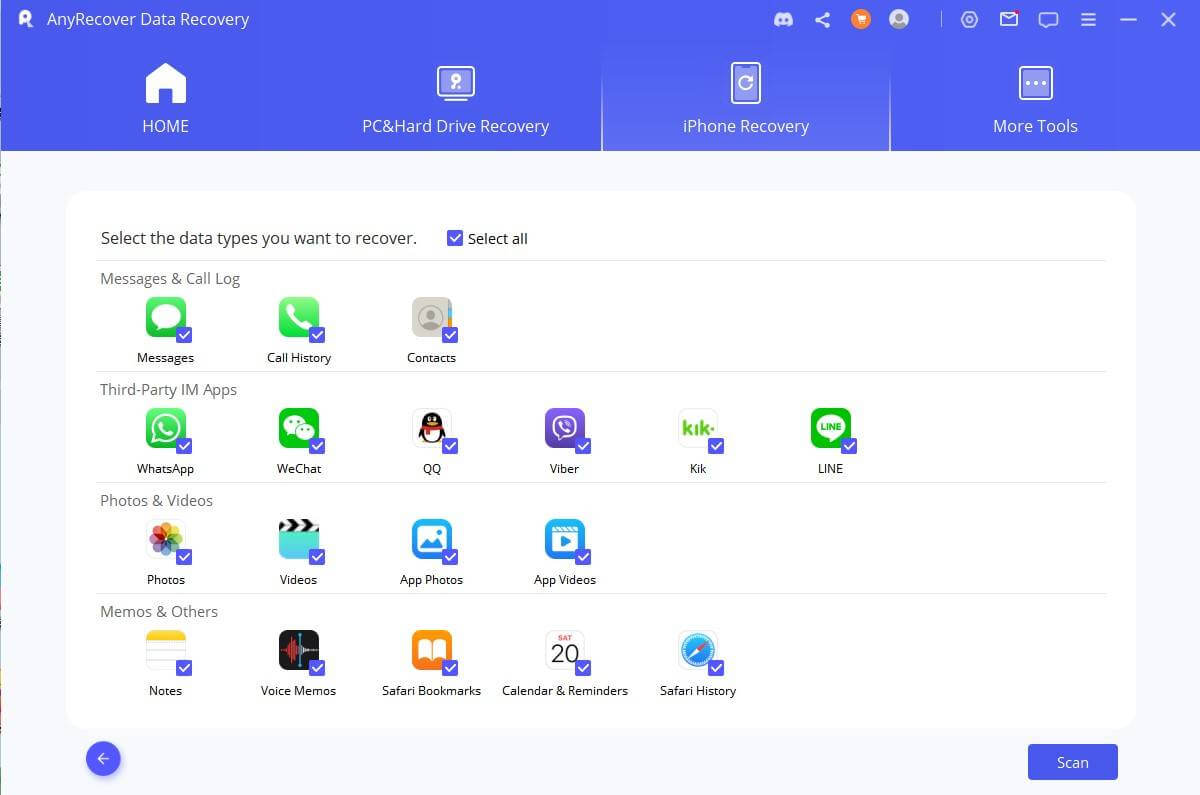
Step3: After the scan is completed, the search results will be clearly organized on the interface. You can preview the files which you want. and choose the data which you want, and then click "Recover".

Conclusion:
In addition to this, our article delves into all the possible reasons for this problem and provides comprehensive solutions. We also suggest using AnyRecovery to recover your data from iCloud without experiencing any freezing issues. It is an effective tool that can help you retrieve your lost data.
Covering over 500+ use cases, it's the one-stop software that empowers users to tackle almost any data loss and repair issue, all within a single download.
-
73 M+
Satisfied users
-
63 M+
Countries served
-
190 +
Software downloads
Time Limited Offer
for All Products
Not valid with other discount *

 Hard Drive Recovery
Hard Drive Recovery
 Deleted Files Recovery
Deleted Files Recovery













