[iOS 18 supported] 3 Valid Ways to Restore iMessages from iCloud
iMessage is one of the most popular apps iPhone users rely on to communicate with their loved ones. It can really be frustrating if you accidentally or intentionally delete conversations in your iMessage but later realize you needed them. If you are in this situation, worry not because this guide will discuss some of the most effective ways to restore iMessages from iCloud.
For each of these methods, we will share the step-by-step procedure that you can use to restore your deleted iMessage conversations. Without wasting any more of your time, let’s jump right in!
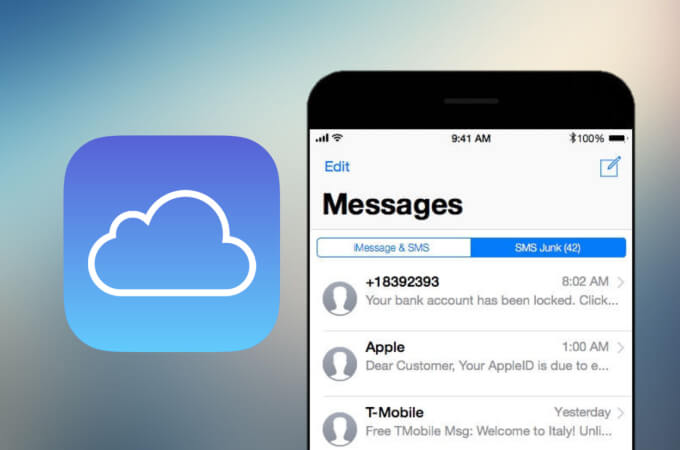
3 ways to recover iMessages from iCloud
1. Restore iMessages from iCloud Backup
This is one of the common methods you can use to recover your iMessages if you don’t have a computer. However, you need to have made an iCloud backup just before deleting the conversations. Make sure you have your Apple ID and password ready before using this method because they will be needed at some point. It is also important to note that using this method involves erasing your iPhone first, so you might lose some of your data in the process. Making an extra backup for your data might be necessary.
Steps to recover iMessages from iCloud Backup:
Erase your iPhone by going to Settings>General>Transfer or Reset iPhone and then tap Erase All Content and Settings.
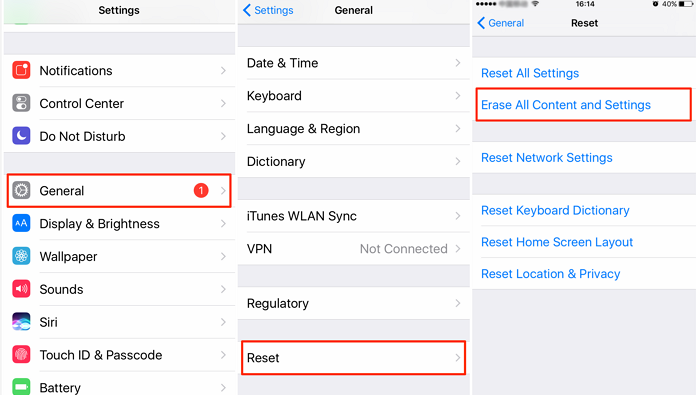
Set up your iPhone normally until you reach the Apps & Data screen, then tap Restore from iCloud Backup.
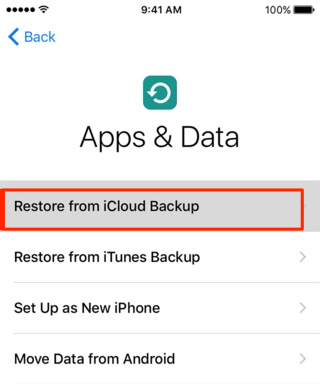
Sign into your iCloud with your Apple ID and password.
Choose the backup you want to restore your iPhone from to get started transferring all the data it has to your iPhone.
You will now find all the conversations in the iCloud backup you restore in the iMessages app.
2. Restore iMessages from iCloud Without Backup
If you don’t have an iCloud backup, Apple doesn’t provide any other tools that you can use to recover deleted iMessages. In this case, you will have to use a reliable third-party application like Anyrecover for iOS. With Anyrecover, you can restore various types of deleted data from your iPhone even if you don’t have any backups created on iCloud or iTunes. After recovering the data, it will import the recovered conversations into the iMessage app.
Core features of Anyrecover (iOS):
- Recovers up to 1000+ data types, including iMessages, WhatsApp messages, Viber messages, notes, safari history and more.
- All-in-one data recovery to retrieve data from iPhone/iPad, SD card, USB drive, Windows/Mac computer and more.
- You can selectively preview the conversations before choosing which ones to recover. This saves time, especially for users with lots of data on their devices.
- Recovers deleted iMessages and any other files from different scenarios, including damaged iPhones, iPhones with iOS errors, factory reset iPhones, and more.
- It supports the latest version of iPhone/iPad (iOS 18 included).
- Up to 99.7% success rate, this tool is highly recommended by many users.
Key steps to recover iMessages with Anyrecover (iOS):
After downloading Anyrecover on your Mac or PC, open the app and connect your iPhone to the computer. Choose iPhone Recovery on the interface, and then choose "Recover Data from iCloud Account" or "Recover Data from iCloud Backup".

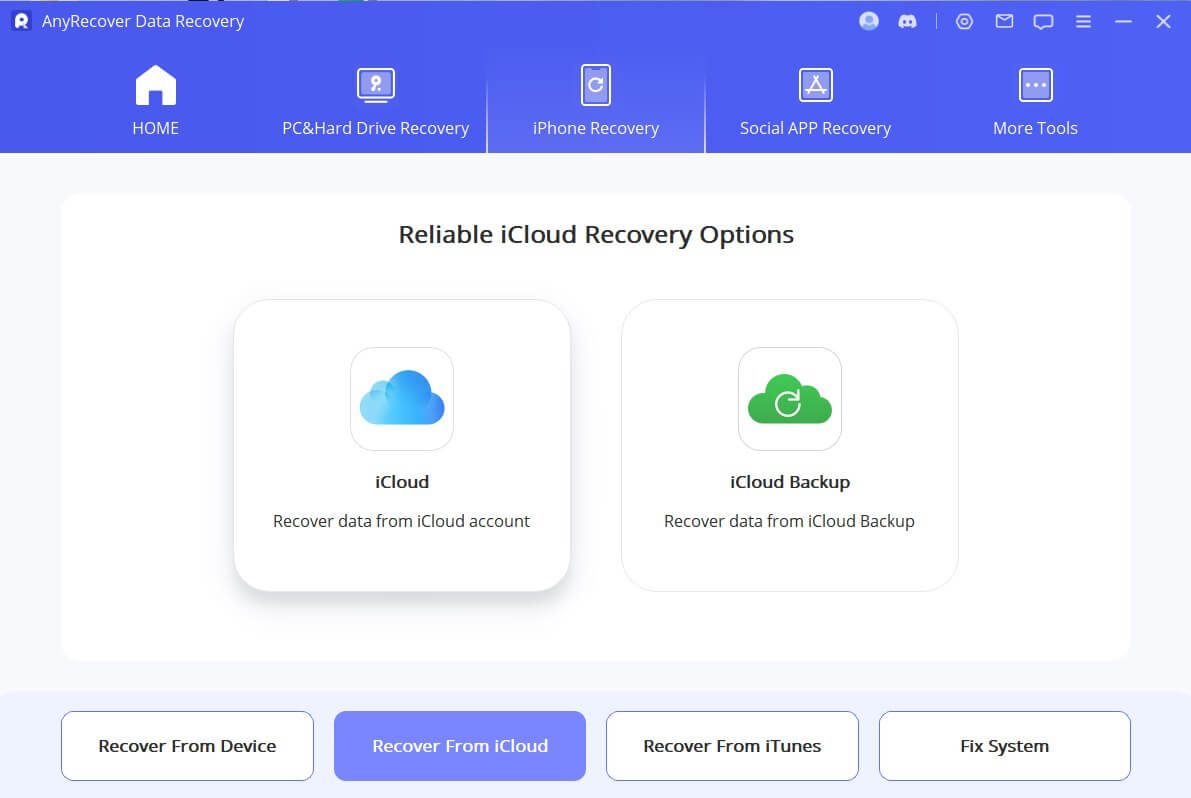
Sign in to your Apple ID to give the software access to all the data on your iCloud. You may have to input a 2FA code that is sent to your other Apple devices or trusted phone number before being logged in.
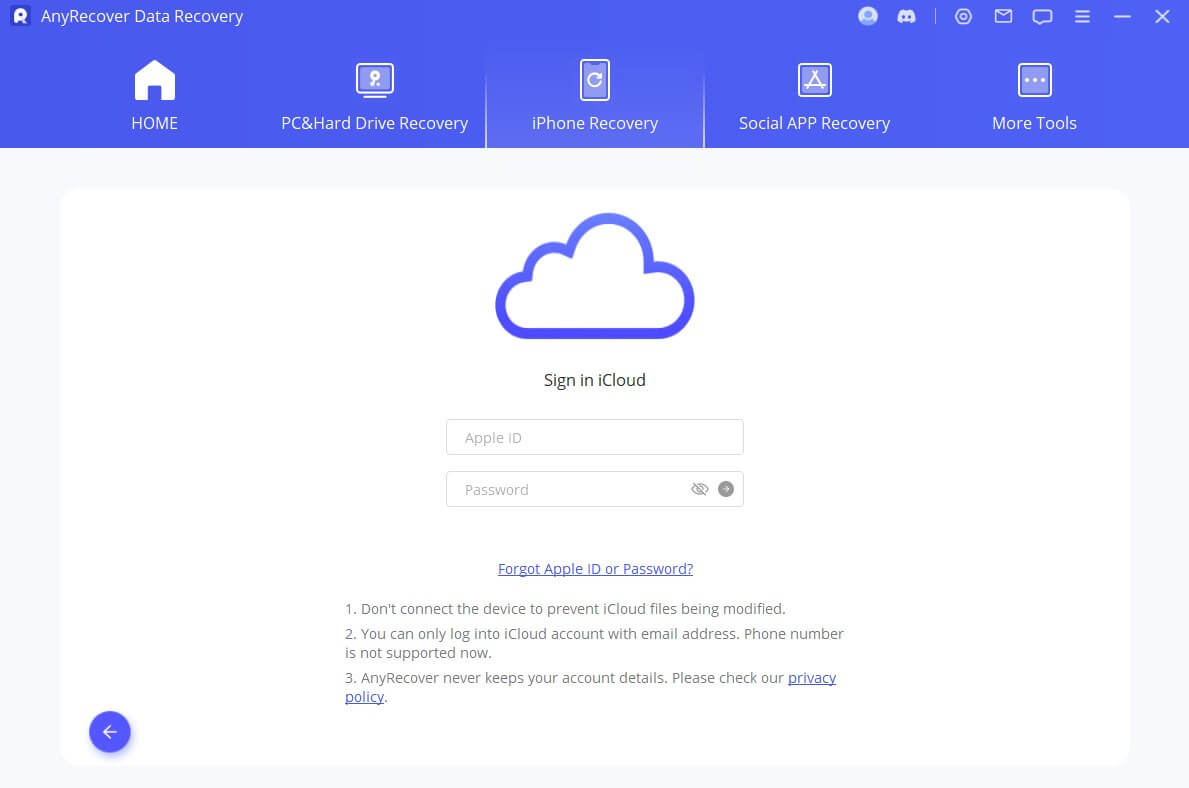
Next, you can choose the file types you want to recover and click Scan. Anyrecover will scan your iCloud for all files.
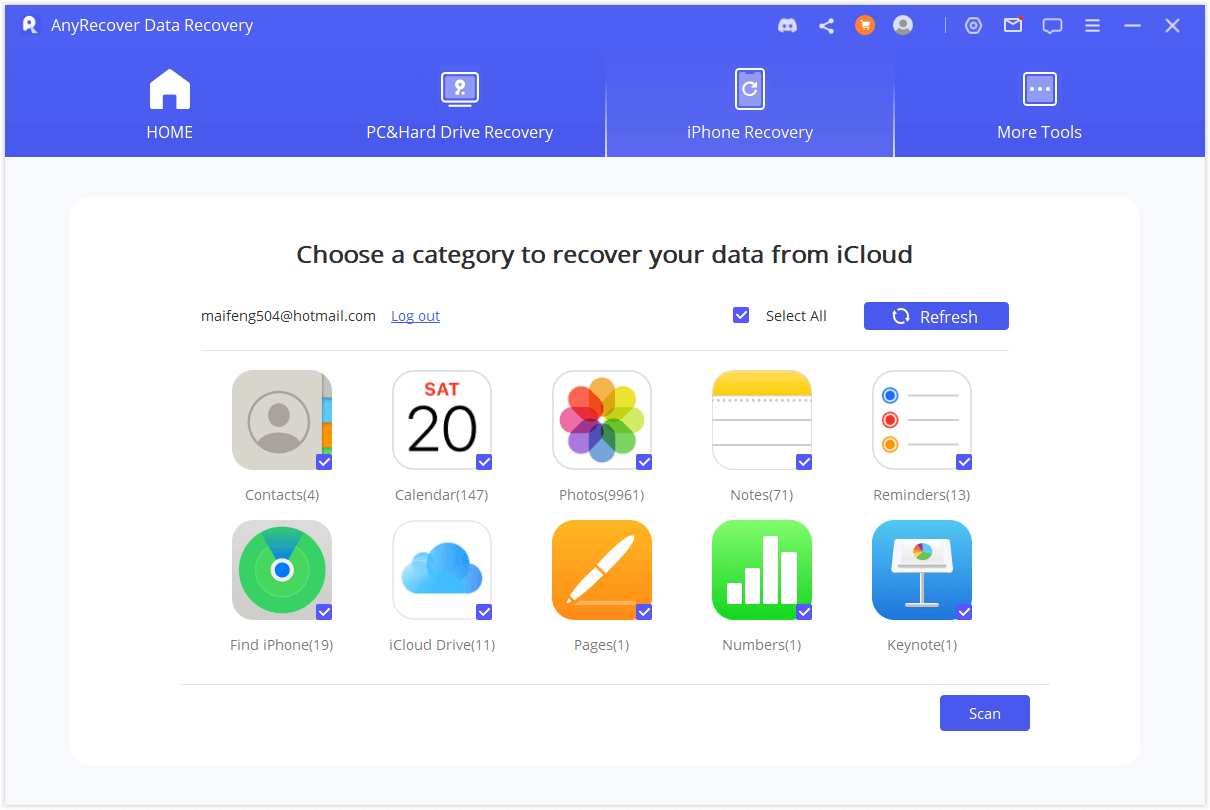
Finally, select the files you need and click Recover. All the files you selected will be restored to your iPhone in their respective apps.
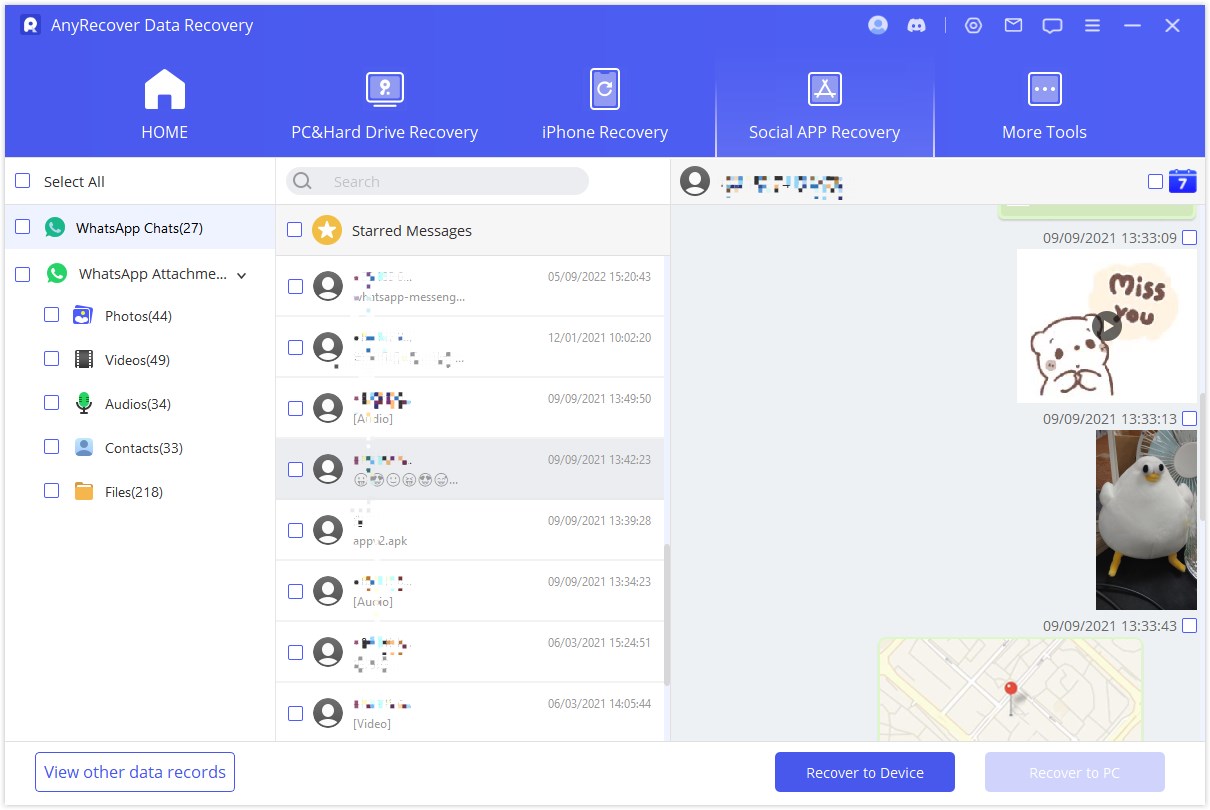
3. Restore iMessages from iCloud on Mac
When using iMessages on multiple devices, all your conversations are automatically synced across all these devices via iCloud. So, there is a slim chance that the conversations you deleted on your iPhone could still be available on the Mac.
Steps to recover iMessages from iCloud on Mac:
To increase the chances of getting these messages, first, disconnect your Mac from the internet.
You can now open the iMessages app on your Mac and look through all conversations. Some of the messages you deleted on your iPhone could still be available on the Mac.
You can also check the Recently Deleted folder on your Mac by opening the iMessage app and pressing Control + Command + 5.
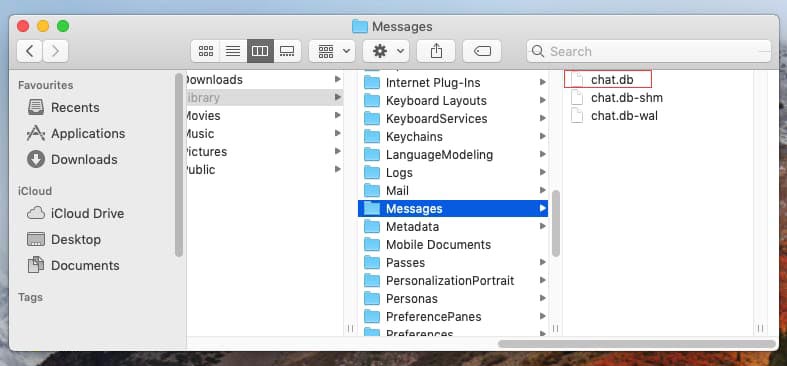
FAQs About Recovering iMessages
Is there another method to recover iMessages?
Besides the methods we have shared above, you can also recover iMessages from an iTunes backup if you had created one just before deleting the iMessages. The most effective way to selectively recover iMessages from iTunes is by using Anyrecover and choosing the Recover from iTunes Backup option.
Can I recover iMessages after a hard reset?
After a hard reset, you can only recover iMessages if you have an iTunes or iCloud backup. This can be done by either using Anyrecover to selectively recover the data you need or setting up your iPhone and then using the standard iCloud and iTunes Backup restore procedures.
Conclusion
I hope you now have all the information you need to restore iMessages from iCloud. We have discussed three effective ways that you can use to do this. While choosing which method to use, it is important to consider the time it takes to recover the iMessages and the possibility of losing more data in the process. Anyrecover (iOS) is the most effective method that you should use if you want to quickly recover your iMessages without losing any more data.
It gives you the option to only select the conversations you need, so you won’t have to restore the unnecessary ones that you may not need. If you want to enjoy this level of control and reliability while recovering iMessages, download Anyrecover to get started recovering any type of deleted files from your iPhone.
Time Limited Offer
for All Products
Not valid with other discount *

 Hard Drive Recovery
Hard Drive Recovery
 Deleted Files Recovery
Deleted Files Recovery
