How to Retrieve Blocked Messages on iPhone [iOS 18 Supported]
It is the type of question most people love to ask, and this guide is all to help you learn how to retrieve blocked messages on iPhone in multiple ways.
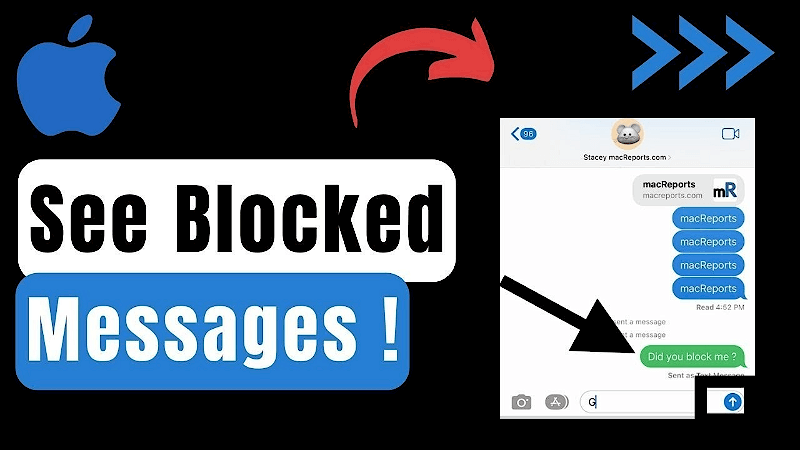
Part 1. Can You Retrieve Blocked Messages on iPhone?
Retrieving the blocked messages on iPhone isn't possible as when you block the messages on iPhone, you won't be able to see those messages again. However, you can indeed retrieve the messages from the blocked person on the iOS device courtesy of the various wonderful manual and third party tools.
Part 2. How to Unblock Text Messages on iPhone?
If you've blocked the text messages of a person unintentionally, you can unblock the text messages on iPhone without putting in any extra effort.
Here's how to unblock the text messages on iPhone.
Step 1: Launch the iPhone settings and click on the Messages button afterward.
Step 2: Press on the ''Blocked Contacts'' icon and select the Edit button. You can click on the minus button to unblock Someone on the iPhone.
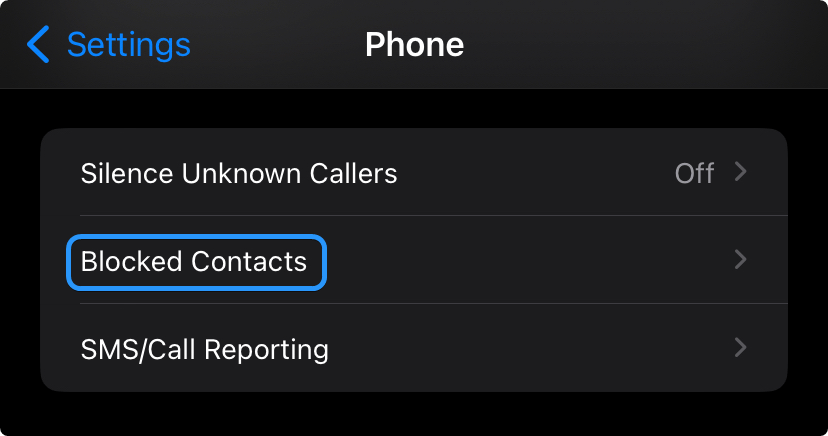
Part 3. How to Retrieve Blocked Messages on iPhone after Unblocking Someone without Backup?
The best way to opt for the iPhone to retrieve blocked messages from someone you've blocked is through Anyrecover (iOS 18 supported). It is one of the best tools that enables you to get back the lost data from multiple devices, and it doesn't affect the data quality even a bit.
On top of that, AnyRecover also assists you in recovering multiple data types, and it comes up with an effortless user interface and fast scanning speed.
AnyRecover Key features include:
- AnyRecover is utterly developed to recover over 1000 different formats of photos, videos, documents and emails, etc.
- You could also preview your data before recovering it.
- This software is developed to recover all the data in its original form without overwriting it.
- It is 100% safe and easy to use.
Here's how to recover blocked messages on iPhone through AnyRecover.
Step 1: Install and launch the Anyrecover on your computer and select the "iPhone Recovery" button afterward. Proceed ahead by connecting the iOS device to the PC.
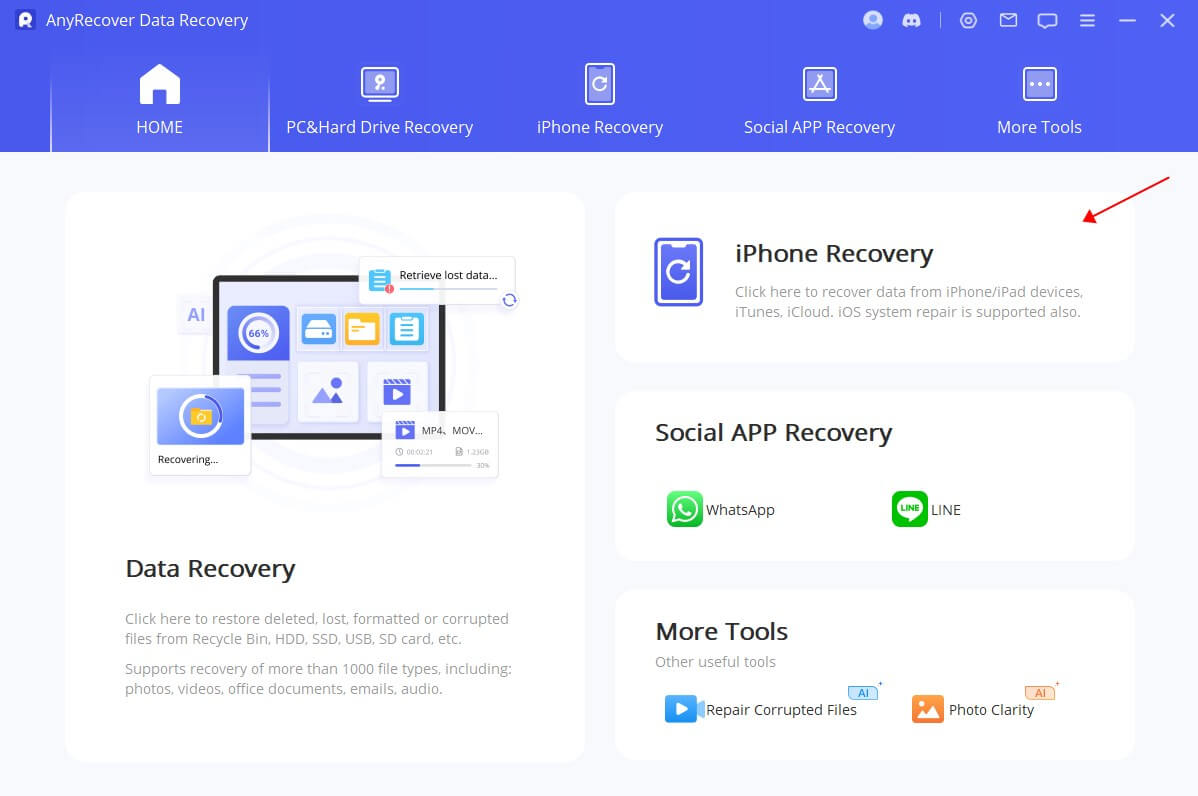
Step 2: In this phase, you'll need to select the "Messages" data from the available options you'll find there. Next, press the Scan button to begin scanning for the lost data. The scanning process only takes a few moments before getting all the messages scanned for you.

Step 3: Click on the Preview button to review the messages you'd like to get back, and then press the Recover icon afterward. This way, you'll be able to retrieve the lost messages on iPhone in a few moments.
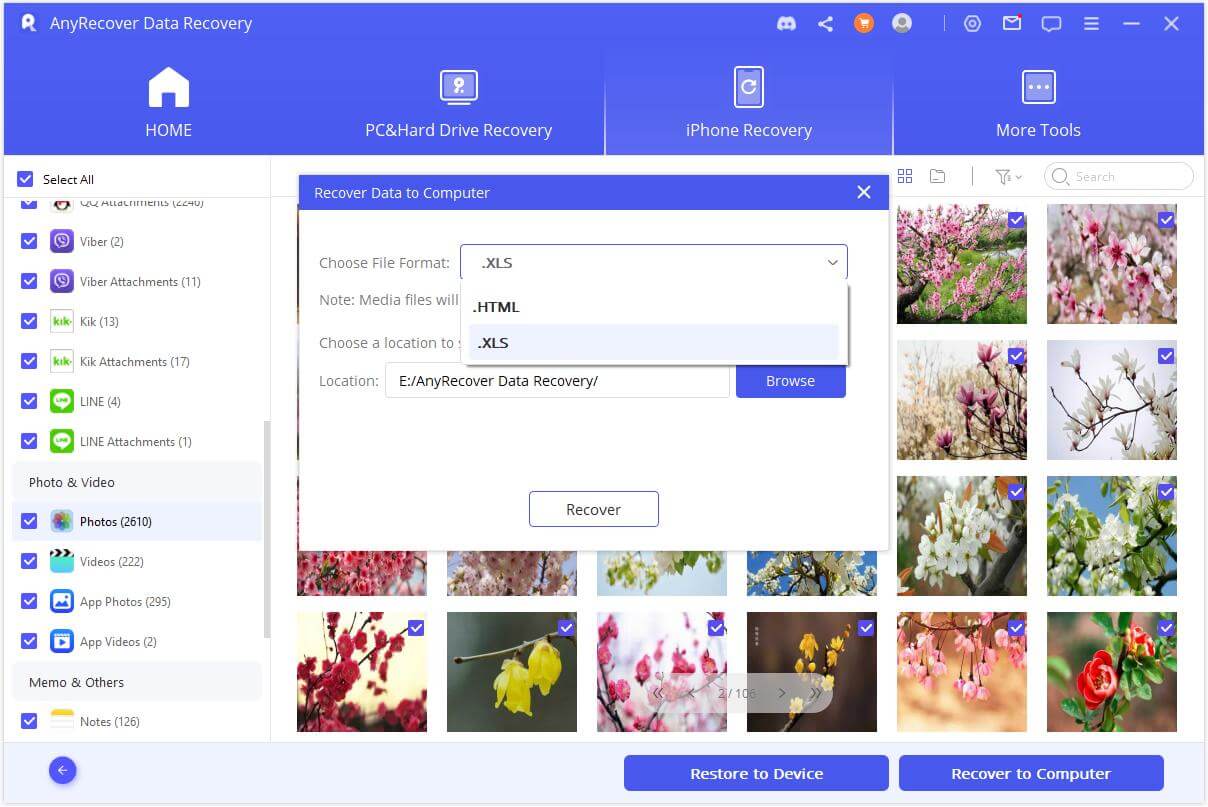
Part 4. How to Recover Blocked Messages after Unblocking Someone on iPhone with Backup?
4.1 Retrieve Blocked Messages iPhone after Unblocking via iTunes
If you've unlocked a particular person on your iPhone and want to retrieve the blocked messages from your iOS device, you can restore the iTunes backup to put things in order.
Here's how to retrieve blocked messages on iPhone through iTunes.
Step 1: Start iTunes on your computer and connect the iOS device to the PC.
Step 2: Click on the device button when iTunes recognizes your device. Press on the Summary icon and select the option to back up the data on PC. Click on the "Restore Backup" button to recover blocked text message iPhone.
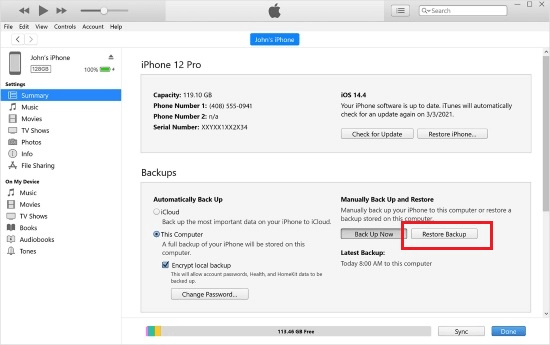
4.2 Recover Blocked Messages iPhone after Unblocking via iCloud
Retrieving blocked messages iPhone is possible thanks to the iCloud backup. To retrieve the lost messages on an iOS device through iCloud, you'll need to ensure that you've prepared the iCloud backup in the first place.
Here's the detailed guide below to know how to retrieve blocked messages on iPhone via iCloud.
Step 1: Start the Settings app and click on the Apple ID profile in front of the screen.
Step 2: Click on the iCloud button and navigate to the iCloud Backup icon. Check whether you've created the backup.
Step 3: Now, you'll need to factory reset the iOS device, and then upon setting up the iOS device, you'll be able to get back the blocked messages on iPhone.
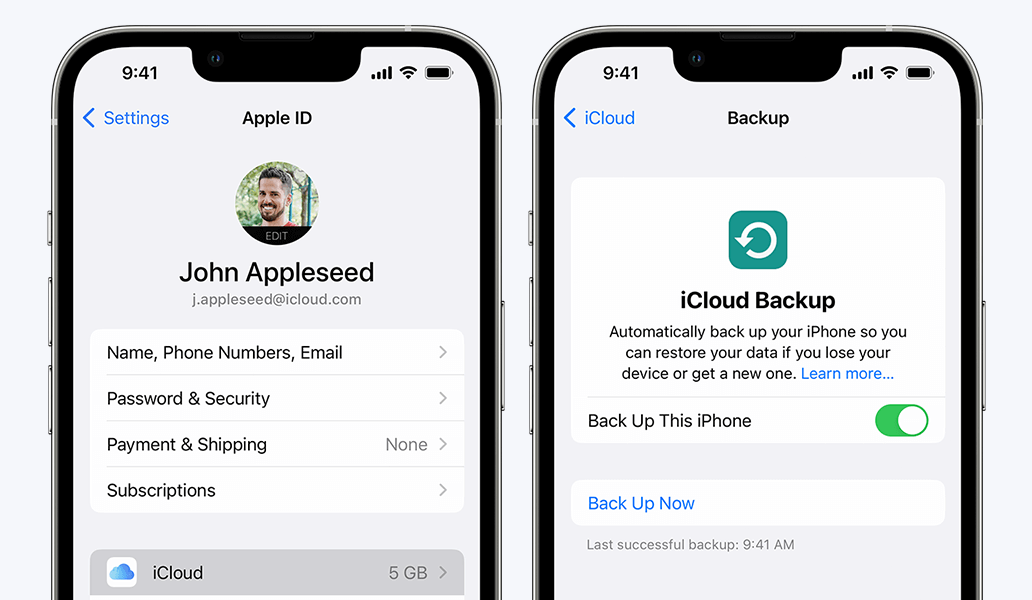
Part 5. FAQs About Blocked Messages iPhone
5.1 How to check if you've mistakenly blocked Someone?
If you've blocked unintentionally on the iOS device, you'll need to start the iPhone settings and press the Phone icon afterward. Click on the Blocked Contacts and hit the Edit icon. Now, you can unblock the person you've blocked on the iOS device.
5.2 How do I see blocked messages after blocking?
You can't see the blocked messages on the iPhone after blocking Someone on the iPhone. However, you can retrieve the messages sent by the person you've blocked through iTunes or iCloud backup.
Conclusion
Although getting the blocked messages retrieved on iOS device isn't possible, we've listed the wonderful methods to recover the deleted messages from the blocked contacts. You can retrieve blocked messages iPhone through iCloud or iTunes, provided you've prepared the backup.
Anyrecover is the best third party tool to learn how to retrieve blocked messages on iPhone in a few clicks.
Related Articles:
- Retrieve Deleted Text Messages on Android Without Computer
- [iOS 18 supported] How to Retrieve Deleted Text Messages on iPhone 15/16
- Can Police Recover Permanently Deleted Photos/Text Messages
- How to Recover Deleted Messages on TikTok With/Without Backup? (iPhone & Android)
- How to Restore Deleted WhatsApp Messages of One Contact? [iPhone & Android]
Time Limited Offer
for All Products
Not valid with other discount *
 Hard Drive Recovery
Hard Drive Recovery
 Deleted Files Recovery
Deleted Files Recovery

