Do Voice Messages Disappear Before Being Read? [iOS 18 Supported]
Voice messages on iPhones disappear due to several issues and confuse the users about what is happening with their mobile.
In this article, we'll explain why voice message disappeared. Moreover, we will also let you know how to recover audio messages on iPhone using different methods and tools.
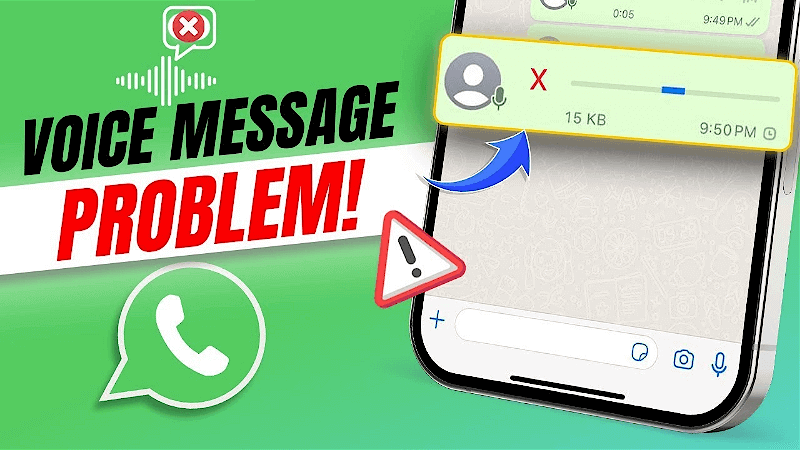
Part 1: Do Audio Messages Disappear Before Being Read?
Yes, it happens that audio messages disappear before being read. There is a misconception that it occurs due to some issue with the device, which most of the time never happens.
The audio message on the iPhone disappears due to several reasons, we are going to discuss them in detail.
In case your message disappears due to any reason, then it can be recovered within a few minutes. Yes, there are methods available for such issues. Whether you create backups or not, your deleted messages can be recovered.
Part 2: Why Did My Voice Message Disappear?
As discussed earlier, no issue or feature in the iPhone causes voice message deletion. Voice messages in an iPhone disappear due to several other reasons and can be solved by identifying the issue. Some of the most common possibilities are listed below.
If the internet connection gets disconnected while sending the voice message.
If the sender deletes the voice message before being opened by the recipient.
If the receiver or sender deletes the audio file from their device.
If an incompatible messenger/ application is being used by the sender or recipient.
Sometimes, a default setting of the messenger application itself causes voice messages to disappear after a few minutes, even if the message is unopened.
Some technical issues with your device's settings can also cause this problem.
Enabled "Message Disappearing" option will bring the same problem.
Short space/low memory of the recipient device will not allow any upcoming message to be saved and opened into that device.
These are some common issues due to which the sent voice message disappears without being noticed. Checking all these things and fixing the issue will be beneficial and time-effective for you before going into the recovery process.
Part 3: Recover Voice Message Disappeared After Sending
1How To Recover Audio Messages On iPhone With iCloud?
Enabled iCloud on iPhone allows users to get free space for creating data backups.
With iCloud enabled on the device, you can have your disappeared voice messages. Follow these easy steps to retrieve expired audio messages.
Step 1: Open Settings on your iPhone and tap on Apps and Data Screen > Restore from iCloud Backup.
Step 2: Use the credentials of your Apple ID and sign into your account. Now, select the last or recent backup available in the iCloud account.
Step 3: The selected backup will be restored and data from that backup will be available on your device once the restoration process completes.
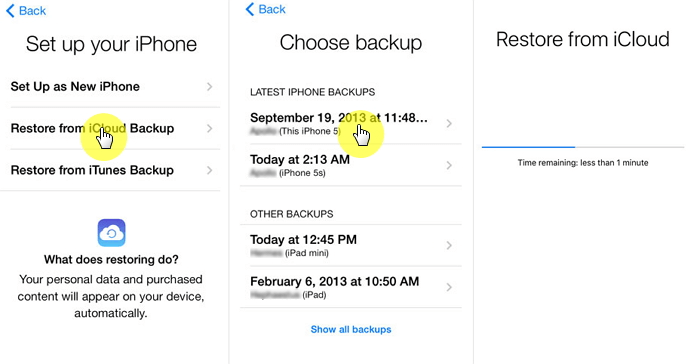
2How To Retrieve Lost Voice Memos On iPhone With iTunes?
iTunes is another service for iPhone users to create backups. If you have a backup for your recent data, it can easily be restored. Here are the steps.
Step 1: Open iTunes on your computer and use a USB cable to connect your mobile to the computer. Follow the instructions on the computer screen and link your device to the PC or Mac.
Step 2: Now, go to the side panel of the iTunes interface and click on the Summary. You will see a Backup portion on the screen.
Step 3: Click on the Restore Backup button and select the recent backup or the backup that you think will contain your deleted voice messages on your iPhone. Now, click the Restore button.
Step 4: The recovering process will start and all recoverable data will be restored on your iPhone.
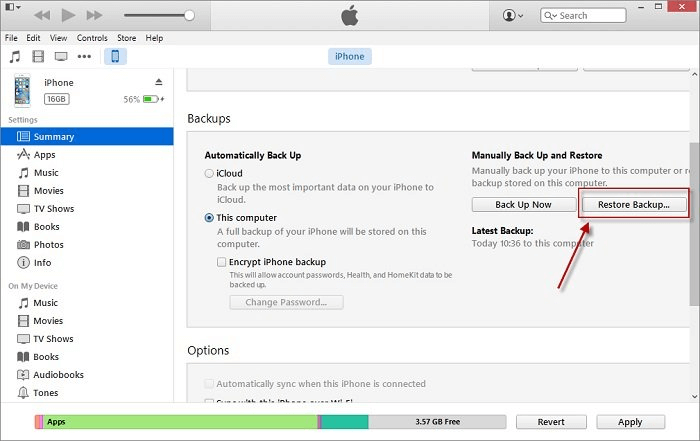
3Recover Disappearing Voice Messages Without Backup
Everyone cannot create backups for the safety of their data. If you do not have backups of your data, do not worry. We are here to share the easiest method on how to recover voice messages on an iPhone without backups.
AnyRecover Key Features Include:
- AnyRecover can quickly restore all kinds of social media chat information with one click, including text messages, voice messages, photos, videos, files, etc., whether they are encrypted, deleted or corrupted.
- Allows users to preview the data before recovering to accurately restore them.
- AnyRecover is developed to recover all the data in its original form without overwriting it.
- 100% safe to use.
Anyrecover is one of the best data recovery software that can restore lost data effortlessly from multiple sources, devices, and platforms. It can assist you in bringing the deleted voice messages. You can get your data in a few simple steps, and even if something is corrupted, it can be repaired.
Step 1: Launch the software on your PC and open it. Select the iPhone Recovery from the top of the screen. Connect your iPhone to the PC and click on the Recover from Device option.

Step 2: Once the device is linked, click the Next button and select the location or folder from which the voice messages disappeared. Now, hit the Scan button.

Step 3: After scanning, the data will appear on the screen. Select the data, preview it, and click on the Restore to Device or Restore to Computer according to your requirement.
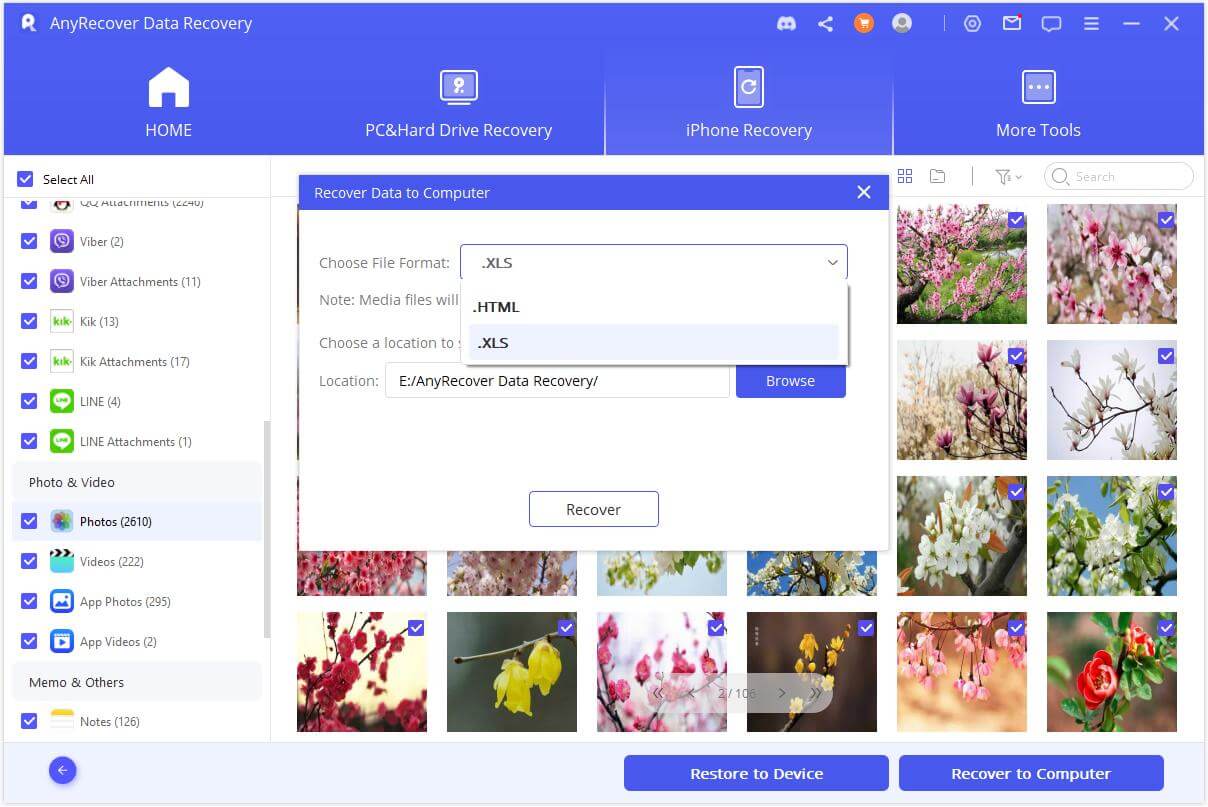
Part 4: FAQs About Voice Message Disappeared
1Does A Voice Memo Disappear When Someone Listen To It?
A voice message does not disappear on its own until the disappear option is enabled on your device or message application. There are a few things that cause the voice message to disappear on your device. We have listed all the points in Part 2.
2How To Find Saved Voice Messages On iPhone?
The saved messages will be available on the iMessage in the chats of the sender. This will only happen if you save your messages before getting deleted. Other than this, you can also find the messages in any other folder after using the copy-paste option.
3Do Audio Messages Expire If Not Opened?
An unopened message can be deleted or disappear due to several issues. The most common reason is the deletion of messages from the sender side. This will delete the message for your side as well.
4When Do Audio Messages Expire?
If the sender deletes the message, it will expire immediately.
If the Message Expire option is enabled on your device, the message will disappear after 2 minutes.
If there is any issue with the internet, the message will be blocked, unsent, or disappear.
5How To Retrieve Expired AudioMessages On iPhone?
You can retrieve expired audio messages on your iPhone by using three different ways.
Retrieve expired audio messages using iCloud.
Retrieve expired audio messages using iTunes.
Retrieve expired audio messages using data recovery software like Anyrecover.
Conclusion:
You might have a clear idea of why do voice messages disappear. We have discussed the reason behind the issue so that you can resolve it without any hassle. And if you want to recover the disappeared voice message, you can do it through iTunes, iCloud, and AnyRecover. However, if there is no backup, the only solution is Anyrecover. It will recover your deleted voice messages and other data in no time.
Related Articles:
Time Limited Offer
for All Products
Not valid with other discount *

 Hard Drive Recovery
Hard Drive Recovery
 Deleted Files Recovery
Deleted Files Recovery








