[Easy] WhatsApp Not Send Messages? Fix It Quickly!
Sending messages on WhatsApp, but not delivered? Are you fed up with this problem? If yes, then welcome! You are at the right spot. We are here to guide you to the reasons behind this issue so that you can avoid it. Moreover, we will also share 7 solutions on how to fix WhatsApp message not delivered issues. Stay with us!
Part 1: Why WhatsApp Message Not Delivered?
"WhatsApp message not delivered" is a very common issue and is caused by several reasons. It can be due to issues with the application or device. But it is difficult to tell a person what particularly causes this problem on his/her mobile.
We can share the possibilities, and users can figure out by checking all these things to ensure why WhatsApp messages are not delivered from their side.
Reasons:
- Poor Internet connection
- Short storage space
- Outdated WhatsApp version
- Enabled data saver mode
- Enabled power-saving mode
- Uncleared cache
- Network setting issue
- Overheated mobile
- WhatsApp Beta version
Part 2: Fixed: WhatsApp Message Not Delivered [7 Solutions]
Solution 3. Check The Internet Connection
Solution 4. Disable Data Saver Mode
Solution 5. Restart Your Device
1Solution 1: Update WhatsApp
WhatsApp developers always keep on updating the application to introduce new features and functions and resolve bugs. If any update occurs but your application remains outdated, you can be in trouble. It is a common reason why WhatsApp message not delivered. So, it is important to always check and keep your WhatsApp updated.
Step 1: Go to the App Store or Play Store on your device.
Step 2: Type WhatsApp on the search bar.
Step 3: An Update button will appear on the screen. Tap on Update. It will take a few minutes to update your WhatsApp application.
2Solution 2: Clear The Cache
The cache is a useful option, but for very rare cases. It mostly stores unwanted data and overloads applications.
If the WhatsApp cache is extremely high, it will affect WhatsApp&'s functioning. It is always suggested to remove the cache for normal and quick performance of your device and applications.
Step 1: Open Settings. Go to Apps > All Apps.
Step 2: Scroll down the screen and tap on the WhatsApp application.
Step 3: Now, tap on the Storage > Clear Cache option. All the undesirable backend files will be deleted to speed up your WA application.
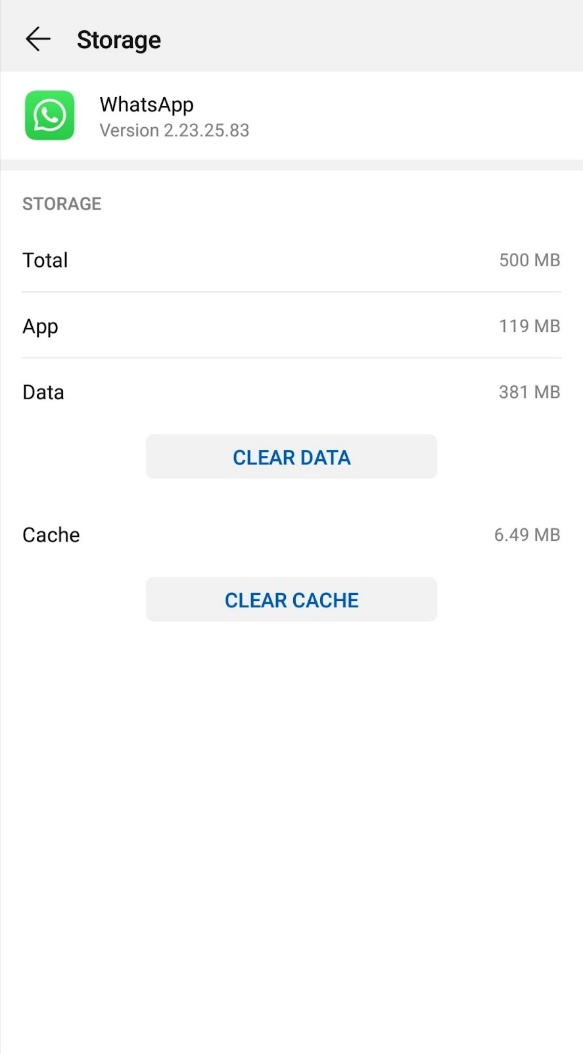
3Solution 3: Check The Internet Connection
To ensure a good internet connection, you can follow the steps below. Follow them one by one and figure out where the issue is.
Step 1: Connect and disconnect your device from WiFi constantly for 3 to 4 times.
Step 2: Disable VPNs if you are using any.
Step 3: Restart your WiFi sources–router and modem.
Step 4: Get closer to the WiFi source.
Step 5: Avoid wireless internet connection for a while.
Step 6: Shift from WiFi to mobile data.
4Solution 4: Disable Data Saver Mode
Like battery saver, data saver mode is also present to prevent unwanted loss of mobile data due to unnecessary tasks in the background.
Step 1: Open Settings and select the first option of Wireless & Networks.
Step 2: Now, tap on the Data Usage > Smart Data Saver.
Step 3: There will be a toggle on the next screen. Tap on the toggle and disable Smart Data Saver mode.
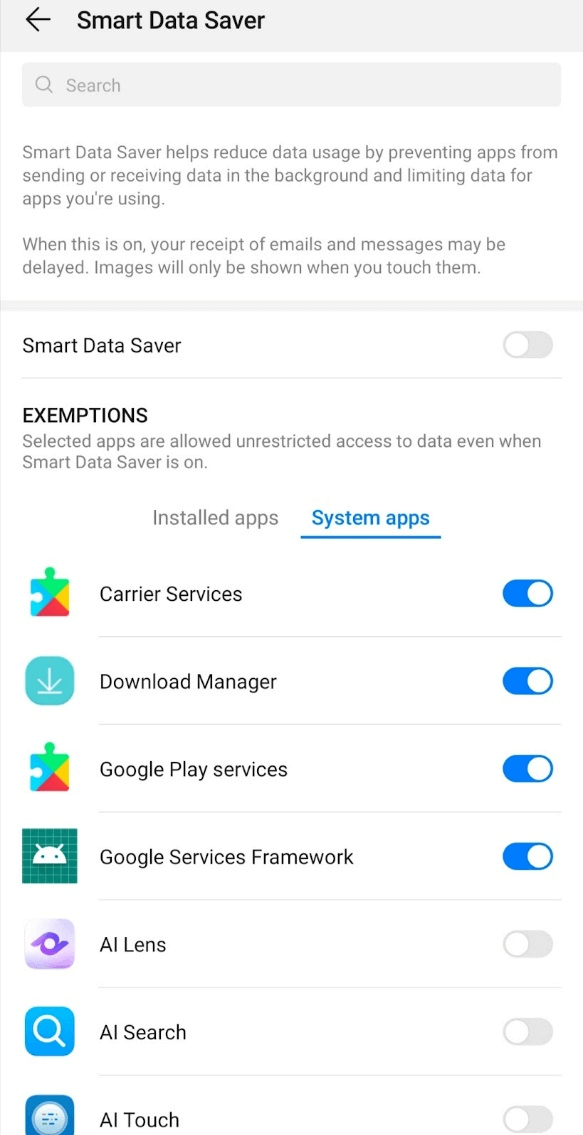
5Solution 5: Restart Your Device
Sometimes, excessive use of mobile phones disturbs its performance, which ultimately affects applications and software. In such a situation, restarting your device makes it smooth, efficient, and quick. To restart your device:
Step 1: Press and hold the Power button on your mobile.
Step 2: Two options will appear on the screen. Tap on the Restart option.
Step 3: Your mobile will power off and restart on its own within some minutes.
6Solution 6: Turn OFF Battery Saver Mode
Battery Saver or low power mode comes in devices to assist users in using mobile for a long time with one-time charging. It slows down the unwanted processes happening in mobile to save battery.
If your Battery saver mode is ON, then there are chances that your WhatsApp will not send messages due to this problem. Just follow these steps to fix this issue.
Step 1: Open Settings on your mobile.
Step 2: Go to the Battery option.
Step 3: There will be two options on the next screen. Turn OFF both "Power Saving Mode" & "Ultra Power Saving Mode"
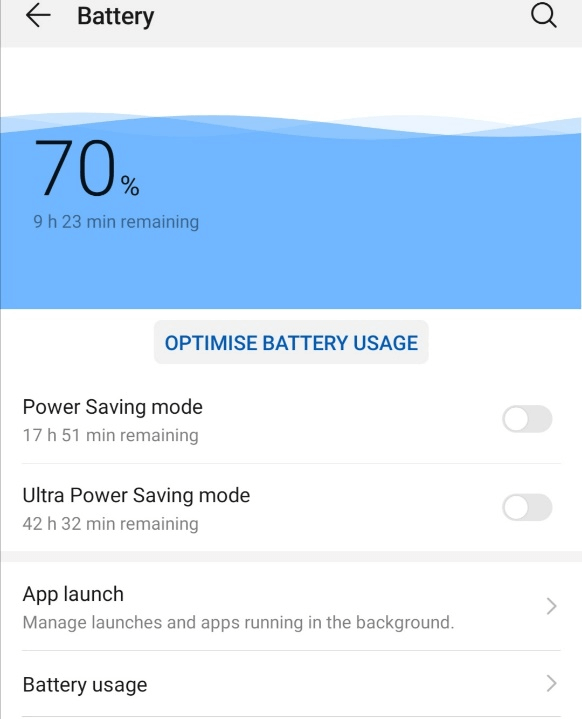
7Solution 7: Reset Network Settings
In the case of mobile data, any problem in the network setting will cause a disturbance in the quality of the internet connection. It is suggested to reset the network setting to fix all possible issues at once. To reset your network settings, follow these steps.
Step 1: Open Settings > System > Reset.
Step 2: Tap on the Reset Network Setting option.
Step 3: Select the SIM on which you are using mobile data and tap on the Reset Network Settings option at the bottom of the screen.

Part 3: Bonus Tip: Recover Lost WhatsApp Message
If you are continuously facing the "WhatsApp not sending messages" issue and have lost your important WhatsApp data, then here is a bonus tip for you. You can restore that deleted/lost data very simply and easily.
AnyRecover Key Features:
- The best for users encountering WhatsApp messages loss for various reasons, such as deletion, file corruption, or system updating.
- You could also preview your data before recovering it.
- This software is developed to recover all the data in its original form without overwriting it.
- User-friendly, easy to use.
Anyrecover is a data recovery software that allows data recovery from mobiles, laptops, SSDs, external hard drives, cameras, and multiple platforms like Line or WhatsApp. Multiple data formats can be retrieved using AnyRecover in just a few simple clicks. If you want to recover your lost WhatsApp messages using AnyRecover, then follow these steps.
STEP 1 Download and install Anyrecover on your computer/laptop. Open the software and click on the Social App Recovery > Recover from Device.
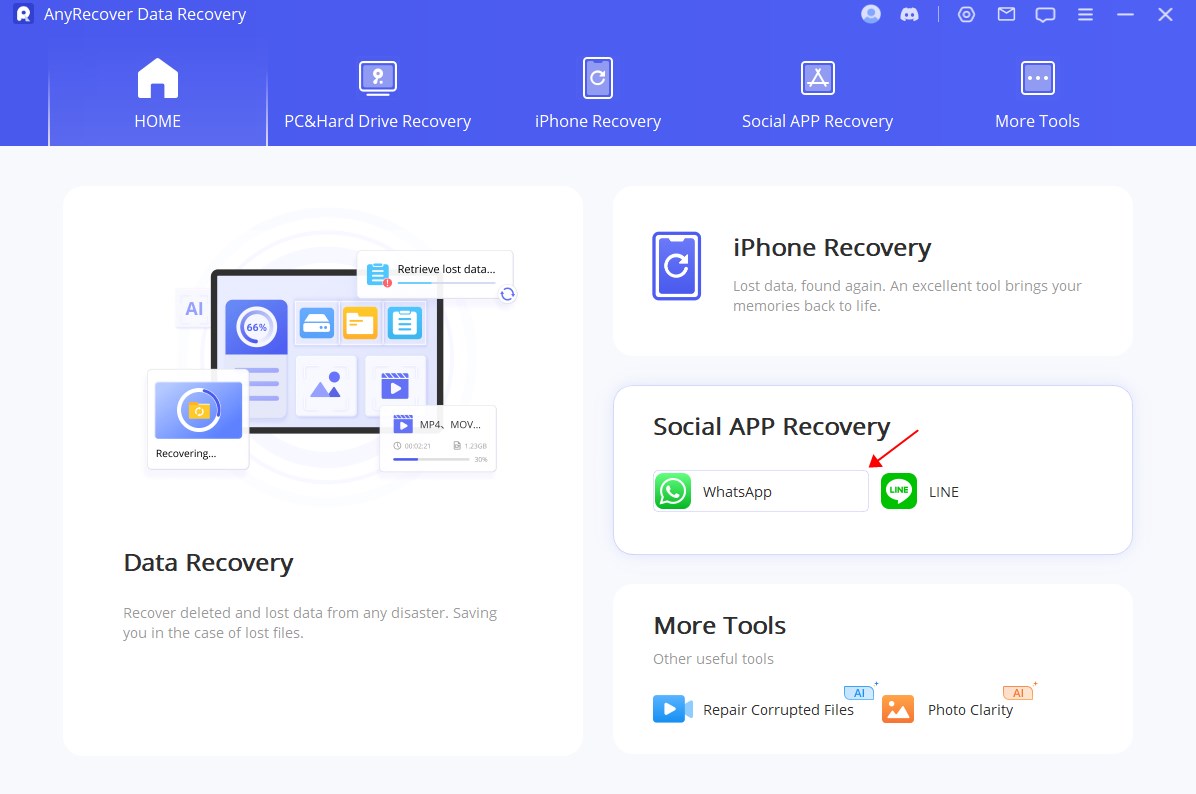
STEP 2 Using a USB cable, connect your mobile to the PC and trust your device. Once devices are linked, click on the Next button. A scanning process will start, and the software will ask you to add WhatsApp account information.
STEP 1 Now, use the same mobile number as you were using on your mobile&'s WhatsApp account and complete the verification process. After verification, all lost and recoverable data from your mobile&'s WhatsApp will appear on the screen.
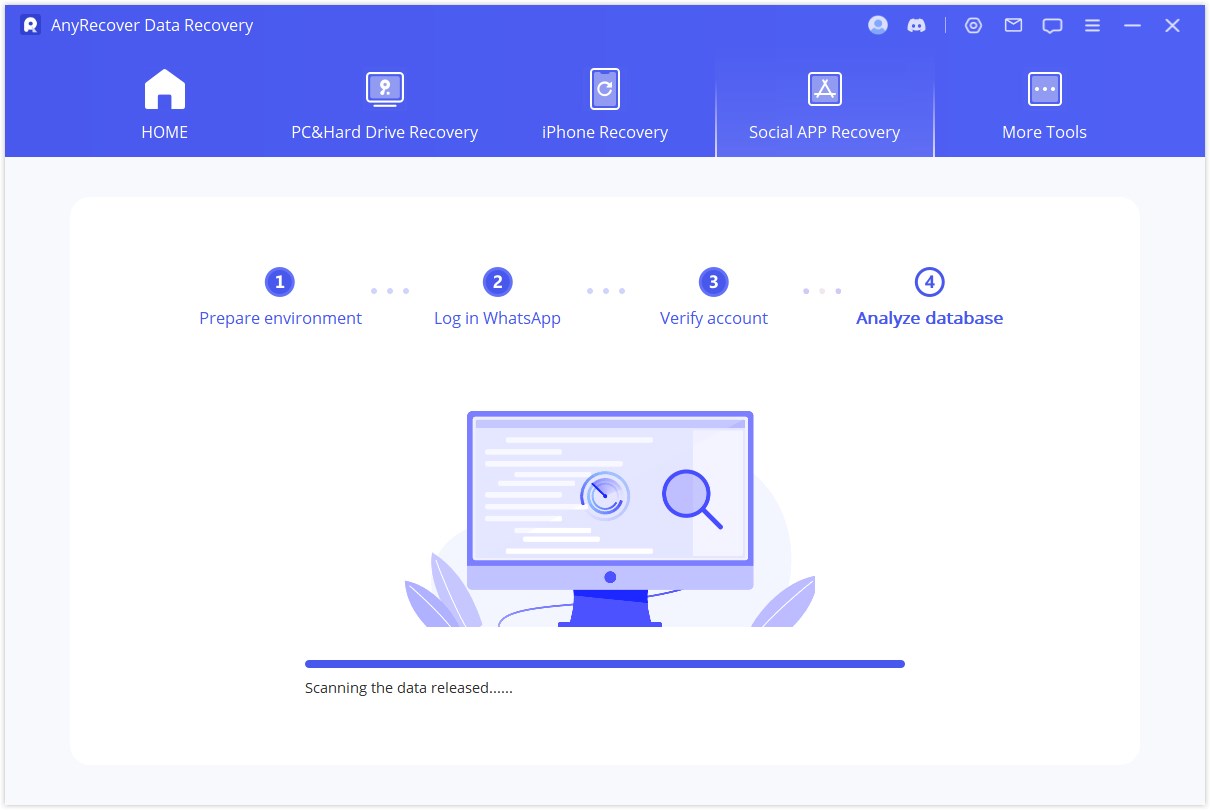
Step 4: Now, select the WhatsApp chat, videos, audio, pictures, or files and preview them. In the end, click on the Recover button. The Selected data will be restored.
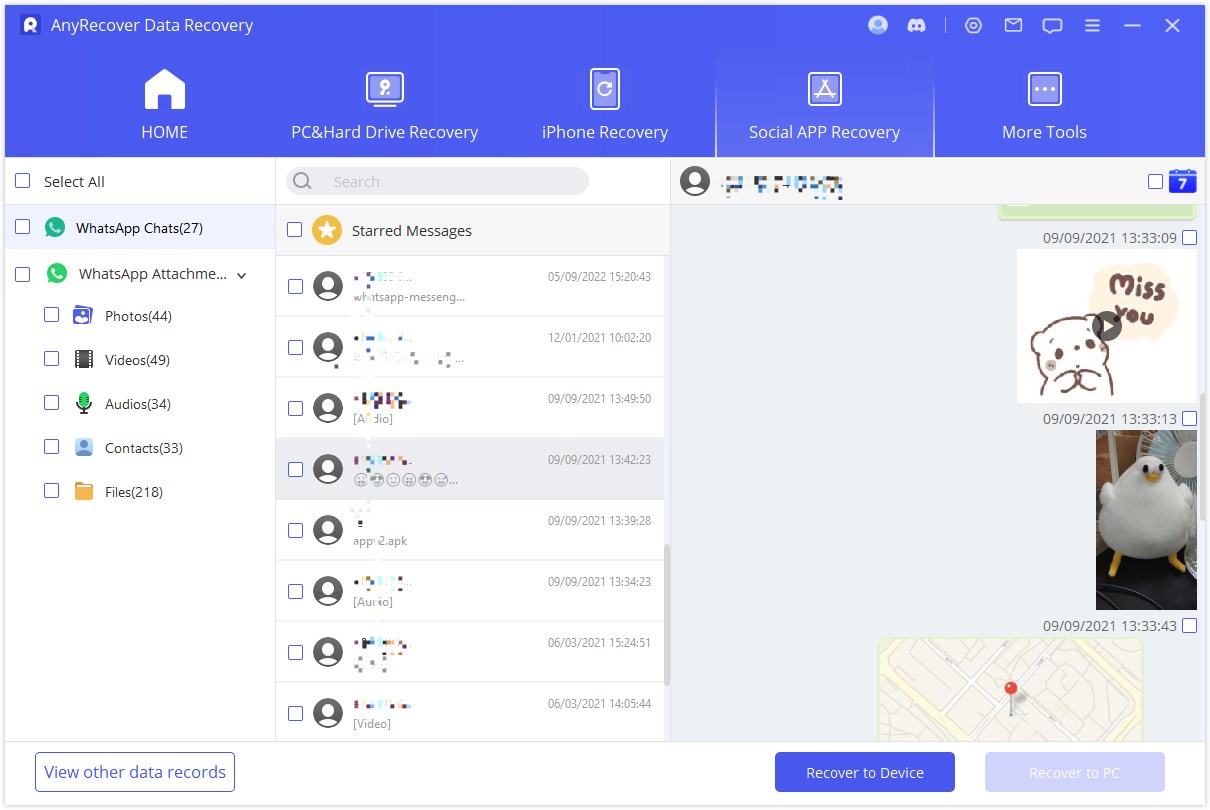
Part 4: FAQs About WhatsApp Message Not Sending
1How To Fix WhatsApp Broadcast List Message Not Delivered?
WhatsApp allows you to share the broadcast list with only those contacts who are in the contact list/address list of your mobile phone. If your broadcast list is not delivered to anyone, make sure to add that particular contact to your contact list and then try again.
Similarly, you should be added to the contact list on the recipient side. Only then both the donor and receiver will be able to send and receive the shared broadcast list on WhatsApp.
2Not Receiving WhatsApp Message Unless I Open The App, What Should I Do?
Such an issue happens if you do not allow or enable WhatsApp notifications on your mobile. This notification setting can be done at two levels.
1st: You can allow WhatsApp notifications on your device using your mobile settings. Simply go to Settings > Notification and enable WhatsApp notifications there.
2nd: Notification settings can also be changed from the WhatsApp application. Open WhatsApp, go to Settings > Notification, and enable message, group chat, and call notifications there.
Conclusion:
"WhatsApp message not delivered" creates a very annoying situation for users. This problem seems big, but there is nothing technical in it. It occurs due to many but simple reasons that can be solved by almost everyone. We have listed all the possibilities of this issue along with the seven best solutions to fix it. We have also shared how to recover lost messages on WhatsApp using Anyrecover. We hope this article will enable you to understand the root of this issue on your mobile and get you out of it.
Data recovery for free
Your Companion for WhatsApp Recovery
Time Limited Offer
for All Products
Not valid with other discount *

 Hard Drive Recovery
Hard Drive Recovery
 Deleted Files Recovery
Deleted Files Recovery








