How to Fix WhatsApp Not Working on iPhone 2024 [iOS 18 Supported]
WhatsApp is one of the most popular messaging apps, as millions of people want to communicate with others through this messaging app. Almost all iPhone users tend to use WhatsApp as it provides end-to-end communication.
Unfortunately, several people have complained of the "WhatsApp not working on iPhone" issue, and there could be multiple reasons behind the issue. Luckily, this post is going to reveal the magnificent ways to help you fix the "WhatsApp iPhone not working" issue.
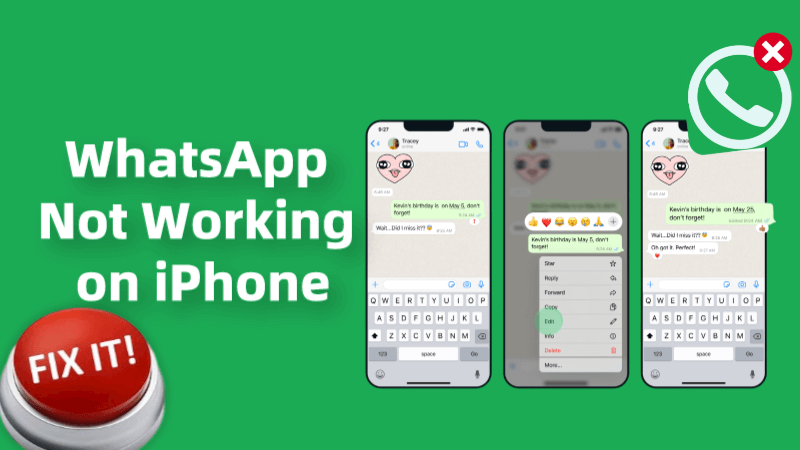
Part 1. Why is My Whatsapp Not Working on My iPhone?
Several reasons could cause the "iPhone WhatsApp not working" issue, and a few of the major reasons are listed below.
-
Poor internet connection can cause the issue you're struggling with.
-
Outdated app software might also become the main culprit behind the issue you're having.
-
An outdated iOS version might also prompt the issue
-
If the WhatsApp server is down, it could also cause an unwanted issue
Part 2. Common Methods to Fix Whatsapp Not Working in iPhone
1Restart the iPhone to Fix Whatsapp iPhone Not Working
Restarting the iPhone device might also help you to fix the "WhatsApp not working on iPhone" issue. Doing so helps you to fight against the software bugs that could be causing the whole chaos.
Here's how to restart the iOS device.
Press and hold the iPhone's side or volume button until you see the power off slider. Push the slider to the right side to turn off the device.
Turn on the iOS device again by pressing and holding the Side button until the Apple logo appears.

2Close WhatsApp on the iOS device
If the WhatsApp app is malfunctioning, it could lead you to face the "WhatsApp iPhone not working" issue. Hence, you can close out WhatsApp and then turn it on again to see how it goes.
Step 1: You can launch the app switcher by double-pressing the Home button. Now, you can see all the available apps there.
Step 2: If the iOS device doesn't come up with the Home button, you can swipe up from the screen's button side to the center side of the screen. You can continue to hold the center of the screen until the App switcher appears.
Step 3: Swipe up and turn off WhatsApp in the first. After turning it on, you can start the WhatsApp app again to see how it pans out.
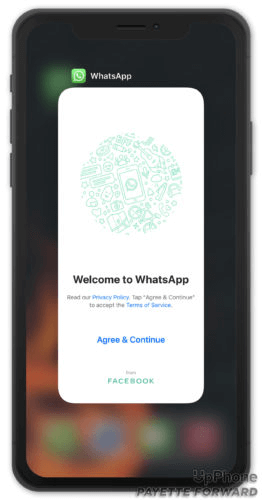
3Check the WhatsApp server status
Apps like WhatsApp might undergo server maintenance, so a down server could also cause the "WhatsApp is not opening on iPhone" issue. When this situation occurs, you'll need to wait for a while before the server status of WhatsApp becomes normal.
4Update the WhatsApp to fix iPhone WhatsApp Not Working
If you're using the outdated version of WhatsApp, you're bound to face issues like the "WhatsApp not working in iPhone" issue. Hence, updating WhatsApp will assist you in fixing the issue you're dealing with.
Here's how to install the WhatsApp updates.
Step 1: Launch the App Store on your iOS device and press the "Account button in the upper right corner.
Step 2: Navigate to the list of all apps there, and if the new update becomes available, you can click the "Update" button. You can also update all the apps by tapping the "Update All" icon.
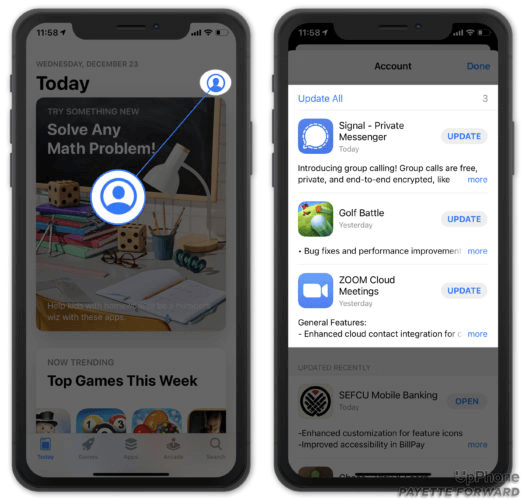
5Delete WhatsApp and Reinstall it
If nothing works in your favor and you're still dealing with the "WhatsApp not working on iPhone" issue, you might consider deleting the WhatsApp app and then installing it again. A particular file of WhatsApp might get corrupted, which could end up causing the issue you've been dealing with.
Here's how to delete and reinstall the app.
Step 1: Press and hold the WhatsApp button until you see the menu there. Click on the Remove App icon and select the Delete App button afterward. Press the Delete icon to get the app deleted.
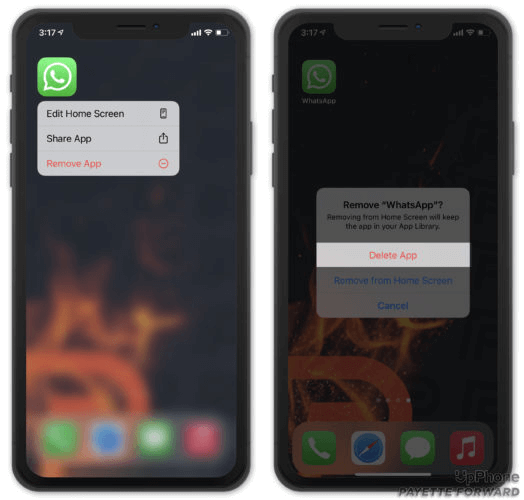
Step 2: To reinstall the app again, you'll need to visit the App Store and search for the WhatsApp app there. After finding WhatsApp, you can begin installing the app.
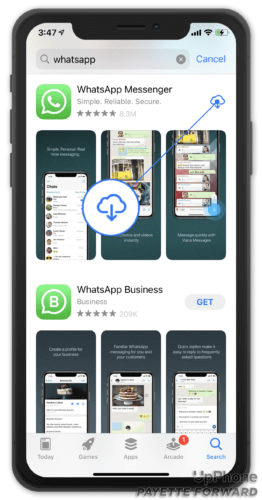
Part 3. Best Method to Fix "iPhone Whatsapp Not Working" Issue
Despite trying multiple things, if the "WhatsApp not working on iPhone" issue persists, and you've lost important WhatsApp data, Anyrecover can come to rescue you.
It is a powerful data recovery tool that enables you to retrieve lost data from multiple storage devices, and it doesn't affect the quality of data. On top of that, AnyRecover helps you to retrieve the 1000+ types of data and you won't see any issues with the scanning speed either.
Moreover, AnyRecover holds the credentials to fix the iOS device issues, as repairing the iPhone will enable you to make the iPhone work appropriately.
AnyRecover Key features include:
- Allows you to recover photos from iOS device (including iOS 18) without backup
- Retrieve deleted WhatsApp messages and attachments directly from iOS/Android device, Google Drive backup or iTunes backup.
- Helps you to retrieve the 1000+ types of data.
- It is 100% safe and easy to use.
Here's the step by step guide to learning how to retrieve lost WhatsApp data through AnyRecover
Step 1: Install the AnyRecover on your PC and start the program afterward. Select the "WhatsApp Recovery" button to proceed ahead.

 Tip
Tip
If WhatsApp is not opening on the iPhone due to iPhone errors, such as a frozen screen, iPhone boot loop, or being stuck on the Apple logo, you can choose 'iPhone Recovery < Fix Systems' to repair the iPhone first.
Step 2:Tap on the "Recover from Device" button. Choose the WhatsApp Business or WhatsApp button before hitting the OK icon.
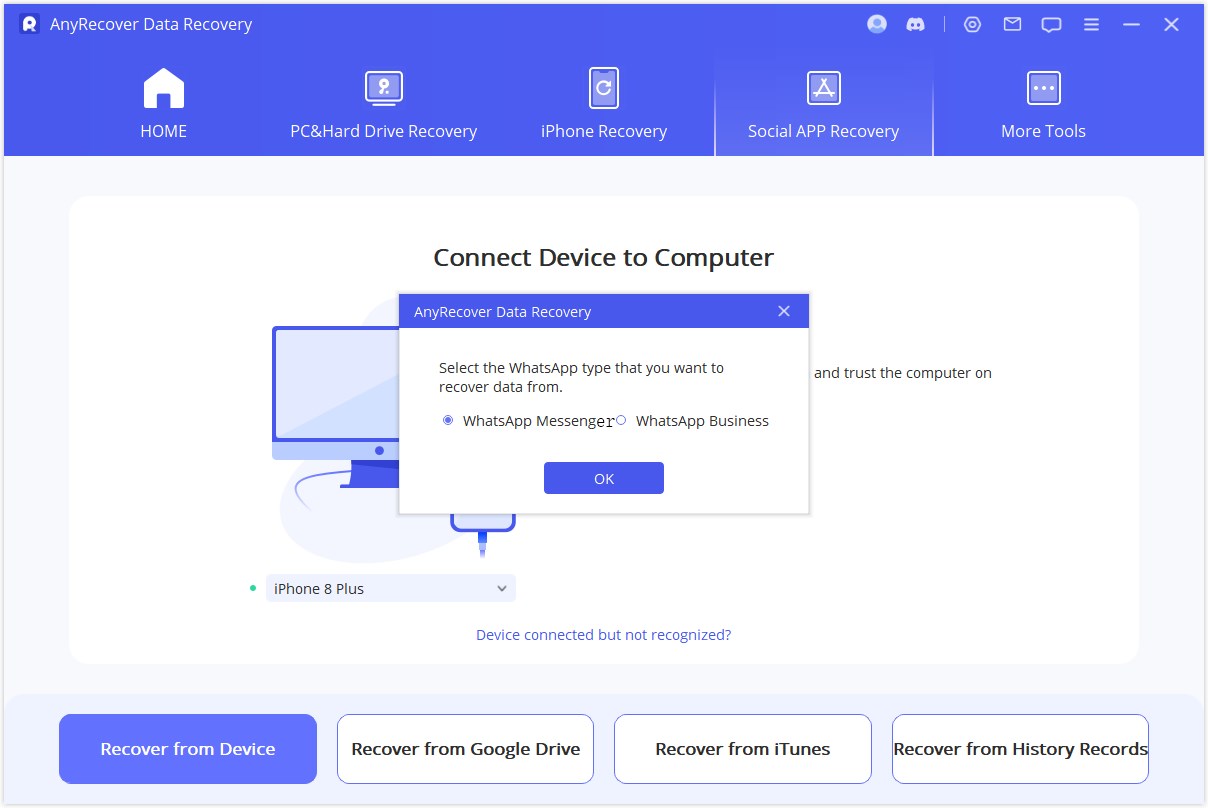
Step 3: Now, you can start the scanning process, and once the AnyRecover is done with the scanning process, you can click on the "Recover to PC" button. Doing so will help you retrieve all the data on the PC.
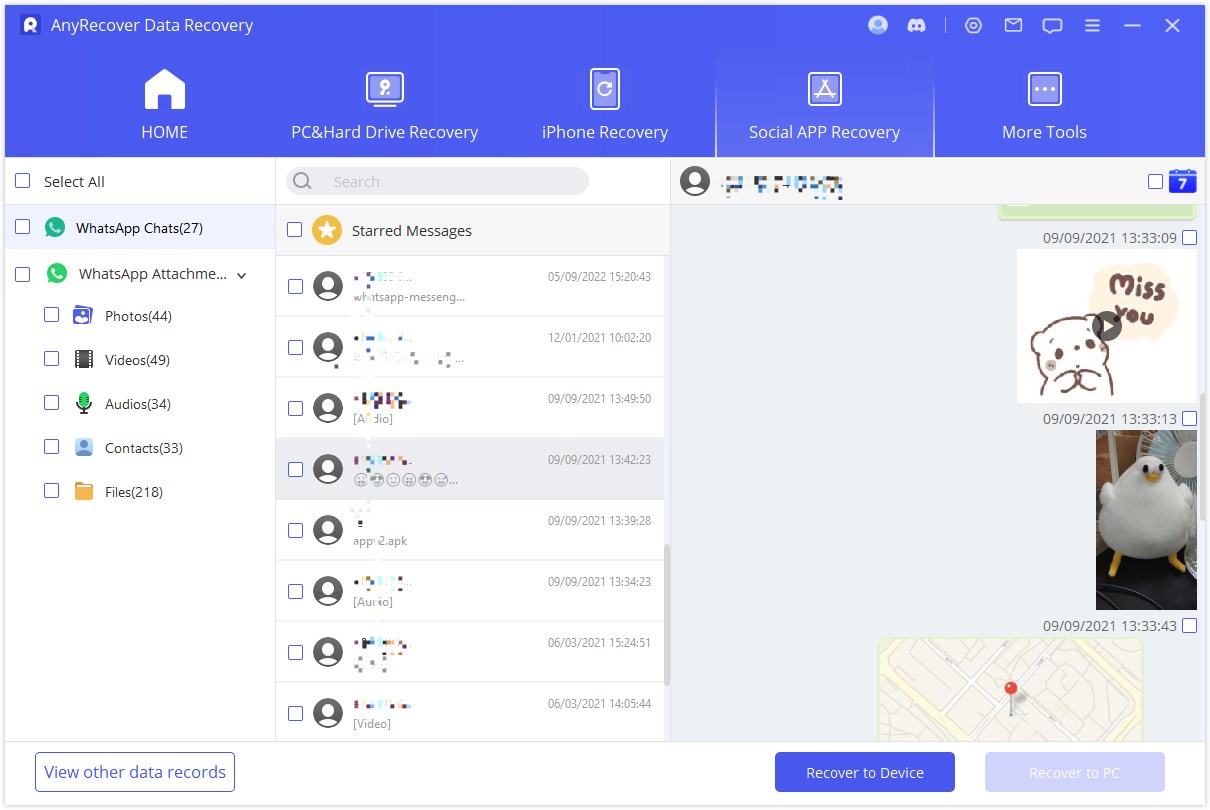
Facing the "WhatsApp not working on iPhone" issue isn't a sight to behold. Luckily, we've listed the wonderful ways to get rid of the "iPhone WhatsApp not working" issue, and all the methods listed in this guide are worth your attention. Anyrecover emerges as the best way to dismantle the "WhatsApp not working on iPhone" issue. It allows you to fix the iOS device issue and retrieve the lost data.
Time Limited Offer
for All Products
Not valid with other discount *
 Hard Drive Recovery
Hard Drive Recovery
 Deleted Files Recovery
Deleted Files Recovery








