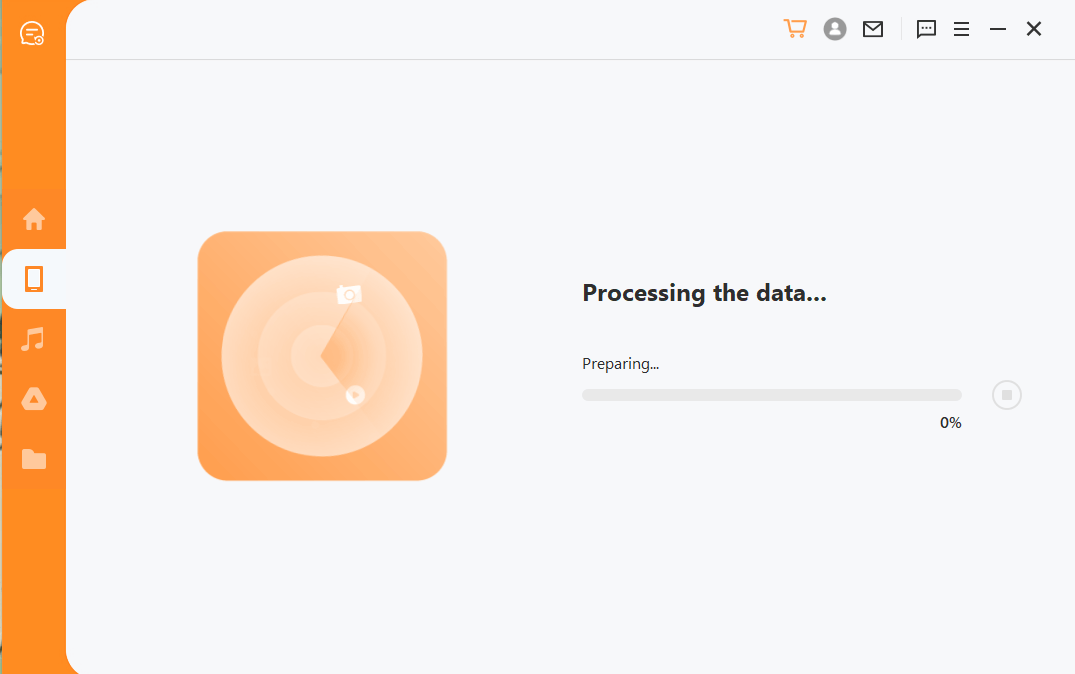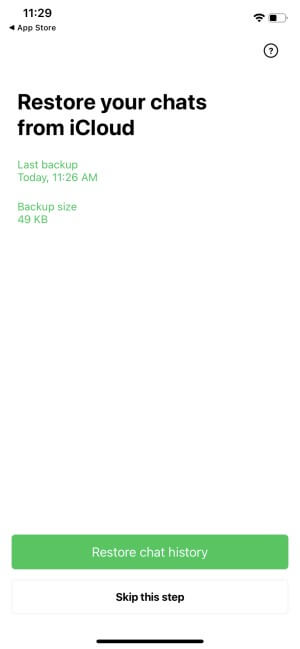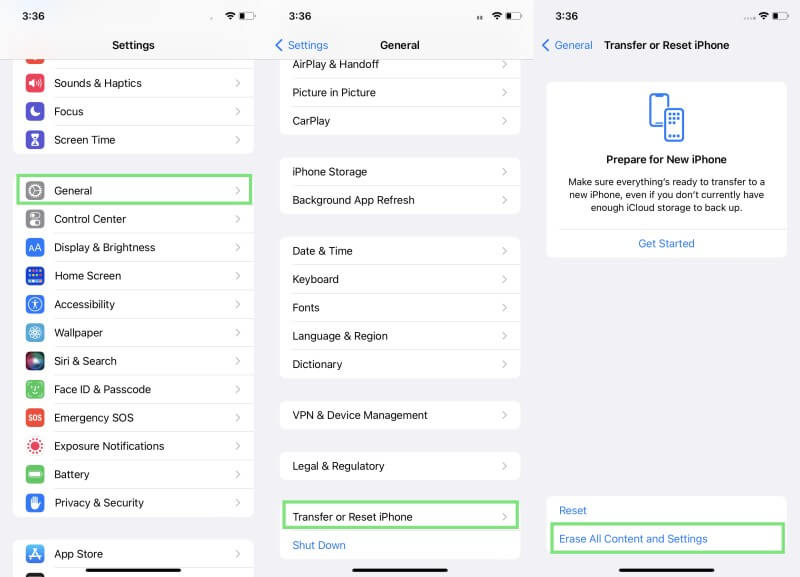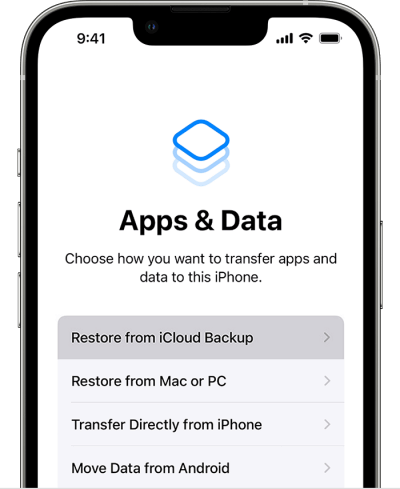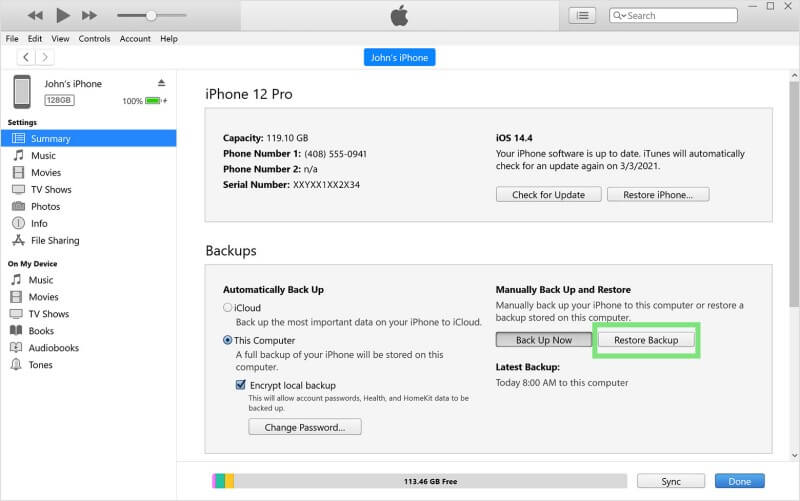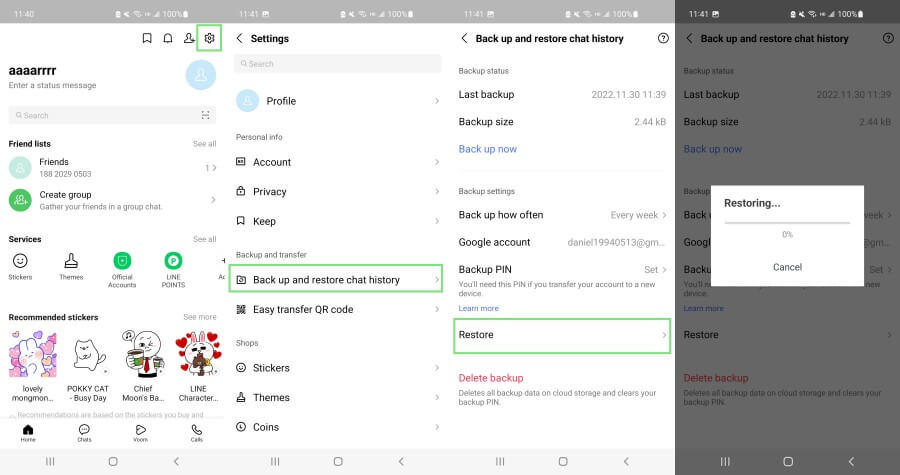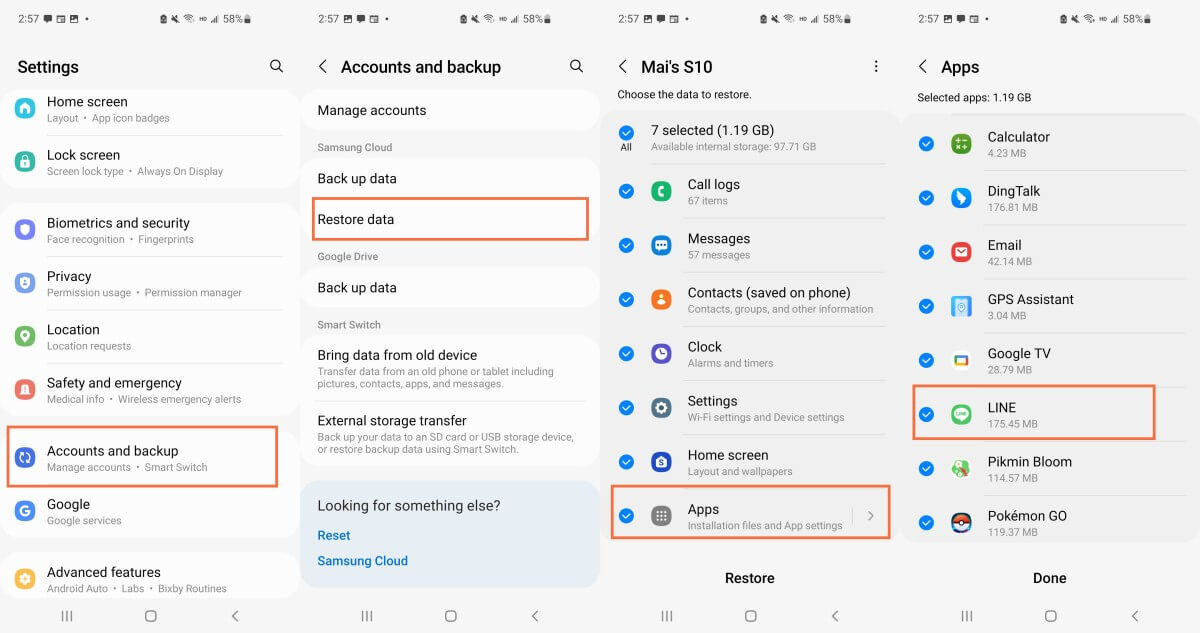[Step-by-step Tutorial] How to Restore Deleted LINE Keep Memo on iOS & Android Devices
Keep Memo is one of the most useful features that LINE has ever introduced. Many users find this feature extremely convenient as they can easily save notes, photos, videos, audio files, and even links. The great thing about it is that it is a personal chat with no recipient that boosts their privacy. If you are also using Keep Memo, then you know how convenient it really is.
However, what happens if you accidentally delete something from this private chat? The good thing is that it’s possible to restore deleted LINE Keep Memo. In this article, we will go through the most effective ways to do this.
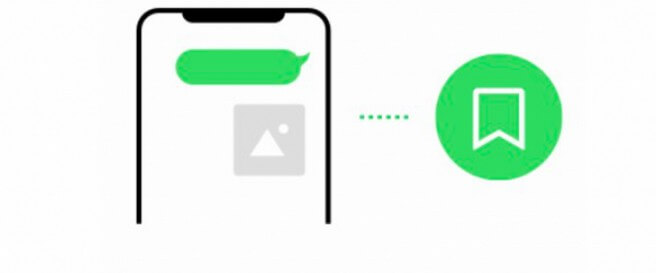
Part 1. Best Solution to Restore Deleted LINE Keep Memo on iOS & Android Devices
The first method is able to restore deleted LINE Keep Memo on both iOS and Android devices, even without a backup. AnyRecover LineRescue is a great tool that provides recovery solutions to LINE users.
This software is compatible with Android and iOS devices and can recover files from the device‘s storage, Google Drive, or iTunes backup. Moreover, it provides data previewing and selective downloading to make the process quicker and more convenient.

2,007,004 Downloads
Key Features of LineRescue
-
All LINE data covered: It can recover LINE messages, photos, videos, files, Keep Memo and all attachments.
-
Four recovery modes: It can recover lost LINE data from device storage, Google Drive, iTunes and history records.
-
iOS 16 and Android 13 supported: It works for both iOS and Android devices and supported iOS 16 and Android 13.
-
Recover to device: It can recover restored data to device or PC.
-
Free trial offered: You can free scan and preview all LINE data with this tool.
How to restore deleted LINE Keep Memo data using AnyRecover LineRescue:
Step 1 Download and launch LineRescue on your Windows or Mac computer and select Device Storage mode from the main dashboard. Connect your iPhone/Android device to the computer through a USB cable and click Next.
Step 2 LineRescue will now scan the device storage. The process varies a bit for iPhone and Android devices, as follows:
For iPhone
The tool will begin scanning and analyzing the LINE database.
For Android
After your phone is recognized by LineRescue, you have to select methods of scanning. The Shallow Recovery is faster. It will scan your photos, audios and files. And the Deep Recovery will scan chats, photos, videos, audios, contacts and files.
Step 3 After the scanning and analysis process is completed; you can now preview the LINE chat history on your PC. From here, select the chats you want to back up and then click the Recover to PC or Recover to Device button.
Part 2. How to Restore Deleted LINE Keep Memo on iOS from Backup
1. Restore from Chat Backup
Keep Memo is a personal chat. Therefore, you can take advantage of this and restore deleted LINE Keep Memo from the chat backup. This process will bring back the data you have lost from your private chat.
However, keep in mind that all of your conversations will be overwritten and you might lose some other data.
Here are the steps to get back your deleted LINE Keep Memo:
Uninstall and reinstall LINE app from App Store.
Start setting up your LINE and tap the Restore chat history button to recover deleted Keep Memo.
2. Restore from iPhone Backup
If you are keeping backups of your iPhone data on iCloud or iTunes, then there is a chance your LINE data will also be included. Therefore, it is worth trying to restore from either of these backups. Nevertheless, you must note that this process will affect existing data and settings of your phone, so make sure to proceed with caution.
The steps for restoring deleted LINE Keep Memo from the iCloud backup are the following:
To begin, you must erase all contents and settings from your iOS device. Go to Settings > Transfer or Reset iPhone > Erase All Content and Settings.
Reboot your iPhone and follow the prompts to set it up. On the Apps & Data section, you can select the Restore from iCloud Backup option.
Choose which of the existing backups is closer to the date you need to install it. Confirm your option by typing your Apple ID password one more time and wait until the backup is restored.
Here is how to restore deleted LINE Keep Memo from an iTunes backup:
Make sure that you have the latest version of iTunes on your computer and launch the app. Plug your iPhone into your computer.
When iTunes detects it, you can click on it. Click the Restore Backup button from Summary section.
Select which backup you wish to install and click Restore.
Part 3. How to Restore Deleted LINE Keep Memo on Android from Backup
1. Restore from Chat Backup
You can also restore deleted LINE Keep Memo from chat backup on your Android phone. Of course, you need to remember that this method will overwrite your existing data, and so, you must keep a backup beforehand.
This is the way to restore deleted LINE Keep Memo from chat backup on Android:
Launch LINE and go to Home tab and then tap Settings icon from the top-right corner.
Then, go to Back up and restore chat history, and tap Restore.
2. Restore from Phone Backup
Another way to restore deleted LINE Keep Memo on your Android device is to use your phone's backup. Each manufacturer has a different cloud system, where you can keep your backups. Therefore, you can restore from this backup to retrieve your Keep Memo files.
The steps below show you how to restore your LINE Keep Memo data from Samsung Cloud:
Go to Settings > [Your Name] > Samsung Cloud.
Tap the Restore data option and select the appropriate backup.
Then, tap Restore once more. Follow the instructions to install the backup. Tap the Install button and wait until the process is over.
When it’s over, tap Done.
Conclusion
Keep Memo is one of the most popular features in LINE as it is a convenient way to save the most important information and files. Now, you have discovered how to restore deleted LINE Keep Memo, regardless of the operating system you use.
Among all the methods, the most effective one is to use AnyRecover LineRescue. Download and start with the free trial right now!
Time Limited Offer
for All Products
Not valid with other discount *

 Hard Drive Recovery
Hard Drive Recovery
 Deleted Files Recovery
Deleted Files Recovery