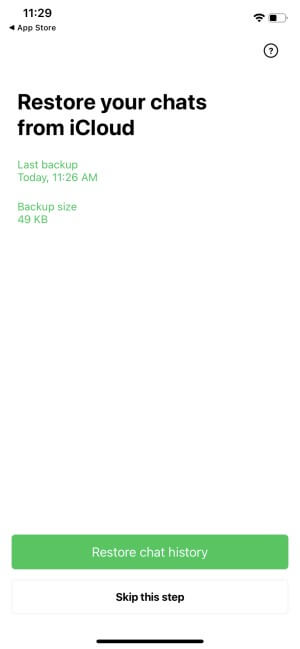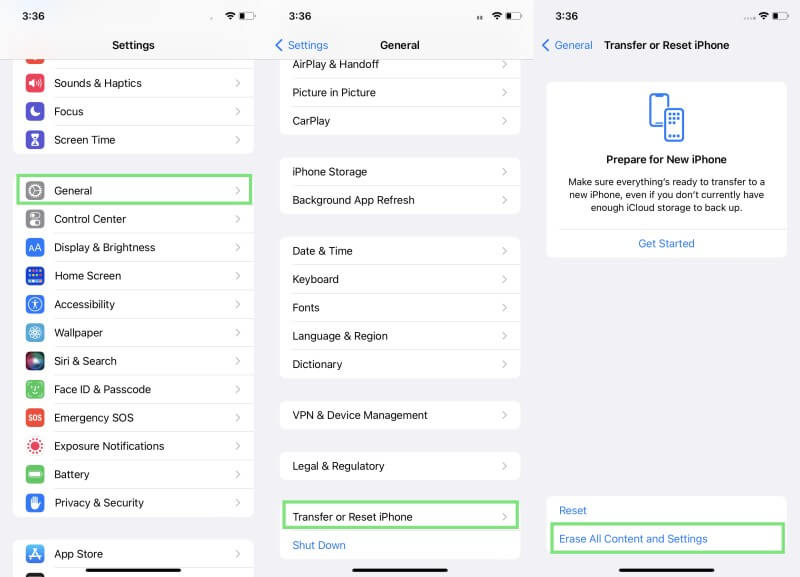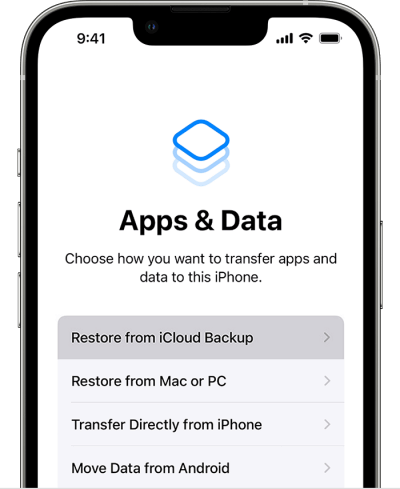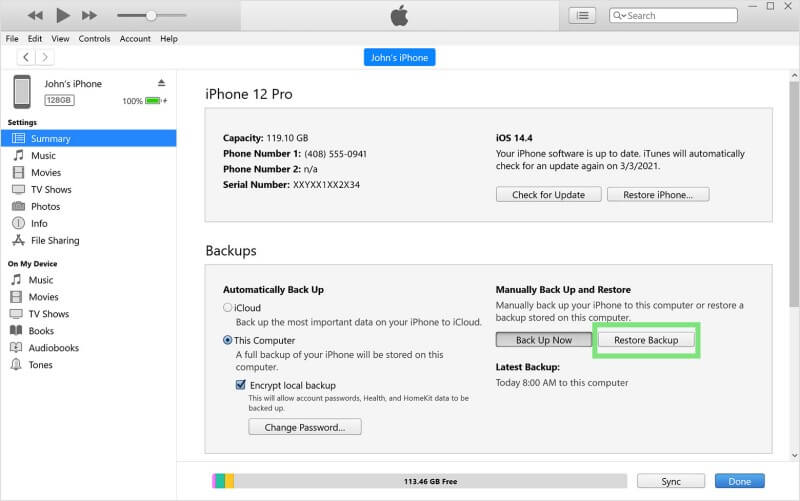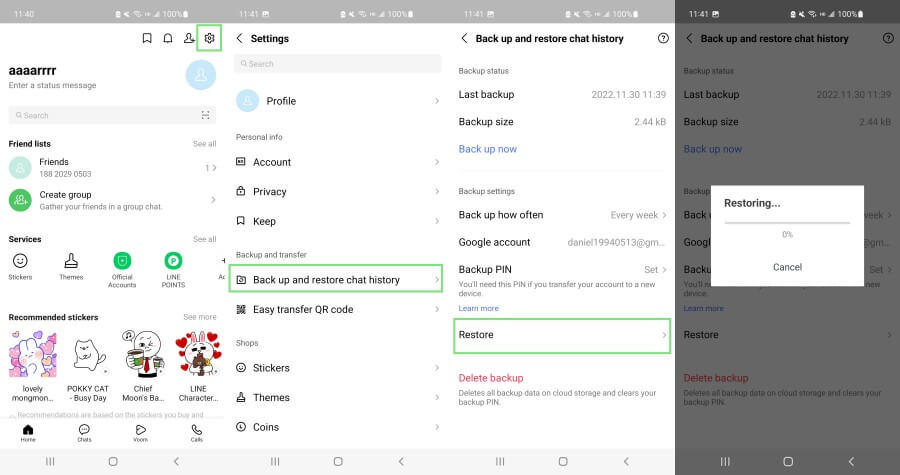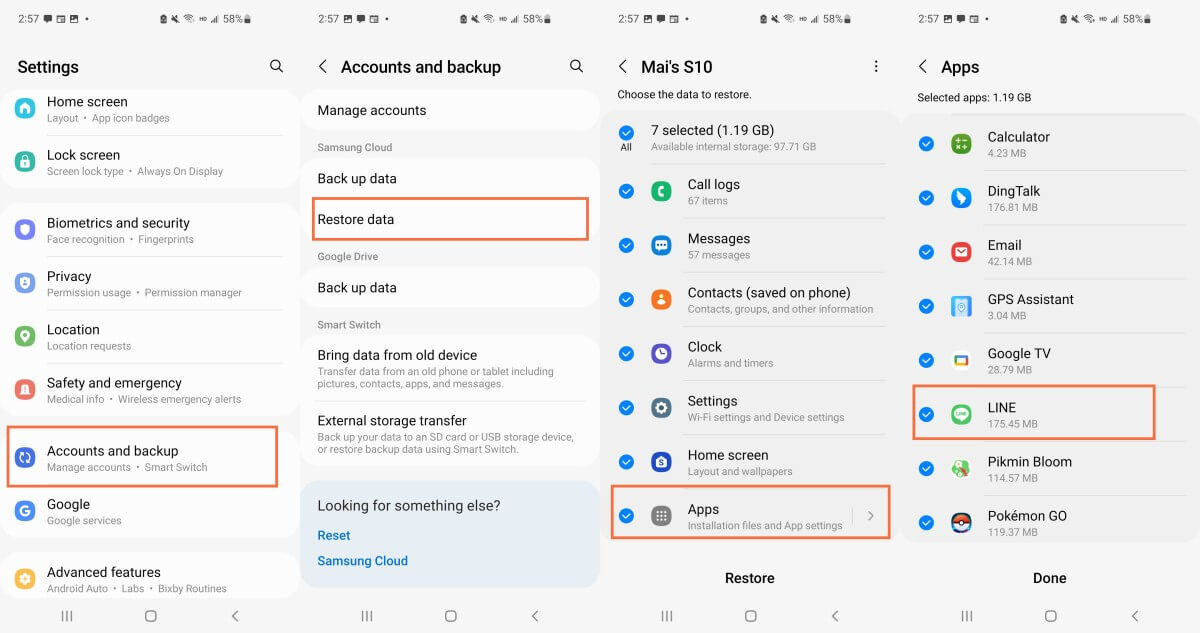[All Solutions Collected] How to Restore LINE Call History on iPhone & Android
LINE is a useful application that you can use to send messages, make video/voice calls, share files, keep memos, and so much more. For this reason, you must learn how to restore LINE call history so that you never lose a thing.
When something unexpected happens to your device, you run the risk of losing all of your data. When you know how to restore LINE call history though, you can keep your most important data intact.
In this article, you will discover all the ways to restore your LINE call history on both iOS and Android devices.
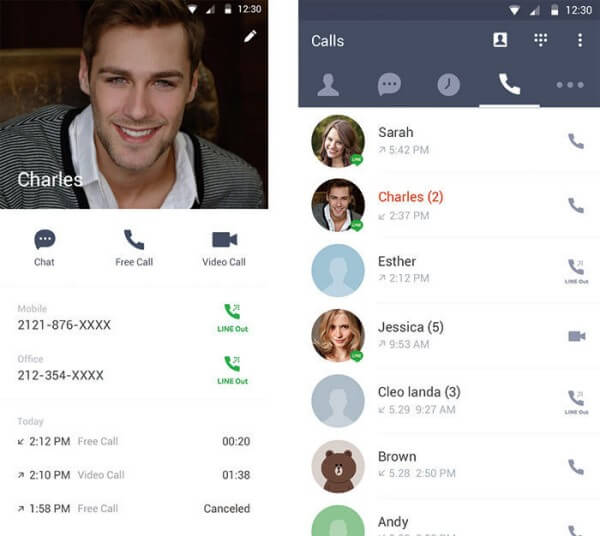
Part 1. Restore LINE Call History on iPhone & Android Without Backup
If you haven’t kept a backup, then the best method at your disposal is to use AnyRecover LineRescue. It is a specialized LINE data recovery tool that works on both iPhone and Android.
LineRescue can recover all of your lost LINE data. This includes your chat history, photos. videos, Keep Memos and all attachments. It’s quite easy to use. Everyone can get back lost LINE data with only a few clicks.

2,007,004 Downloads
Key Features of LineRescue
-
Four recovery modes: Retrieve LINE data directly from your device, Google Drive, iTunes backup or history records.
-
Recover to device: Recover LINE data directly to your device or to your PC.
-
Android & iOS supported: It works for almost all iOS and Android models as well as iOS 16 and Android 13 system.
-
Free trial: You can scan and preview all recoverable data for free.
How to Use LineRescue to Restore LINE call history without backup:
Step 1 Download and launch LineRescue on your Windows or Mac computer and select Device Storage mode from the main dashboard. Connect your iPhone/Android device to the computer through a USB cable and click Next.
Step 2 LineRescue will now scan the device storage. The process varies a bit for iPhone and Android devices, as follows:
For iPhoneThe tool will begin scanning and analyzing the LINE database.
For AndroidAfter your phone is recognized by LineRescue, you have to select methods of scanning. The Shallow Recovery is faster. It will scan your photos, audios and files. And the Deep Recovery will scan chats, photos, videos, audios, contacts and files.
Step 3 After the scanning and analysis process is completed; you can now preview the LINE chat history on your PC. From here, select the chats you want to back up and then click the Recover to PC button. Pick the file format and the location within your PC where you want to save the chats. Lastly, click OK to make the backup.
You will then get back lost LINE call history. You can also check out the full guide if you have any prblem about the steps.
Part 2. Restore LINE Call History on iPhone from Backup
If you have kept a backup of LINE data on your iPhone, you can restore LINE call history in multiple ways, such as from the chat, iCloud, or iTunes backup.
1. Restore from Chat Backup
The first method is to restore your LINE call history from the chat backup. The LINE chat will be backed up to iCloud when you make a backup manually or automatically on your iPhone. To do that, you must have already enabled iCloud Drive.
In addition to this, you need to know beforehand that you might lose all the data that you haven’t backed up because you will need to reinstall LINE.
Moreover, you don’t have the option to preview the recoverable data or select only the chats you want to restore.
Steps to restore LINE call history on iPhone from chat backup:
Uninstall LINE app from your iPhone.
Go to the App Store and download LINE.
Launch the app and when asked select the Restore chat history option.
2. Restore from iCloud Backup
The next method is to use the iCloud backup that you have created. If you have backed up the entire iPhone to iCloud, the LINE call history will be included.
Note that using this method, you will restore your whole iPhone, which means that all of your apps will be affected. You might lose some important data in the process. Moreover, this method doesn’t allow you to restore only specific apps, like LINE, or preview the data before downloading them.
Here is how to restore LINE call history from iCloud backup:
First of all, go to Settings > General > Transfer or Reset iPhone > Erase All Content and Settings.
Then, restart your device and set up your iPhone. When you reach Apps & Data, tap Restore from iCloud Backup. Type your Apple ID and password.
Browse the available backups and choose which one to install.
Type your Apple ID credentials once more. The backup will be installed shortly.
3. Restore from iTunes Backup
If you have back up your iPhone to iTunes, the backup will also contain your LINE call history. Please note that this process will overwrite your existing data. Keep your important files elsewhere before starting.
These are the step to restore LINE call history from your iTunes backup:
Launch the latest version of iTunes on your computer. Connect your iPhone to your computer using an appropriate USB cable.
When you can see your iPhone on iTunes, click on it.
From the Summary tab, locate and click Restore Backup.
Choose the right backup and click Restore.
Part 3. Restore LINE Call History on Android from Backup
Below, you will learn two most effective ways to restore LINE call history on an Android device.
1. Restore from Chat Backup
In LINE, you can create a backup of your data in Google Drive. If you have created one, then you can install it to view your lost call history. Keep in mind, that your existing LINE data will be overwritten.
The steps to restore LINE call history from chat backup on Android are the following:
Launch LINE and go to the Home tab.
Go to Settings > Back up and restore chat history.
Tap the Restore option.
2. Restore from Cloud Backup
If you are keeping frequent backups of your Android phone, then you will also find your LINE data stored in it. Therefore, you can simply install your cloud backup to get your LINE call history back.
Here are the steps to restore your LINE call history with a cloud backup (take Samsung Cloud as an example):
Go to Settings and tap your name at the top of the screen.
Tap Samsung Cloud and then Restore data. Choose the backup you wish to install.
Tap Restore and follow the on-screen instructions. When prompted, tap Install.
Tap Done to complete the process.
In Conclusion
You can learn how to restore LINE call history on both iOS and Android devices in this article. If you have kept a backup, then you can simply find your lost data there.
However, without a backup, the most effective way to get back LINE call history is using AnyRecover LineRescue. Download and get the free trial right now!
Time Limited Offer
for All Products
Not valid with other discount *

 Hard Drive Recovery
Hard Drive Recovery
 Deleted Files Recovery
Deleted Files Recovery