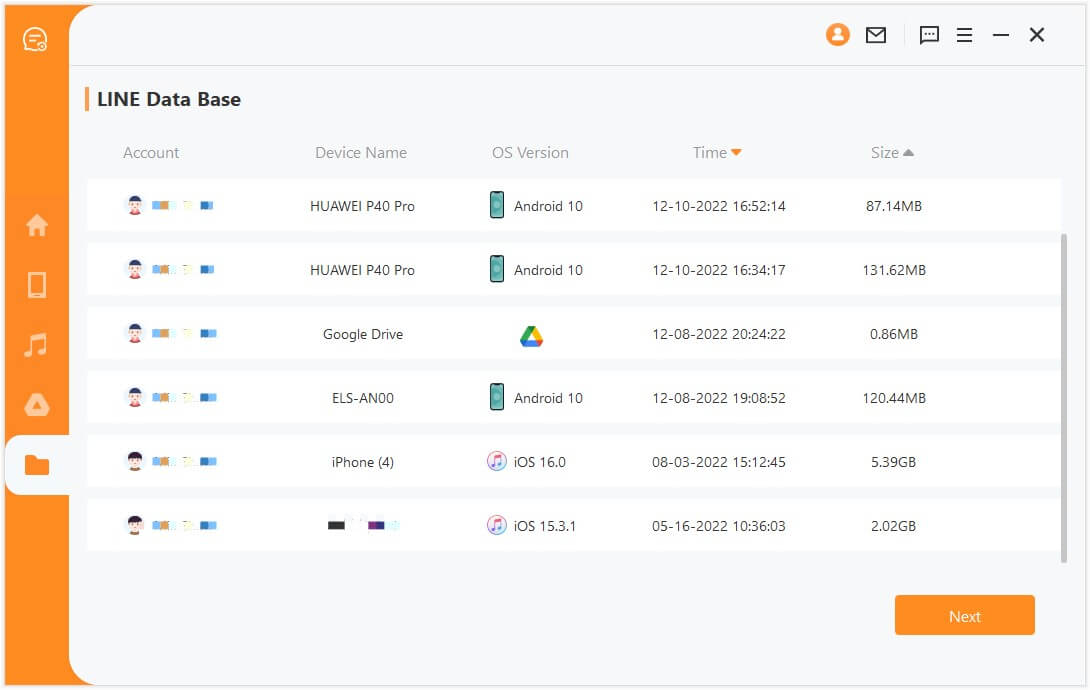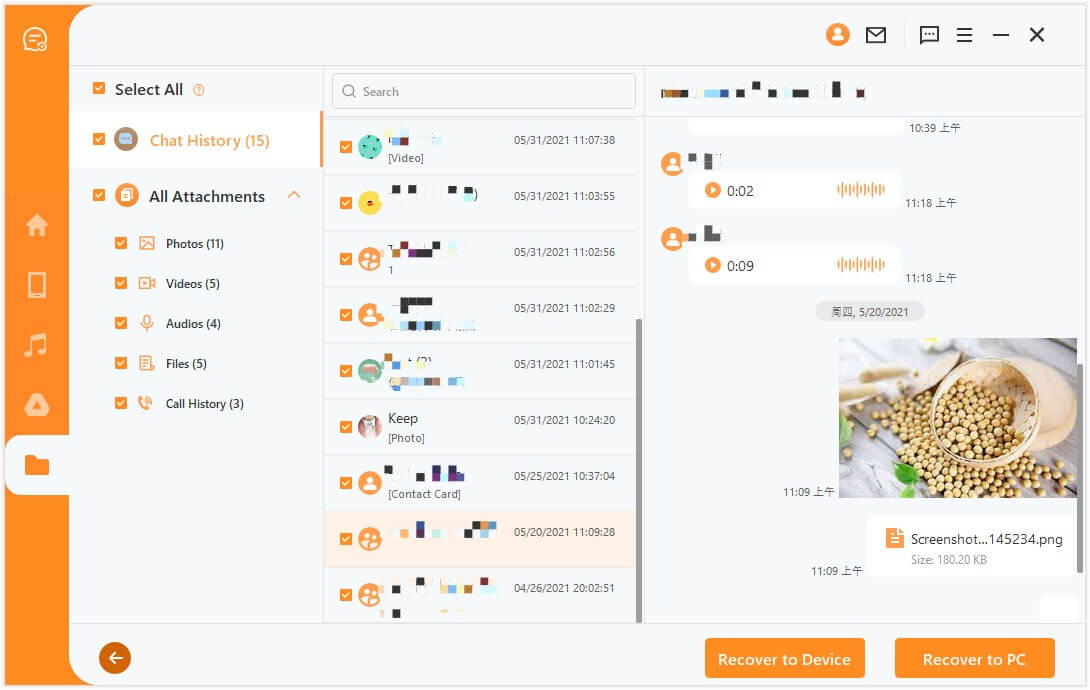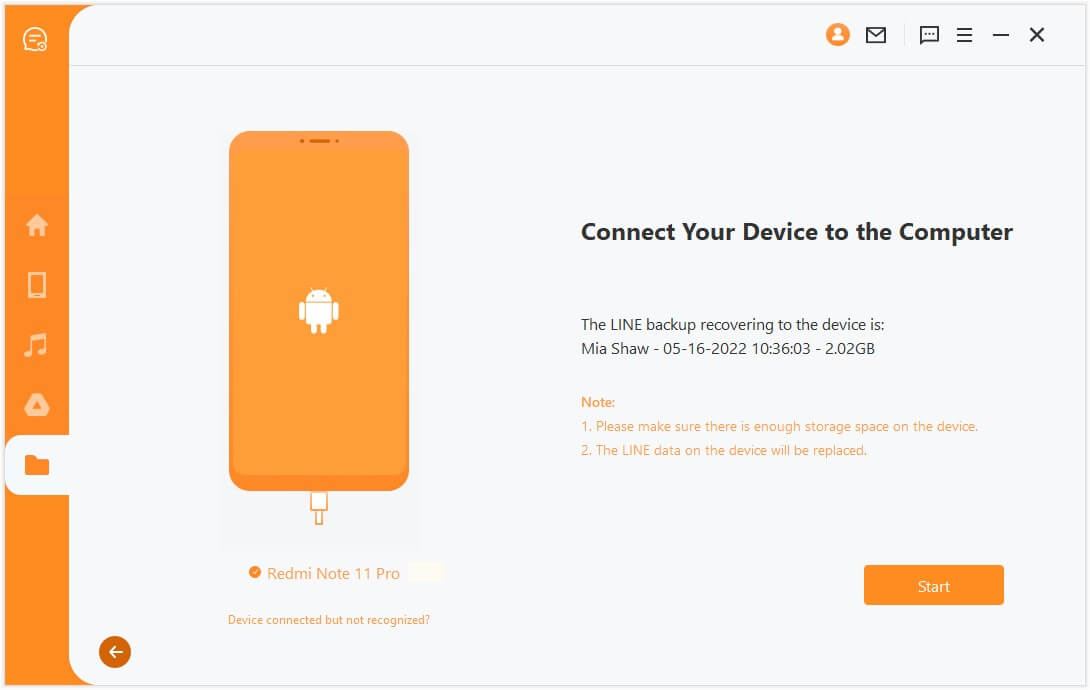[Latest] How to Restore LINE Chat History from PC to Android
With over 150 million monthly active users, LINE is one of the most popular messaging apps. Just like WhatsApp, Messenger, and other similar apps, LINE also provides an instant way to message and call friends and family. Other than using LINE on your smartphone, LINE also provides a dedicated desktop app so that you can access LINE from your PC directly.
So, if you are a regular user of LINE on PC, then probably you might be wondering how to restore LINE chat history from PC to Android. So, let's resolve this query in this article and explain the best way to back up and restore the LINE chat history from PC to Android.

Part 1. Can I Restore Chat History from LINE PC to Android
No. There is no way to transfer chat history on LINE PC to your mobile. Although you can save the chats on LINE PC as a text file, there is no import option on mobile. However, when you sign in to the same LINE account on PC and Android, the messages you send or receive will automatically sync between the two devices. So, in most cases, you don't need to restore the chat history from PC to Android.
Part 2. Best Way to Back Up and Restore LINE Chat History from PC to Android
AnyRecover LineRescue provides the best way to easily back up your LINE chats and other attachments on your PC and restore them to your Android or iPhone at any time.
LineRescue is a professional LINE chats recovery tool that is capable of not just making a backup of LINE chat history but also restoring the chats from Android/iPhone in case of any sudden loss or accidental deletion. It offers a preview of recoverable chats and allows you to select a part of LINE data to recover. Moreover, it offers a user-friendly click-based interface that makes it super-easy to back up and restore LINE between PC and Android/iPhone.

107,004 Downloads
Highlights of LineRescue
-
It can backup LINE chat history on Android/iPhone to PC and restore it back to Android/iPhone at any time.
-
It can recover deleted LINE chat history, images, videos, documents, and other data from Android/iPhone directly without backup.
-
It can also extract LINE chat history from iTunes/Google Drive backups and recover to PC or to your phone.
-
It can save LINE chat history on PC in CSV, Excel, HTML, and PDF formats.
-
It offers free scan and preview to all users.
How to Use LineRescue
Now that you know what LineRescue is capable of, let's now discuss how to make a backup of LINE on Android to PC and then how to restore LINE chat history from PC to Android device. So, follow the below steps to back up LINE chat on Android to PC using LineRescue:
Step 1 Download, install, and launch LineRescue on your PC and choose Recover LINE data from Device Storage mode. Connect your Android device to the PC via a USB cable and click Start.
Step 2 After your phone is recognized by LineRescue, you have to select methods of recovery. The Shallow Recovery is faster. It will scan your photos, audios and files. And the Deep Recovery will scan chats, photos, videos, audios, contacts and files.
Step 3 After scanning finishes, preview all your data, select the data you want to save to PC and click Recover to PC.
This way, you have successfully made a backup of LINE chats on Android to your PC. Now when you want to restore LINE chat, you can use the "Recover from History Records" mode of LineRescue to restore the chats from PC to Android:
Step 1 Launch LineRescue and choose Recover LINE data from History Records mode. Also, connect your Android phone to your PC. Select the backup you want to restore and click Next.
Step 2 The tool will now analyze the backup data. Once done, you will be taken to the preview window. Preview and select the chats you want to restore to your Android device. Once done, click Recover to Device.Step 3 Make sure your Android device is recognized by the PC and then click Start. Afterward, follow the on-screen instructions to complete the restoration of LINE chats from PC to Android.
That's it! So, this is how to restore LINE chat history from PC to Android using the simple click-based approach of LineRescue.
FAQs about Backing Up and Restoring Chat History on LINE PC
1. Can I Use LINE on PC and Phone?
Yes. There is a dedicated desktop version of the LINE app. You can sign in to the same account both on a mobile phone and PC. Follow the below steps to use LINE on PC:
Register an email address on the LINE app from your smartphone.
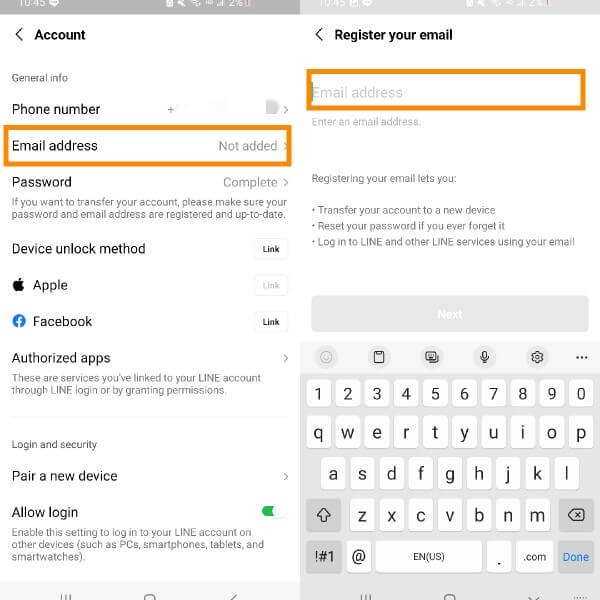
Download the LINE desktop app for your PC by clicking here.
Launch the LINE desktop app and sign in with the same email address and password. Alternatively, you can sign in by scanning the QR code displayed on the LINE PC from your smartphone LINE app.
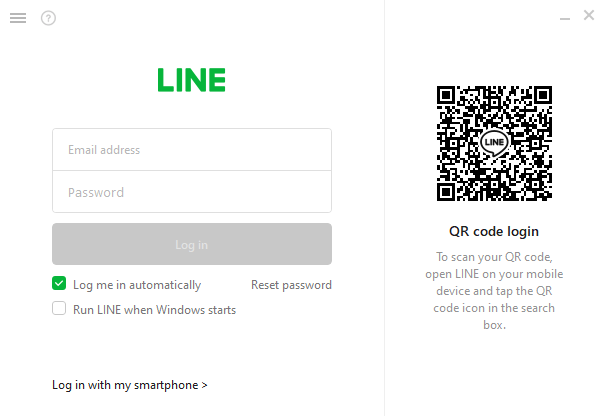
This way, you can use the same LINE account on both PC and mobile phone.
2. Can You Back Up Chat from LINE PC?
No. There is no option to backup chat from LINE PC. However, you can save the chats as a text file on your PC. Follow the below steps to save chats as a text file on your PC:
Launch the LINE PC app and open the chat you want to save.
Click the 3-dots vertical icon from the top right corner and then click Save chat.
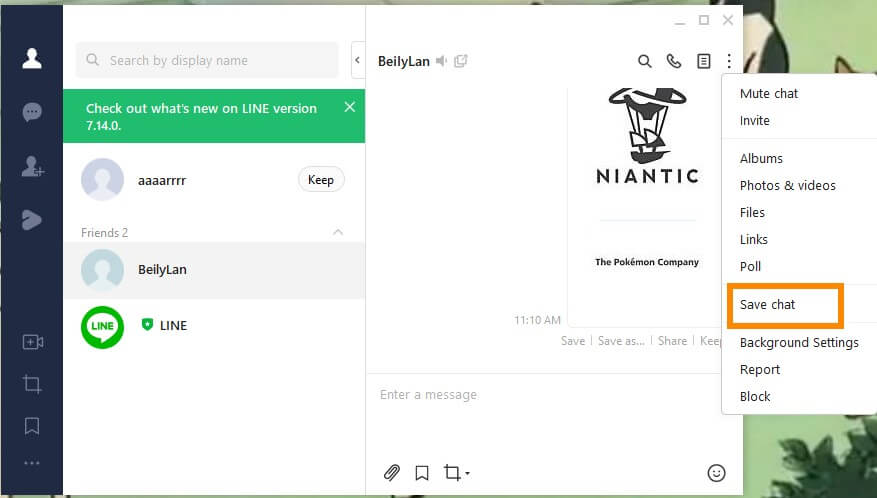
This way, you can save chats one by one as text files on your PC.
Conclusion
The desktop app of LINE is useful for users to access all their chats from one system instead of switching between PC and smartphone. So, above we have discussed how to restore LINE chat history from PC to Android.
Although there is no built-in way to transfer LINE chat history from PC to Android, AnyRecover LineRescue still empowers you to make a backup of LINE on your PC and later restore it to your Android/iPhone device. Its intuitive user-friendly process powered with intelligent scanning and restoration makes it the ideal tool to back up and restore LINE chat history.
Time Limited Offer
for All Products
Not valid with other discount *

 Hard Drive Recovery
Hard Drive Recovery
 Deleted Files Recovery
Deleted Files Recovery