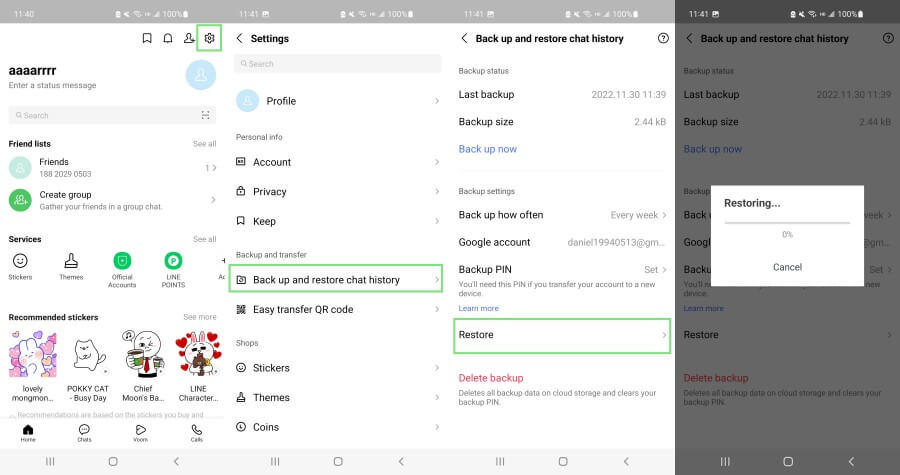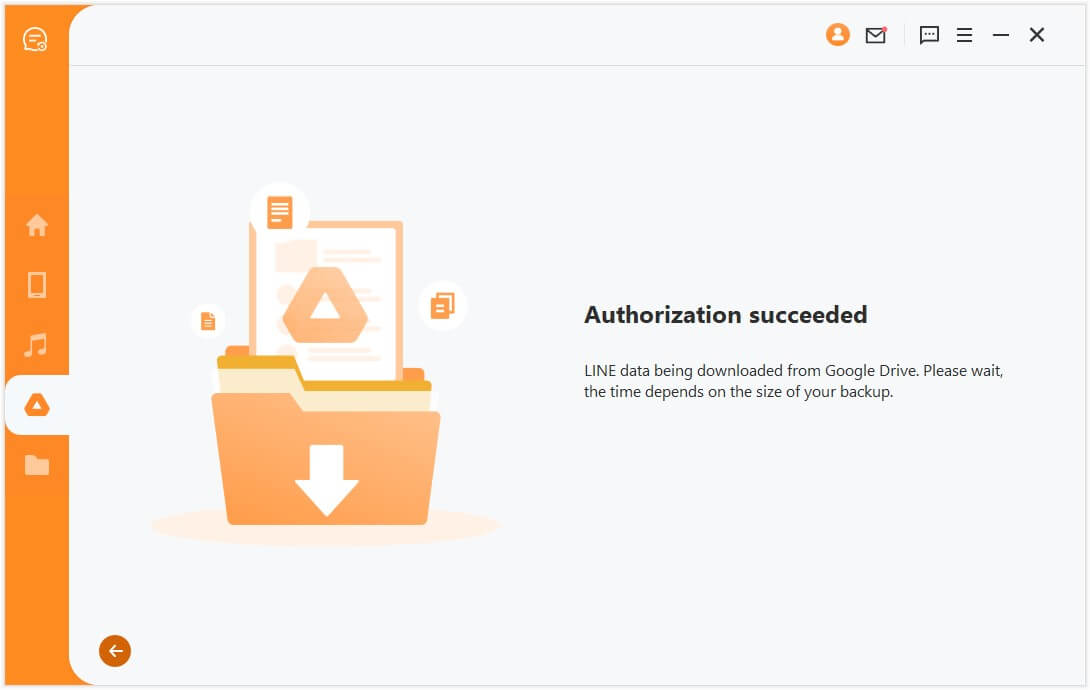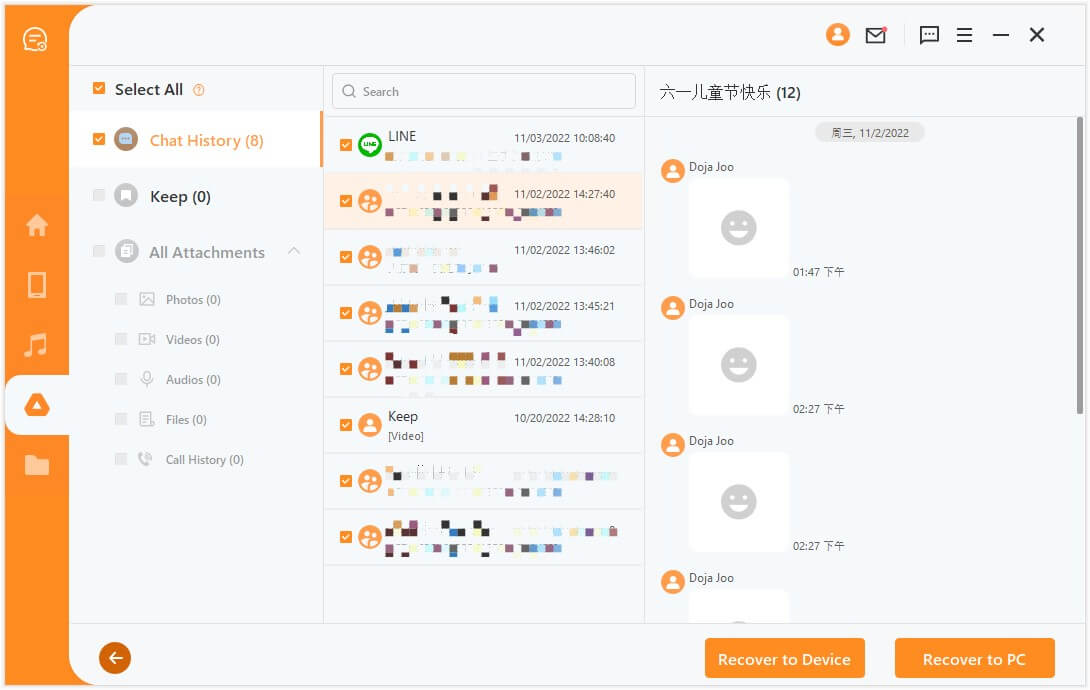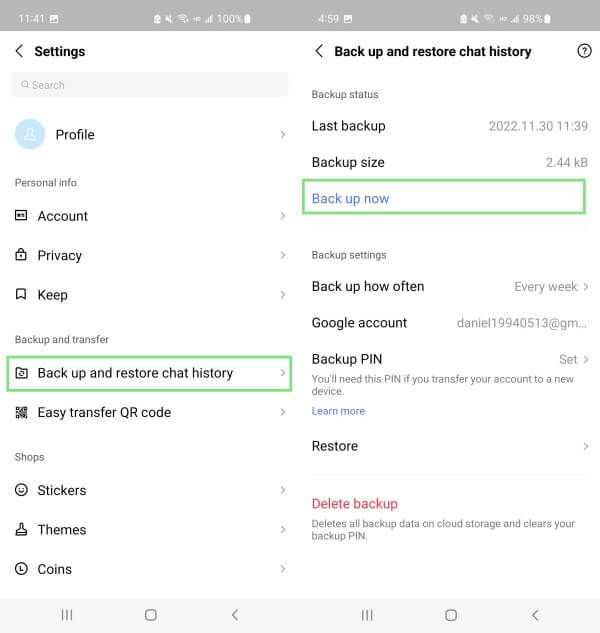[Answered] Where Is the Location of LINE Backup on Google Drive
LINE is definitely one of the best messaging apps in the world. You can use it to send messages to your contacts, receive and send various attachments, keep notes, and even share life updates. This is the reason why it is essential to keep frequent backups of your LINE data.
If you are using an Android device, then creating a Google Drive backup is a very quick and easy process. In this article, you will discover the answer for “where is the location of Google Drive LINE backup”.
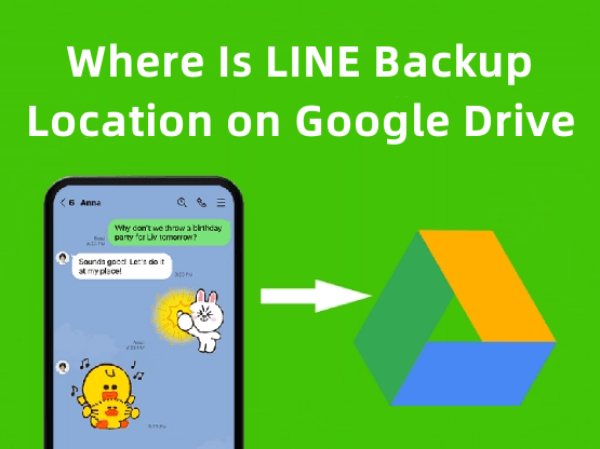
Part 1. Where Is Google Drive LINE Backup?
The tricky part about finding the LINE backup Google Drive location is that it is very well hidden. In fact, your LINE Google Drive backup is stored in a hidden folder, which is called the application data folder. Even if you could see your LINE backup in this folder, you would only be able to learn its file size and not interact with it or view it.
The application data folder is automatically created every time an app is trying to create files in Google Drive. Placing them into this folder, ensures that the user will not interact with them by accident, thus causing issues in the app‘s function.
Part 2. How to Restore LINE Backup from Google Drive
As we have already mentioned, there is no way to view the files in the hidden folder in Google Drive. Therefore, if you want to access the data in the backup, you will have to restore it. Of course, this comes with the risk of losing some data that aren’t included in the backup since they will be overwritten.
If you are sure that you won‘t lose anything important, you can restore your LINE backup from Google Drive with these steps:
Launch LINE on your device.
From the Home tab, go to Settings > Back up and restore chat history.
Tap the Restore button and wait until the backup gets downloaded.
Part 3. How Do I Open LINE Chat Backup Files?
Nevertheless, there is a more effective way to view LINE backup on Google Drive. The trick is to use AnyRecover for Line, which provides you with specialized services. This tool is ideal for every LINE users to back up and recover LINE data.
The great thing about this tool is that it can recover deleted messages and attachments directly from your device's internal storage or your Google Drive backup. And to make things even better, it offers selective downloading and data previewing.
2,007,004 Downloads
Key Features of AnyRecover for Line
-
Four recovery modes: Retrieve LINE data directly from your device, Google Drive, iTunes backup or history records.
-
Supports 1000+ file formats: Recover deleted documents, pictures, videos, emails and other files in 1 click.
-
Words with 2000+ devices: Your best data recovery specialist for Windows, Mac, iOS and Android.
-
Preview and selective recovery: It allows you to preview the data in backup or your device and choose needed files to restore.
-
High Recovery Rate: Recover lost data due to accidental deletion, formatting, virus attack, device corruption, lost partiton and 500+ scenarios.
How to Use AnyRecover for Line:
Step 1 Download and launch AnyRecover on your computer and select Recover LINE from Google Drive mode. Log in to your Google account and wait till the tool scans your LINE backed-up data from Google Drive.
Step 2 Grant AnyRecover permission to analyze the database by signing in your LINE account in AnyRecover and enter the authorization code on your phone. Once done, wait till the tool completes the data analysis.
Step 3 Preview the chats and select the ones you want to restore. Once done, click the Recover to Device or Recover to PC button.
Part 4. How to Back Up LINE Chat to Google Drive
It is very easy to understand that creating a Google Drive backup is very useful. Therefore, you need to learn how to do it so that you are sure about the safety of your chat history. Keep in mind that creating a Google Drive backup will not save the images and stickers within the conversation. To save them, make sure to add them to your Keep.
Here are the steps to back up your LINE history to Google Drive:
Launch LINE and go to the Home tab.
Then, go to Settings > Back up and restore chat history.
Tap the Back up to Google Drive option.
Conclusion
Many users don’t know about the Google Drive LINE backup location because it is in a hidden folder. However, if you use AnyRecover for Line, you can easily view your Google Drive backup on your PC or device. Download this useful tool with which you can retrieve your files even without a backup.
Time Limited Offer
for All Products
Not valid with other discount *

 Hard Drive Recovery
Hard Drive Recovery
 Deleted Files Recovery
Deleted Files Recovery