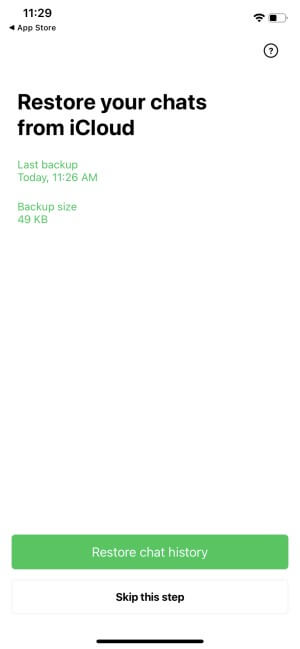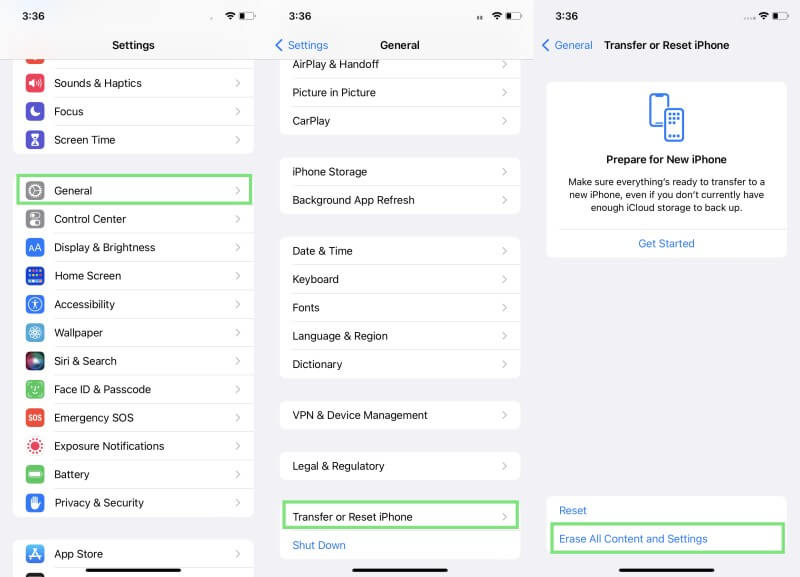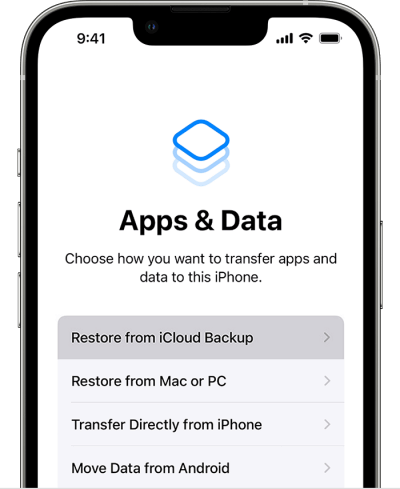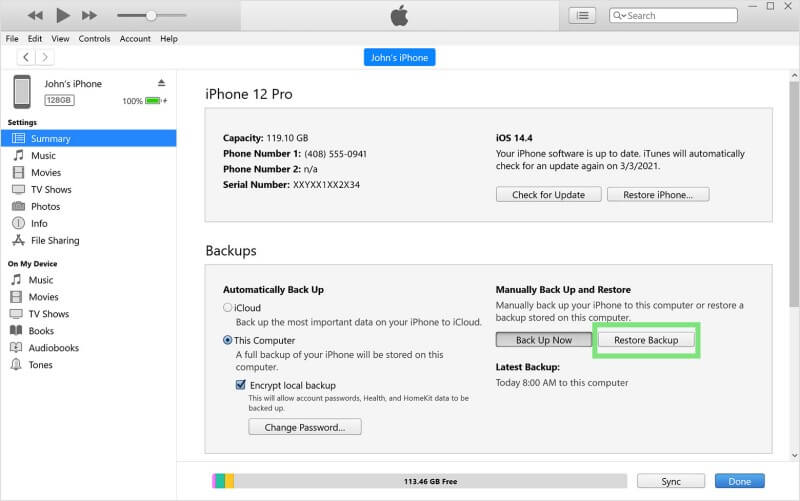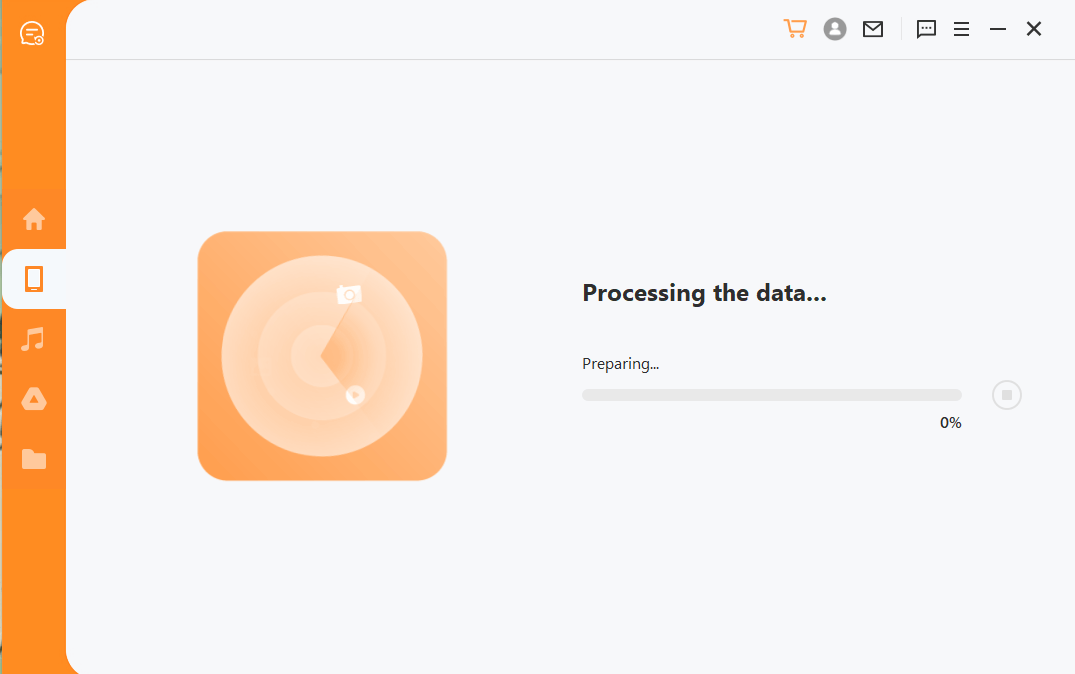[3 Steps] How to Recover Deleted LINE Messages from iPhone
LINE provides dozens of free stickers, an interactive interface, and the possibility to use the app without a SIM card. So, LINE has managed to grab millions of users. However, LINE is also vulnerable to accidental message deletion issues just like WhatsApp.
If you have experienced sudden loss of LINE messages due to unintentional deletion, factory reset, system crash, or iOS update, then you can still recover deleted LINE messages from iPhone. How to do it? Let's discuss the steps you must take to recover deleted LINE messages from iPhone right away.
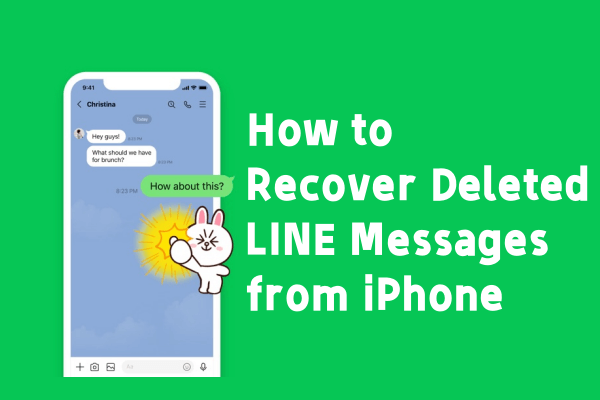
Part 1. Can You Recover Deleted Messages on LINE App?
Yes. If you have a backup in place, then you can easily recover deleted LINE messages from iPhone simply from within the LINE app. All you have to do is restore the backup file and get back access to lost messages. Even if you don't have a backup, you can also utilize a professional LINE data recovery tool to extract the deleted messages directly from your phone's storage.
Part 2. How do I Recover Deleted LINE Messages from iPhone?
There are multiple ways to recover deleted LINE messages from iPhone, depending on whether you have a backup or not. So, we will first discuss how you can recover LINE messages from backup and then discuss doing the same without backup.
1. Recover Deleted LINE Messages from iCloud Backup
There are two methods to recover deleted LINE messages from iCloud backup. One is the chat backup, and the other is to restore the entire iPhone backup.
The chat backup method is applicable when you have used the LINE app to make the backup to iCloud directly.
Similarly, the entire iPhone backup method is applicable when you have included the LINE data while making the entire iPhone backup.
Steps to Recover Deleted LINE Messages from Chat Backup
Go to the Settings app from your iPhone, tap iCloud, and enable iCloud Drive. Make sure the same iCloud account is linked with the device.
Uninstall and reinstall the LINE app on iPhone.
Launch the LINE app and log in to the same account.
When you see a screen asking to restore chats from iCloud backup, tap Restore chat history.
This way, the LINE app will restore the backed-up messages from iCloud backup. However, there are a few cons associated with this way of recovering deleted messages, as follows:
You cannot preview backed-up messages before final recovery.
You cannot recover selective messages, as it will restore all backed-up messages.
You have to qeinstall the LINE app, which means thsat the existing chats will be lost/overwritten by backed-up chat history.
Steps to Recover Deleted LINE Messages from Entire iPhone Backup
Reset your iPhone by going to the Settings app and then tapping General > Transfer or Reset > Erase All Content and Settings.
After iPhone reboots, keep following the on-screen instructions to set up your iPhone. Once you see the Apps & Data window, tap Restore from iCloud Backup.
Log in to the same iCloud backup and pick the backup containing the LINE chat history you want to restore.
Follow the on-screen instructions to complete the restore process.
This way, the entire iPhone backup will restore, including the LINE chat data. However, this method also comes with a few cons you should know about, as follows:
You have to reset the entire iPhone to recover LINE messages.
You cannot preview backed-up messages before final recovery.
You cannot make the selective recovery of only LINE messages instead of the whole backup.
2. Recover Deleted LINE Messages from iTunes/Finder Backup
If you have an iTunes backup, restoring that backup can also get back iPhone data, including deleted LINE messages. Follow the below steps to recover deleted LINE messages from iTunes backup:
Connect your iPhone to the computer via a USB cable and launch iTunes.
Select your iPhone from the left sidebar.
Under Summary, click the Restore Backup button.
Select the backup containing the LINE chat history and click Restore.
This way, iTunes will restore the entire backed-up data back to your iPhone. However, again we see some cons in this method, as follows:
You have to overwrite iPhone's existing data to restore the backup.
You cannot preview backed-up messages before final recovery.
You cannot recover just LINE messages instead of the whole backup.
If you don't want to face these cons and want a more effective way of recovering deleted LINE messages, then you have the answer below.
3. AnyRecover LineRescue - Recover Deleted LINE Messages from iPhone Without Backup
AnyRecover LineRescue is a powerful and intelligent LINE message recovery tool. It is designed to extract LINE messages directly from the device storage. This means you don't need a backup to restore deleted LINE messages from iPhone.
Moreover, it allows you to preview all the recoverable LINE messages before the final recovery. In addition, you also get to recover selective LINE chats.
It can intelligently scan the device storage to recover all LINE deleted messages from a wide range of data loss scenarios, such as accidental deletion, system crash, iOS update issues, factory reset, etc.

2,007,004 Downloads
Key Features of LineRescue
-
It can recover all lost LINE data, including messages, photos, videos, Keep Memo and other attachments.
-
It works well on both iPhone and Android devices and supports newly-released iOS 16 and Android 13.
-
It can restore lost data to PC or to your device.
-
It has four recovery modes: recover from device storage/iTunes/Google Drive/history records.
-
It offers a free trial for all users to scan and preview all lost LINE data.
Follow the below steps to recover deleted LINE messages from iPhone using LineRescue:
Step 1 Download and launch LineRescue on your Windows or Mac computer and select Device Storage mode from the main dashboard. Connect your iPhone/Android device to the computer through a USB cable and click Next.
Step 2 LineRescue will now begin scanning and analyzing the LINE database.
Step 3 After the scanning and analysis process is completed; you can now preview the LINE chat history on your PC. From here, select the chats you want to back up and then click the Recover to PC or Recover to Device button.
That's it! So, with 3 simple steps of AnyRecover LineRescue, you can successfully recover deleted LINE messages from iPhone.
Conclusion
Losing LINE messages is a common issue that many LINE users face on a daily basis. However, it is a fixable issue. Above we have discussed the best ways to recover deleted LINE messages from iPhone.
But if you want one ideal solution to recover LINE messages with or without backup, then AnyRecover LineRescue is the best one to trust. It not just offers recovery without backup but also addresses all the cons associated with restoring iCloud and iTunes backups. Therefore, it is the ideal tool to recover deleted LINE messages from iPhone with or without backup. Download and get the free trial right now!
Time Limited Offer
for All Products
Not valid with other discount *

 Hard Drive Recovery
Hard Drive Recovery
 Deleted Files Recovery
Deleted Files Recovery