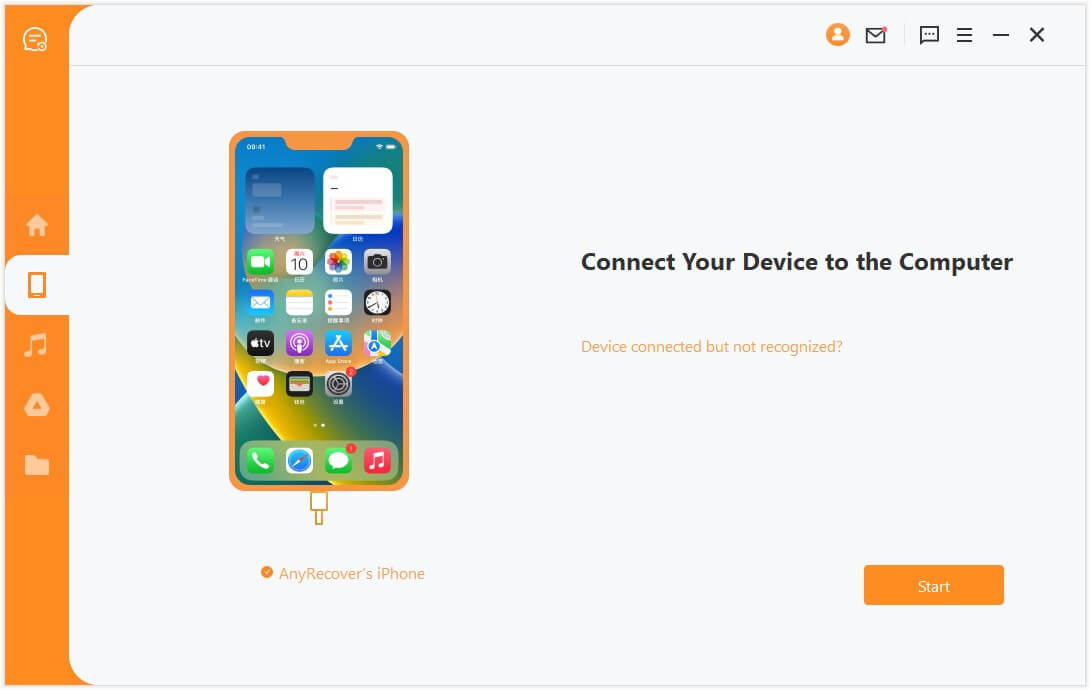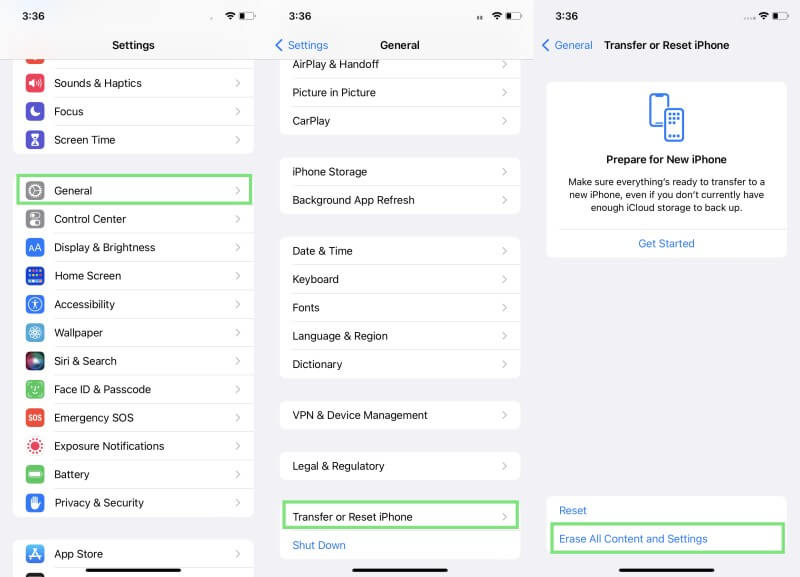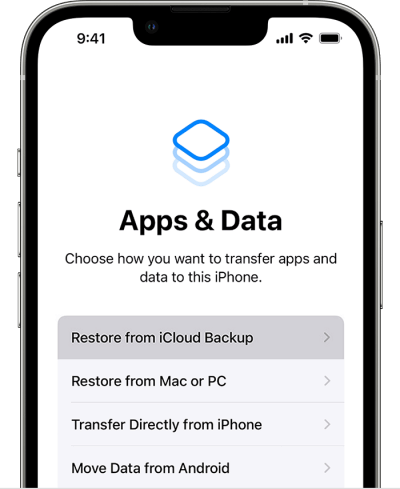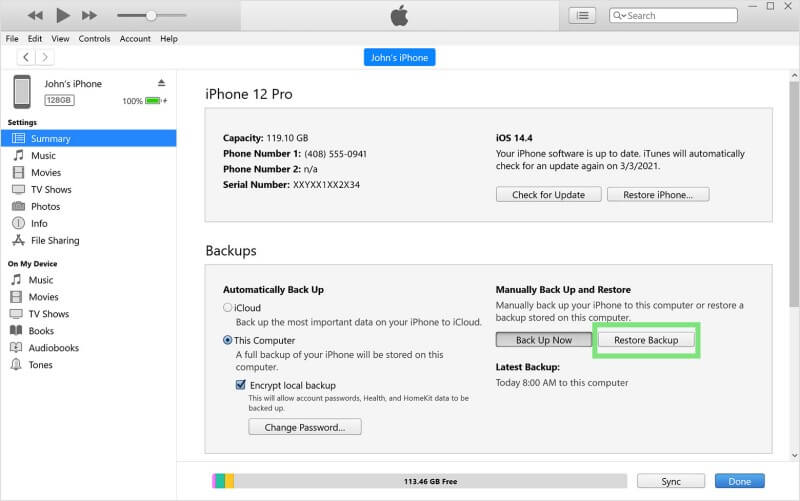[3 Quick Fix] How to Recover Expired Files in LINE
Just like WhatsApp and Messenger, LINE is another popular messaging app that lets users interact with friends and family and share pictures, videos, and other data easily and instantly. The popularity of LINE is also due to its attractive interface and tons of stickers. Although LINE is best in terms of its messaging services, it does expire the files after a certain time if they are left untouched, especially the large-sized shared files.
So, if you are also facing this issue and want to recover expired files on LINE, then keep reading this article. Here you will learn the best ways to recover and open expired files on LINE for both Android and iPhone devices.

Part 1. When Do Files on LINE Expire?
The storage period for photos, videos, and other files on LINE has not been officially announced. Previously, it was said to be "two weeks", but this is no longer the case. For the files in Keep (free cloud storage of LINE), the period is 30 days. Once that period is passed, you no longer can access the saved files.
Part 2. (iOS & Android) Easiest Way to Open Expired Files on LINE
How to open expired file in line? The easiest and most reliable way to open and recover expired files on LINE for both iOS and Android comes by the name AnyRecover LineRescue.
LineRescue is an intelligent LINE data recovery tool that can recover lost/expired LINE files directly from iOS and Android devices. It offers a click-based interface that just requires a few simple clicks to recover and open expired files on LINE. What makes this tool special is its Preview feature which allows you to preview expired files before performing final recovery.

107,004 Downloads
Key Features of LineRescue
-
It can recover expired photos, videos, and other files directly from the device storage for both Android and iOS devices.
-
It supports a wide range of iOS and Android models and supports iOS 16 and Android 13.
-
It can recover LINE data to PC or directly to your iOS/Android devices.
-
It can also selectively restore LINE chat from Google Drive and iTunes backup.
-
It provides a free trial for all users to scan and preview all LINE data.
How to Use LineRescue to Open Expired Files in LINE
Step 1Download, install, and launch LineRescue on your computer and select Recover LINE Data from Device Storage mode. Connect your Android/iPhone device to the computer via a USB cable and click Start.
Step 2LineRescue will now scan the device data. So, follow the sub-step according to your device OS:
How to recover expired file in line for Android
You need to select between Shallow Recovery and Deep Recovery.
How to recover expired file in line for iphone
The scanning process will start after you clicking Start.
Step 3Preview all the recoverable LINE data and specifically look for the expired files you lost earlier. Also, keep selecting the files that you want to restore. Once done, click either Recover to PC or Recover to Device.
That's it! So, it just takes 3 simple click-based steps to scan, preview, select, and recover expired files on LINE with AnyRecover LineRescue.
Part 3. Recover Expired Files on LINE with File Manager (Android)
For Android users, there are chances that you can find the files in File Manager and recover the expired files. Follow the below steps to open expired files on LINE from the File Manager:
Open the File Manager app on your Android device.
Select Internal Storage and then tap Android > Data > jp.naver.line.android > files > chats.
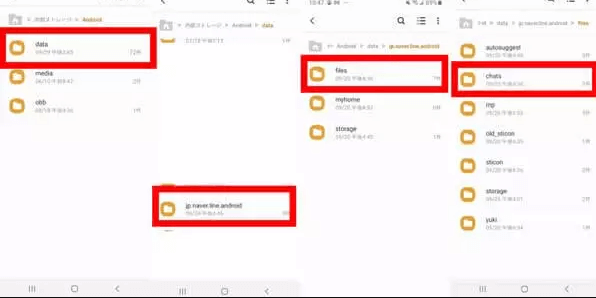
From there, you can access the expired files of LINE again. Select the files, copy them, and paste them to some other folder in your device's internal storage.
Part 4. Recover Expired Files on LINE from iPhone Backup
You can recover expired files on LINE from iCloud or iTunes backup if you have made the backup beforehand. However, the drawback of this method is that it will reset the iPhone before restoring the backup, meaning that all the existing data from the iPhone will get deleted.
Steps to Recover Expired Files on LINE from iCloud Backup:
Reset the iPhone by tapping Settings > General > Transfer or Reset > Erase All Content and Settings.
Tap Restore from iCloud Backup when it shows the Apps & Data on screen.
Select the backup file you want to restore. Once done, follow the on-screen instructions to restore the iCloud backup to iPhone.
This way, the iPhone backup will restore from iCloud including the LINE's expired files.
Steps to Recover Expired Files on LINE from iTunes Backup:
Connect iPhone to the computer via a USB cable and launch iTunes/Finder.
Click on your iPhone name from the left sidebar.
Under the Summary tab, click the Restore Backup button.
Select the backup file based on the date and click Restore.
Wait till the backup is successfully restored from iTunes to your iPhone. Once done, you can access and open expired files on LINE.
Conclusion
When a certain time is passed, the LINE files can get expired. But there is nothing to panic about because it is a common problem and a fixable one as well. The above methods can assist you to recover expired files on LINE for both Android and iPhone devices.
However, the preferred and recommended solution out of all is AnyRecover LineRescue. It is because it is a dedicated LINE data recovery tool that conducts a deep scan and provides preview-based selective recovery, making it easy and instant to recover and open expired files on LINE effectively.
Related Articles:
Time Limited Offer
for All Products
Not valid with other discount *

 Hard Drive Recovery
Hard Drive Recovery
 Deleted Files Recovery
Deleted Files Recovery