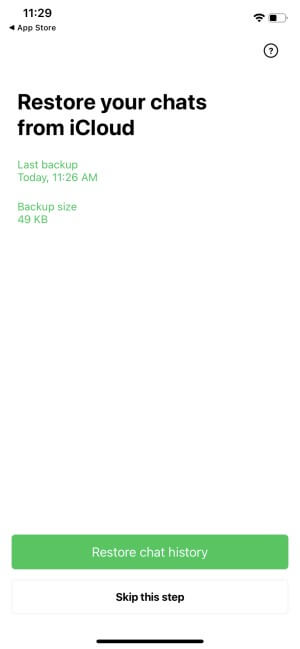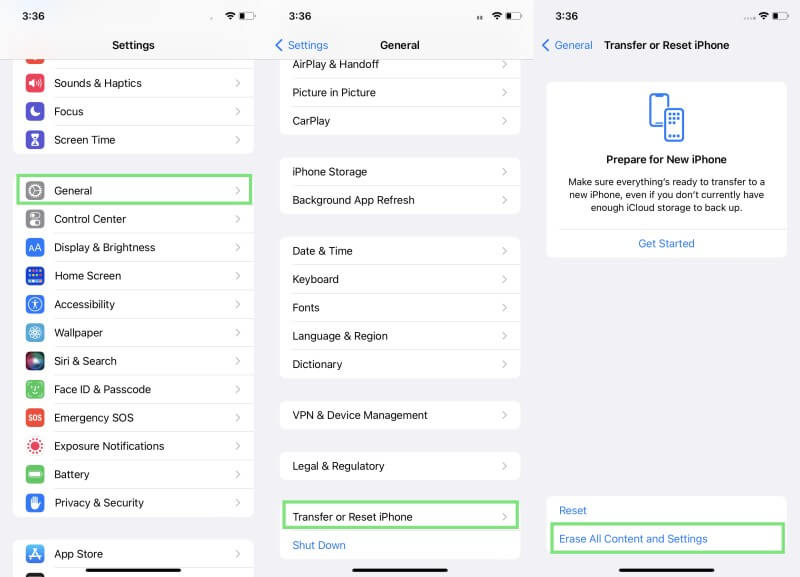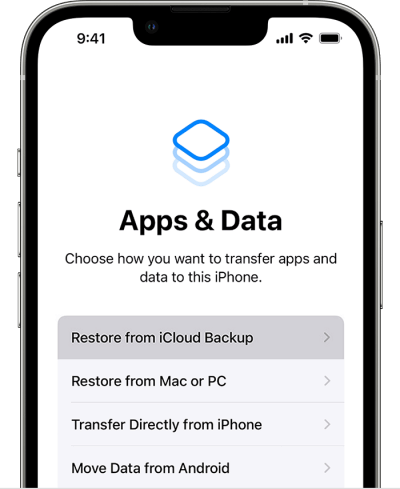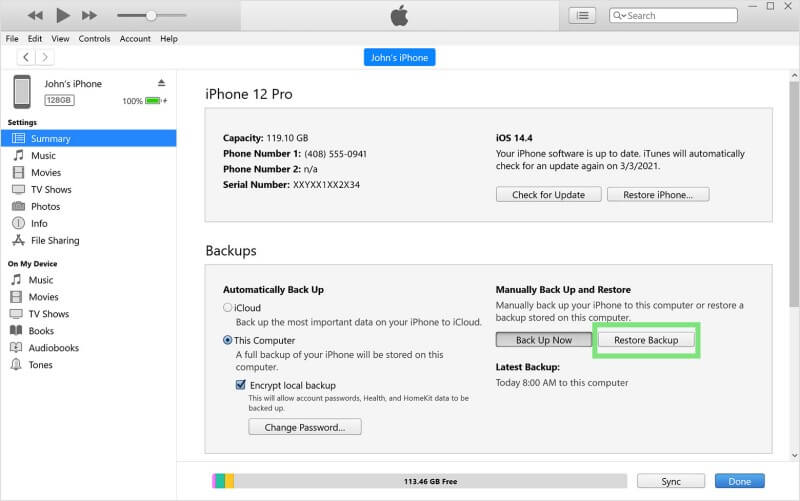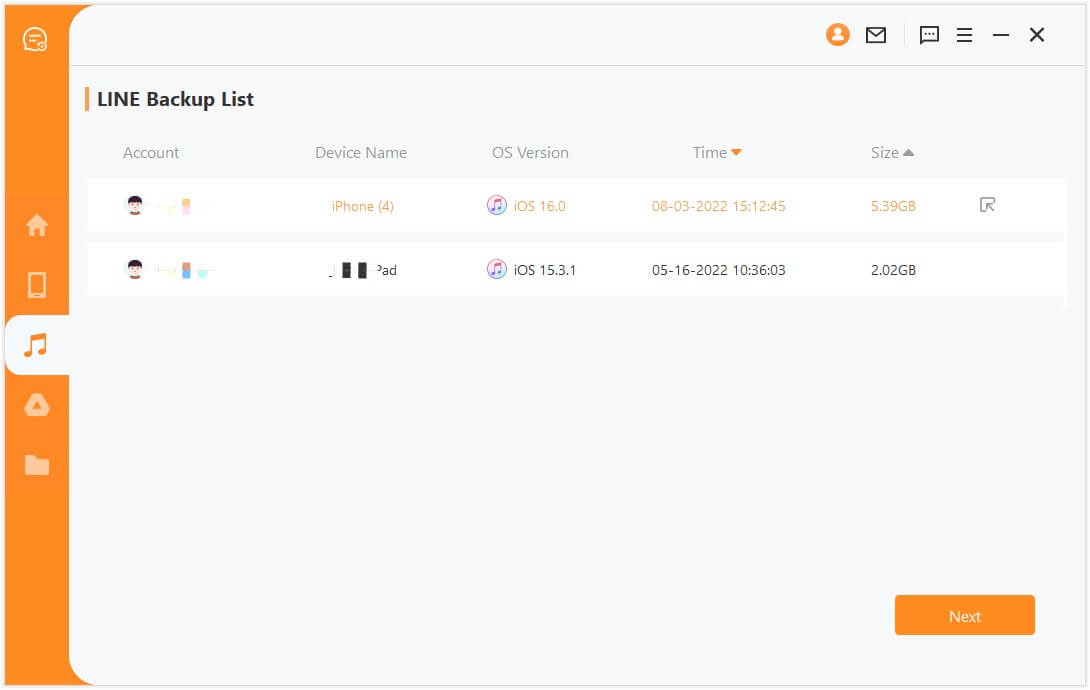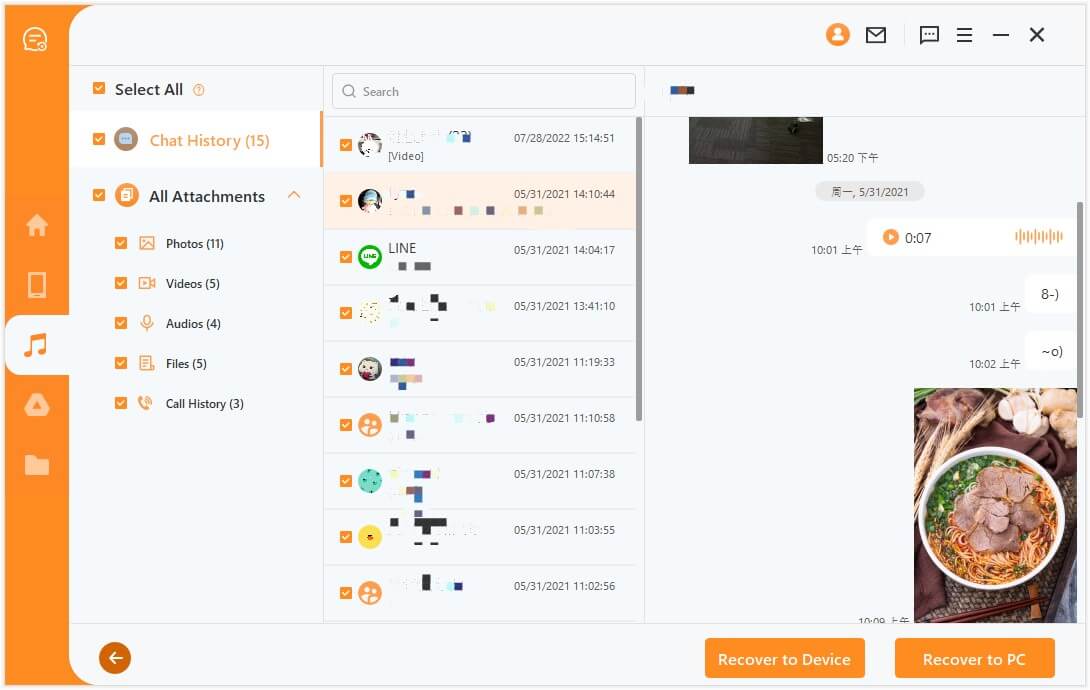[2 Steps] How to Restore LINE Chat History on iPhone
LINE is one of the most widely used messing apps in the world. LINE offers tons of exciting features to its users, such as hundreds of stickers, timed messages, group video calls, and a lot more. Moreover, LINE also offers a built-in feature to make a backup of chat history to restore it to a new device or the same device in case of any data loss incident.
So, if you also have made a LINE backup beforehand and now looking to restore chat history of LINE on iPhone, then this article is for you. Here you will learn a step-by-step approach on how to restore LINE chat history on old/new iPhone or other iOS devices through multiple ways. So, let's get started!
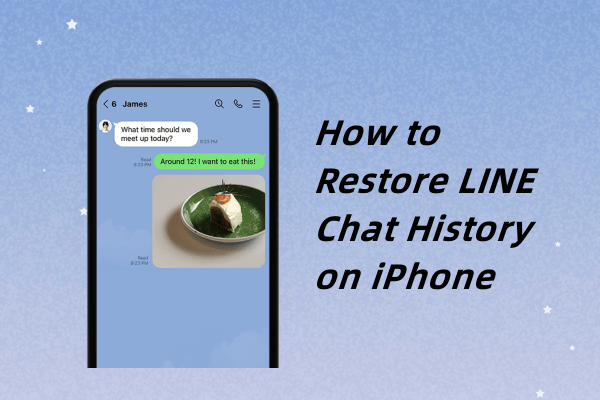
Part 1. How to Restore LINE Chat History on iPhone from Chat Backup
The chat history of LINE is by default backed up to iCloud on iPhone. So, you can restore the chat history to the same iPhone or a new one easily by linking the same iCloud account with the iPhone and installing the LINE app to restore the chat history from the backup. Follow the below steps to check and restore chat backup of LINE on iPhone:
Link the same iCloud account with the old/new iPhone and also enable iCloud Drive from the Settings app.
Reinstall and launch the LINE app on your iPhone and log in to the same old account.
When asked to restore the backup from iCloud, tap Restore Chat History. Once done, wait till LINE restores all the backed-up chats from the iCloud.
This way, you can easily perform LINE restore chat history on any iOS device through the chat backup.
Part 2. How to Restore LINE Chat History from iPhone Backup
iPhone users are able to create an entire phone backup on iCloud and iTunes, including all the data and applications. So, other than only backing up the chat history in the LINE app, you can also include the chat history during making the entire iPhone backup. This way, you can restore the phone's backup present on iCloud/iTunes back to your iPhone and restore chat history of LINE on iPhone.
Steps to Restore LINE Chat History from iCloud Backup
You have to start by resetting your iPhone. So, go to Settings > General > Transfer or Reset > Erase All Content and Settings.
Once the iPhone reboots, follow the on-screen instructions to initiate the setup. When it shows the Apps & Data window, tap Restore from iCloud Backup.
Sign in to the same iCloud account in which you made iPhone's backup.
Pick the backup that contains the LINE chat history you want to restore. Afterward, follow the on-screen instructions to restore the backup to iPhone.
Steps to Restore LINE Chat History from iTunes Backup
Launch iTunes/Finder on your computer and connect your iPhone via a USB cable.
Select your iPhone from the left sidebar.
Click Restore backup and then pick the backup that contains the LINE chat history you want to restore. Once done, click Restore to begin the restoration process.
This way, you can easily perform LINE restore chat history on any iOS device from iCloud or iTunes backup.
You cannot preview recoverable LINE chat history.
You cannot restore selective chats from the backup.
You will restore all the iPhone backed-up data, not just the LINE chat history.
Your iPhone will undergo a complete overwrite of existing data with the backed-up data.
So, if you are also concerned with these issues, then head to the next part (Part 3) to learn how to restore chat history of LINE on iPhone without the above challenges.
Part 3. Selectively Restore LINE Chat History on iPhone
AnyRecover LineRescue is a powerful and feature-rich LINE chat history recovery tool. It can intelligently restore chat history of LINE directly from the iTunes backup. This means that even if you have made a full phone backup on iTunes. LineRescue can intelligently scan and extract LINE chat history from the backup. It can recover LINE messages, photos, videos, audio, documents, stickers, and other data types from iTunes backup. In addition, it allows you to preview the recoverable chat history and even restore only selective chats.

107,004 Downloads
Key Features of LineRescue
-
It supports almost iOS devices and iOS 16 system. Moreover, it also supports Android devices.
-
It can recover LINE data to PC or directly to your iOS/Android devices.
-
It provides 4 recovery modes. Other than restoring from iTunes backup, it can also restore LINE data from device storage, Google Drive and history records.
-
It offers a free trial to scan and preview all LINE data.
Follow the below steps to selectively restore the chat history of LINE on iPhone from iTunes:
Step 1 Download and launch LineRescue on your computer and select Recover LINE data from iTunes mode. The tool will scan and load all the iTunes backup data. Afterward, select the backup related to your iPhone and click Next.
Step 2 The tool will start analyzing the backup to extract the LINE chat history from it. Once done, it will take you to the preview window where you can preview all the recoverable LINE data. Select the LINE chats you want to restore and then click Recover to PC or Recover to Device.
Other than recovering iTunes backup, LineRescue is also capable to recover LINE chats without backup. So, follow the below steps to perform LINE restore chat history on an iOS device directly from the device storage:
Step 1 Launch LineRescue and select the Recover from Device Storage mode from the home screen. Connect your iPhone and computer via a USB cable and click Start.
Step 2 After scanning process finishes, you can preview all LINE data. Select the ones you want to restore and select Recover to PC or Recover to Device.
This way, you can use the intuitive approach of LineRescue to easily restore LINE chat history on iPhone with just a few simple clicks.
Conclusion
Making a backup of LINE chats is a recommended practice to keep the chat history protected from data loss incidents and also make it easy to transfer LINE to a new iPhone. The above methods can help you easily restore chat history on LINE to iPhone from iCloud/iTunes backup.
However, if you are looking for an easier way to restore LINE chats from iTunes or even without backup, then AnyRecover LineRescue is the best solution. Its powerful deep scanning and preview-based selective recovery powered with simple click-based steps make it instant to restore LINE chat history on iPhone effectively.
Time Limited Offer
for All Products
Not valid with other discount *

 Hard Drive Recovery
Hard Drive Recovery
 Deleted Files Recovery
Deleted Files Recovery