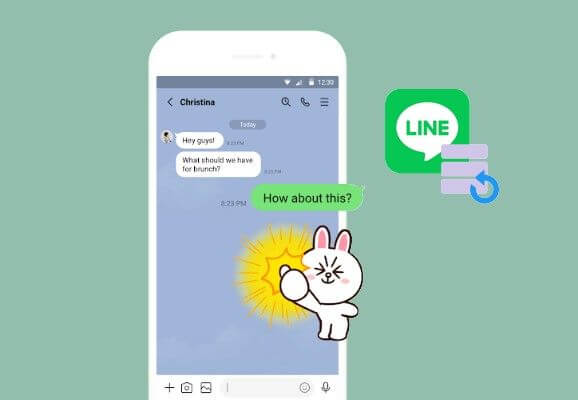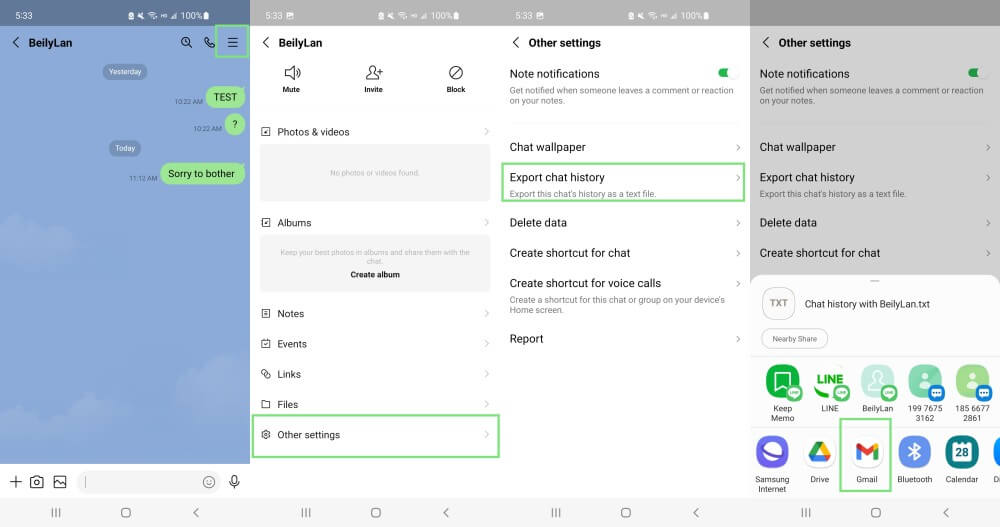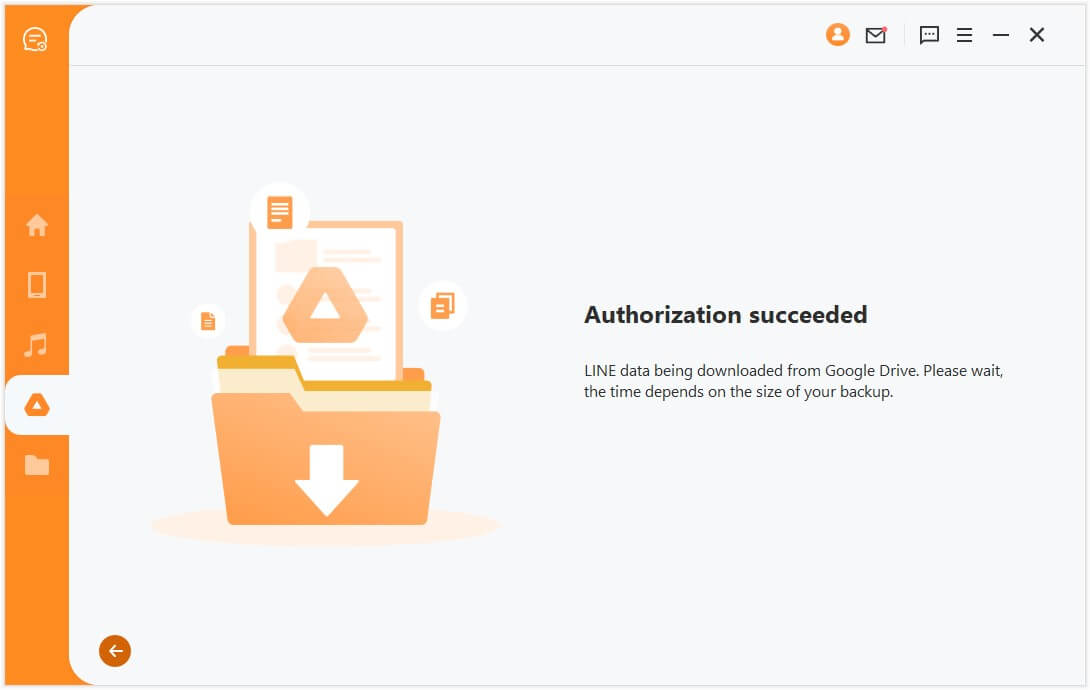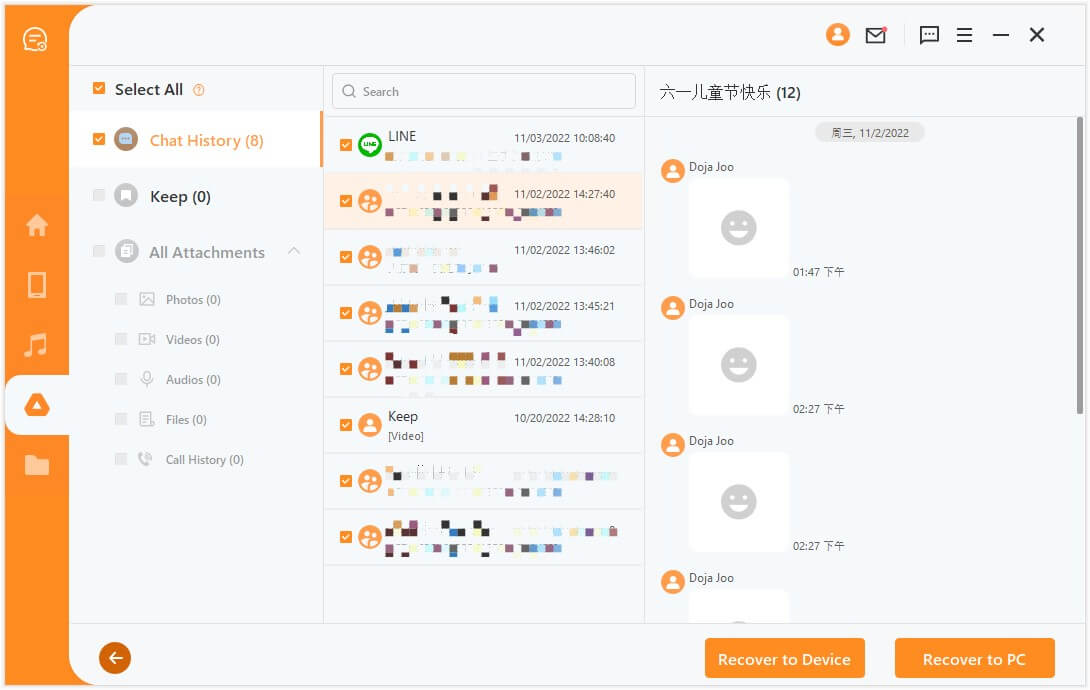[Without Hassle] 3 Ways to Restore LINE Chat from Google Drive to iPhone
If you have decided to shift from an Android phone to an iPhone, then you have to do some hassle to transfer data from an Android phone to an iPhone. Some of the common data types such as photos, videos, documents, and similar others are easy to transfer, but transferring apps like LINE to iPhone is a challenge. LINE does not support cross-platform data transfer. So, even if you have made a LINE chat backup on Google Drive, you cannot restore the backup directly to the LINE app on your iPhone.
But keep your hopes up because there are still ways to restore LINE chat from Google Drive to iPhone and this article is all about it. Here we will discuss the 3 best ways to restore LINE chat history from Google Drive to iPhone without any hassle.
Part 1. Restore LINE Chat from Google Drive to iPhone via Email
You can easily restore LINE chat to your iPhone with the use of your email. Follow the below steps to restore LINE chat from Google Drive to iPhone via email:Launch the LINE app on your Android device and open the chat that you want to transfer to your iPhone.
Tap the 3-verticle lines icon from the top right corner and then tap Other settings.
Tap Export chat history and then select Gmail as the medium to export.
In the message compose window, enter your own email address in the To section and hit the Send button.
Open the same Gmail on your iPhone and restore the exported chat from the inbox.
This way, you can easily restore LINE chats one by one to your iPhone via email.
Part 2. Restore LINE Chat from Google Drive to iPhone by Copying the Backup
Another way to restore LINE chat history from Google Drive to iPhone is by copying the backup to your iPhone. For that, you first have to back up your LINE chat on Android to Google Drive and then install Google Drive on your iPhone and restore the backup. Follow the below steps to restore LINE chat from Google Drive to iPhone by copying the backup:Launch the LINE app on your Android device.
Under the Home tab, click the Settings icon from the top right corner and then click Back up and restore chat history.
Tap Back up now.
Install the Google Drive app on your iPhone.
Sign in to the same Google account and access the backed-up LINE chats on your iPhone.
This way, you can restore LINE chat from Google Drive to iPhone by copying the backup.
Part 3. Restore LINE Chat from Google Drive to iPhone with 1 Click
AnyRecover LineRescue offers an even more easy and 1-click solution to restore LINE chat history from Google Drive to iPhone. It is a dedicated LINE data recovery tool that offers preview-based selective recovery of LINE data directly from the device or from Google Drive and iTunes backups. Using LineRescue, you scan your LINE data backed up in Google Drive and then restore the data directly to your iPhone.

100,006 Downloads
Key Features of LineRescue
-
It scans the LINE chat from Google Drive and provides a preview of recoverable data before restoring it to iPhone.
-
It allows selective recovery of backed-up LINE chats from Google Drive to iPhone.
-
It provides a free trial for users to scan and preview LINE data.
-
It can recover LINE chat to PC as Excel, CSV, PDF, and HTML files.
-
It can recover LINE data to PC or directly to device.
Follow the below steps to restore LINE chat from Google Drive to iPhone using LineRescue:
Step 1 Download and launch LineRescue on your computer and select Recover LINE from Google Drive mode. Log in to your Google account and wait till the tool scans your LINE backed-up data from Google Drive.
Step 2 Grant LineRescue permission to analyze the database by signing in your LINE account in LineRescue and enter the authorization code on your phone. Once done, wait till the tool completes the data analysis.
Step 3 Preview the chats and select the ones you want to restore. Once done, click the Recover to Device button. Afterward, you can send the recovered chats to your iPhone.
That's it! This way, you can easily and instantly restore LINE chat from Google Drive to iPhone with the intuitive approach of LineRescue.
Conclusion
When you make a backup of LINE chat history on Google Drive, it is meant to be restored on the same or another Android device only. So, you have to do some extra effort to restore LINE chat from Google Drive to iPhone. Above we have discussed the best ways to restore LINE chat history to iPhone.
However, if you are looking for one reliable and quick way to do it, then AnyRecover LineRescue is the best option for you. Its intuitive interface, powerful scanning, and preview-based selective recovery make it a hassle-free experience to restore LINE chat history from Google Drive to iPhone.
Time Limited Offer
for All Products
Not valid with other discount *

 Hard Drive Recovery
Hard Drive Recovery
 Deleted Files Recovery
Deleted Files Recovery