4 Effective Ways to Recover Files from External Hard Drive on Mac
Using the external hard drive to back all the Mac data on external hard drive is a top trend. Doing so allows you to save the personal files separately and prevent the files from being accessed by unauthorized people. Unfortunately, you may lose important files from external hard drives for various reasons, and getting them back is daunting. Regardless of how difficult it is to recover files from external hard drive on Mac, we'll list the brilliant ways to help you learn how to recover corrupted files from external hard drive Mac.
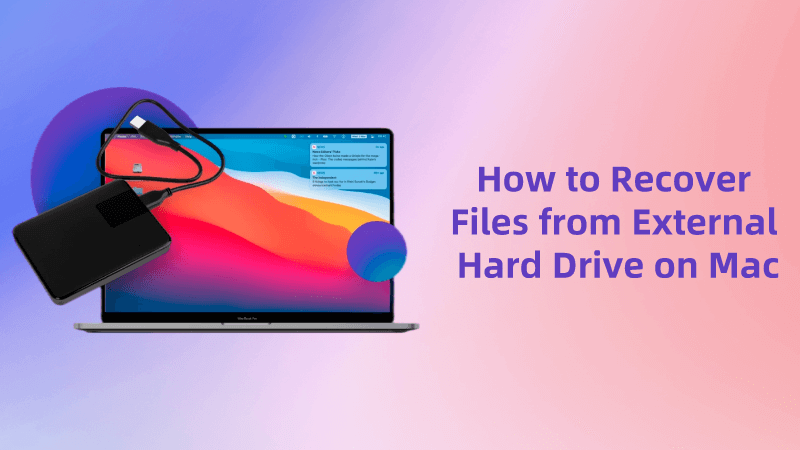
Part 1. Overview of the Causes of Data Loss in External Hard Drives
Multiple reasons could cause data loss on the Mac PC; a few major reasons are below.
-
You can click the Delete button to remove the data from the external hard drive unintentionally.
-
If there is hard damage to your Mac, it might also end up causing data loss.
-
If someone has stolen the external hard drive, you may lose the important files stored on the stolen hard drive.
-
Computer viruses and software corruption might also cause data loss.
-
You can lose the important data due to external hardware and internal hardware impairment.
-
Computer viruses and software corruption might also cause data loss.
-
You can lose the important data due to external hardware and internal hardware impairment.
Part 2. How to Recover Files from External Hard Drive on Mac?
Method 1. Retrieve External Hard Drive on Mac from the Trash Bin
If you've lost the important files on the external hard drive on the Mac and would love to retrieve data from the external hard drive Mac, the first thing you'll need to check is the Trash Bin. All the files that get deleted will be transferred to the Trash Bin of the Mac, and you can retrieve the lost data from there.
Unfortunately, you can't retrieve the permanently deleted files from Trash, but recovering the temporarily deleted data is quite possible.
Here's the step by step guide to know how to recover corrupted files from external hard drive Mac through Trash Bin.
Step 1: Connect the external hard drive to the Mac PC and navigate to the Trash Bin afterward.
Step 2: Find the lost files in the Trash Bin, and once you find them, you'll need to copy the relevant files.
You can now paste the lost data wherever you want to store it.
Step 3: You can also save the data in its original location using the ''Put Back'' command.
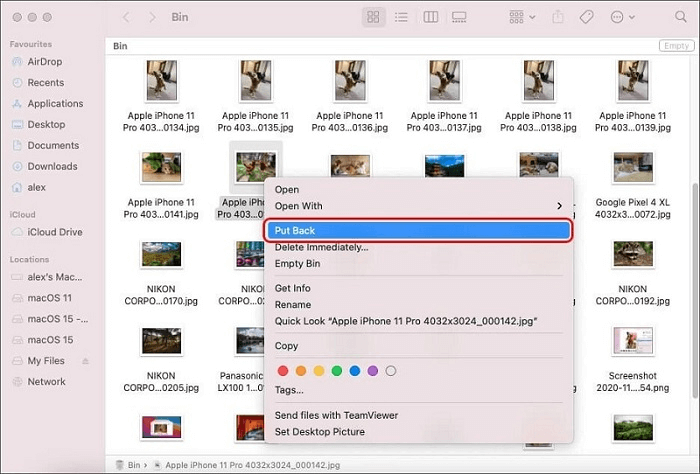
Method 2. Recover External Hard Drive on Mac from Time Machine Backup
Another brilliant way to recover files from external hard drive on Mac is through Time Machine Backup. Mac gives you the luxury to back up the hard drive data to iCloud courtesy of the Time Machine Feature.
Here's how to recover external hard drive Mac through Time Machine Backup.
Step 1: Launch the Time Machine and search for the files you've lost in the backup folder.
Step 2: Preview the files by hitting the Spacebar button.
Step 3: Tap on the ''Cloud'' button to download the files. Next, select the ''Restore'' icon to begin recovering the lost data for you.
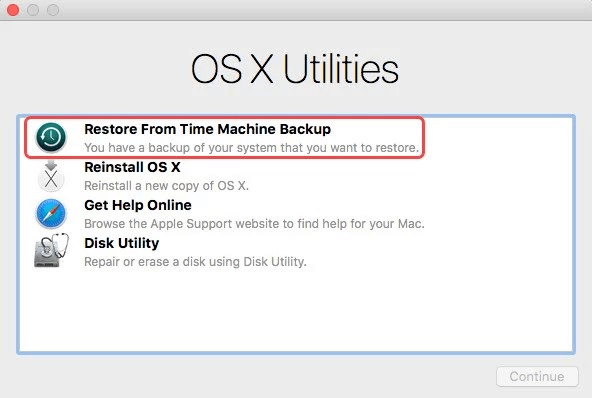
Method 3. Recover Files from External Hard Drive on Mac with AnyRecover
The best and most guaranteed way to recover files from external hard drive on Mac will be to opt for Anyrecover. It is flawless data recovery software that doesn't hold anything back while getting the lost data back.
From allowing you to recover 1000+ types of data, offering the fast scanning speed and ability to preview the data before recovering, to blessing you with an effortless user interface, AnyRecover for Mac has been a game changer.
AnyRecover Key features include:
- All-in-one data recovery software to recover data from iPhone, Windows,and Mac systems.
- Enables you to recover most of data in various scenarios, such as: Accidental Deletion, Formatted Hard Drive, System Crash, Emptied Recycle Bin, etc;
- AnyRecover is utterly developed to recover over 1000 different formats of photos, videos, documents and emails, etc.
- You could also preview your data before recovering it.
- This software is developed to recover all the data in its original form without overwriting it.
- It is 100% safe and easy to use.
Here's the step by step guide to learning how to recover corrupted files from external hard drive Mac
Step 1: Visit the official webpage of the AnyRecover and install the AnyRecover on your Mac PC. Click on "Data Recovery" option. Next, you'll need to connect the external hard drive to the PC and search for the folder you've lost the files. Tap on the Start button to begin the proceedings.

Step 2: The scanning process will start, and scanning for the lost data will only take a few moments.

Step 3: Preview the data and then press the Recover icon to recover all the lost data on the Mac PC.

Method 4. Contact Data Recovery Service for Physically Damaged External Hard Drive
Despite trying everything you could, if you're still unable to record files from external hard drive on Mac, you'll need to consult the contact data recovery service. Unfortunately, your hard drive might have been damaged physically and end up causing the data loss you're dealing with.
Hence, the data recovery service experts will help you repair the external hard drive, allowing you to retrieve the lost data.

Part 3. How to Prevent External Drive Data Loss on Mac
Preventing the data loss is better than crying after losing the data.
Here's a list of a few tips that can help you to prevent the data loss.
-
Be careful before formatting or deleting the files from the external hard drive.
-
You must eject the hard drive correctly.
-
You must ensure that external hard drives don't get damaged physically.
-
Ensure that a virus attack doesn't hit the hard drive.
-
To prevent data loss, you can backup the important files from the hard drive in iCloud.
Conclusion
Losing personal and import data from external hard drive on Mac is unacceptable. Unfortunately, if you've lost data from the external hard drive, you can recover files from external hard drive on Mac after reading this guide.
Apart from listing the main reasons behind the data loss, we've also gathered immaculate ways to help you learn how to recover corrupted files from external hard drive Mac. Anyrecover suppresses all the other data recovery methods listed in this post, enabling you to get lost data on Mac with minimal effort. It is the most recommended tool and doesn't compromise the overall quality of recovered data.
Time Limited Offer
for All Products
Not valid with other discount *
 Hard Drive Recovery
Hard Drive Recovery
 Deleted Files Recovery
Deleted Files Recovery


