Undo Delete the "Immediately Deleted" Files on Mac
Macs are great machines. Apple's control of both the hardware and software means they can create powerful computers with a user-friendly operating system. But for all their power and beauty, things can go wrong, and there are few things worse than losing a file. With its Trash can, macOS can help avoid accidental deletion. But not always, leaving the user trying to work out how to undo delete immediately on a Mac.
There are several reasons why the Mac delete may bypass Trash. It might be a human error, for example, inadvertently using "delete immediately" rather than just delete, or accidentally pressing the Option and Command keys while deleting. It can also happen because system permissions and settings have become corrupted. Whatever the reason, there are some steps you can take to recover the file and prevent it happening again.
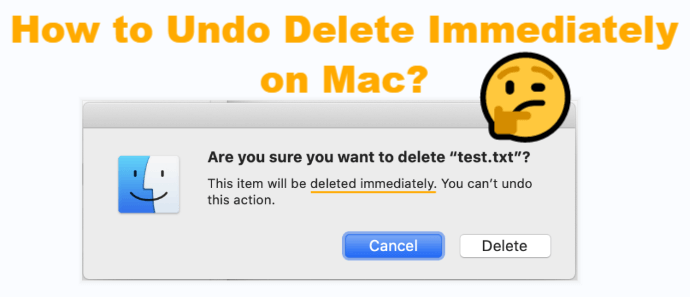
Part 1. What Is "Delete Immediately" on Mac?
You might think that any deletion is "immediate", since it disappears from the original location. However, the file does not truly disappeared. By default, macOS will move a file to the Trash (or Bin, depending on your location settings), and the file will remain in there until you actively empty it.
However, immediate deletion skips this step: the file will never go to the Trash, but instead be "immediately" deleted.
Is It Possible to Undo the Command after Deleting Files Immediately on Mac?
The short answer is no. When Mac users make a mistake, they can usually rectify it by hitting Command and Z, or choosing the Undo option on the file menu. But you cannot undo delete immediately on a Mac, it will only work when sending the file to Trash. However, it's possible to recover the "immediately-deleted" file.
Like other operating systems, macOS doesn't actually delete the data. Instead, it deletes the reference to it. Essentially, the storage is like a library, with an index helping the system find the data it needs. Instead of removing the data, it just removes the reference in the index to clear the space for the new data. Which means, your deleted file will be still there and keep invisible until that space is used for something else.
So, although the deletion on Mac did bypass Trash, there are still some ways to recover the file. In the next part, we'll explain how to recover the immediately-deleted files on Mac.
Part 2. How to Undelete Files after Using the "Delete Immediately" Command on Mac?
macOS does not come with any functions that will help you recover immediately-deleted files, so you will need a specialist tool like AnyRecover. AnyRecover is a powerful data recovery application that doesn't just undo delete immediately on a Mac, it also can help in almost any data-loss situation with almost any storage device. And using it is simple.
AnyRecover's Key Features:
- Rrecovers the "immediately-deleted" files from your Mac efficiently. Supports 1,000+ file formats.
- Blazing fast file scanning and recovery process.
- User-friendly software interface and clear instruction.
- FREE Trial with 8 files for free recovery with no size limit.
- Supports macOS 10.10-11.0. Also available for Windows 11/10.
Step 1 Download and launch AnyRecover on your Mac. Select the drive or location where the files got deleted.

Step 2 AnyRecover will perform a deep scan of the storage, identifying any data that belongs to deleted files and organizing these for you so that you can see all the recoverable files on the preview window.
Step 3 Choose the files you want to recover, and click on the "Recover" button.
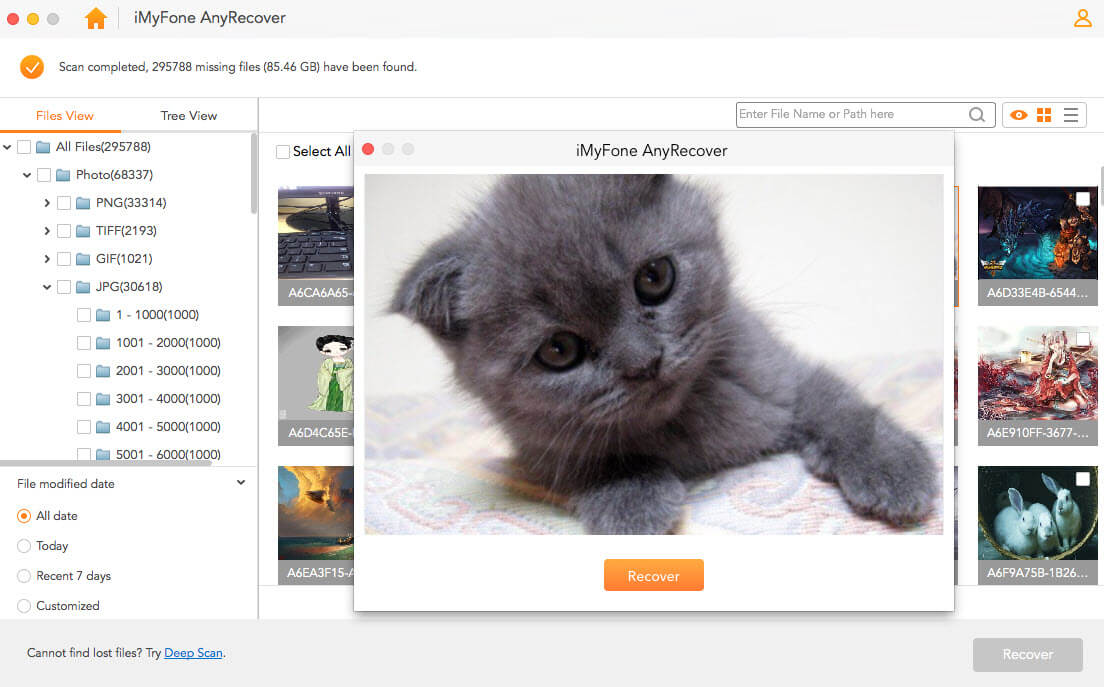
Part 3. How to Avoid Immediate Deletion in the Future?
1. Be Careful with Files
Immediate deletion can be a useful function when there are some files you don't want to keep in Trash. But unfortunately, most of the time it happens because of a human mistake. The best way to avoid it is by being careful.
2. Run First Aid to Troubleshoot Mac
Besides the above-mentioned reason, there are a few other things that might cause the problem, for example, the file system's permissions have become corrupted. You may be able to fix this using Mac's Disk Utility application and running "First Aid". It will scan the disk and attempt to resolve the problems it finds.
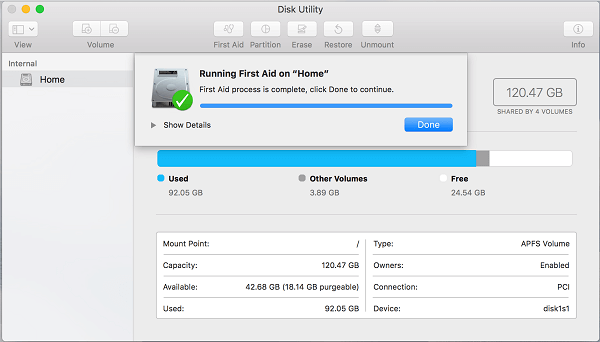
3. Use Terminal to Clean Trash Files
What's more, the immediate deletion on Mac can happen when your Trash is working improperly. In such a case, you can use the Terminal to remove and clean the Trash. Through this, the immediate deletion can be avoided. Follow the steps below:
Open the Terminal application and type in "sudo rm -R ". (Note: "R" is followed by a space, and DO NOT hit Enter now!)
Open Trash, and drag all the files to Terminal. You'll find all the file names are listed on Terminal. Now hit Enter.
You'll be asked to type in the administrator password. Input the password and hit Enter.
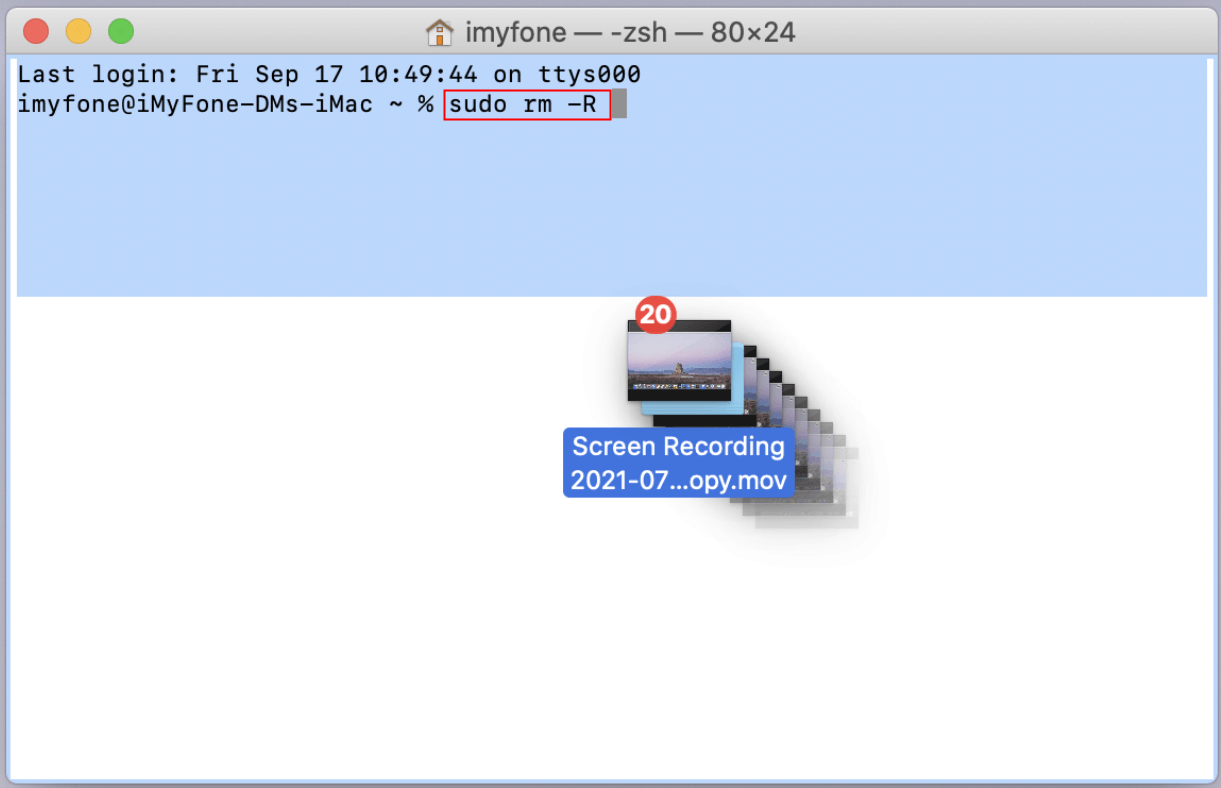
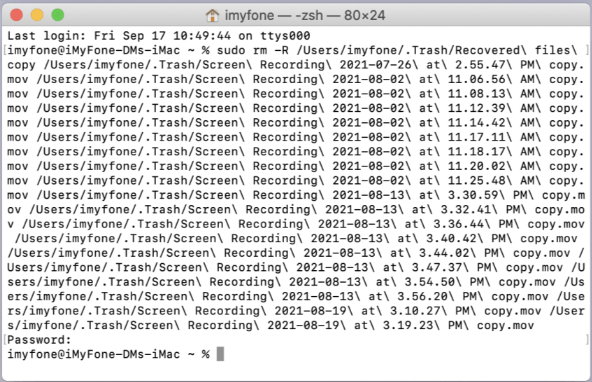
All the files in Trash will be deleted, including the hidden folders and files. After that, your Trash should work perfectly.
Wrapping Up
Immediate deletion can be a useful feature, deleting things you are sure you don't want, so the Trash remains a useful option for other files. But an accidental immediate deletion can cause unexpected data loss sometimes. Since macOS provides no way to undo delete, some third-party tools like AnyRecover can recover those deleted files for you. And always keep in mind that the key of a successful data recovery is to act quickly.
Time Limited Offer
for All Products
Not valid with other discount *

 Hard Drive Recovery
Hard Drive Recovery
 Deleted Files Recovery
Deleted Files Recovery
