[Fixed] Mac Stuck on Login Screen (Monterey/Big Sur/Catalina)
During the past six months, a significant number of users have reported the same issue: Mac stuck on login screen. This problem may have numerous causes, including operating system bugs, software update issues, and so on. However, the root of the problem has not been figured out yet by the Mac engineers. While more and more people are experiencing hard times generated by this issue, we prepared a set of solutions for you to get rid of the frozen login screen on your Mac.
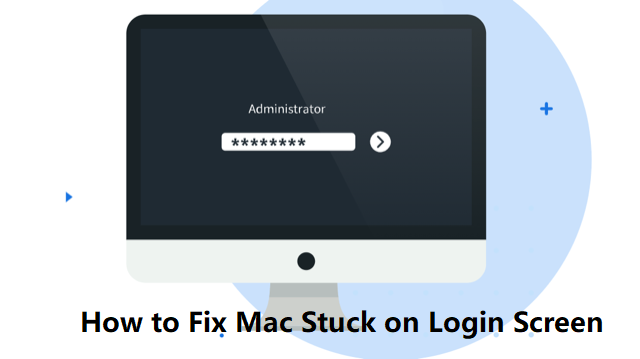
Part 1. Why Won't My MacBook Pro Go Past the Login Screen?
Just like any complex and perpetual issue that comes up on electronic devices, the issue of "Mac stuck on login screen" may be generated by several things. The first and most popular assumption is related to a code of line that does not act normally inside the latest software update.
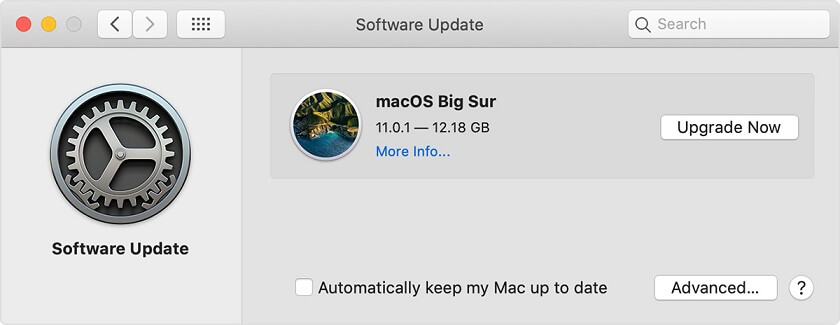
However, plenty of users who have not updated the device are experiencing the same problem. This situation brings us to the second most popular assumption among the internauts: software interference. Applications act very differently from each other when running on distinct operating systems. Therefore, programmers can not preempt software interference among applications that can be run simultaneously. This aspect generates a situation that has unpleasant effects on the overall user experience.
Some of the most obvious symptoms your device may experience include, but are not limited to:
- Mouse pointer freezes (not responding to any commands, no mouse movement, unable to click on different buttons);
- The pointer turns into a spinning circle (symbol for loading) and does not load the main interface;
- The keyboard does not work at all (including the System Manager key combination).
Generally, this situation appears after you type in your computer’s password. In some particular cases, you may encounter this issue even if you type your account’s password correctly. However, statistics based on the user reports have shown that the problem pops up mostly in cases when the user inputs a password that does not match the correct one.
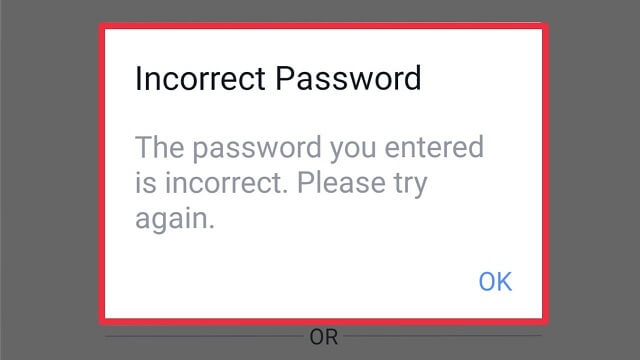
Part 2. How to Fix Mac Stuck on Login Screen
Now that you know why things happen this way when you get your Mac stuck on login screen, it is the perfect time to learn how to fix this issue. Based on our research, we have prepared a set of solutions that will help you improve your overall experience while using Mac. Please note that the potential fixes for this problem are listed below in a particular order, according to their complexity. Therefore, we strongly suggest you try out each one of them before contacting the Mac Support Department.
The methods listed below have proven to be some of the most popular on the Internet. However, there are surely many other solutions that may resolve this issue. Please keep in mind that this article has an informative purpose and does not represent an official point of view issued by Mac or its affiliates.
Method 1 - Skip Login Items When Starting Up
This is the first and simplest method you can use to get rid of the Mac stuck on login screen issue. By using this solution, you will allow the system to prepare for the next expected command so it is less likely to get stuck. Follow the steps below to do so:
-
Start your Mac just as you would normally do it.
-
Wait for the login screen to pop up.
-
Type in the password for your Admin account without pressing the Login button.
-
Press and hold the SHIFT key to prevent frozen apps from starting up.
-
Click on the Login button.
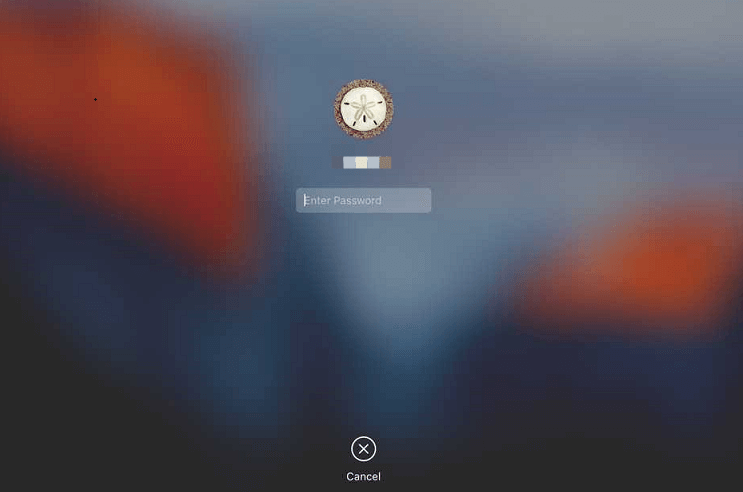
This method works in the majority of cases. However, if things do not improve in your case, we highly encourage you to try out the next method.
Method 2 - Reset Your Mac’s NVRAM / PRAM
NVRAM stands for nonvolatile random-access memory, while PRAM stands for parameter random access memory. These two acronyms represent two distinct types of memory that your Mac uses when you ask the Central Processing Unit to perform certain tasks. If your device misunderstood several parameters from your past commands, then these two types of memory may have trouble performing that specific actions. Therefore, resetting them may do the trick.
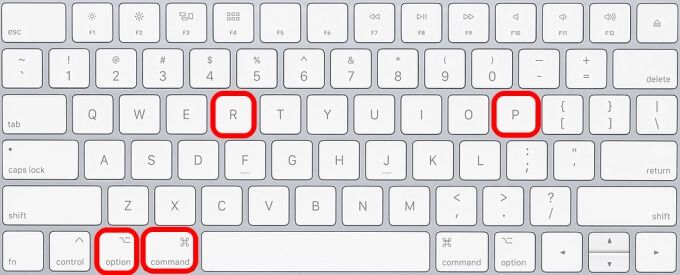
To reset your Mac’s NVRA/PRAM memory, all you have to do is to:
Step 1: Restart your Mac.
Step 2: As soon as the display turns on, simultaneously press COMMAND + OPTION + P + R.
Step 3: Keep pressing these keys pressed for about 20 seconds.
Step 4: Wait for your Mac to reboot.
Method 3 - Boot Your Mac in Safe Mode
Safe Mode is a Mac-integrated working mode that prevents the operating system from loading software applications that are not crucial. Therefore, if the root of the problem is represented by an app you have previously installed, this method may help you overcome this situation. If the first two methods did not work for you, you will have to perform the following steps:
Step 1: Restart your Mac: Hold the SHIFT or the Power button.
Step 2: Release the SHIFT button and wait for the Apple logo to pop up.
Step 3: Allow the operating system to load.
Step 4: Access Startup Settings.
Step 5: Uncheck any application that is not essential for the appropriate operating system performance.
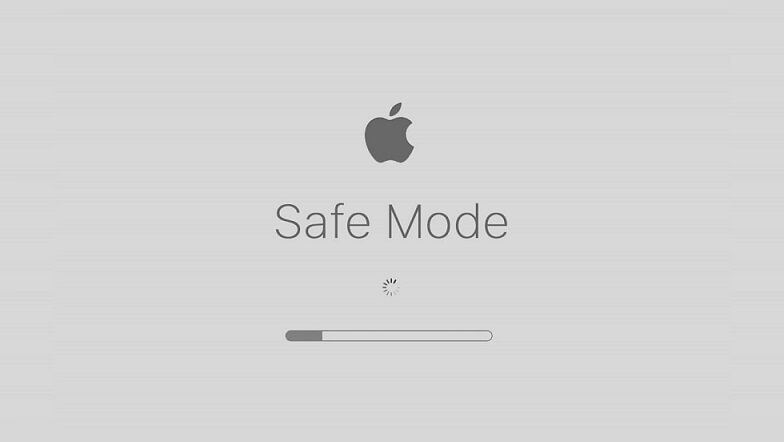
Method 4 - Repair the Startup Drive Using Mac Recovery Mode
This method is the most complex one. However, using the well-developed Mac Recovery Mode, you will be able to locate and eliminate the root of the problem. Even though this may take a bit more time compared to other methods, we highly encourage you to try it out as it has proven as a perfect fit for plenty of users.
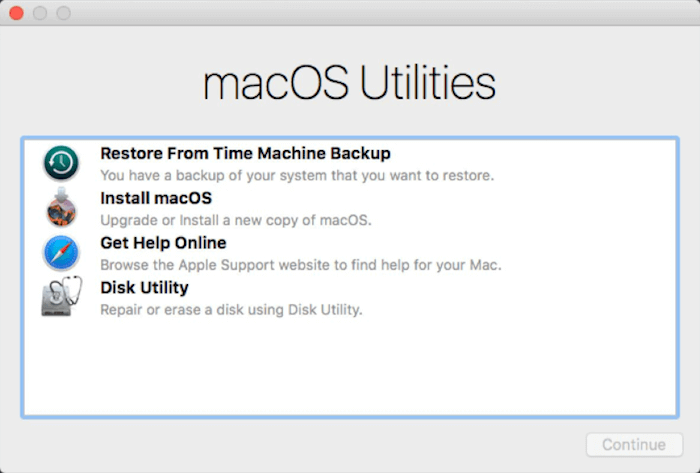
To enable the Mac Recovery Mode, you will have to perform a set of predefined steps. These instructions differ from one Mac version to another. Therefore, please make sure you select the correct version before performing any action.
For Mac equipped with Apple M1 central processing units, all you have to do is to:
-
Turn off your device.
-
Press and hold the Power button.
-
Wait for the Recovery Mode to load.
-
Access the Options menu.
-
Click on the Login button.
For Mac equipped with Intel central processing units, you will have to perform another set of steps, as follows:
-
Press and hold one of the following combinations of keys: COMMAND + R, COMMAND + R, or COMMAND + Shift + Option + R.
-
Wait for the Recovery Mode to load.
-
Access the Options menu.
After starting the Recovery Mode, you will be able to use the First Aid Driver tool. This helpful tool allows you to find and repair most of the issues that your applications may encounter. Please note that this process may take a while (up to 30 minutes), depending on the complexity of the problem. Based on our previous experience and users’ reviews, fixing the Mac stuck on the login screen issue takes around 15 minutes on both Apple M1 Mac and Intel CPU Mac.
Conclusion
To wrap things up, when you encounter the Mac stuck on login screen issue, there is no need to worry. As we mentioned above, there are plenty of methods you can take advantage of. Choose the method according to your knowledge and increase the complexity gradually.
However, if things do not go as planned, we highly encourage you to file a report on the official Mac website. This way, you will raise a red flag for the developers working in the Software Department and they will start working on your problem. Yet it may take some time for them to reply. Anyhow, we hope this article will be of help when you're encountering the Mac stuck on login screen issue.
Time Limited Offer
for All Products
Not valid with other discount *

 Hard Drive Recovery
Hard Drive Recovery
 Deleted Files Recovery
Deleted Files Recovery
