Kernel Outlook PST Viewer Review: Pros, Cons & Alternative
Due to the fact that the most popular email app around the world is Outlook, many people are familiar with PST files or Personal Storage Table. This data is used by the Outlook app to store mailbox data and with the aid of the PST file users can access such data on any other system.
Yet there can be the case in which someone needs to open and view a PST file without Outlook. If you are in a similar situation, read on to learn whether Kernel Outlook PST Viewer is the right tool for you.
1Kernel Outlook PST Viewer Review: Does It Work?
1What is Kernel Outlook PST Viewer?
Kernel Outlook PST Viewer tool is designed to open PST files without the Outlook app. Also, it permits its users to access emails, contacts, calendar, deleted data or any other type of data related to the PST mailbox. Simply put, with the Kernel Outlook PST Viewer tool you can view any data related to your Outlook app.
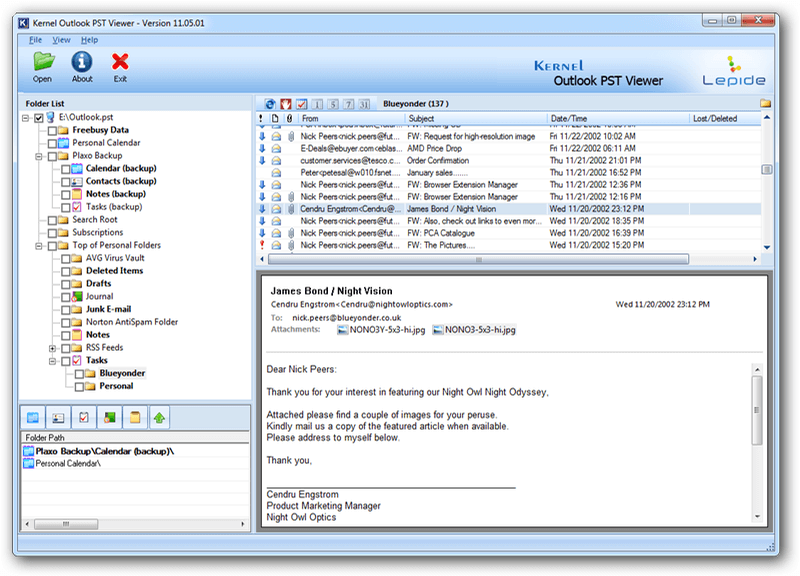
2Pros & Cons of Kernel Outlook PST Viewer
To help you learn it better, we list the pros and cons of this tool:
Features | Disadvantages |
|---|---|
|
|
2The Best Alternative to Kernel Outlook PST Viewer
Well, it is true that the Kernel tool is somehow great for quickly viewing PST Files, but we recommend you an alternative, that will provide extra benefits and security to your data. AnyRecover permits its users to re-access Outlook PST/OST files, with the option of repairing such data and saving it for future usage. In addition, you can use this tool to recover lost Outlook Data.
The main features of AnyRecover are as follows:

233,000+ Downloads
Features
Totally free to view all the items in Outlook data files (PST & OST)
Allows you to view your existing & deleted items in PST file
Preview and save any type of Outlook items, including emails, calendars, contacts, attachments, etc.
No matter how large the size of PST file is, ScanOutlook can always load the items in it within seconds.
Quick search enables you to locate the specific item without any hassle
Allows you to convert Outlook data file to a desired format, such as EML, MSG, RTF, HTML or PDF;
View PST/OST Files with AnyRecover
AnyRecover has been proved the best tool for PST Viewer. Follow the guidelines mentioned below to easily identify, access and save your PST/OST files in a matter of minutes.
Step 1. After installing this professional Outlook recovery tool, launch it on your computer. You will be asked to identify the files you seek to repair or recover, based on the following options, select the location where you deleted your files.

Step 2: After selecting the location, hit "Start" button to start scanning.

Step 3: Your deleted files will be displayed after the scanning. Preview the displayed files and choose the ones you would like to recover. Click "Recover" button to get the files back.

The exporting might take a few minutes, please be patient. After exporting, the files would be saved to the location you chose. Then open the pst file in Outlook, you'll find your draft be there!
Conclusion
Bottom line, if you are looking to safely preview Outlook data and benefit from additional features such as repairing damaged files or saving the recovered data, AnyRecover will be your best choice. Besides being user-friendly, it is a fast tool that can deal with any type of issue you might encounter when looking for Outlook data files.
Related Articles:
Time Limited Offer
for All Products
Not valid with other discount *

 Hard Drive Recovery
Hard Drive Recovery
 Deleted Files Recovery
Deleted Files Recovery
