2021 Ultimate Guide on How to Repair Outlook 2013 in Windows
If you’ve ever faced a nasty situation where your Outlook 2013 refused to load or you tried opening a pst-file but got a error message instead, or maybe your Outlook crashes when displaying a folder and this has unfortunately become a common occurrence. This most definitly means that your Outlook 2013 needs to undergo some repair process and this brief guide will help you do that.
1What Causes the Crash of Outlook 2013
Before your Outlook 2013 can function properly again you need to resolve the problem. But what can be the cause of this problem, what makes Outlook malfunction and when does it suddenly crash or refuse to open?
The answers to these question can be any of the following:
Windows may be infected with some virus.
The crash may be due to a hardware problem.
Outlook files may be corrupted or damaged.
There may be a conflict with third party add-ins.
There may be a conflict between outlook and a third party outlook add-in.
2How to Repair Outlook 2013 in Windows
Generally, to repair Outlook 2013 in Windows 11/10, you can follow the steps below:
Step 1. Open “Control Panel”, click on “Programs” and then select “Features”.
Step 2. Locate MS Office 2013.
Step 3. Click “Change”.
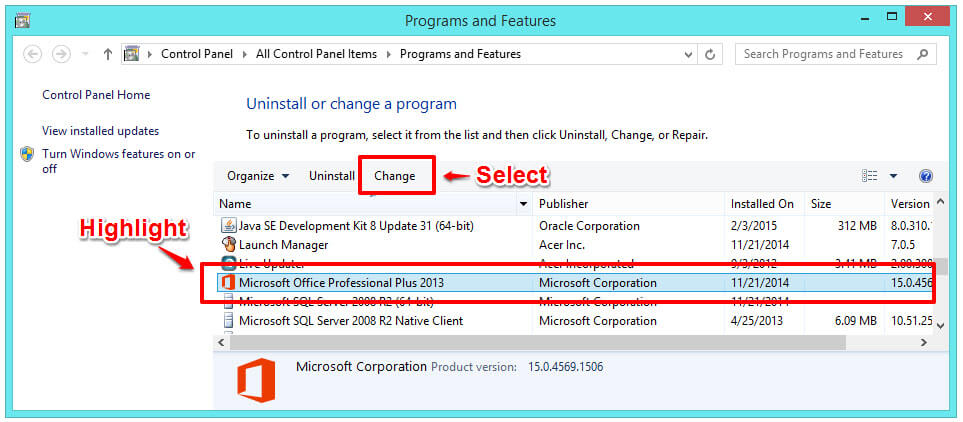
Step 4. Select “Repair” and click “Continue”. Carefully follow the prompts.
Step 5. When the repair is complete, try syncing again.
Case 1: Can’t Access Outlook 2013
If you can't access Outlook applications, you can try the following method to create shortcut:
1. Click Start menu or Fire Explorer.
2. Open a folder which includes MS Outlook.
C:\Program Files (x86)\Microsoft Office\root\Office13 (for32-bit Windows):
C:\Program Files\Microsoft Office\root\Office13.: (For 64-bit Windows)
3. Right click on MS Outlook then choose "Create Shortcut" option.
4. An error informing that "shortcut may be created on the desktop", hit "Yes".
5. Check if the desktop shortcut exists and works.
Case 2: MS Outlook Activation Error
If you get an error message at the time of MS Outlook activation, then you have to resolve this too. And you can do that by manually updating the Office. This is very important for the smooth execution of Outlook.
To update Office, follow these steps:
Open any one of Office programs.
Now go to File / Account.
Click Update Options (under Product Information). Click Update Now.
Case 3: Outlook PST/OST File Corruption
The Outlook PST/OST file error is a common error with the MS Outlook. And you can fix this problem with the Microsoft inbox repair tool, but only to a certain extent. For a more thorough and complete repair, using an Outlook PST repair tool provided by a third party is the best choice.
There are many third party repair tools for fixing Outlook PST/OST file corruption, but you need a very powerful tool to repair and recover any missing or deleted MS Outlook files and components. The Outlook PST/OST repair tool we recommend that you use is iMyFone ScanOutlook.
3The Best Outlook PST/OST Repair Tool - iMyFone ScanOutlook
iMyFone ScanOutlook is a professional tool designed to help you repair corrupt Outlook PST & OST files and recover deleted Outlook mailbox data - emails, attachments, contacts, calendar, etc. to use this software, download it and follow the prompts to install on your computer, then follow the guidelines below to get back your valuable Outlook data files safely.
How to Use the iMyFone ScanOutlook Repair Tool?
Step 1. Select PST/OST Files for Repair/Recover
Download, install and launch ScanOutlook on your computer. After that, choose the files you want to repair/recover.
There are three options available in the file selection dialogue.
Option 1: Select Default PST/OST
Once you launch ScanOutlook, it will automatically load the Outlook data files in the default location.
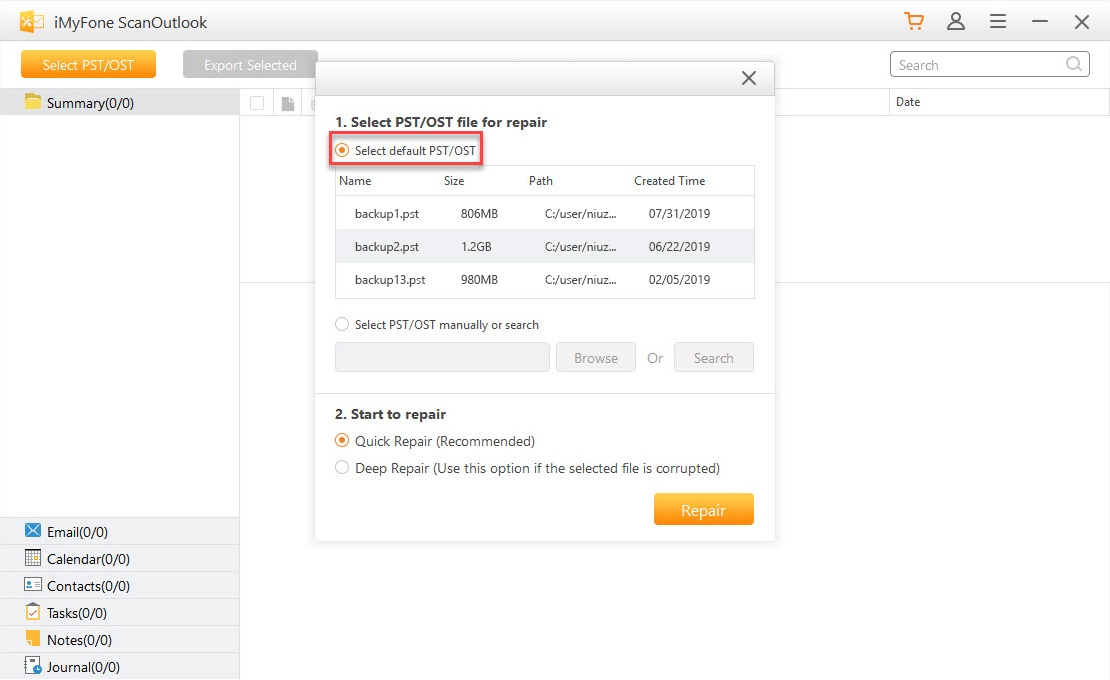
Option 2: Select PST/OST Manually
If you still remember the location of particular Outlook data file, click the “Browse” button to locate it and manually open the files.
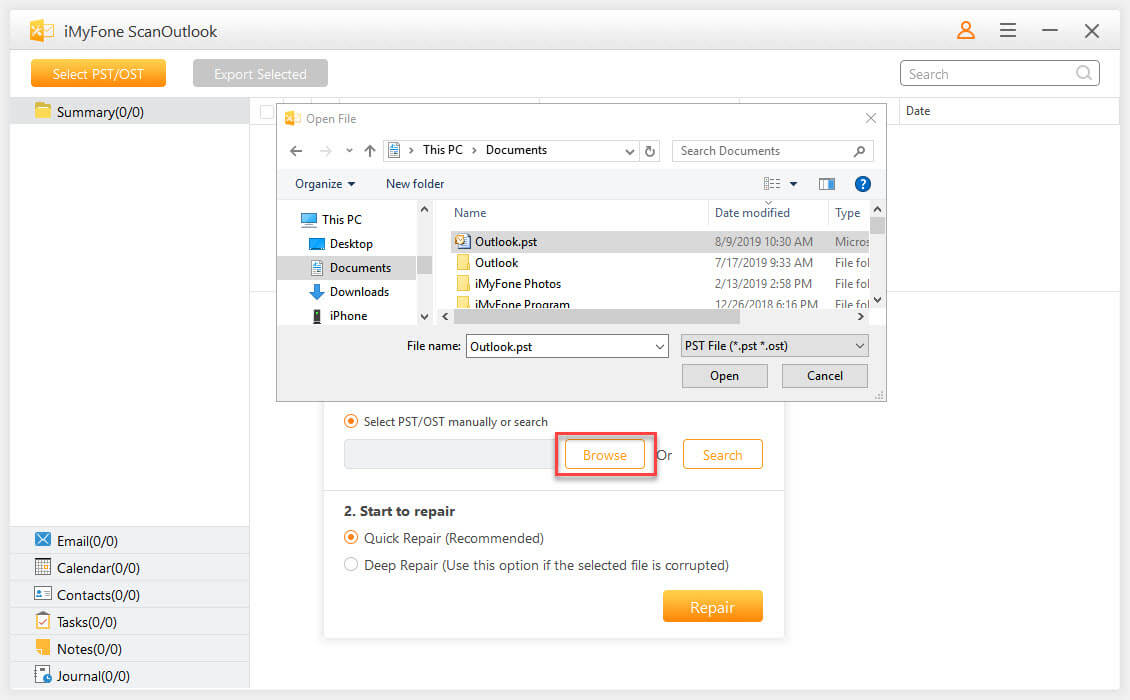
Option 3: Search for PST/OST
If you don’t remember the location, click the “Search” button to search for all the Outlook data files in the selected folder (or volume).
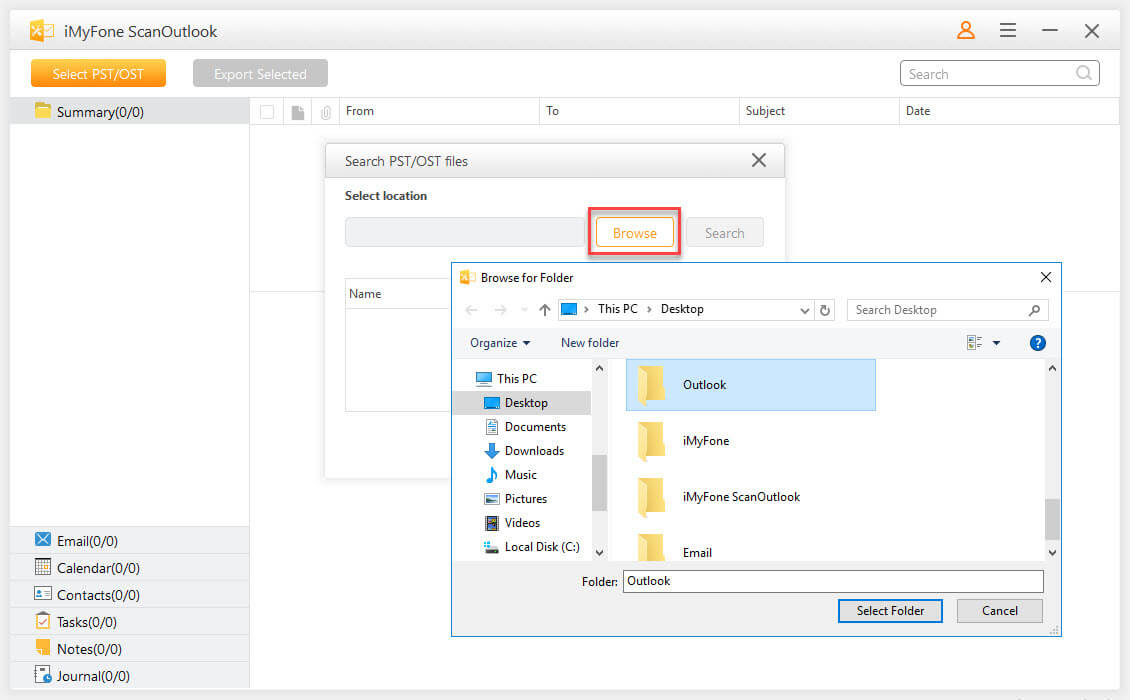
Step 2. Start The Repair Process
When you find the PST/OST files and select them, click on “Repair” to start the repair process.
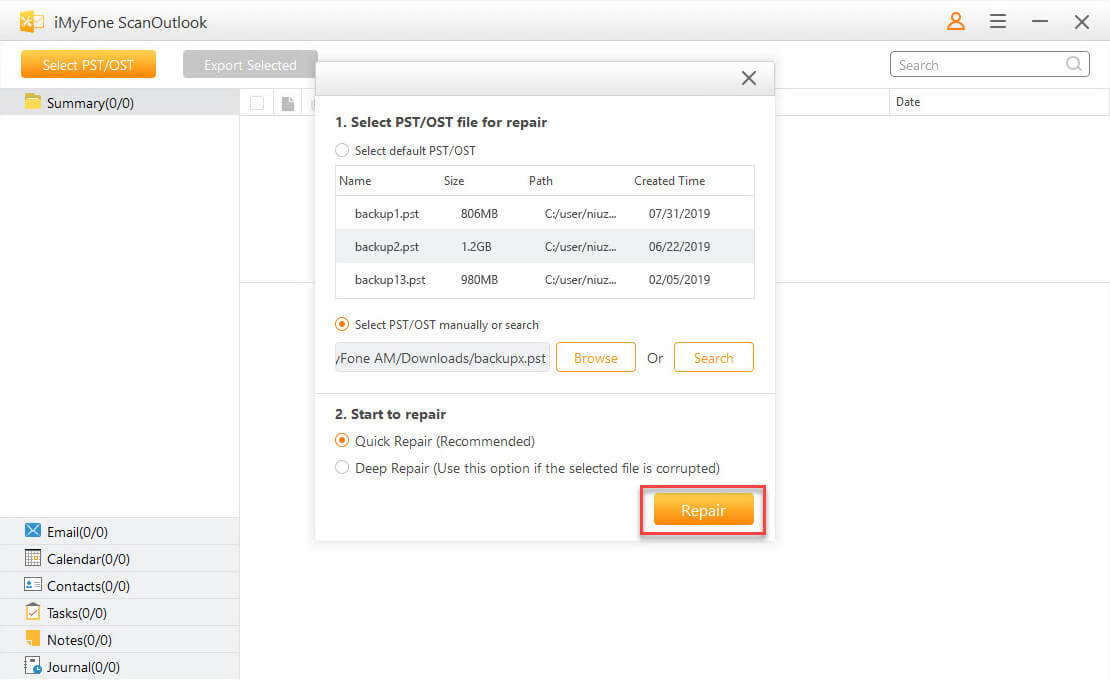
Step 3. Preview The Repaired/Recovered Files
Once the Outlook data files have been repaired and recovered, they will be displayed at the left panel.
If you want to preview and download the attachments from a repaired/recovered Outlook data file, that is possible. ScanOutlook also allows you to preview photos, documents and other common file formats, and download any type of attachments.
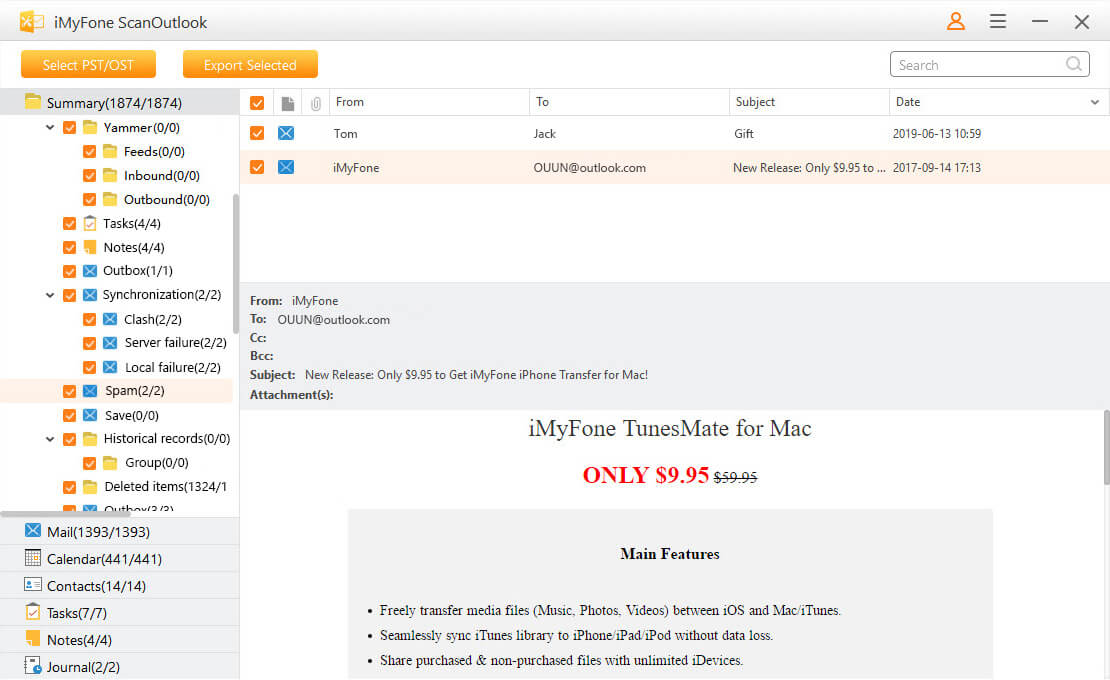
Step 4: Export Repaired/Recovered Files
Select the folders/files and click on the “Export Selected” button, you will find it at the top menu.
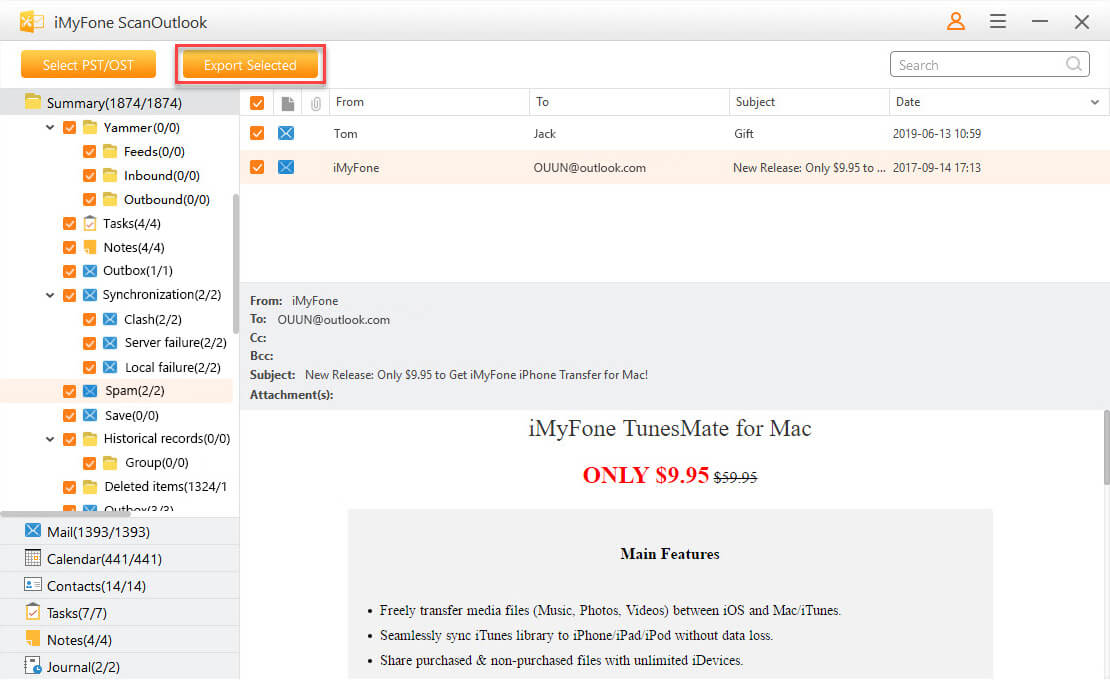
Choose a format and set a location to save the selected data, then hit the “Export” button to begin the export process.
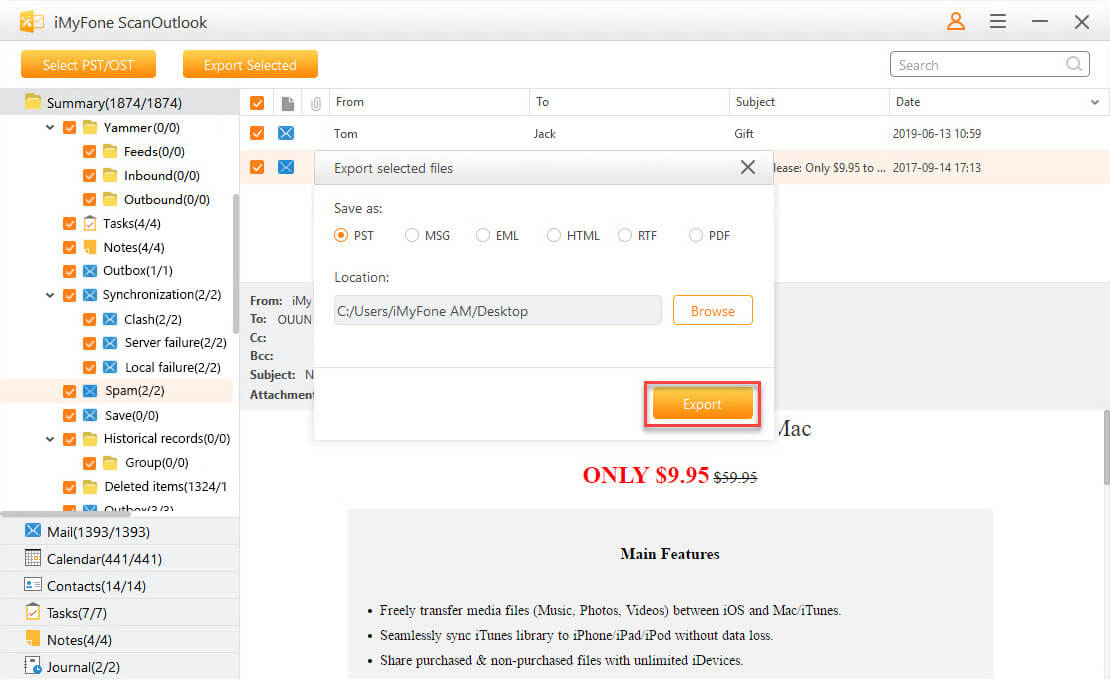
The export should be finished in a few minutes, once done, all the files you selected will be successfully saved at the specified location.

Final Words
Despite the inconveniences of your Outlook 2013 refusing to open and display files or crashing again and again, it can be repaired and the repair process is simple and straightforward,. With the simple steps and solutions provided above, you can get your Outlook 2013 up and running again in no time. Even your corrupted Outlook data files can be recovered with the help of iMyFone ScanOutlook.
Related Articles:
Time Limited Offer
for All Products
Not valid with other discount *

 Hard Drive Recovery
Hard Drive Recovery
 Deleted Files Recovery
Deleted Files Recovery
