How to Repair Outlook 365 & Recover Corrupt PST/OST Files
Outlook 365 has proven to be very important in recent times not only for organizations and businesses as individuals are also finding it to be very helpful. However, there are times when you may experience problems using this platform. For instance, it can show an error message like Failed to Launch or stopped working. This is a nightmare for most Windows users.
The major aim of this post is to show you the easiest methods that can help you Repair Outlook 365 without hassles. You will be amazed at how easy this can be done.
1How to Repair Outlook 365 on Windows 10?
It has been discovered that users of Windows 10 face problems related to Outlook 365 not working as expected. This becomes a problem for those who make use of it for official and personal purposes. The good part is that it can be repaired. Below are some of the methods through which this can be easily done.
Step 1. Head over to your Start menu after which you will then get the icon for Settings clicked on.
Step 2. After getting the System icon clicked on, Apps & features will have to be selected. This will help to show all the apps which you have installed on your system.
Step 3. Office 365 application should be located. 2 options will be displayed once you get it clicked on. These are: Modify option & Uninstall option. In order for this application to be repaired, the first option (modify) should be clicked on.
Step 4. Account Control Prompt is going to appear once Modify has been clicked on.Yes should be clicked on for repair dialogue box to open.
Office 365 can be repaired through 2 ways when you click on Modify above. These are Online Repair and Quick Repair. The Quick Repair method will enable every common problem to be fixed immediately. However, office 365 applications will need to be reinstalled in the case of Online Repair method. Both methods will be outlined below:
Quick Repair Method
Get the Quick Repair selected and have Repair clicked on. A confirmation window will show where you will be required to get repair clicked on for the process to commence. This process of repair is very fast and it will be completed within few minutes.
Online Repair Method
This can make you lose the customization settings for Outlook 365.
Step 1. After selecting Online Repair, get Repair clicked on. A notification which reads “We’ll download files to repair your installation” is going to appear. Get Repair clicked on for the process to commence.
Step 2. Another message that reads Office 365 is installed now will be shown once the process is complete. Through the above methods, office 365 will start to work again perfectly on Windows 10.
Through the above methods, office 365 will start to work again perfectly on Windows 10.
2 How to Recover Corrupt Outlook PST/OST Files?
Anytime you tend to create email account on outlook, there will be a local copy file of such stored in your PC. This will function as a backup in case something goes wrong. The problem is that there are times such files can become corrupt. At such point, you will need a tool such as iMyFone ScanOutlook to help out.
ScanOutlook is probably one of the best when it comes to repairing corrupt Outlook PST/OST. As a matter of fact, this tool can help you Repair Outlook 365 data without any stress.
How to Repair Corrupt Outlook Files with ScanOutlook
Below are the steps that can help you make you use ScanOutlook to recover corrupt Outlook PST.
Step 1. Get ScanOutlook downloaded and installed on your system.
Step 2. Get ScanOutlook launched after which you will then have those files that you wish to recover chosen. This can be done through 3 ways which are:
Select Default PST/OST
Select PST/OST Manually
Search for PST/OST
You will see each of these options once ScanOutlook is launched.
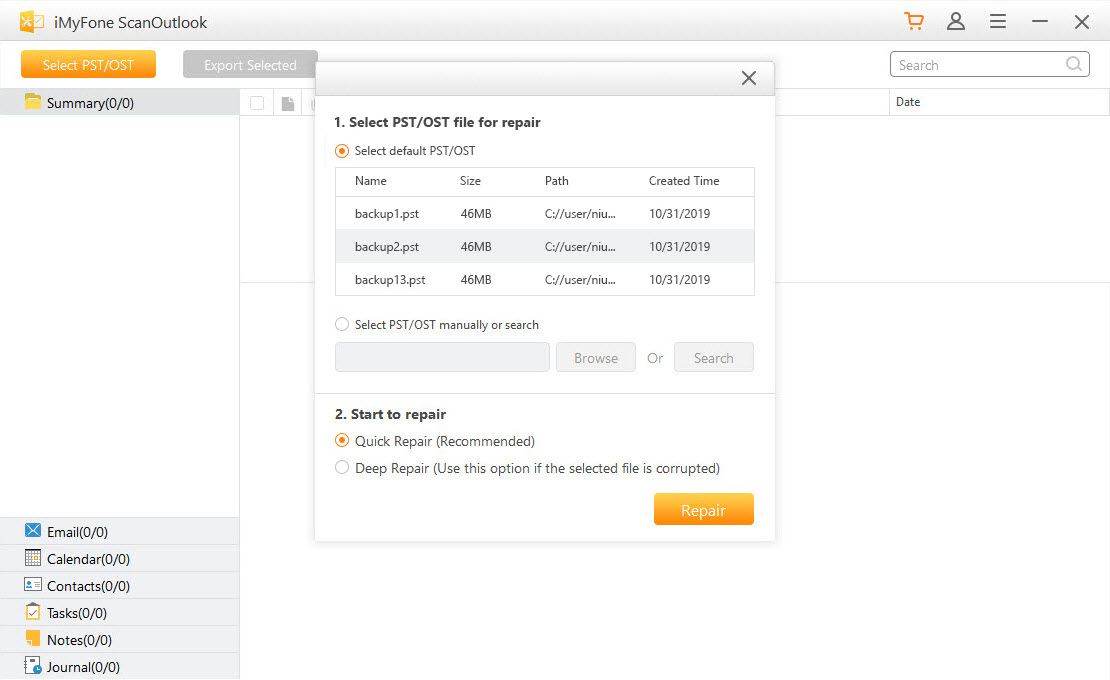
Step 3. After you’ve chosen the files, click on Repair below. It is recommended that you use the quick repair option. However, deep repair option should be chosen once you can’t repair files with the first option.
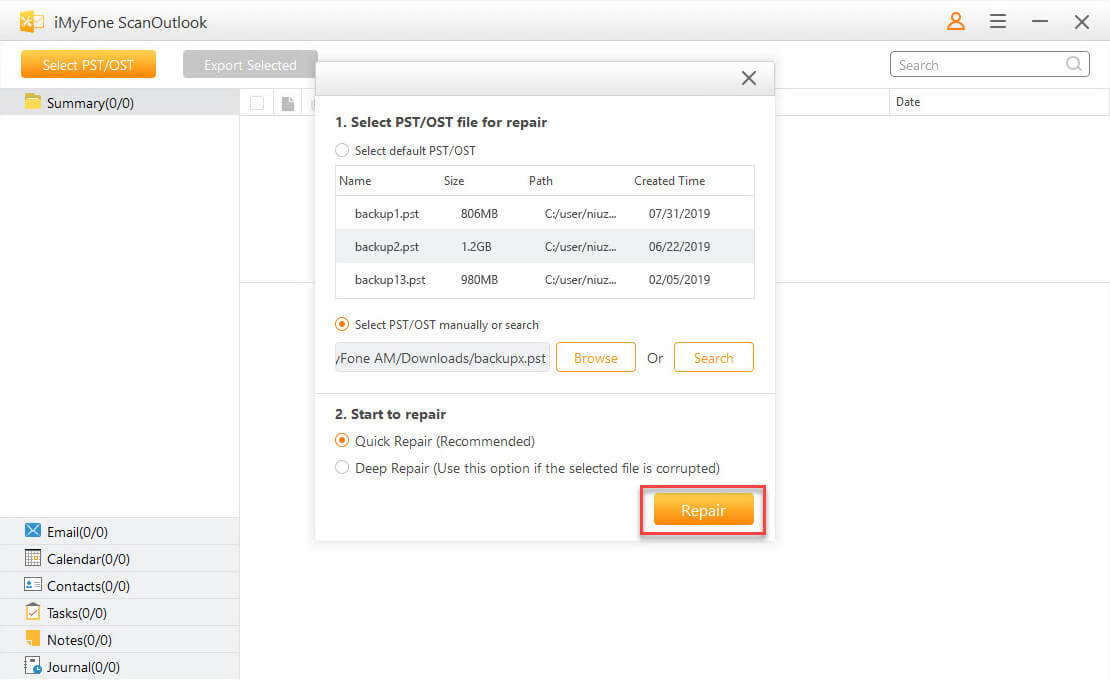
Step 4. Once the repair process is complete, ScanOutlook will allow you to preview the files before they are downloaded.
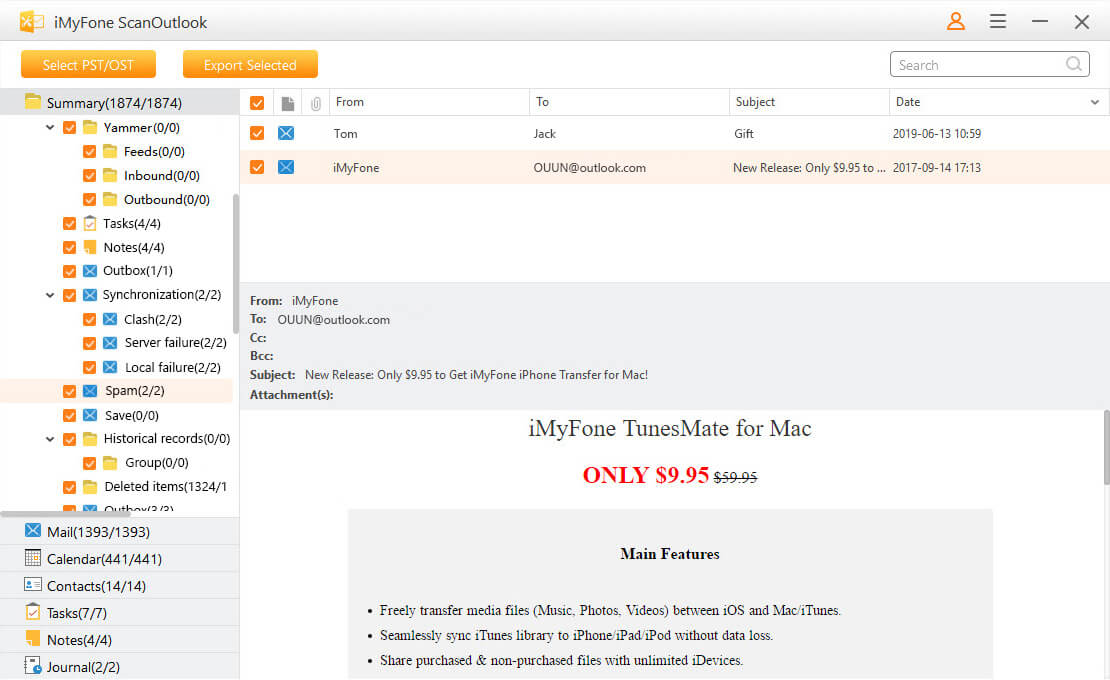
Conclusion
Based on the above, it can be seen that there are lots of problems or challenges to be faced when you don’t repair Outlook 365. This is why you need to fix any issue as soon as possible. The use of ScanOutlook can also help you recover files that are already corrupt or damaged.
Related Articles:
Time Limited Offer
for All Products
Not valid with other discount *

 Hard Drive Recovery
Hard Drive Recovery
 Deleted Files Recovery
Deleted Files Recovery
